Getting started with the first invoice
This guide will go through how to best get started with creating invoices
In Xena, essentially only the company's basic data needs to be set up before you are ready to create your first invoice. However, here are some tips before you get started.
Splitting Sales into Article Groups
Consider how you want to group your sales before you start invoicing. For example, if you sell working time and materials, you can create two different article groups to track sales for each type.
You don't need to be an accounting expert to create article groups in Xena. Set up the article groups in the menu Setup > Article Setup, select the tab 'Article Groups'. The financial account numbers can be entered later.
Once the article groups are set up, you can start creating articles. In Xena, an article represents anything you sell, such as working hours, materials, or licenses. Using article numbers makes invoicing much faster.
Your first invoice
In Xena, all sales are handled through an order.
An order can progress through several stages. It typically starts as an offer, then gets approved as an order confirmation, and finally, it can be printed as an invoice when the goods are delivered.
Step 1: Create the Order and Customer
Go to Sales > Orders > Create order. Choose whether the order is for sale or purchase, and the system will automatically generate an order number.
First, select the customer in the "Partner" field by searching through your existing customers. If the customer doesn't exist, you can create one by clicking the plus icon. In the dialogue that opens, you will see the suggestions based on your search. If Xena has no suggestions, you can manually fill in the customer's information.
Step 2: Adding order lines
Now, add article lines to the order by clicking the link '+Add new line.' It is recommended to create articles, as mentioned earlier, to make invoicing easier.
The articles can be created directly from the order by clicking the plus icon in the "Article number" field.
Step 3: Generate the Invoice, etc.
Once the order has a customer and order lines, it can be printed or sent via email as an invoice, offer, order confirmation, credit note, and more.
Click on the order menu button at the top right (the three dots) and select the desired printout. Note that the printout "Proforma Invoice" does not post anything, but simply shows a draft printout of the invoice.
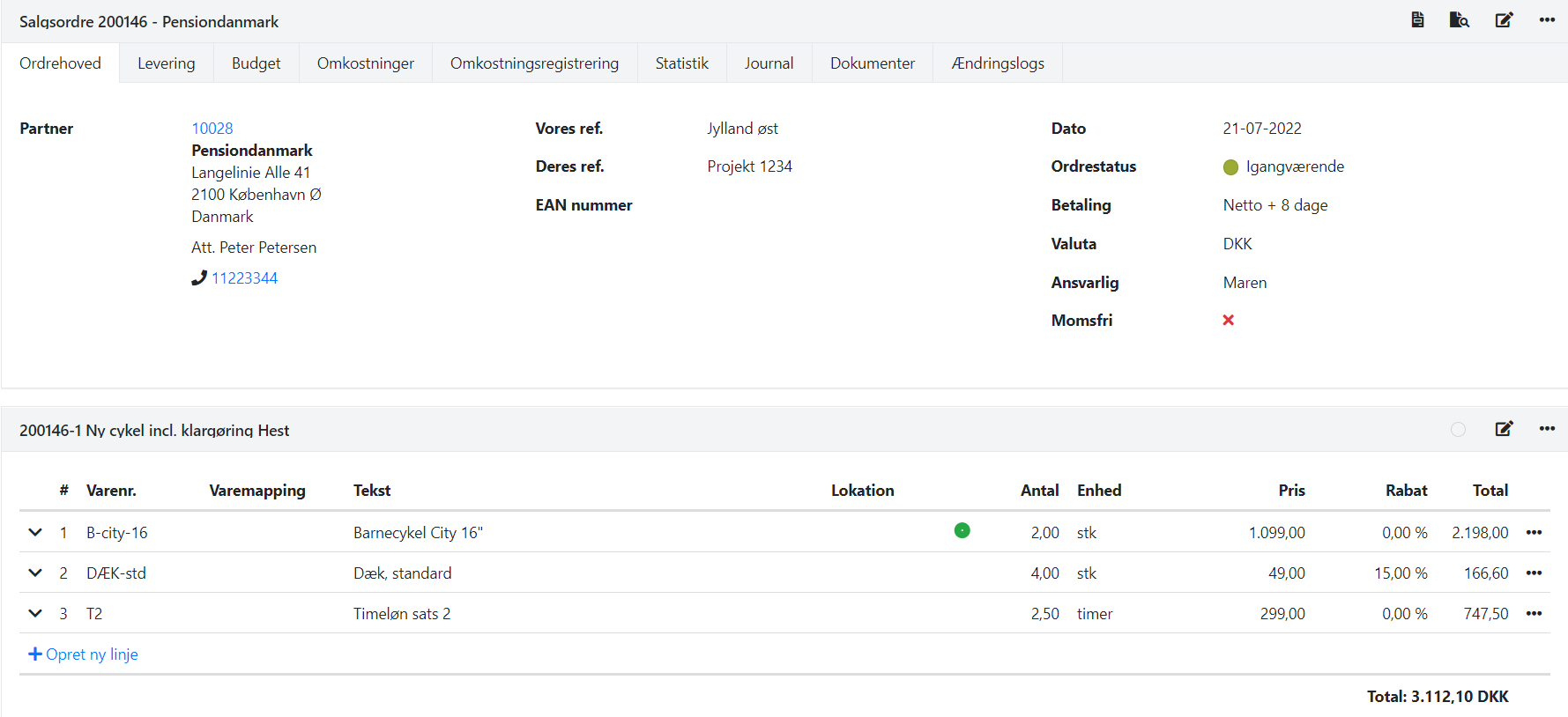
Step 4: Get your company verified
Before you can send your invoices via email, your Xena company needs to be verified. You can do this by sending an email to support@xena.dk with your company name and request verification and enabling email sending.
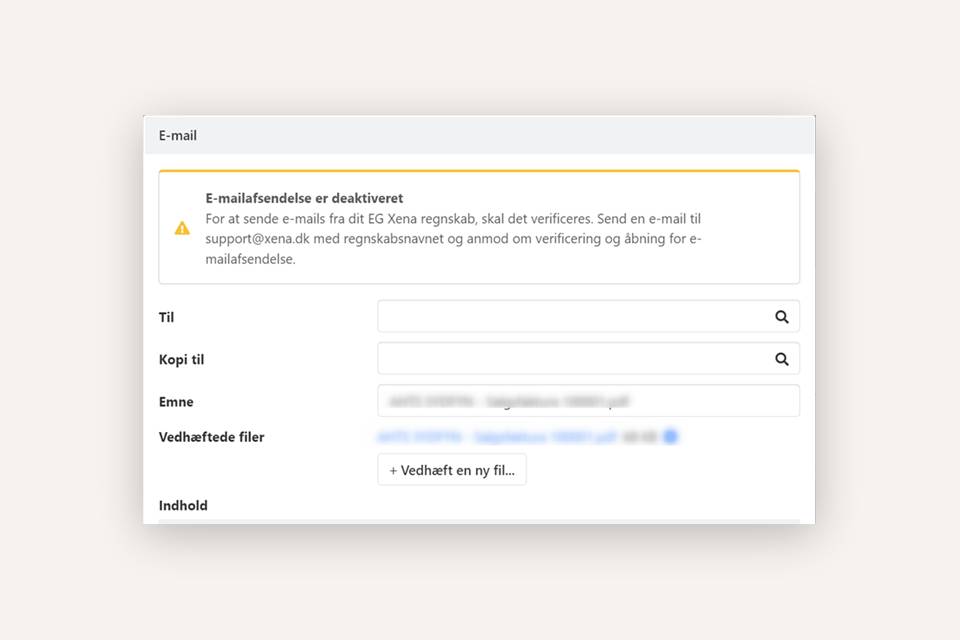
Now you are ready to create and send your first invoice in Xena!
➡️ Next guide: Bookkeeping and Accounting.
- Updated