Article lines on an order
Article lines on an order in Xena offer several functions and details. Here is some valuable information.
What is an article line
An article line represents a line on your order. We often use the term "order line." In its simplicity, it's just an article from your article catalog that you've added to the order. It's a good practice to define the the article price, unit, description, and article group for each article once and for all. This information is crucial when you later invoice the article line.
Article lines are organized on order tasks, and each task has its own header, notes, and total price.
An article line can also be based on costs (hours and goods) recorded on the order either through the 'Cost Registration' tab or through the EG Go app. These costs are displayed on the 'Costs' tab after approval and can be transferred to article lines. This is referred to as creating a cost-based invoice.
If a partner (customer) is set up as '"Private', the amounts including taxes are displayed for each article line. Depending on your chosen invoice layout, the price including taxes is also printed for each invoice line.
Create an article from an article line
When you enter an unknown item number on an article line, the system suggests that you create it as a new item. You can also refer to our guide about searching.
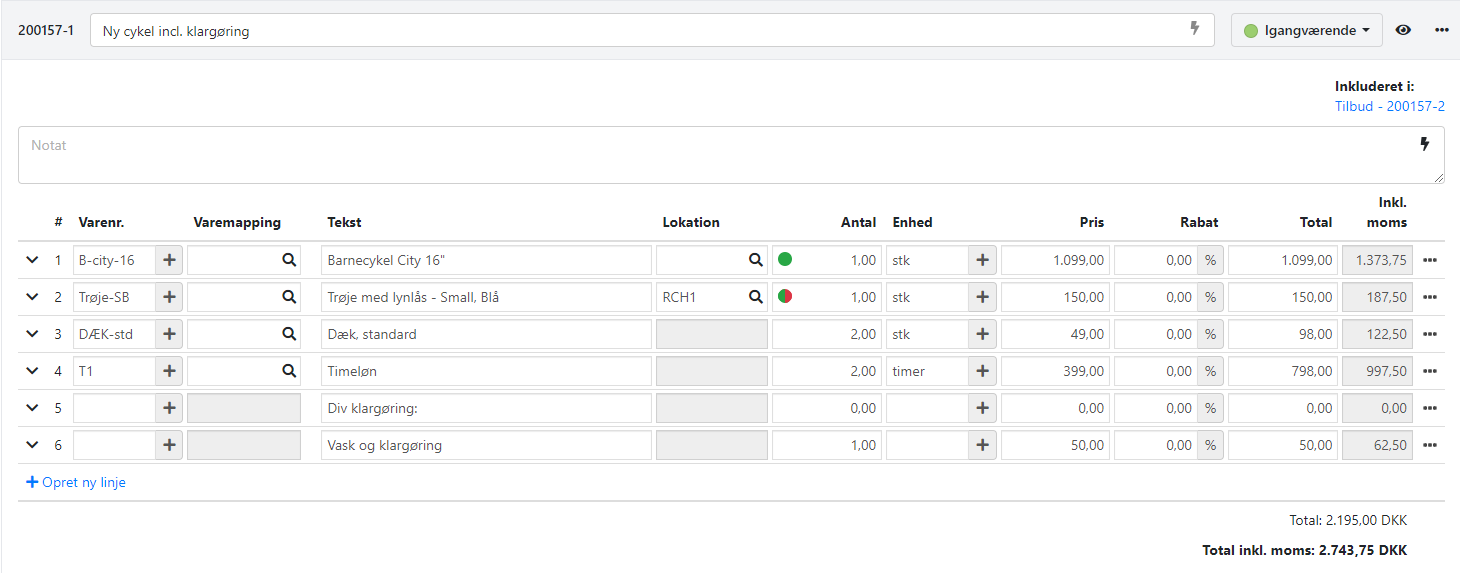
Keyboard shortcuts
Use the keyboard and arrow keys to navigate the article lines. This is faster than using the mouse. Here are some useful shortcuts:
- Right and left arrows move the cursor to the next or previous field.
- Up and down arrows move the cursor up or down one line.
- CTRL + up/down arrow moves the line you're on.
- Type directly in the total field, and any discounts will be calculated automatically.
- CTRL + '-' (minus key) deletes the line.
- CTRL + '+' (plus key) inserts a line above.
- Enter moves the cursor to the next logical field (article number > article text > quantity > new line).
Details for order lines
Once you have manually created article lines on a task or transferred them from the 'Costs' tab, you can get more details by expanding the line. You can see the sales price, cost price, gross profit, and gross margin for the line. This allows you to check your profit margin before submitting an offer or sending the invoice to the customer.
You can also add article mapping to the articles, allowing you to associate additional articles numbers, such as the supplier'sarticle number or the customer's article number, to be displayed on your invoices. You can read more about article mapping here.
With stock management
If you have the Stock Management app installed and you select an article with stock management, a color icon will be displayed on the order line (just before the quantity). The color indicates whether you have the article in stock or if, for example, you can only partially deliver the order line. When you hover over the colored dot, the inventory status is displayed in text.
For articles with stock management, you can select a Location to ensure that the article is deducted from the correct location.
When you expand the order line, you can see a breakdown of the current inventory, including any open and confirmed (on the way) orders.
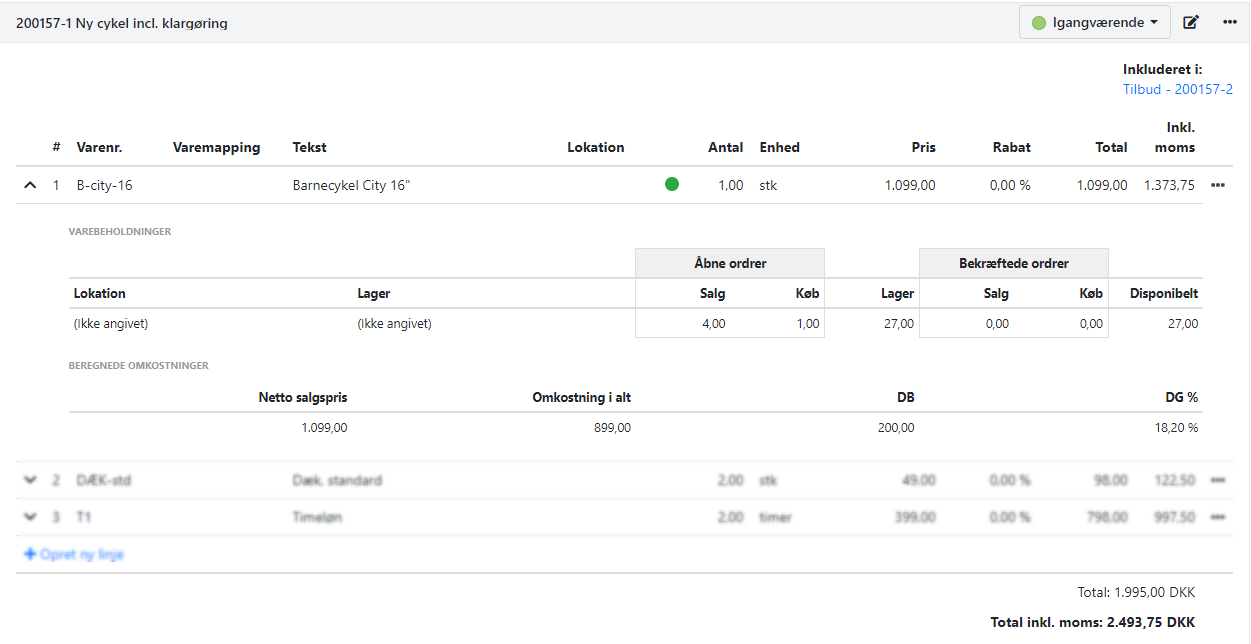
Transferred from a cost
If it is an order line transferred as grouped from the 'Costs' tab, you can see the individual registrations with the date and the employee's name in the details.
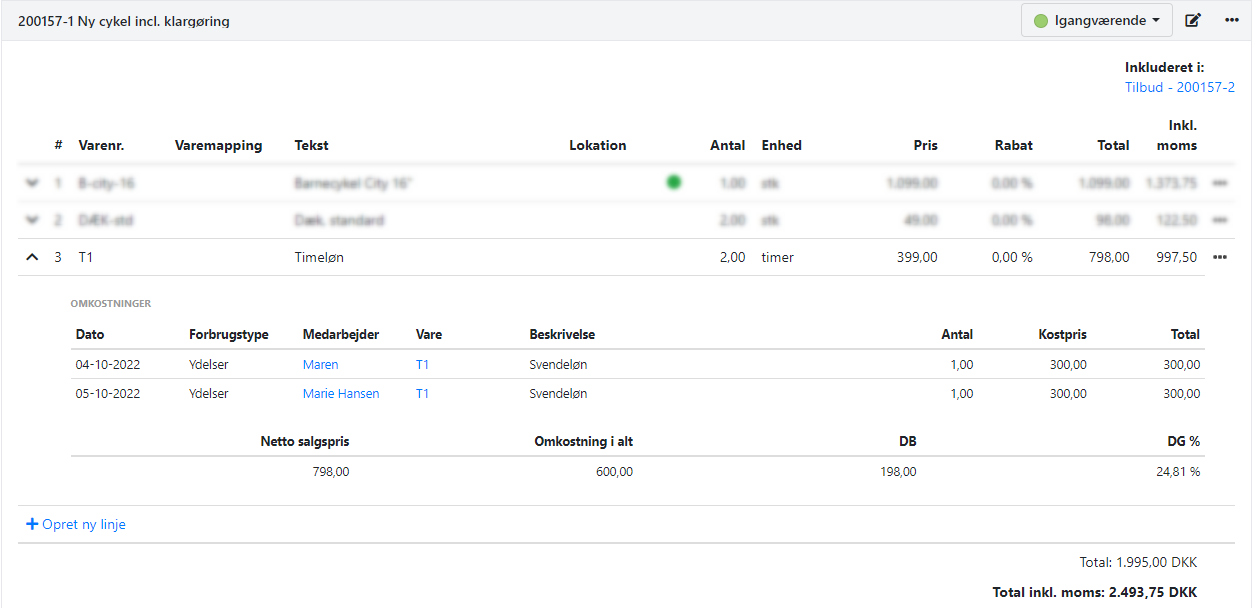
Extra features
Xena's article lines have some additional features that you can find by clicking on the menu (the three dots) next to each article line.
Payer
Xena's article lines can be 'earmarked'. This means that each line can be invoiced to a different partner. It is convenient if you have an insurance or warranty invoice where you want the customer to be the recipient, but where there may be others who need to pay for all or part of the invoice. Simply select the other partner in the 'Payer' field.
Article Group
An article group can be selected for the order line if it is created without selecting an article number. The article group determines the VAT rate on the order line and in which article group revenue and consumption should be posted. This is used, for example, if an order line should be sold VAT-free.
Variant
Xena can handle stock management for variants. To use variants, you need to install the Stock Management app from Xena's Appstore. With variants enabled for an article, you can switch variants via the order line's menu. By expanding the order line, you can see which variants are in stock at which locations. A color indicator on the order line will show if the article is not available at the selected location but is available at another location.
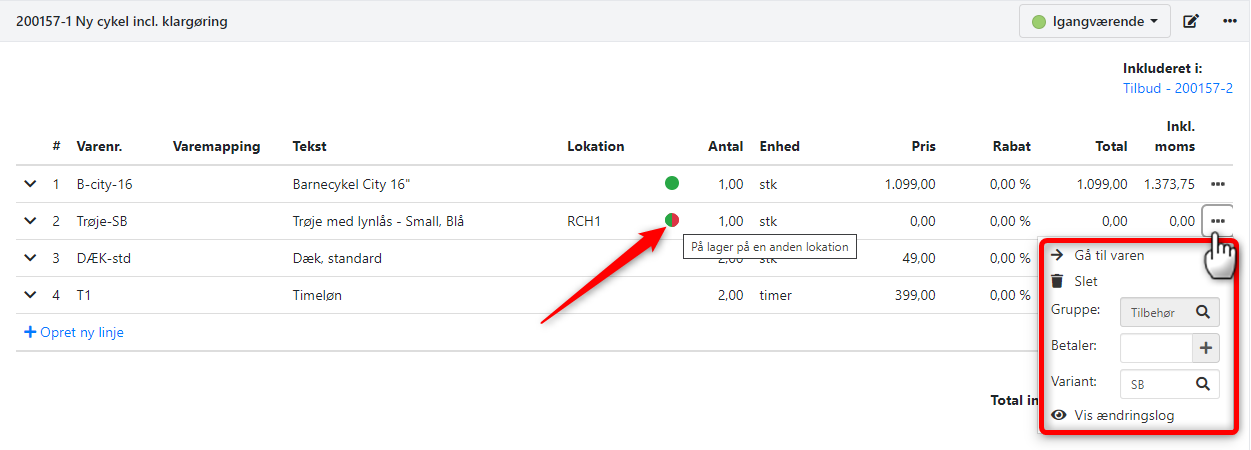
- Updated