Article mapping
Article mapping allows you to buy and sell the same article using multiple different article numbers and descriptions.
Article mapping in general
For an article, you can create additional article numbers with different text and quantity, and link them to your partners (customers and suppliers).
When an article mapping is created for a partner, orders (purchase orders) and deliveries (sales orders) will include your customer's or supplier's article number and text. Xena also verifies that the quantity on the order line matches the current article mapping.
Article mapping can also be useful when ordering or selling goods to foreign partners, where not only the article number but also the article description can be created in the correct language.
Here is an example of an article where article mapping has been set up for both an English customer and a supplier. Note that the quantity for the supplier is set to 10 units.
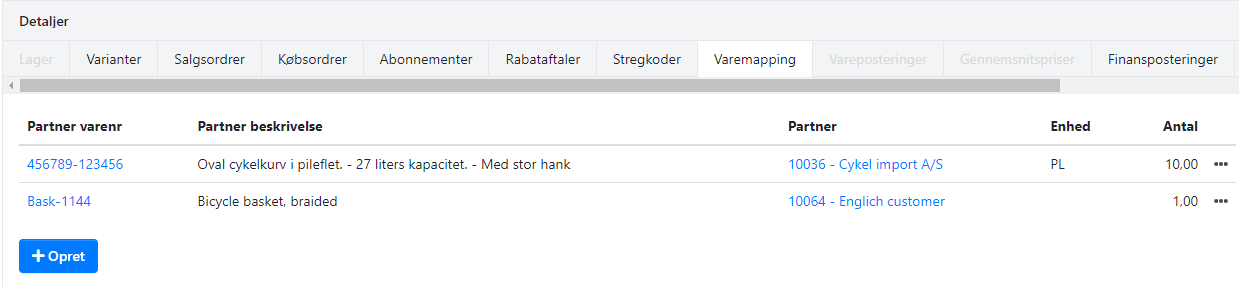
Create article mapping
Via the article
To create an article mapping directly from the article, in the section 'Details' box at the bottom, select the 'Article Mappings' tab.
- Click the 'Create' button.
- Select a partner to associate with this article mapping.
- Enter the partner's article number and description.
- In the quantity field, enter the quantity in which this article should always be traded with this partner. For example, if the article is always purchased in pallets of 10 pieces at a time, enter 10.
- Select the unit in which the article is purchased/sold to this partner.
Import via partner
You can also import article mapping from a CSV file. The file can contain:
- Your created article number in Xena.
- Partner's article number.
- Quantity (optional).
- Partner description (optional).
Once you have the file ready, open the partner, and in the section 'Details', select the 'Article Mappings' tab.
- Click the 'Import' button.
- Select the CSV file.
- Choose the settings at the top.
- Map the fields from the file to the fields in Xena.
- Review the examples to ensure everything looks okay.
- Click the 'Import' button.
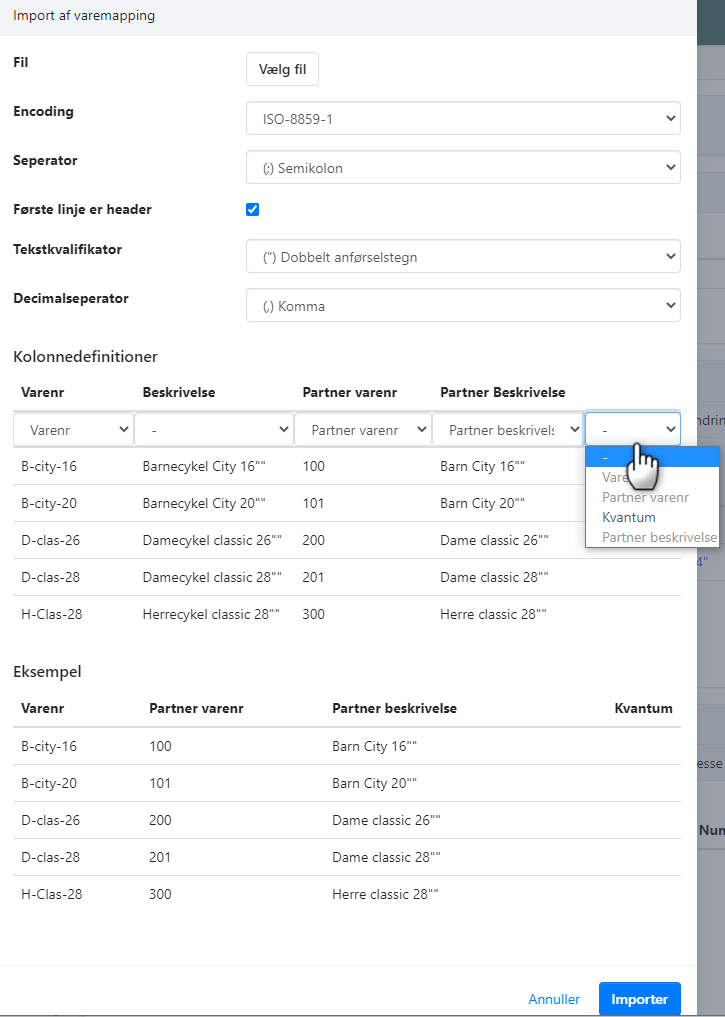
Using article mapping on orders
On your order lines, the article can be searched as usual using your own article number and text. However, if the order has a partner with article mapping created, you can now also search for the article using the customer's/supplier's article number and text.
Once the order line is added, it is automatically checked that the quantity is divisible by the quantity on the article mapping.
In this example, I am ordering the article, and the supplier's article mapping states that the article must be purchased in quantities divisible by 10. Therefore, a warning is displayed at the bottom of the order, and I cannot place or invoice the order until I correct the quantity.
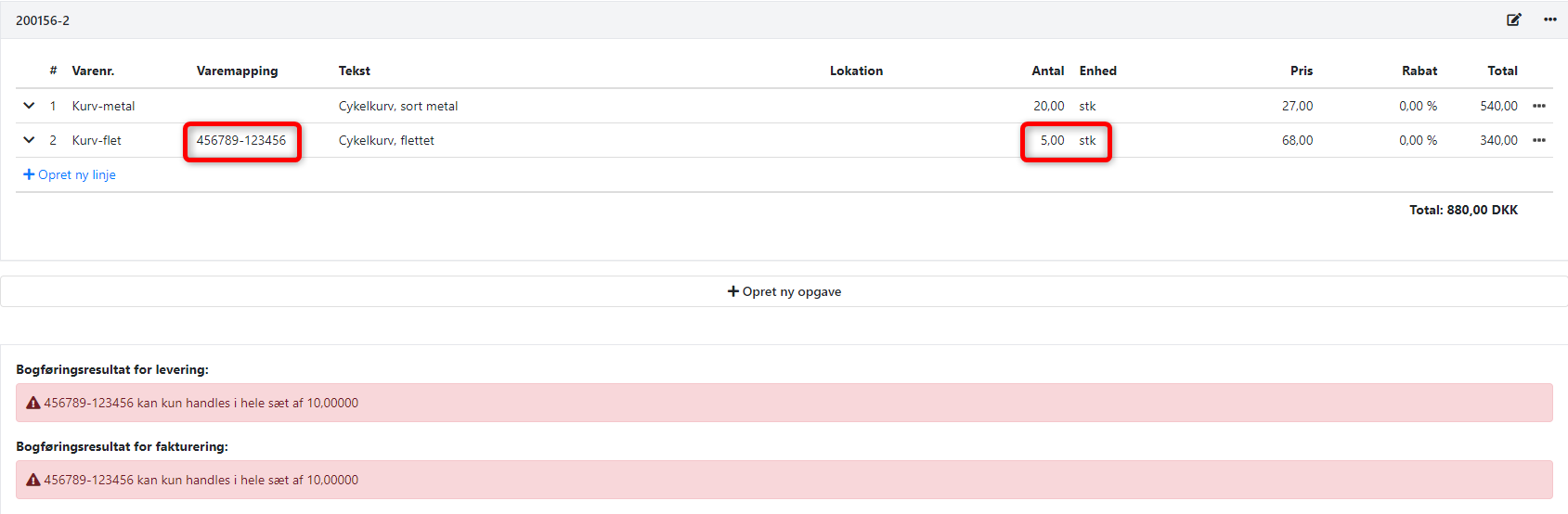
Reports to the partner from an order (whether it is a supplier or a customer) will have the partner's own article number and text as the primary information. Your own article number and text are shown below the line.
Here's an example from a purchase where I have placed an order for an article with my supplier.
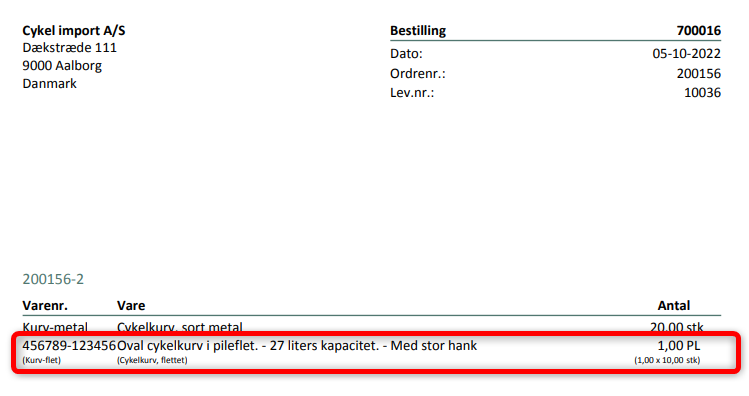
- Updated