Search
Searching in Xena works slightly differently depending on where you are searching.
General search
The fields for selecting partners, items, orders, etc., have built-in search capabilities. These options serve two functions:
- When the cursor is placed in the field, a list of the 10 most recently accessed directory cards will appear.
- As you start typing, a search will be performed across all records. You can search for anything from the master data in the directory.
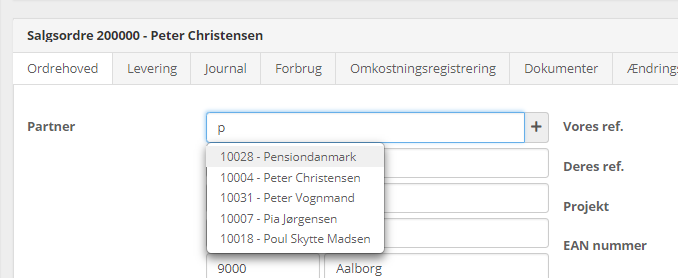
Search for partners
If you want to search for a customer, instead of entering a customer number, you can enter their name, last name, city, address, or a combination of these.
The search will be conducted for either one word or the other. For example, if I search for the words "Mads" and "Odense," both partners with the name Mads and partners residing in Odense will be shown in the search results.
In the image below, the search for "Mads" + "Odense" is displayed. And the results show:
- All partners containing "Mads"
- All partners containing "Odense"
The more words you enter, the more search results you will get. Therefore, it is a good idea to search for a unique word or number.

This search system is used in multiple places, such as searching for a ledger account in the voucher registration or in the ledger entry. If you want to find a ledger account for buying flowers and gifts, simply enter "Blomster" directly in the account number field. The system will find the account for you.
If you haven't previously created an account with the name "Blomster," you can simply click on the + sign next to the account number field to open the dialog for creating a new ledger account.
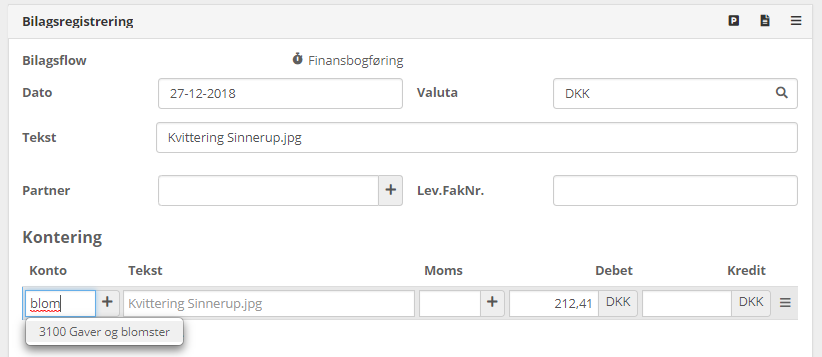
Search for articles
When searching for articles - either in the article overview or on order lines - both the article number and articlet description are searched.
- What you are looking for can match a whole word/number or only a part of the word/number
- If you enter multiple search words, only results where both search words are found in either the article number or article description will be displayed
- The search result is sorted by relevance and by when the article was created or last edited.
Please note that if you normally search for your articles by article number, it is recommended that you DO NOT have spaces in your article numbers. This way, you will experience a more precise search.
Example: Search with multiple words
I am searching for the word 'rød.' Now, all articles where the word rød appears, either in the article number or article description, are displayed. In this case, I have 11 pages of search results:
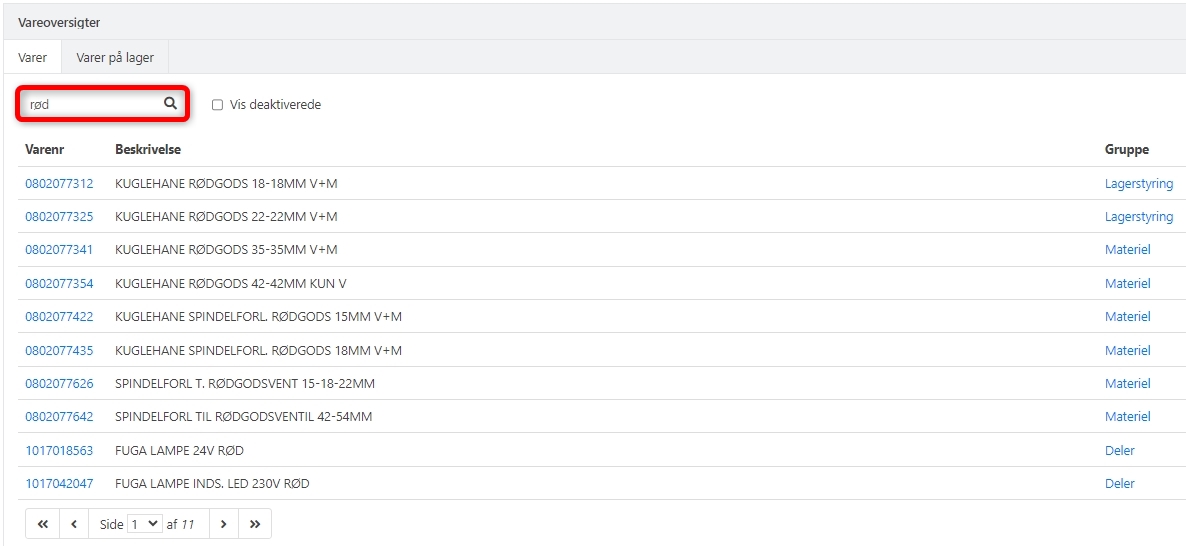
Now, I also add '24' to the search field. Now, only the articles where both rød and 24 are present, either in the article number or article description, are displayed. Now I see only 9 articles in the search results:
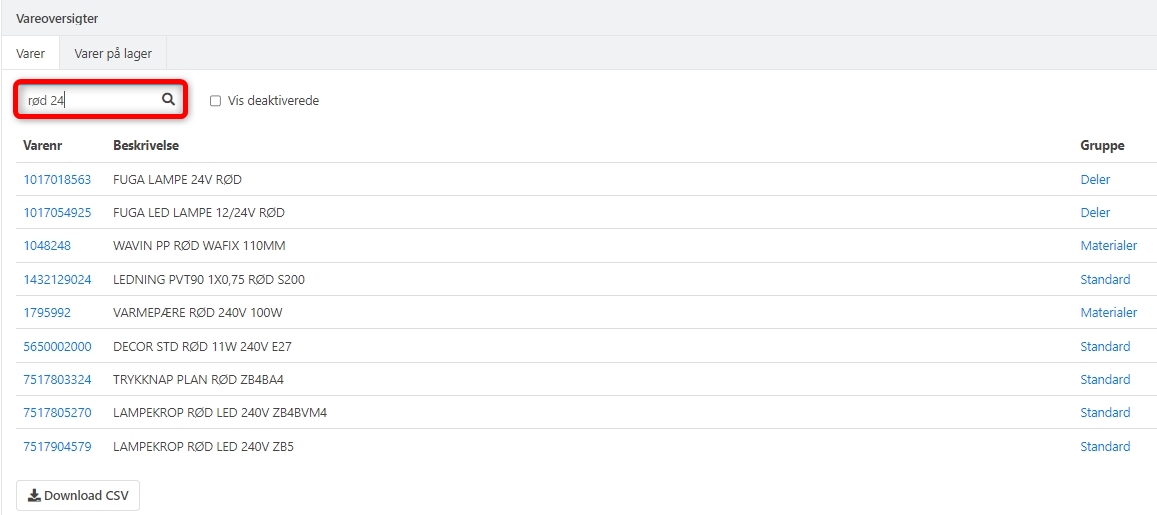
Now, I also add the word 'fuga' to the search field. Now, only the articles where both rød, 24, and fuga are present, either in the article number or article description, are displayed. Now I see only 2 articles in the search results:
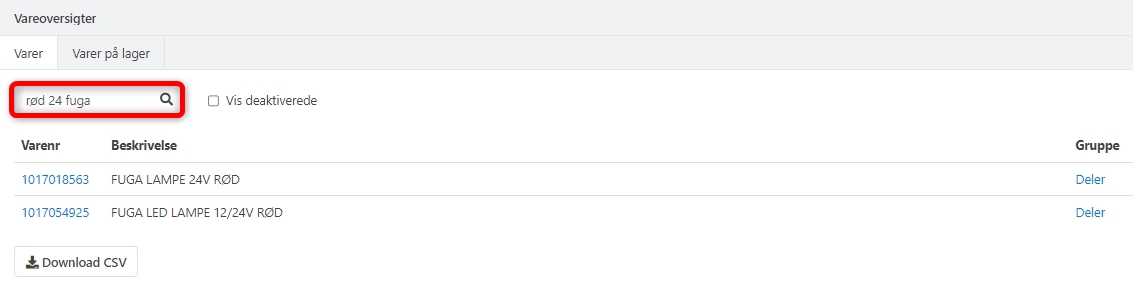
Example: Search with special characters
Special characters are searched for: "+", "-", "&", "|", "!", "(", ")", "{", "}", "/", "^", ":", "[", "]", "~", and the character ".
If, for example, I want to see all articles with the size 3/8", I just need to remember to also include the special character ". Example shown below:
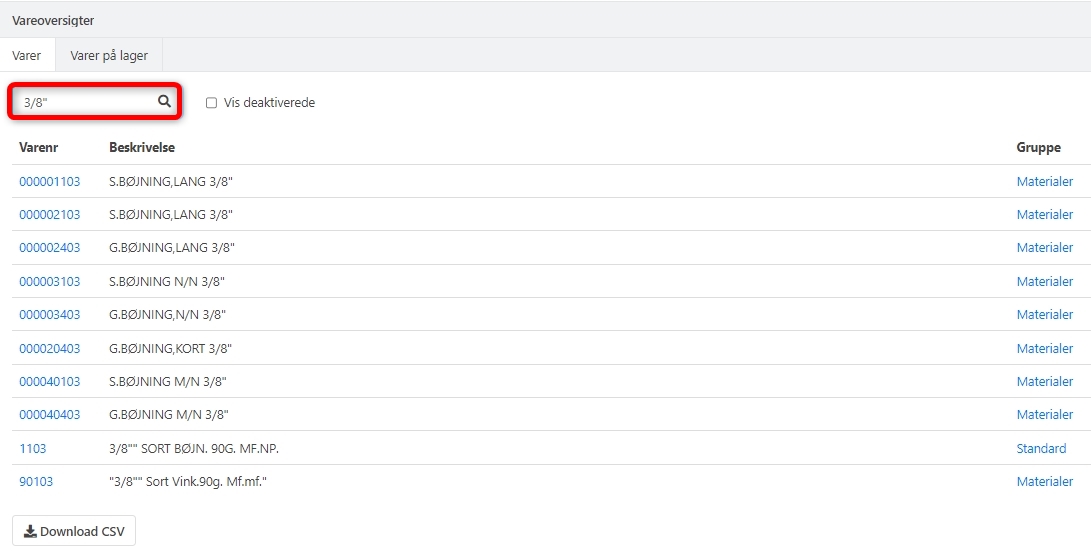
Example: Search with wildcards
You can also use the characters ? and * when searching. These are called wildcards and have the following functions:
- * replaces an unlimited number of characters
- ? replaces one character
In this example, I am searching for "bøjning 3/8"." I see 7 matching results:
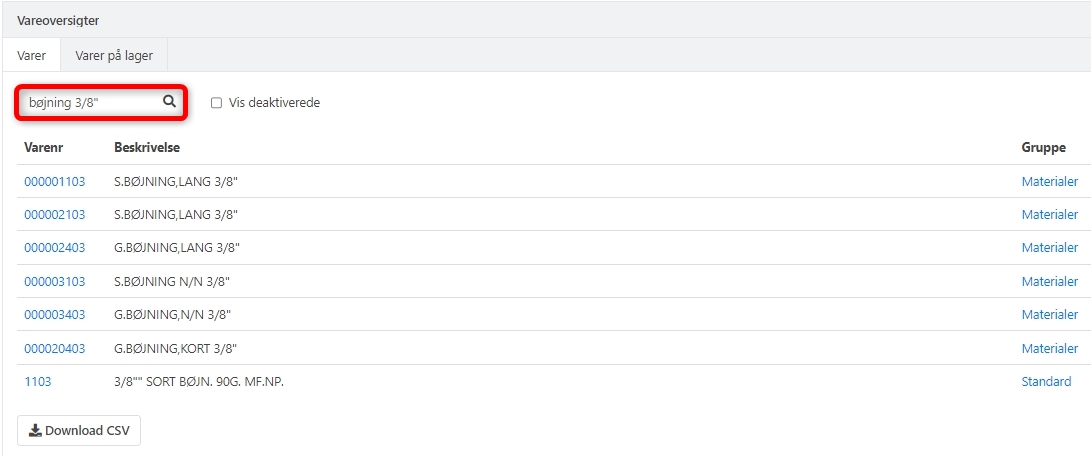
Now, I add the wildcard character * in the middle of the word bøjning, so now I am searching for bøjn*ing 3/8". Now I see 2 additional results, as both have one or more extra characters in the middle of the word bøjning:
- bøjnxing
- bøjnxxxing
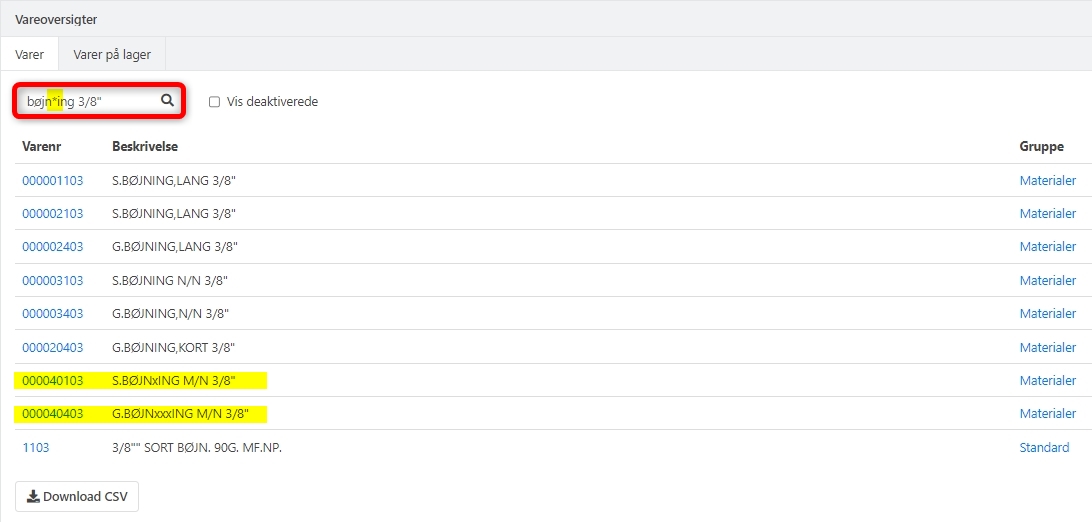
Now, I add the wildcard character ? in the middle of the word bøjning so now I am searching for bøjn?ing 3/8". Now I see only one result, as there is only one article in my article catalog that has only one extra character in the middle of the word bøjning:
- bøjnxing
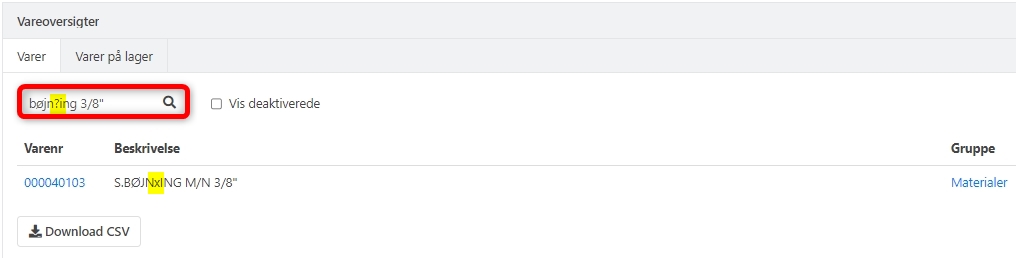
Search for orders
When searching in the order overview, there is no distinction between whether what you're searching for matches a whole word or only part of a word.
If you search for 'omfug,' orders that have a match with this word will be displayed. It will show both orders with the exact word and orders with words like 'omfugn' or 'omfugning.'
When searching in the order directory, it searches in:
- Order number
- Address/delivery address/phone number
- Our ref/Your ref
- Internal order note
- Task description (here, only whole words are searched)
- Project number/description
- Partner number
The displayed results are sorted with the newest order on top.
- Updated