Manage variants for articles
An article in Xena can be created with different variants. These variants can include colors, sizes, types, or any other attributes that apply to the article you sell
The Stock Management app includes Variants and can be installed via the Xena App Store. This guide assumes that it is already installed.
Why variant management?
Variant management is not available in many systems, which means you have to create each variant of the same article with different article numbers. But in Xena, you can manage variants under the same article number, which provides several advantages.
- Firstly, it results in fewer article numbers and a more organized stock
- Additionally, you can quickly identify the variants an article is available in and whether they are in stock.
Create variants
First, you need to create variant series. In this example, it's clothing that requires variants, so we'll create the variants 'Size' and 'Color'.
- Go to the menu 'Setup' > 'Stock Setup' and select the tab 'Variant Series'
- Click 'Create New'
- Enter a description, such as 'Sizes'.
Next, for the 'Sizes' variant, create a series of options.
- Click on the variant to open the details
- Add the series on the right side.
In this example, we add the four sizes (S, M, L, and XL) in which we want to sell the clothing.

Activate variants on an article
Now you need to activate and select the variants for an article:
- Open the article and select the tab 'Variants'
- Click the 'Activate' button
- Select the variant to activate for the article
- Click the 'Add' button
- Finally, click 'Create'.
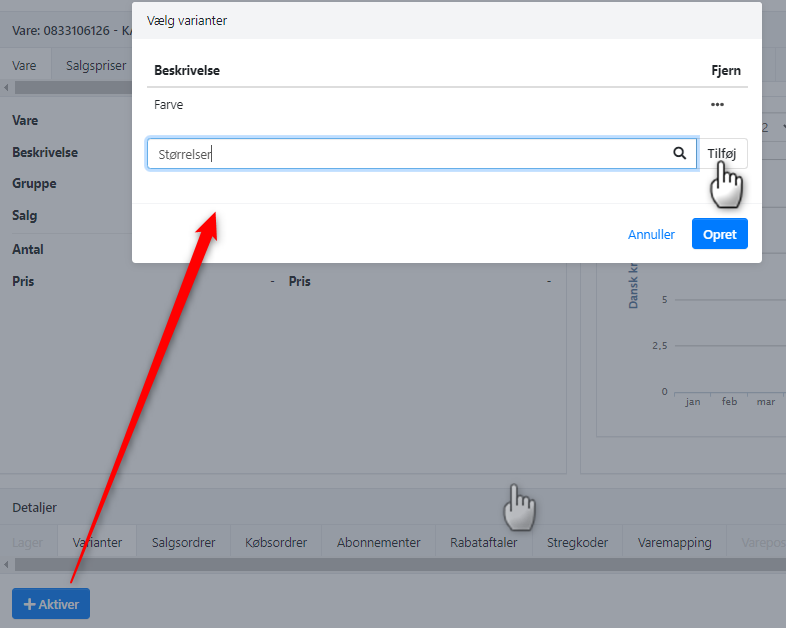
A list of all combinations based on the selected variants will now be generated, and for each combination, you need to indicate if it is possible for the respective article.
For example, it might be that size XL is only available in yellow color for a specific shirt.
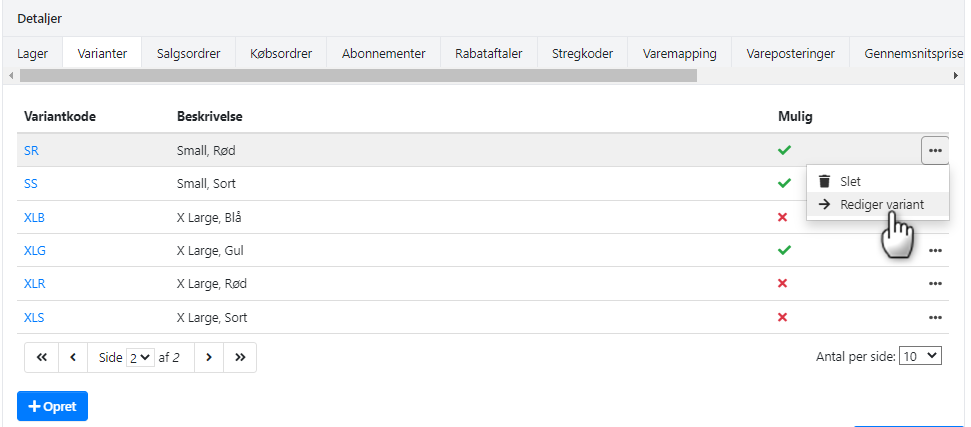
Stock per variant
Once the variants are activated, you need to manage stock per variant.
If the article already has quantity in stock, you can allocate it to each variant:
- Find the article with variants
- Go to the 'Stock' tab
- Select 'Specify Variant/Location' from the menu next to the line
- Allocate the stock quantity for the article to the variants.
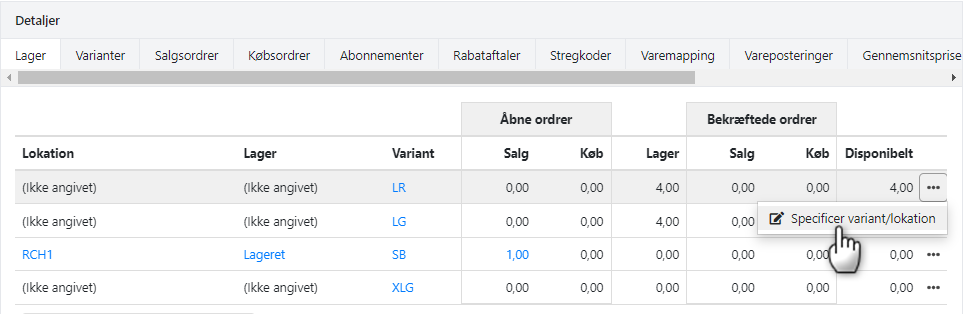
In the dialog box that appears, you can see the current stock at the top, which you can distribute.
In this example, I have a stock quantity of 97 that has not yet been distributed to any variants.
- The top line indicates current stock quantity without a variant. Here, I enter zero
- Then, a new line is automatically created suggesting 97 (the original stock quantity)
- On this new line, I enter 3 and select the variant 'LB'
- A new line is automatically created suggesting 94 (the original 97 minus 3)
- On this new line, I enter 4 and select the variant 'LG'
- I continue this process until all 97 quantities in stock are distributed
- Click the 'Update' button to save the changes.
Now you can see the current stock per variant under the 'Stock tab. Remember that you can always click on the menu next to the line and easily move stock quantity from one variant to another.
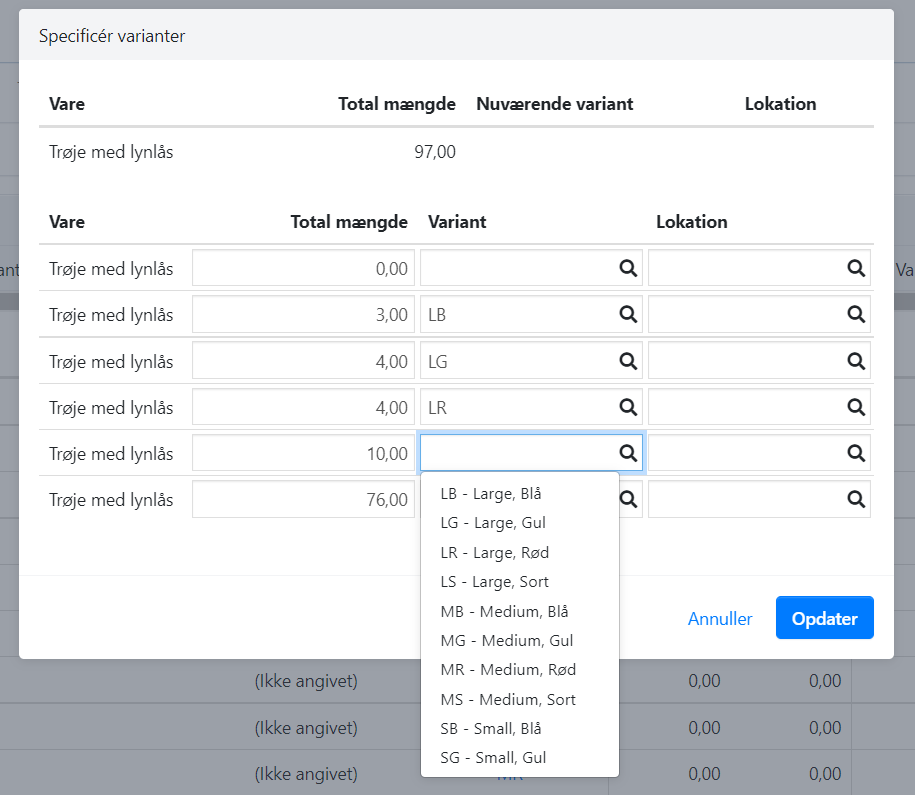
If you don't already have a stock quantity for the article, you can simply select the variants on your next purchase invoice for the article.
NOTE: When selling or purchasing the article in the future, a variant must be specified for each invoice line. Refer to the guide on order lines.
- Updated