Get Started with Bookkeeping and Accounting
This guide provides a basic overview of the preparations you can make before starting to manage your accounts in Xena.
Number series
In Xena, it is not possible to change the invoice number series. This is mainly because it is unnecessary. In fact, it can be beneficial not to change the number series when switching accounting software, as it makes it easier to differentiate between payments of invoices from the old and new systems.
The only number series you can freely choose is the voucher number. The voucher number is determined via ledgers, which are created in the menu Setup > Ledger Setup > Ledgers. The Finance ledger is the default and always starts at voucher number 1 in each financial year.
For each ledger created, a from-to voucher number must be specified. Ledgers are used both for bookkeeping in the ledger entry and for voucher registration. In the ledger entry, you manually select the ledger at the top, whereas in voucher registration, the journal selected for your user is automatically applied (see the next section).
➡️ Read more about search for vouchers and see an overview of default number series
Change voucher number for a user
To set a specific ledger for a user, go to the menu Setup > Company > Users. Click on the user in the list.
- In the Setup box, select the Employee tab
- Click on the edit pencil
- Choose the ledger (and thus the voucher number series) to be used when the user posts vouchers via Voucher Registration.
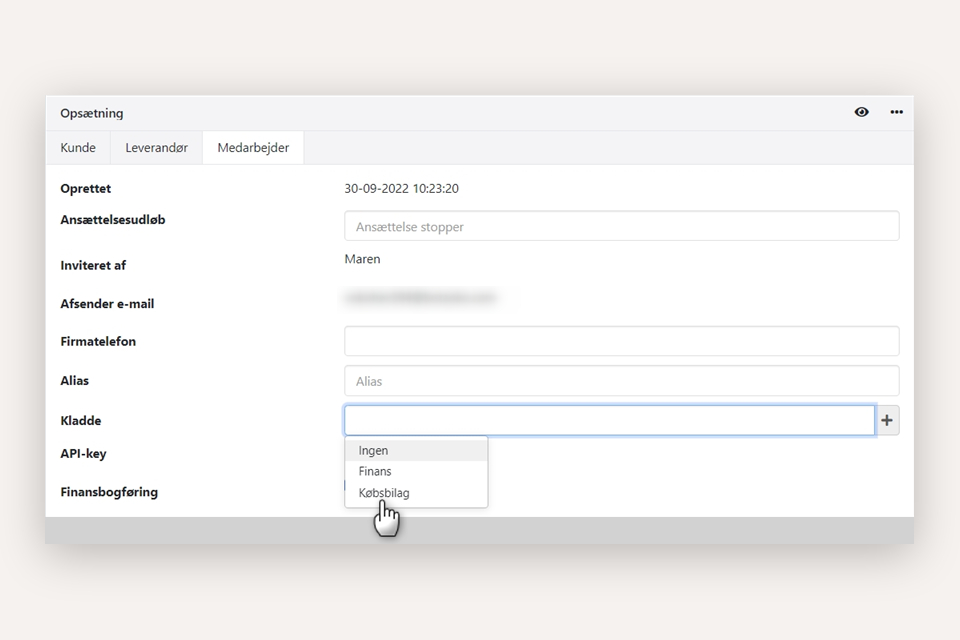
Ledger accounts
You can find the ledger accounts in the menu Ledger > Account overview > Account overview. Part of the ledger accounts are automatically generated based on how you want your sales/purchases divided during accounting. Your article groups are displayed as accounts directly in the ledger accounts, in these groups:
- Nett turn over (Income)
- Product consumption (Income)
- Stock (Assets)
- Stock reception (Assets)
- Trade payables (Liabilities)
This ensures full integration between purchases, sales, and stock. Xena automatically records transactions correctly depending on whether articles are bought or sold with or without stock management.
You can create additional accounts as needed via the Account overview, either during daily bookkeeping or when entering opening balances.
➡️ Read more about the Ledger Accounts in Xena.
Summary accounts, Equity, and VAT
In Xena, you do not need to create summary accounts for customers and suppliers – they already exist and are automatically linked to your partners.
VAT accounts are also created automatically along with a VAT code, so they do not need to be set up manually.
The Equity account is automatically generated when entering opening balances. Additional Equity accounts can be created manually as needed. Below is an example of the Equity group in a fiscal:
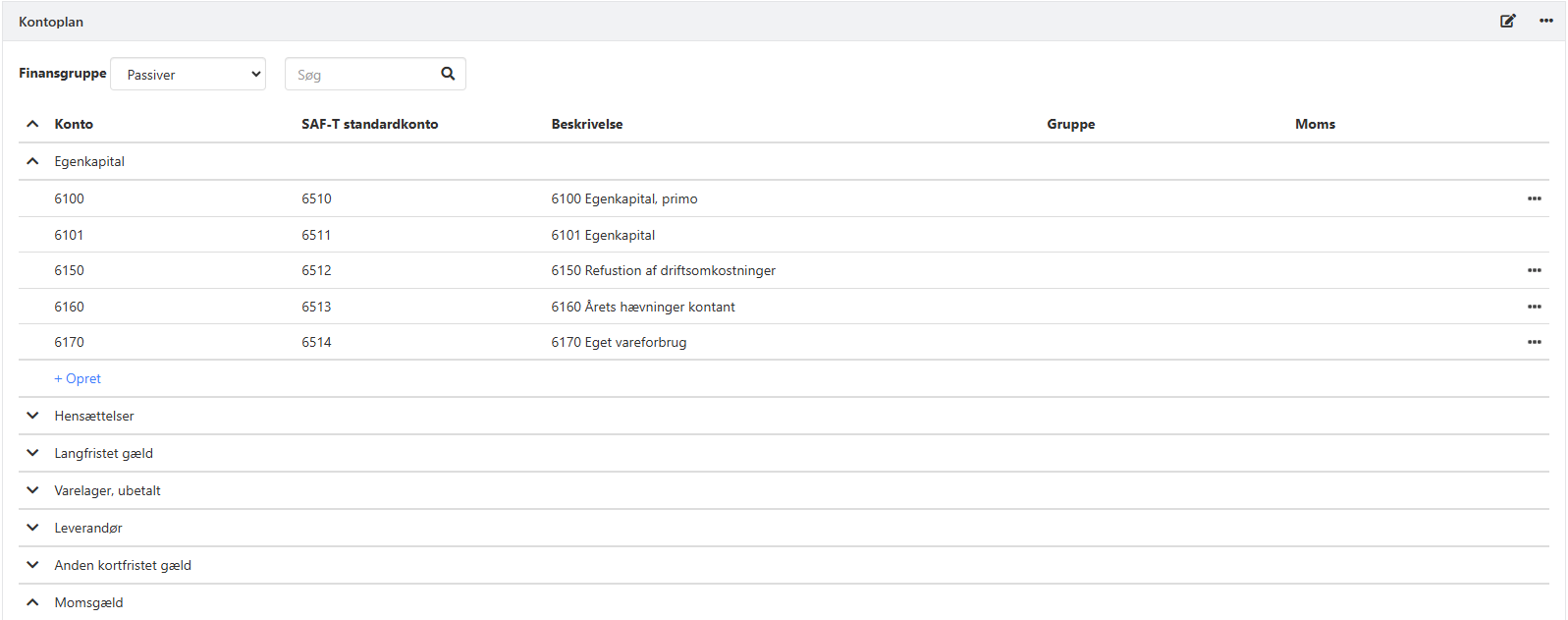
Create ledger accounts
Financial accounts can be created in several ways, such as directly via the account overview, through import from the Archive, or when posting in Voucher Registration or the Ledger entry.
You can search for financial accounts using either the account number or account name. If Xena does not find the account you are looking for, the system will suggest creating it via a popup.
The popup for creating a new financial account displays relevant suggestions. Clicking an account number under Suggestions will automatically populate the fields at the top, but you can still edit them before clicking Create.
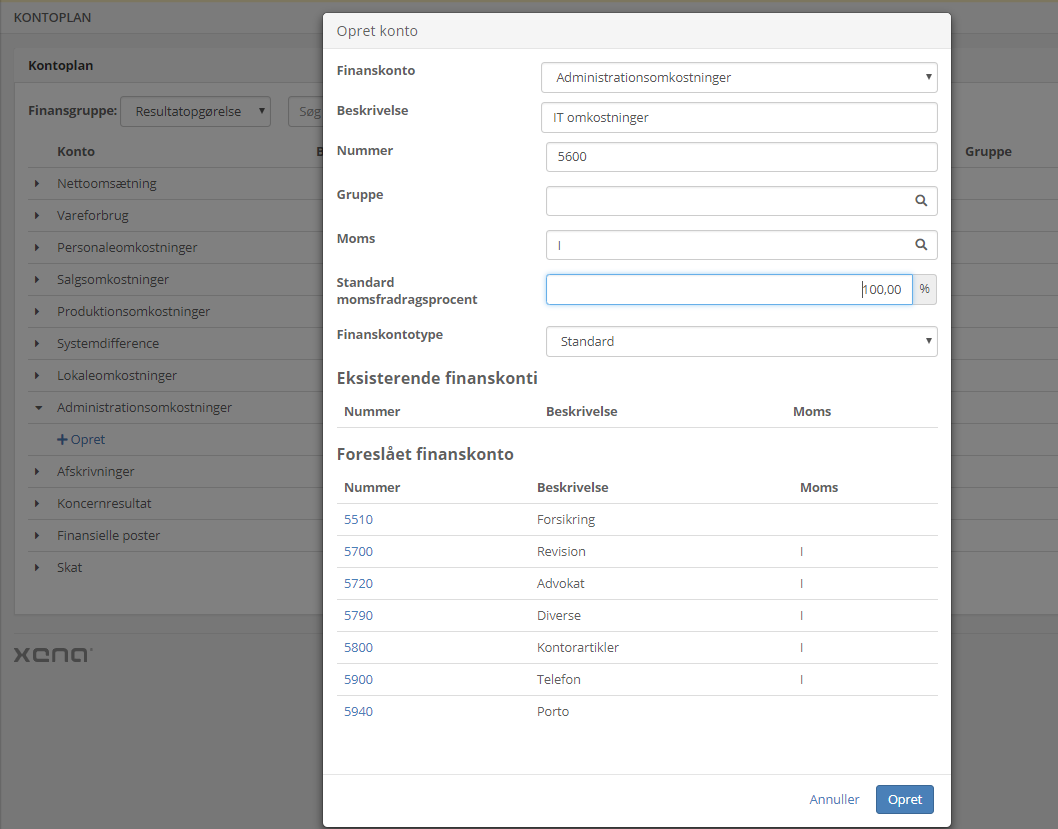
Opening balance
An opening balance for ledger tags, debtors, creditors, and stock are created under Ledger > Primo postings. Open the first financial year to find the tabs for entering all categories of opening balances. These can be edited at any time.
➡️ Read about primo postings here.
Daily bookkeeping
Your bookkeeping is done in Ledger > Ledger entry or in Ledger > Voucher registration.
Share your fiscal with an accountant
It is free to share your fiscal with an accountant. Invite the accountant as a user in menu Setup > Company > Users, and choose the role Accountant.
The accountant can now access the reports and files needed for auditing the fiscal. Additionally, Xena is integrated with the accountant program CaseWare, allowing the auditor to import all transactions along with a link to the documents directly into CaseWare.
➡️ Read more about sharing your fiscal with your Accountant.
- Updated