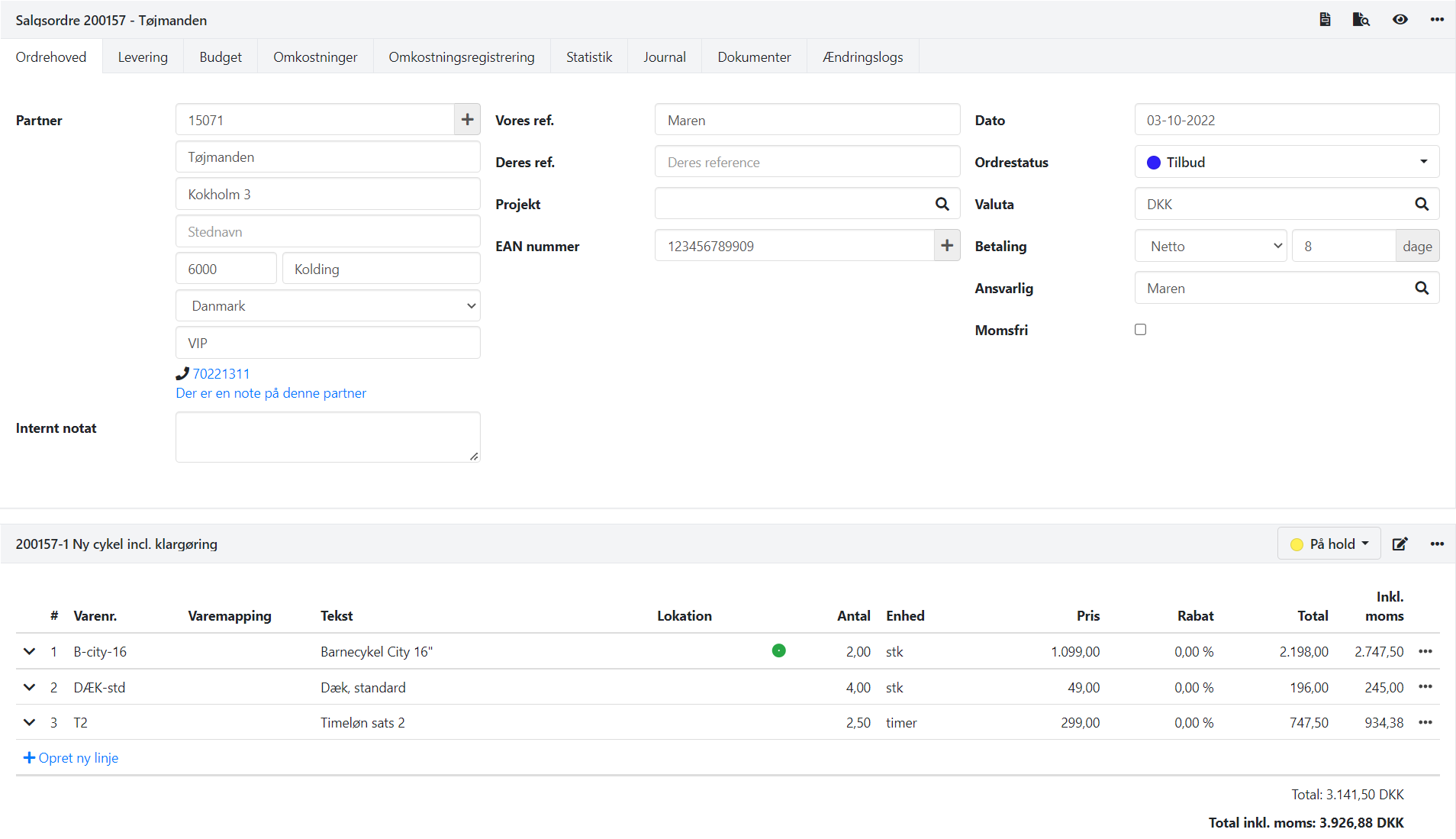Offers
Follow these simple steps to create, manage, and track your offers in Xena.
To customize the appearance of your offers, you can refer to our guide Reports and Printouts. Note that an offer is essentially similar to an invoice. If you have already uploaded a logo and selected colors for your invoices, the offer form will automatically apply the same theme and logo.
Create an offer
You can find all your active offers in Xena by going to the Sales menu > Orders > Order Overview and selecting the Offer List tab.
To create an offer, start by creating an order. When you create a new order, choose Sales Order as the type, and optionally select an Order template or an Invoice template if you have one set up.
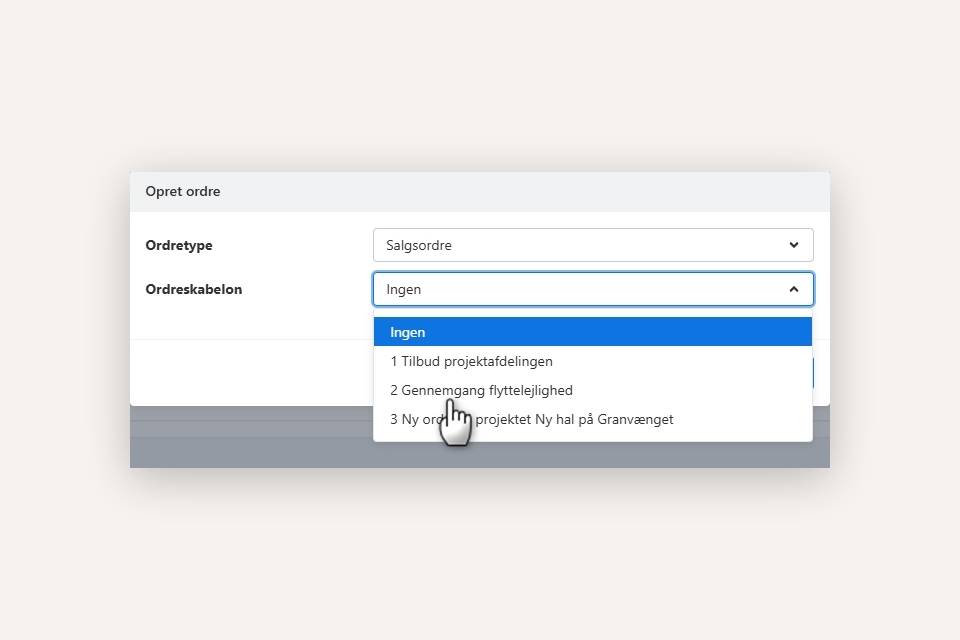
At the top of the order header, fill in important data regarding the offer:
- Select a partner, which is the customer who will receive the offer
- It is recommended to create an order status for all your ongoing offers
- On the Documents tab, you can attach relevant images, drawings, and other documents.
- You can create multiple tasks. on the offer, where you enter text and add line items
- Text is entered in the Description and Note fields, both of which will be printed on the offer
- Create order lines where you select article number, quantity, and price
Printing an offer
Once your offer is ready, you can print it or send it via email to your customer by following these steps:
- Go to the order menu (the three dots) and select Create Offer
- Enter the desired date for the offer
- If you only want to provide an offer for a part of the order, you can select Partial Offer and choose the tasks to include
- Press Create Offer to generate the printout or email with the offer

Saving offers
To view a list of your active offers, select the menu Sales > Orders > Order Overview and choose the Offer List tab.
Please note that an offer is an open order that can be modified continuously. If an order is printed as an invoice or deleted, it will be removed from the offer list.
Each time you print or send an offer, it is saved under the order in the Tasks and Documents tabs. If you create a new offer on the same order, a new offer with the next running number will be generated, and this offer will be automatically active. Only the active offer will appear in the tasks and offer list.
A log of the sent offers is automatically saved under the partner. You can read more about the status of sent emails and the log under the partner in this guide.
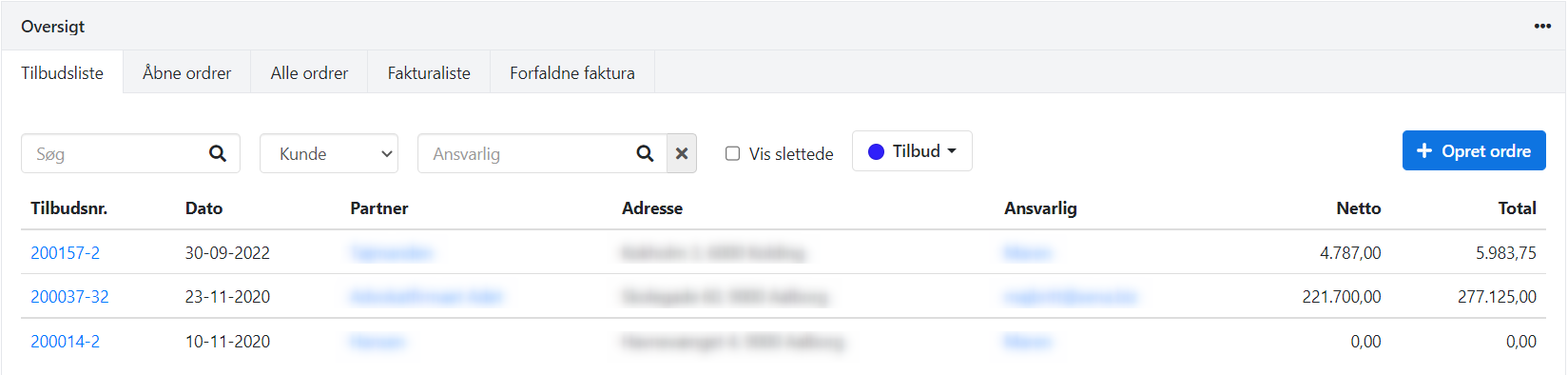
Overview of active offers
You can also view your offers in the Sales > Status Overview menu. Please note that the available status types are those specifically created in your accounting system.
You can create a status type such as Active Offers to keep track of offers that have not yet been accepted or rejected by your customers.
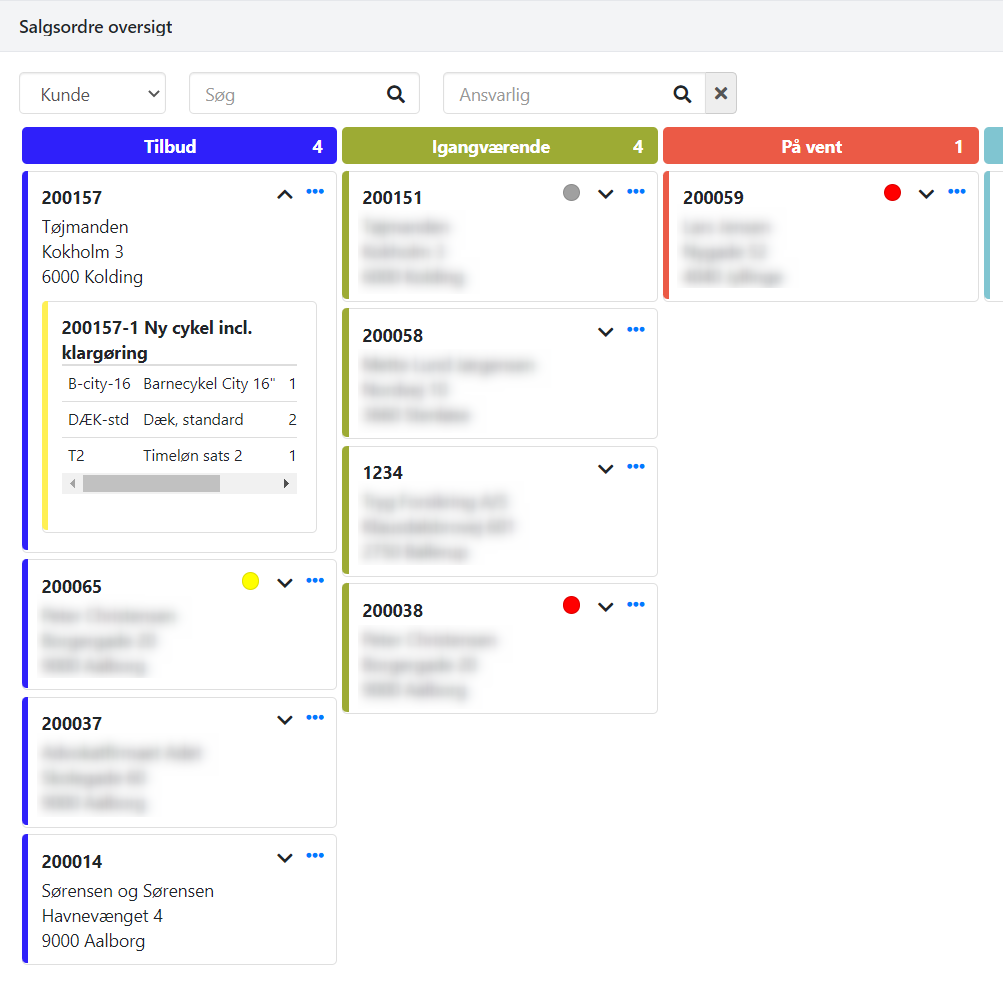
- Updated