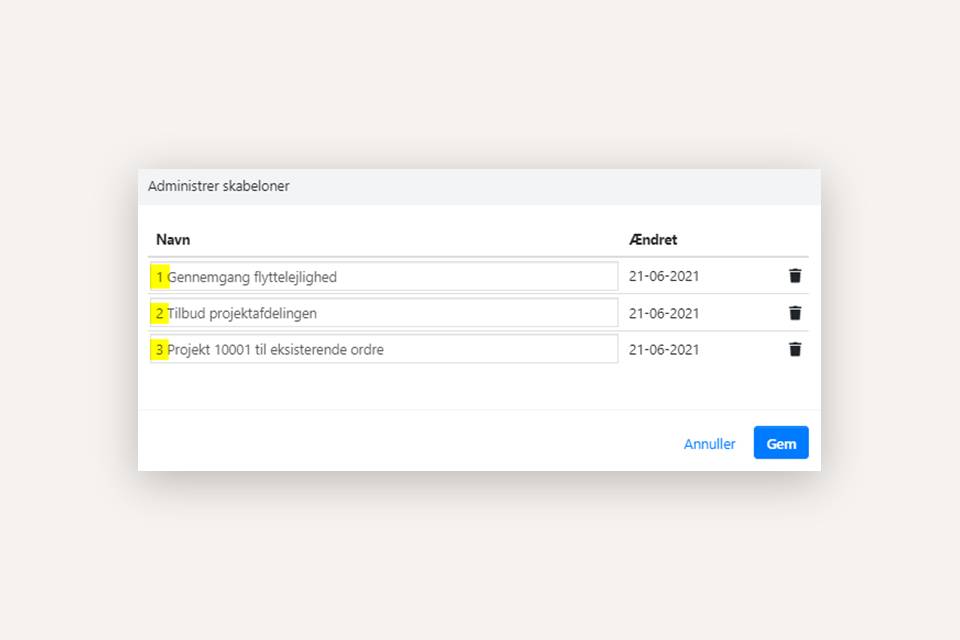Templates for sales orders
Templates for sales orders are a feature in Xena that allows you to create sales orders with predefined information quickly and easily.
To use templates, follow these steps:
- Start by creating a new order and build the template by filling in the relevant fields
- Once all the fields are filled, save the order as a template
- The template can now be used to create new orders or applied to existing orders
Note: If an order is created from a partner or a project, a template cannot be selected. You must manually choose the template after creating the order.
The following fields are saved in templates:
From the order header (if filled):
- Internal note
- Your reference
- Project number
- Department
- Bearer
- Purpose
- Order Status
On tasks (if any):
- Description
- Note
- Task status
On order lines (if any):
- Article number
- Text
- Quantity
- Unit
Note that the price is not saved. If the price of an article in a template is changed, the current price will always be fetched for the order.
Using Templates
Save a Template
You can save as many templates as you need. A template is saved based on a sales order, so you start by creating a new sales order and filling in all the fields that you want to have as default when applying the template.
Then select 'Save Template' in the order menu.
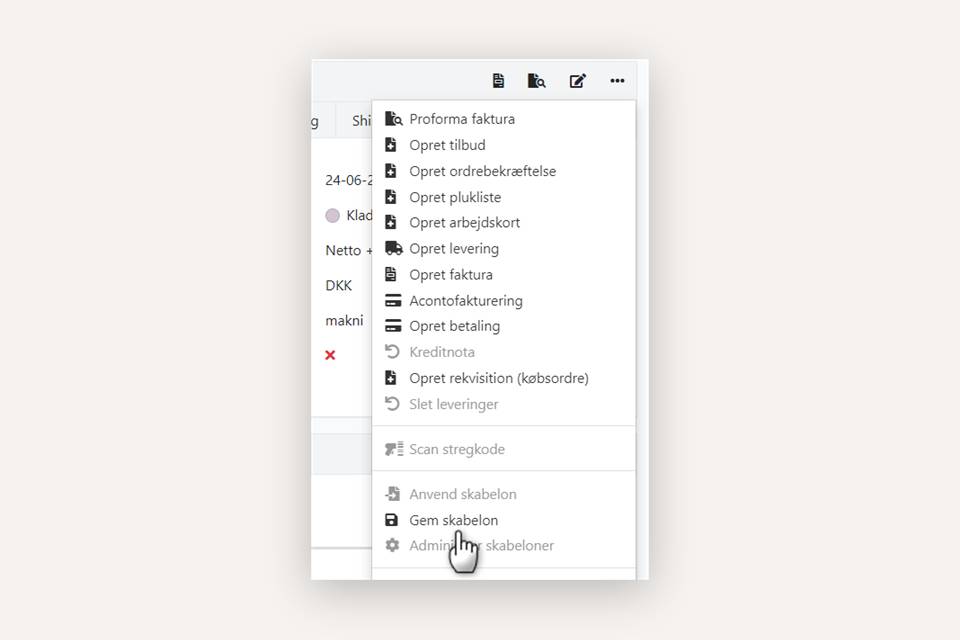
In the dialog, you can save as a new template or overwrite an existing one.
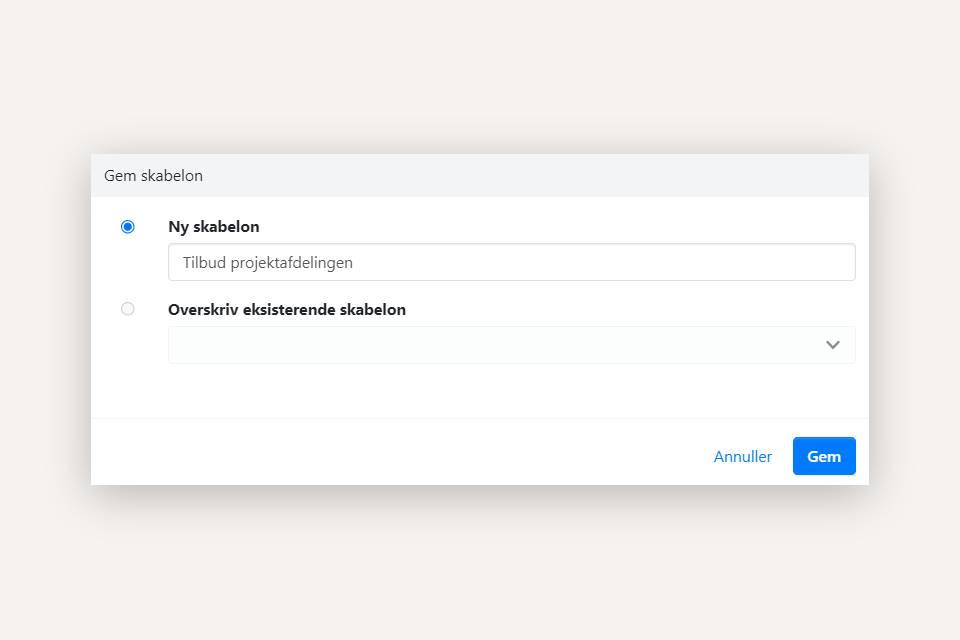
Templates are sorted alphabetically, so you can use numbering (e.g., 1, 2, 3, etc.) in front of template names to control the order. This way, you can place the most frequently used templates at the top of the list.
Templates are saved per fiscal, so you can also add initials in front of the template name if each order responsible has their own set of templates.
Apply a Template
Once you have saved your first template, you can select a template when creating sales orders from the main menu. All the information you have saved in the chosen template will be applied to the new order being created.
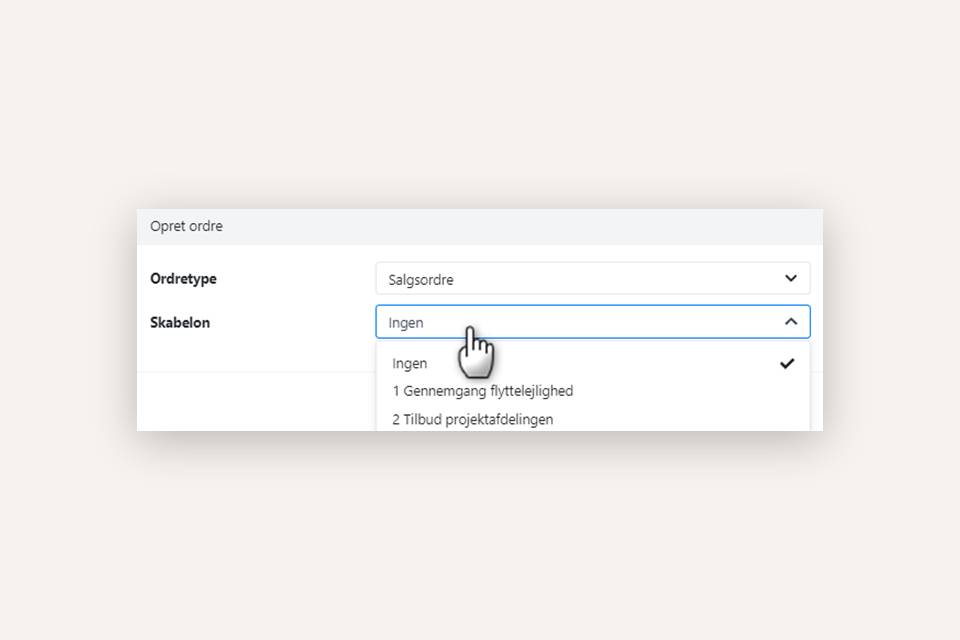
You can also apply templates to existing orders. In the order menu, select 'Apply Template.'
Note that the fields in the order header will be overwritten with the saved fields from the template. If the template contains tasks, they will be added as additional tasks to the order.
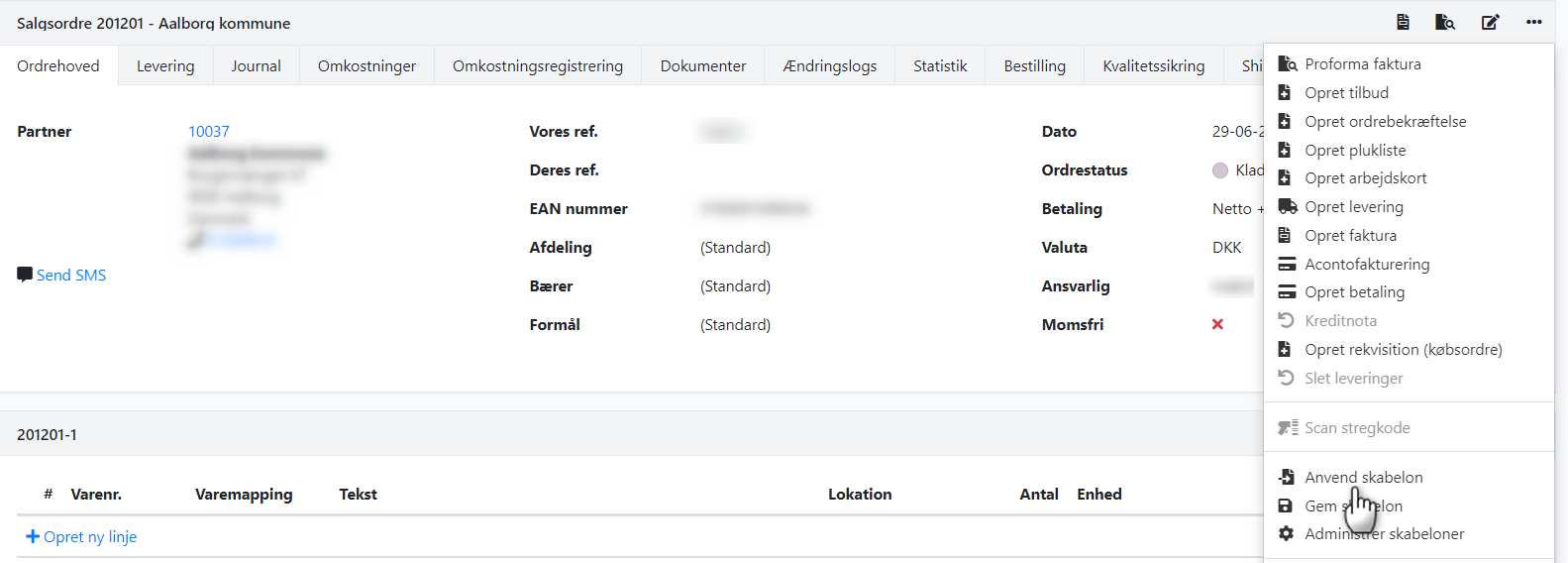
Rename or Delete a Template
If you have saved a template with an incorrect name or want to delete a template, you can open any random order and select 'Manage Templates' from the order menu.
In the dialog, you can change the name of templates or click the trash can icon next to the template you want to delete.
Changes are only saved when you click 'Save.' If you want to discard the changes, click 'Cancel,' and the dialog will close without saving.
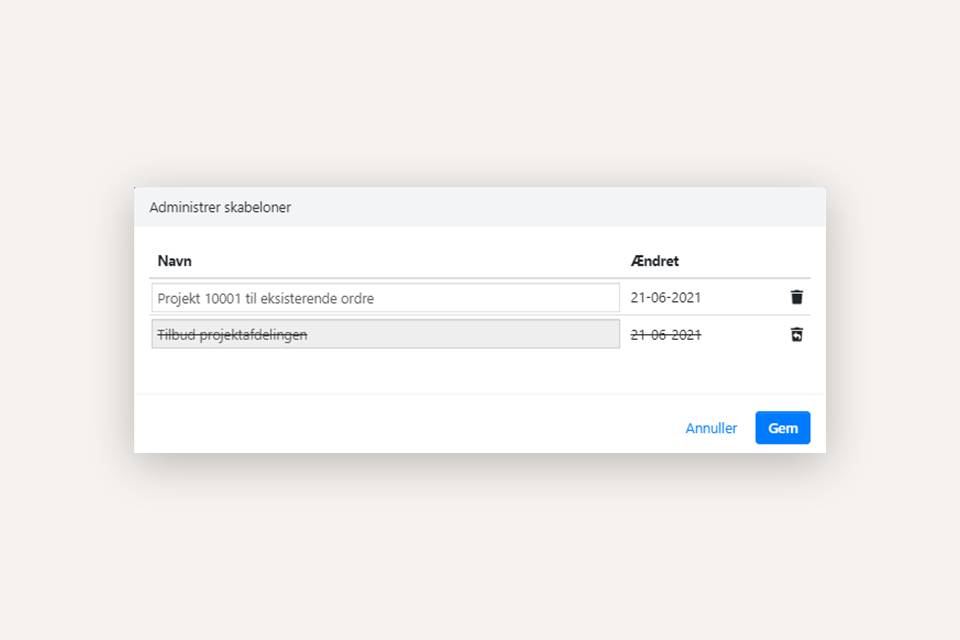
Examples of Templates
1: Template for an offer
- Desired template status: 'Ongoing offer'
- Desired department: 'Project'
- Default terms in the task note.
Create a sales order with the status 'Ongoing offer' in the order header and set the department as 'Project.'
Write the default terms in the task note. Save the order as a template with the name 'Offer Project Department.'
Next time you need to create an offer for the project department, select this template when creating the order.
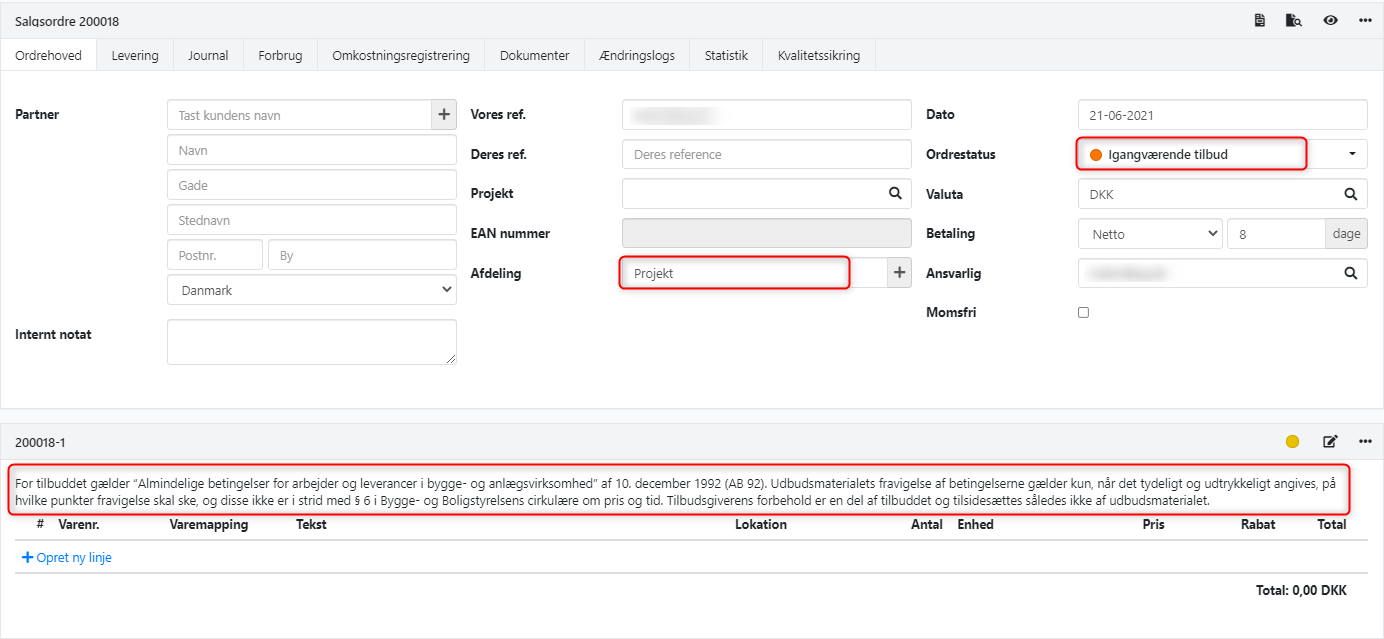
2: Template for a Specific Project
- Desired template status: 'Ongoing'
- Desired project number: 10001
- Desired Your reference: 'Peter Petersen, req. 123-ABC'
- Desired department: 'Project'
- No tasks should be created when using the template as it is only for use on existing orders.
Create a sales order and set the desired fields as described. Delete the automatically created task on the order.
Save the order as a template with the name 'Project 10001 for existing order'.
When you apply this template to an existing order, the fields in the order header will be set based on the template, and the existing tasks on the order will be retained.
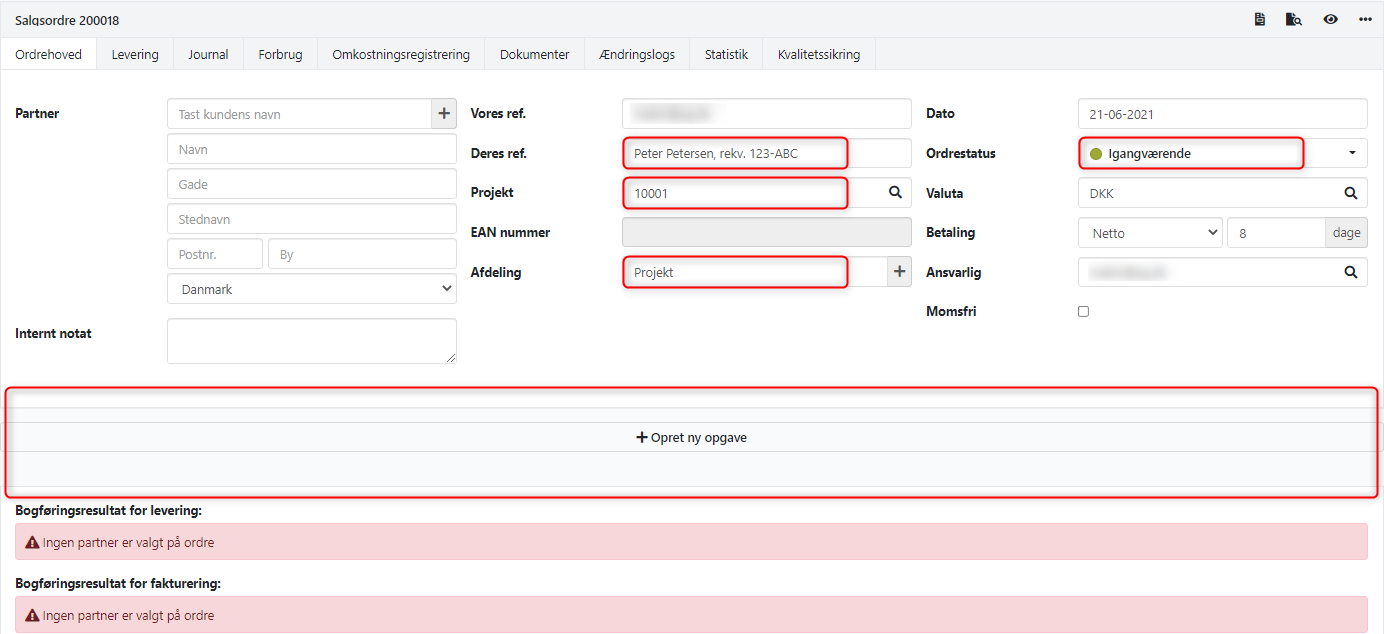
3: Task with Proposed Order Lines
- Desired template status: 'Ongoing'
- Desired description and note on the task
- Desired task status: 'Scheduled'
- Desired order lines: 2 with desired text, quantity, and unit
Create a sales order and set the status to 'Ongoing' in the order header.
Enter the description, note, and set the task status to 'Scheduled' on the task.
Then add the 2 desired order lines with the desired text, quantity, and unit.
Save the order as a template with the name 'Apartment Moving Inspection'.
When you apply this template, the order status will be set to 'Ongoing,' and a task will be created with the data from the template.
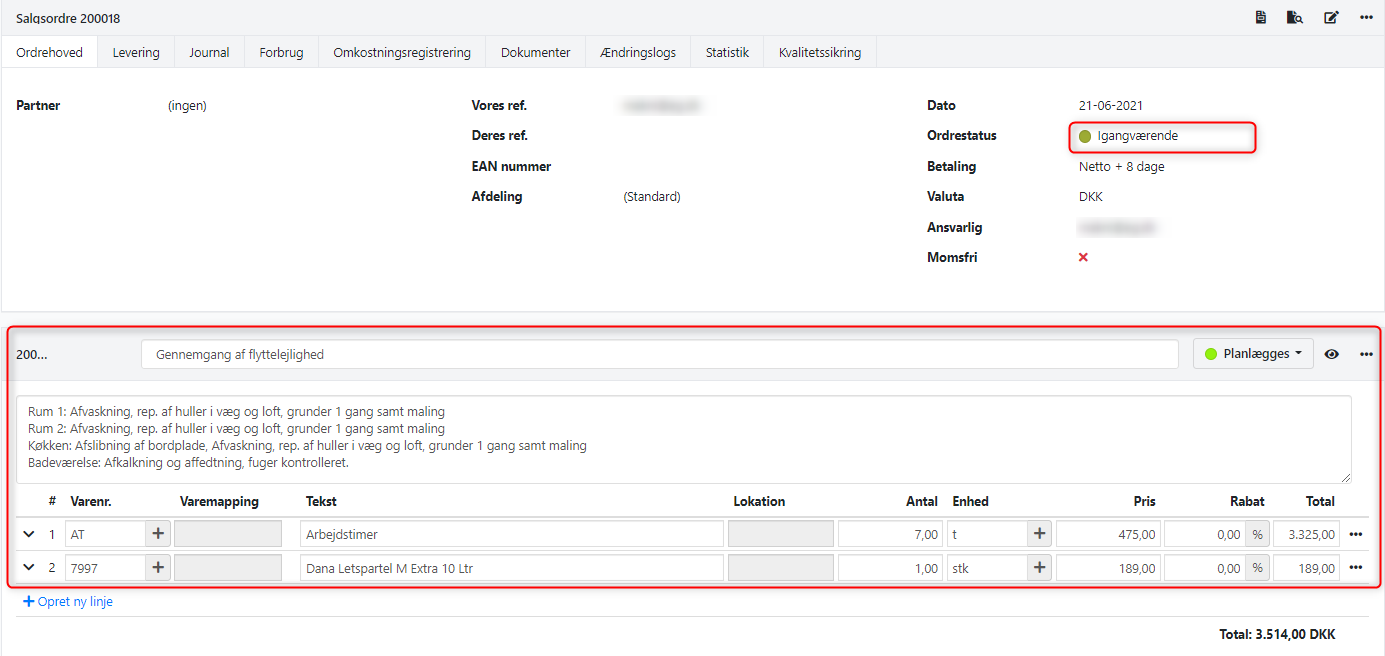
- Updated