Articles and services
Gain a better understanding of how the articles work in Xena. Whether you're selling hours, licenses, chocolate, or paint, they are all products being sold.
Creating articles
You can create articles through the Sales/Purchase > article > Create article menu or by clicking the + icon in the top right corner of the toolbar.
You can also create articles wherever you use them, such as on an article line in an order. If you can't find an article in the search, you can press the ENTER key or click the + icon next to the article number field. This will display the article creation dialog box.
Import/Export of articles and Prices
Instead of manually creating articles one by one, you can choose to import them using a CSV file. However, we do not recommend uploading files with hundreds of thousands of articles. It's better to have your supplier send you a file with your top 25,000 most commonly used articles, for example.
If you need to export your articles from Xena to a CSV file, you can do so through Sales/Purchase > Article > Article Overview. Read more about this in the Article Overview section of this guide.
Create an article
In the article creation dialog box, you can enter the basic information.
- Fill in the article number and description
- Select the article group, which determines the financial account number, tax codes, and stock management
- Click the 'Show extra fields' button
- Enter the sales and purchase prices and select units
- Click the 'Create' button
Now the article is created and can be used in your orders.
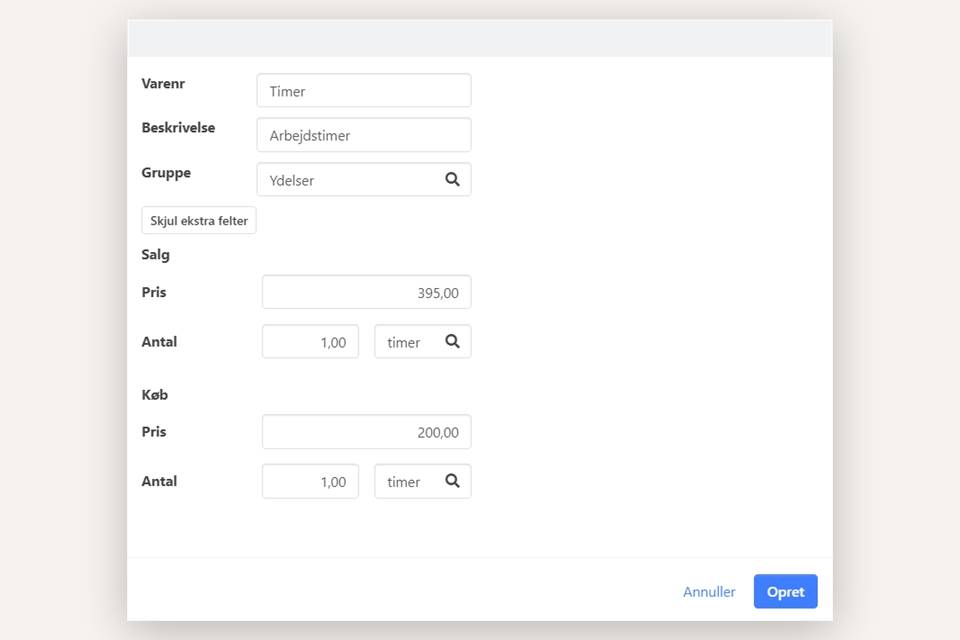
Article with/without Stock Management
If you use stock management, it will be automatically enabled for the article if the selected article group has it as the default setting.
If you want to override the settings of the article group and enable or disable stock management for the created article, you need to do it through the menu for the article.
Note: Stock management needs to be purchased via the Xena App Store.
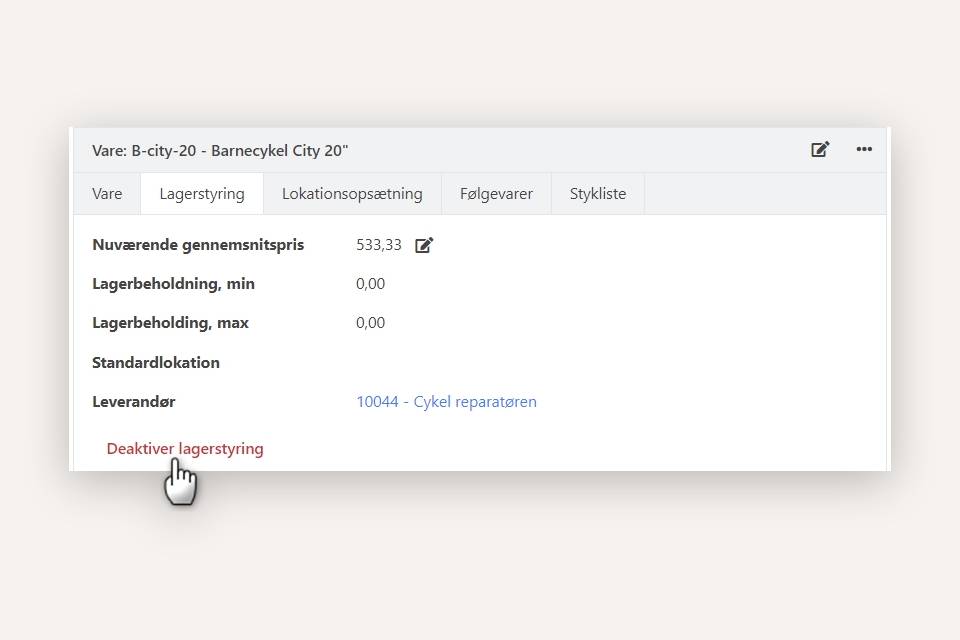
Article Overview
You can find an overview of your articles in the Sales/Purchase > Articles> Article Overview menu. There are two tabs:
- Articles: Displays all articles
- Articles in Stock: Displays only articles with stock management.
From the overview, you can click the 'Create article' button to create new articles.
You can also download a CSV file from the overview. This is useful if you want to generally adjust your sales or purchase prices. Once the prices are adjusted in the file, you can import it again.
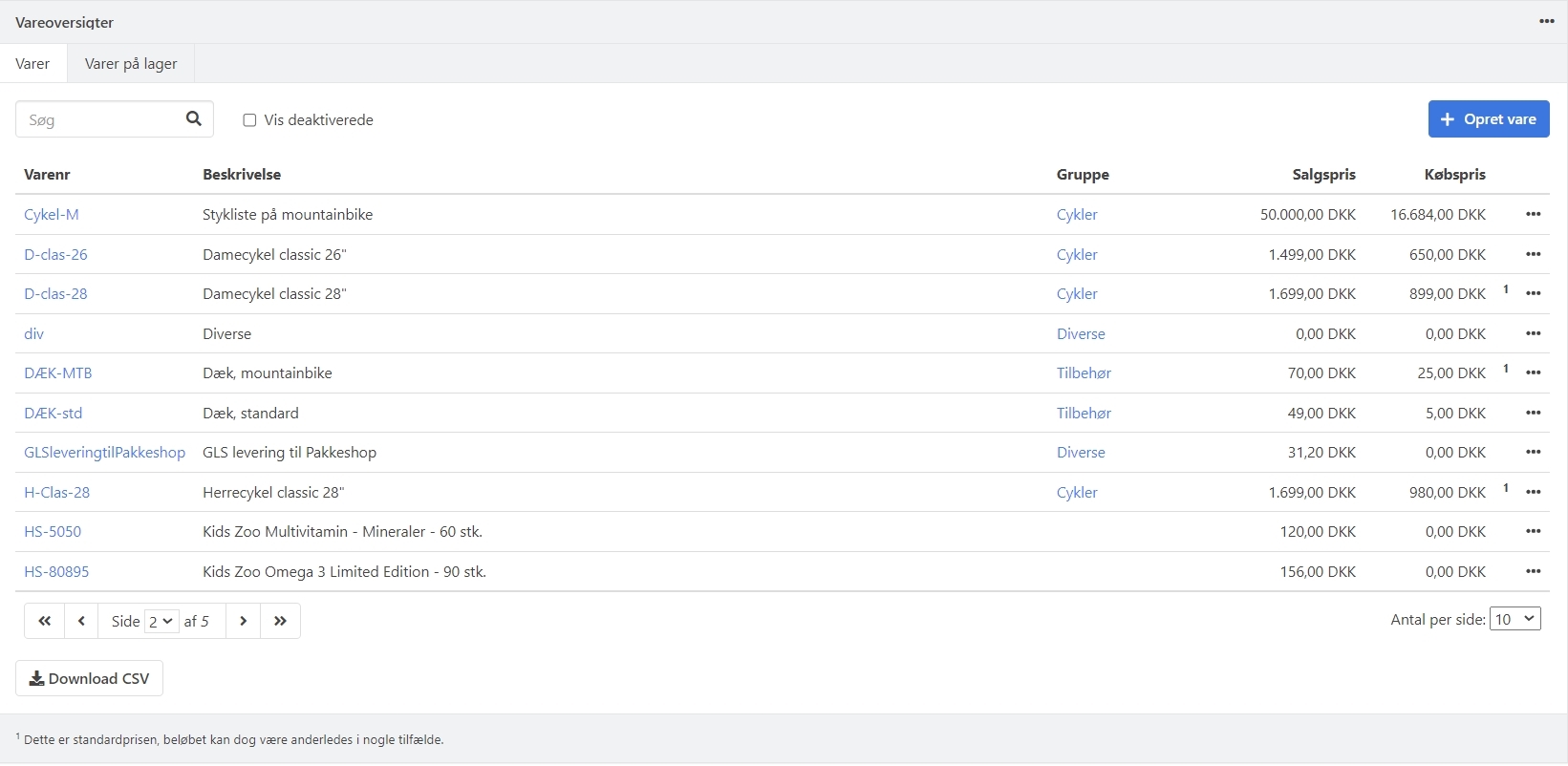
Other topics related to articles
How do I determine where the sale of an article is posted?
Usually, no special configuration is required to correctly post the sale of an article. However, it's a good idea to divide the sale/purchase into different logical article groups.
How do I sell an article without VAT?
This is determined by the article group of the article. (read more)
How do I check if an article is in stock?
To see the stock quantity for an article, stock management needs to be enabled for the article. See Stock Management.
Can items such as fees or extra materials be automatically added to an article?
Yes, this is called accessories. See the guide about this here.
How does searching in the article overview work?
When searching in the article overview, it searches in both the article number and article description. Read more about searching here.
- Updated