Order Responsible
Guide to managing Order Responsible in Xena
In Xena, all processes related to offers, sales, purchases, and deliveries are managed through orders. Filtering orders by order responsible optimizes workflows and provides a clearer overview of individual tasks.
The order responsible also plays a central role in voucher registration, especially when the voucher contains order-related expenses. In such cases, it can be specified that the order responsible must approve the expenses before they are posted.
If needed, you can also add the field Secondary Responsible on sales orders. A secondary responsible primarily acts as the first approver of order costs on vouchers posted via voucher registration.
Setting up Users as Order Responsible
For a user to be assigned the role of order responsible or secondary responsible, they must have the necessary rights in the system.
Steps for Setup:
- Navigate to Setup > Company > Users
- Select the user who should be able to be an order responsible
- Go to the Setup section and open the Employee tab
- Activate edit mode by clicking the pencil icon in the upper right corner
- Check the box Show on order
After setup, the user will be visible in the list of possible order responsible users.
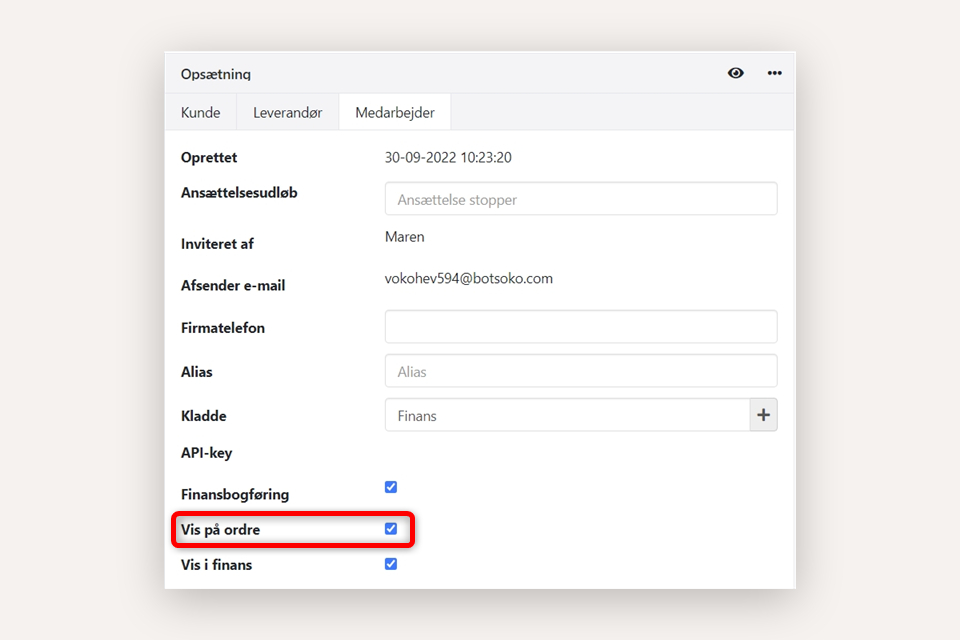
Add the "Secondary Responsible" field
If order costs on vouchers posted via voucher registration need to be pre-approved by a secondary responsible, you can activate the field via:
Setup > Ledger Setup > Voucher authorization > Settings button.
Check the box Add secondary responsible on sales orders to activate the feature.
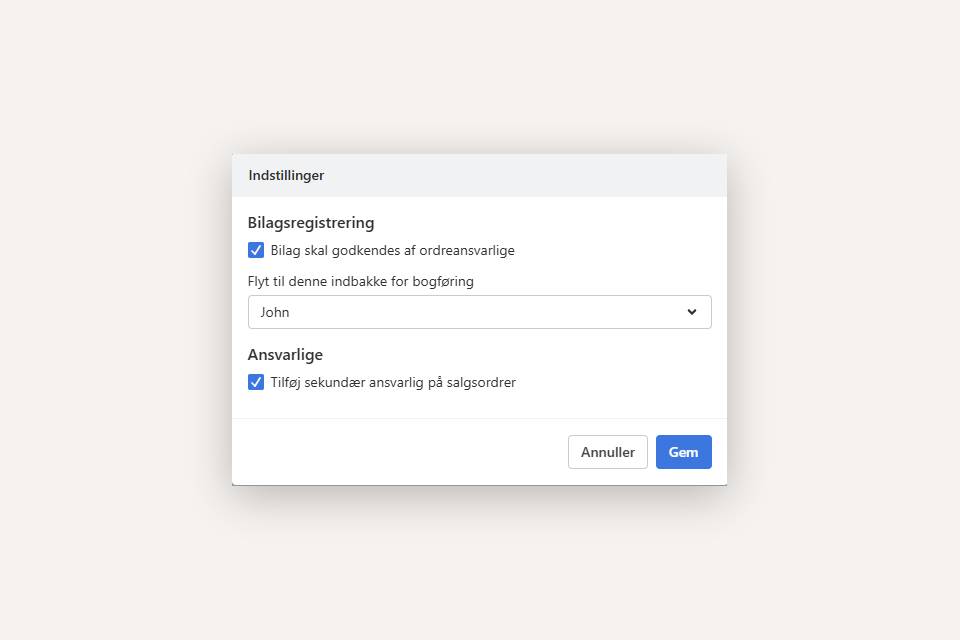
Assign and Edit Order Responsible
When a new order is created, the user who creates the order is automatically assigned as the order responsible. However, this can be manually changed if needed.
Steps to Change Order Responsible:
- Navigate to Sales > Orders > Order Overview
- Create a new order or open an existing one
- Select the Order Header tab
- Activate edit mode by clicking the pencil icon in the upper right corner
- Delete the existing order responsible in the Responsible field
- Select a new order responsible from the list
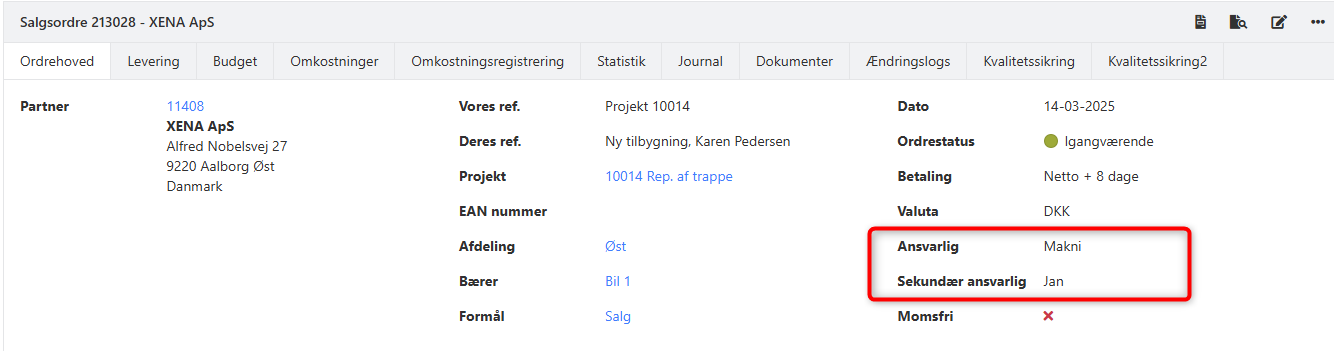
Usage of Order Responsible
The Order Responsible field can be used as a filter in various overviews and reports. Examples of where this filter is particularly useful:
- Order Overview (Sales > Orders > Order Overview)
- Status Overview (Sales > Status Overview)
- Project Reports (Project > Reports), where it can be applied in most reports
- Voucher Registration, where the order responsible can approve expenses before they are posted
- Project Ledger, where registrations can be restricted to approval by the responsible person
- Updated