Voucher registration for sales orders
When you register an invoice via Ledger > Voucher registration, you can simultaneously post the invoice as a cost on a sales order.
This cost will be included in the statistics of the sales order, and you can also transfer the cost directly to a order line for further invoicing.
Order costs in voucher registration
Select the Order Task and Cost type. You can enter an article number from which the description and prices are automatically fetched, or you can manually enter a description. Remember to enter the amounts excluding VAT.
If approval rules are in place, the invoice will automatically be forwarded to the approver when the invoice is posted. The approver must then approve the part of the invoice related to order costs.
If either Const Type, Quantity, or Cost Price is missing from the entry, it will not be possible to approve the voucher. In that case, an error will be displayed at the bottom of the voucher, and the 'Bookkeep' button will be disabled.
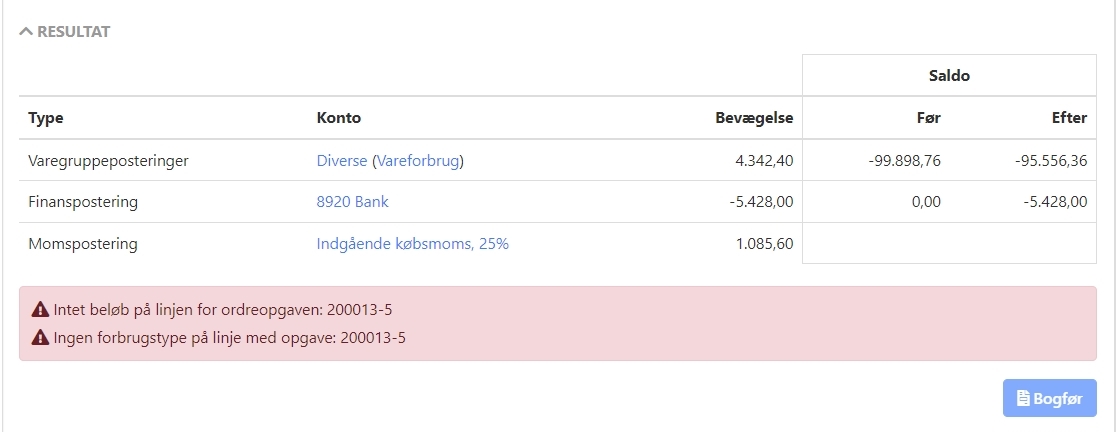
Use the 'Edit all' and 'Clear list' buttons to make bulk changes/deletions of order costs on the invoice.
Read more: Voucher registration
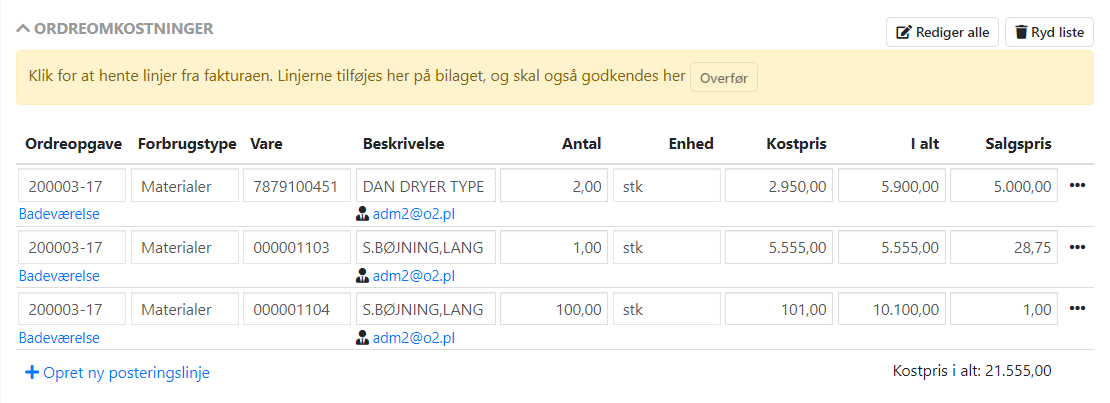
Setups on the supplier
On the supplier, you have the option to choose a specific approver for all order costs from this supplier. This overrides the normal procedure where the order responsible must approve order costs.
You can also choose which cost type should be suggested when order costs are added to the invoice from the current supplier.
- Open the partner
- In the 'Setup' box, select the 'Supplier' tab
- Click on the edit icon or double-click in the box
- Choose the desired approver and/or cost type
Changes will apply to new invoices added in invoice registration.
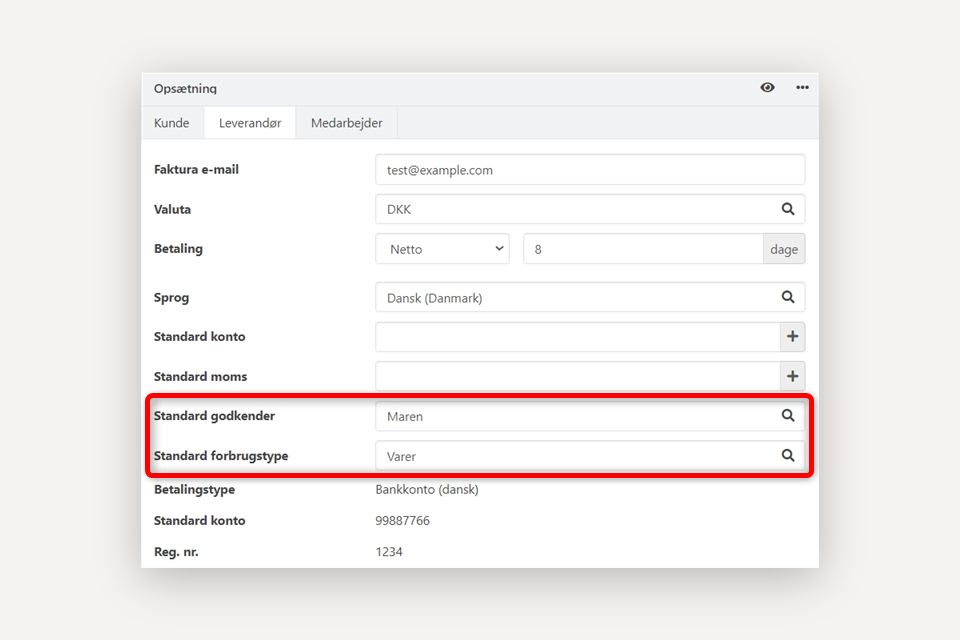
The result on the sales order
- On the 'Costs' tab, you can see the entries from the invoice, which can be used for re-invoicing
- On the 'Documents' tab, you can see the original invoice, but it can also be viewed for each individual entry by unchecking the 'Grouped' option.
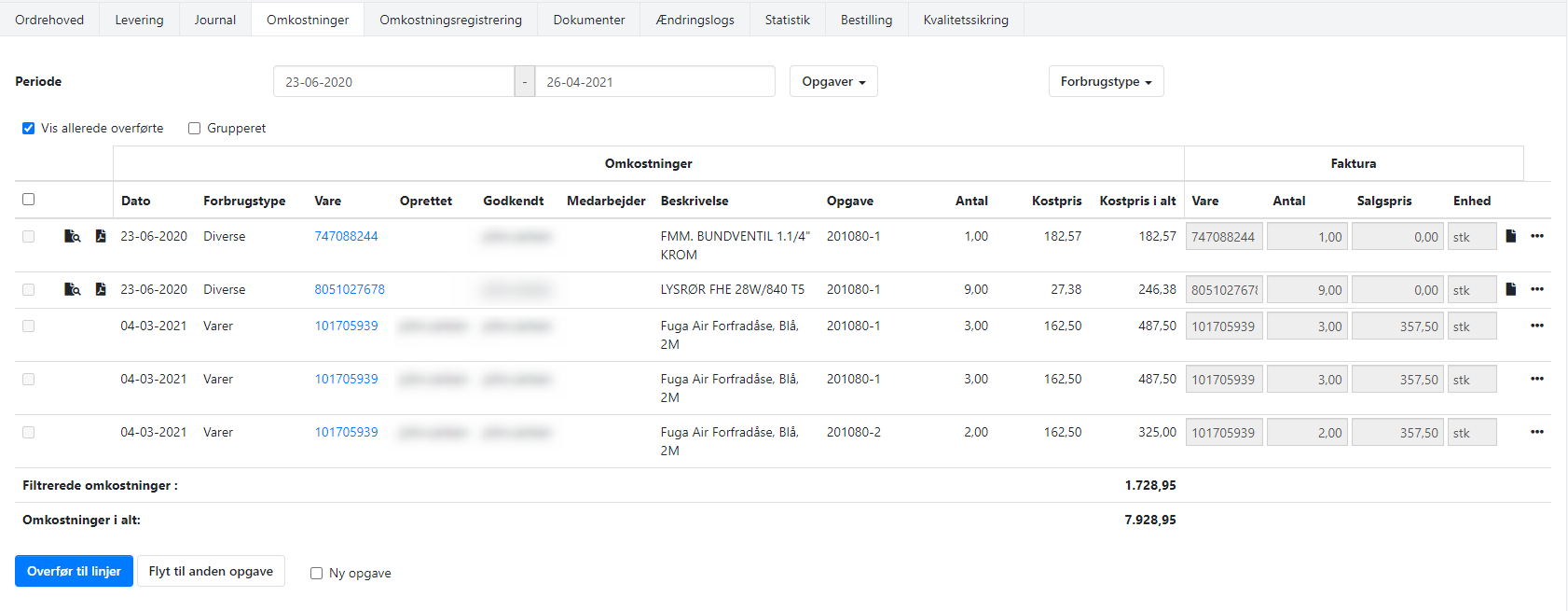
- Updated