Project reports
If you use our Project module, you have access to reports related to the Project app.
If you use the EG Pro or EG Pro+ app, you will have access to reports related to the project module, which can be installed via the Xena App Store. This guide assumes that one of the apps is installed in your account.
You can find the reports in the menu Project > Reports. All the reports can be printed, downloaded, or sent via email using the 'Share report' button at the bottom of the report.
Estimated sales price on the reports
Most project reports display a column for the estimated sales price. The estimated sales price is the total sales price from the order cost posts and should not be confused with the actual sales price from the invoice lines.
Important information:
- Only order costs recorded after November 2020 have an estimated sales price.
- If there is an article number on the order cost, the article's sales price is displayed.
You can read more about sales prices on order costs in this guide.
Costs posts
This report shows registrations posted on your sales orders. For example, you can filter by date to only view costs with a specific posting date.
In the menu for each line, you have the option to navigate to the corresponding financial voucher if the registration is related to one. Note that only entries posted after November 13, 2020, will have a link to the corresponding financial entry.
If you print the report as a PDF, totals for the number of hours, costs, and sales prices will be shown - both broken down per cost type, per task, and in the total for the entire order.
- Cost = Total cost from both unapproved and approved records
- Estimated sales price = Total sales price from both unapproved and approved records. For costs without article number AND sales price, a sales price is calculated based on cost price + markup percentage from the cost type
- DG % = Contribution margin as a percentage of the estimated sales price
Note: The report also includes registrations in the project draft that have not been approved.
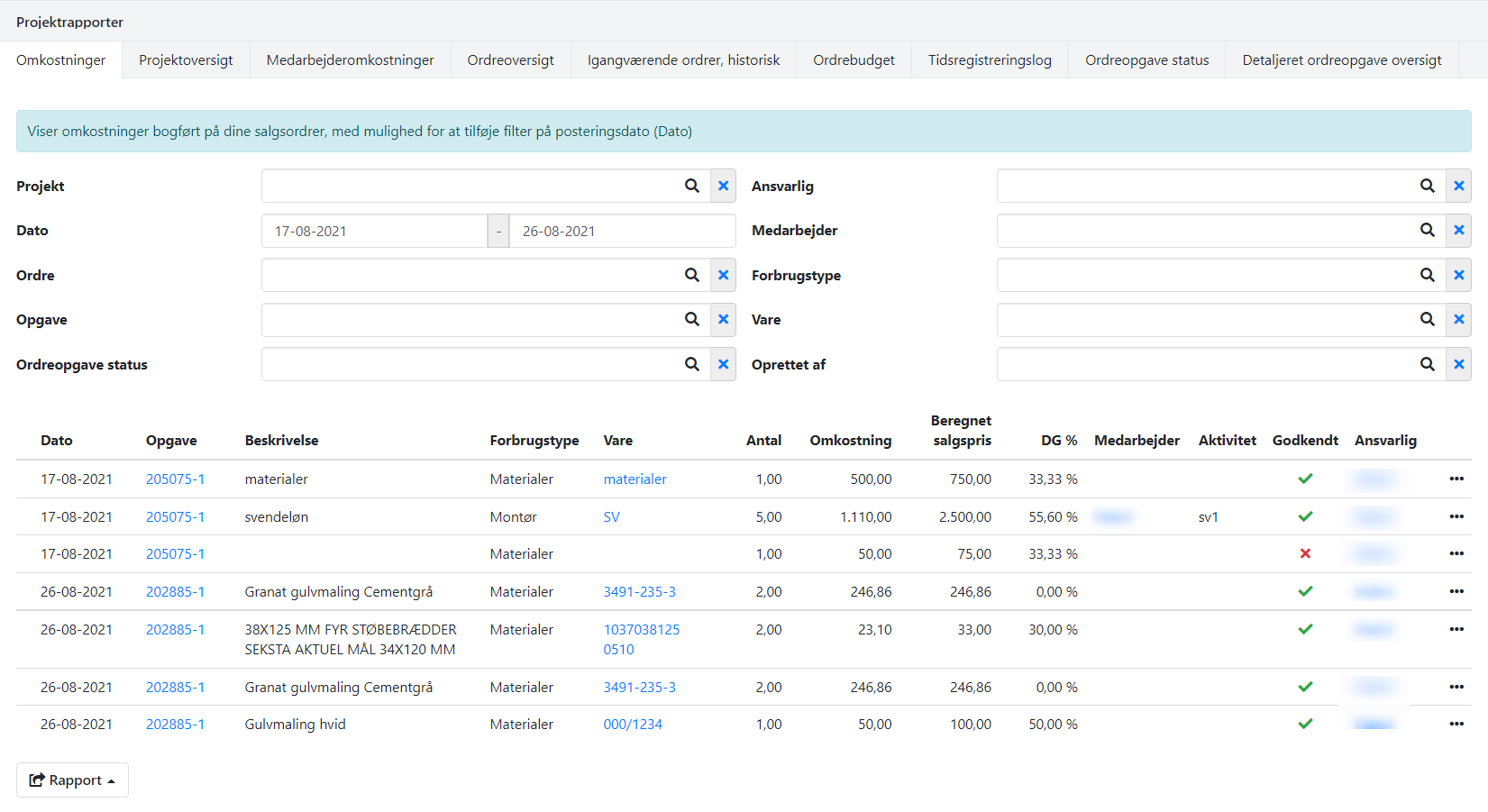
Project summary
This report provides an overview of projects, including the option to apply filters to display open or closed projects (Status). Note that all associated orders are included for each project, whether they are invoiced or not.
By entering a date in the 'Statement Date' field, you can get an overview of open projects as of the entered date. This field is useful if you need an overview of ongoing projects back in time. The reporting date looks at the 'Closed Date' field on the projects.
In the filter for Department, Bearer, and Purpose, it is the associated orders' Department, Bearer, and Purpose that are used in the filter, just like in all the other project reports
- Invoiced = Invoiced revenue on the project
- Total Cost = Total cost from both unapproved and approved registrations
- GP = Invoiced minus total cost
- GP % = Gross profit percentage of invoiced
- Budget Total = Budgeted revenue
- Difference = Budgeted revenue minus realized revenue
Note: The report also includes registrations in the project draft that have not been approved.
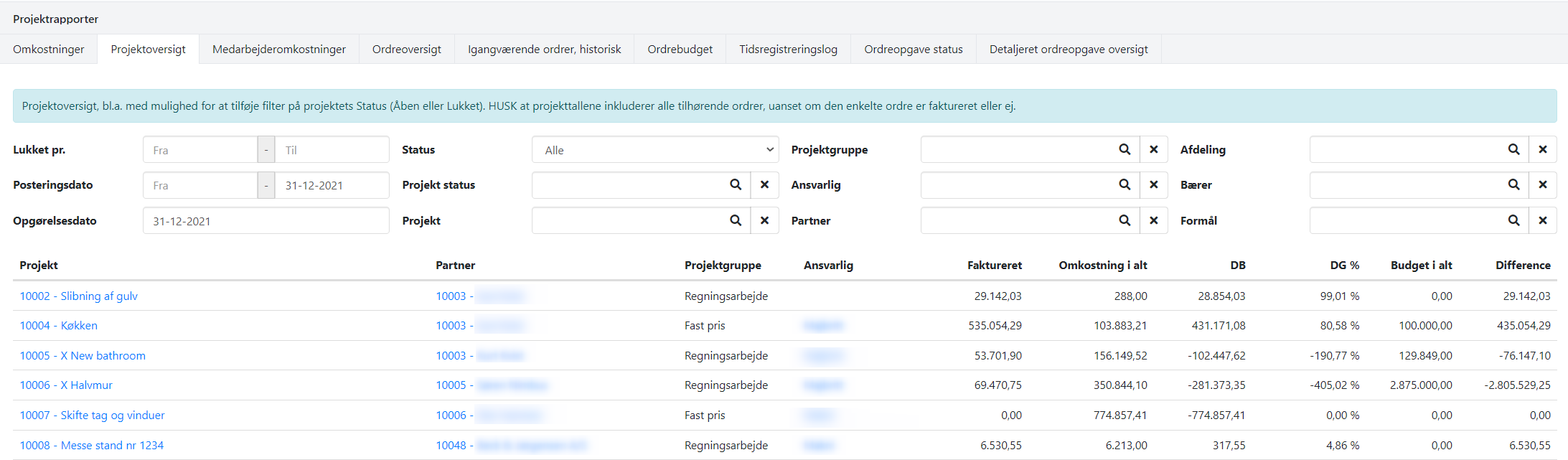
Resource posts
This report shows employee registrations with the option to filter based on posting date and other criteria.
The report is useful as a basis for the payroll. You can choose to view only registrations that should be paid by using the 'Paid' field.
If you want to only see active employees, you can use search tags to filter out all terminated employees from the list. See the guide for assistance in using search tags on users.
On the PDF printout, a total per activity is displayed for each employee as well as an overall total.
- Total = Total cost
Note: The report also includes registrations in the project draft that have not been approved.
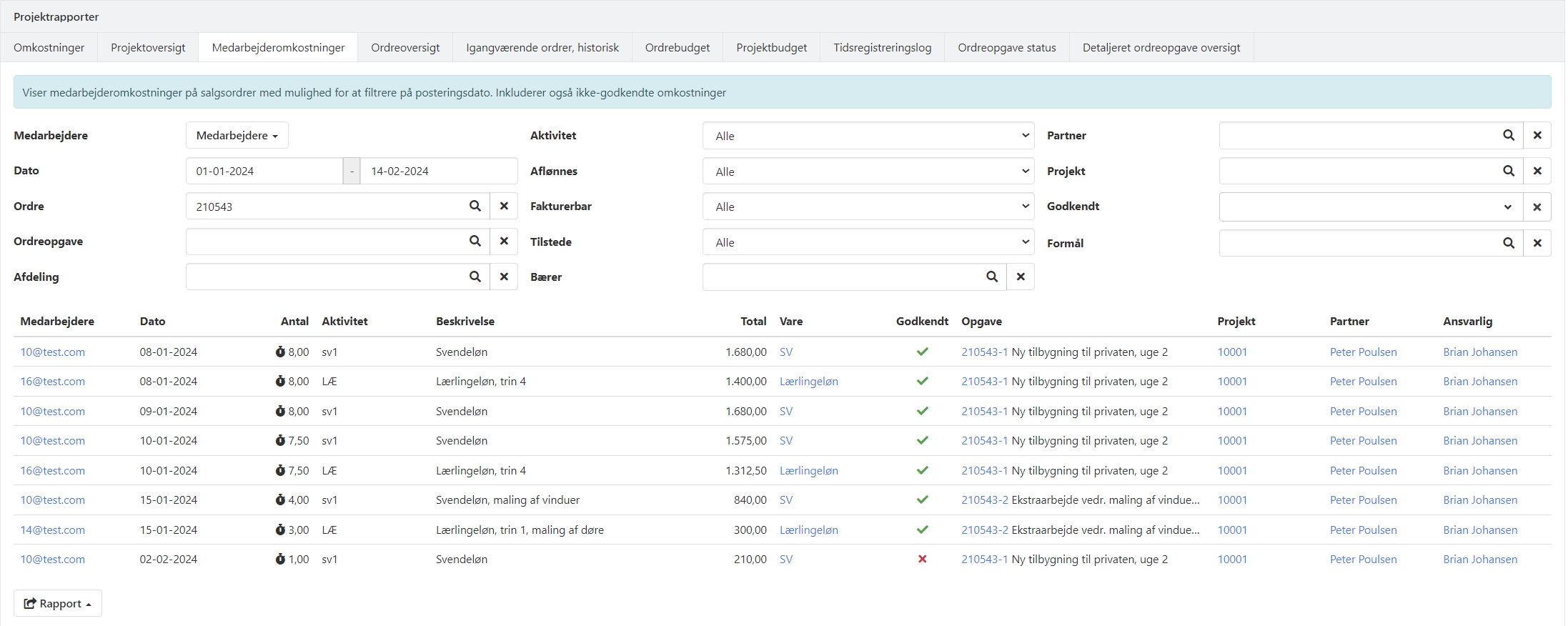
Order summary
This report displays the current status of sales orders. You can add filters for an invoice period to see a summary of what has been invoiced during a specific period.
If you select 'Fully Invoiced' in the 'Status' field, you can specify a 'Closed' period. The result will only show the orders that have been closed in the specified period (i.e., where all tasks on the order have been invoiced).
You also have the option to hide empty orders by selecting that option. Empty orders are defined as orders without any transactions.
- Invoiced = Invoiced on the order
- Total Sales Price = Total sales price from both unapproved and approved entries
- Total Costs = Total costs from both unapproved and approved entries
- GP = Invoiced revenue minus total costs
- GP% = Gross profit percentage of the invoiced amount
Note: The report also includes entries in the project draft that have not yet been approved.
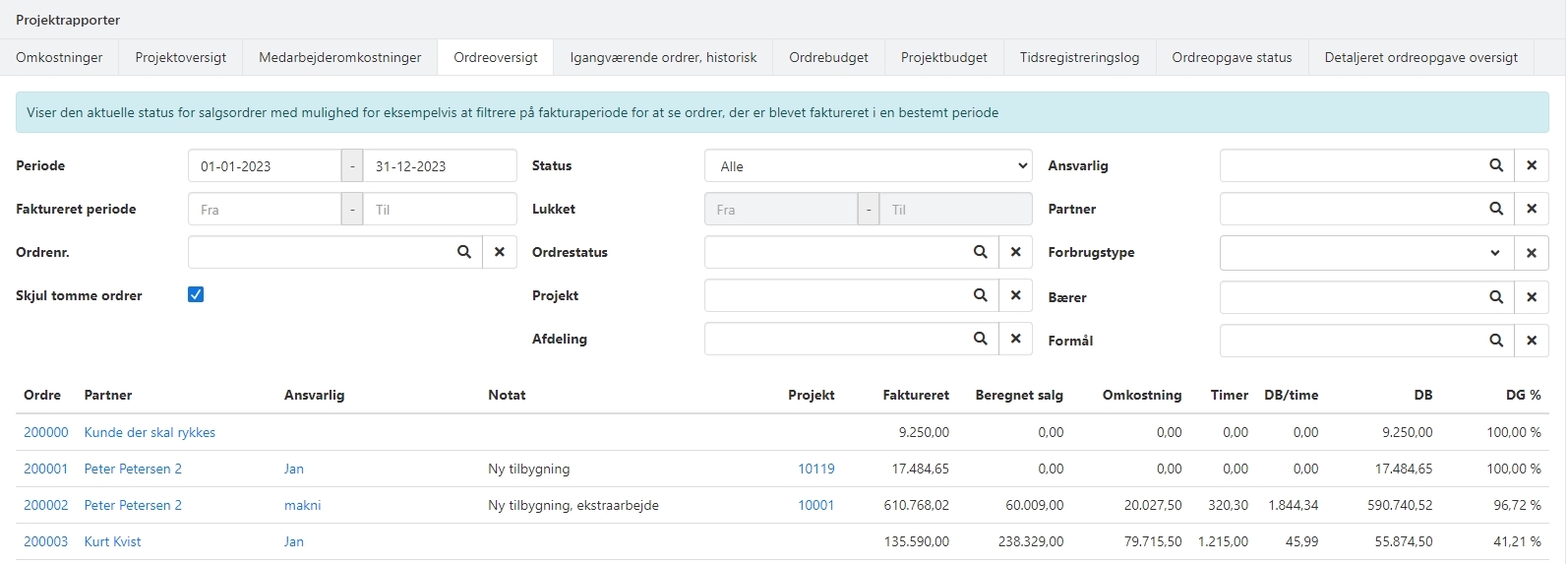
Ongoing Orders, Historic
This report shows the status of sales orders on the entered statement date. You can expand the order to see the associated tasks. Downloading it to a CSV file only includes the main figures for the order.
In Xena, an ongoing order is defined as an order where one or more tasks have not been invoiced on the entered statement date and where at least one cost has been posted to the task.
If you print the report as a PDF, each order will automatically be expanded, and the associated tasks will be displayed below.
- Order Invoiced total = Invoiced on the order
- Order Cost total = Total cost (both invoiced and not invoiced)
- Not Invoiced = Sales price of tasks not invoiced
- Est Sales Price total = Sales price from costs on tasks not invoiced. If the entry has no article number and no sales price, a sales price is calculated based on the cost price plus the standard margin set up for the associated consumption type.
- Cost open task = Cost of tasks not invoiced
When you expand an order, the following amounts are displayed per task:
- Not Invoiced = Sales price of tasks not invoiced
- Est Sales Price total = Sales price from costs. If the entry has no article number and no sales price, a sales price is calculated based on the cost price plus the standard margin set up for the associated consumption type.
- Cost total = Total cost
NOTE: Only orders with posted and approved entries are included in the report!
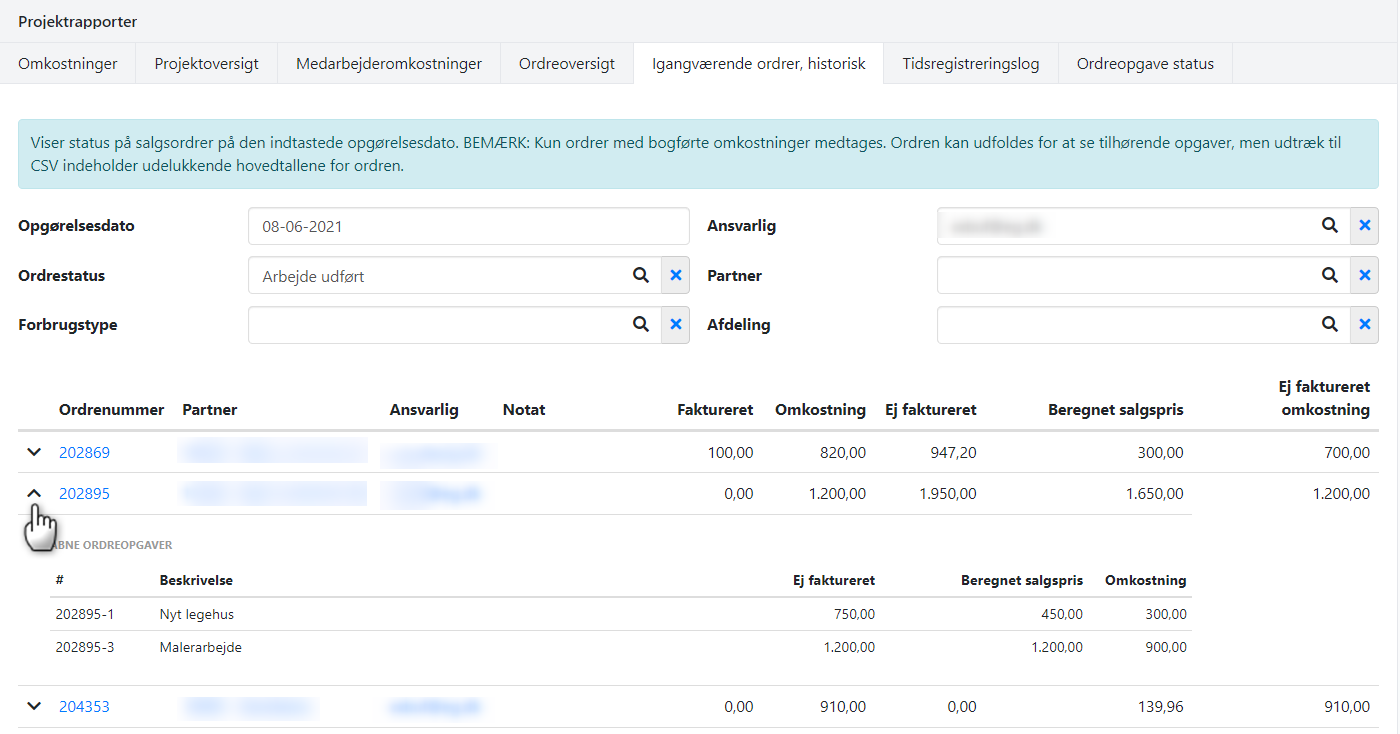
Order Budget
This report shows the difference between revenue and costs for an order compared to your budget figures.
You can enter a desired statement date, which filters the revenue and costs posted based on the statement date.
- Budget income= Calculated sales price on the order's budget
- Actual income = Invoiced revenue on the order
- Budget Cost = Budgeted cost entered on the order
- Actual Cost = Cost from both unapproved and approved entries
- Completion % = Shows the ratio between budgeted cost and actual cost and indicates to what extent the order is completed compared to the budget.
When you expand an order, the cost is shown by cost types, along with the calculated difference between actual and budgeted figures. Additionally, the gross profit and gross profit per hour are displayed.
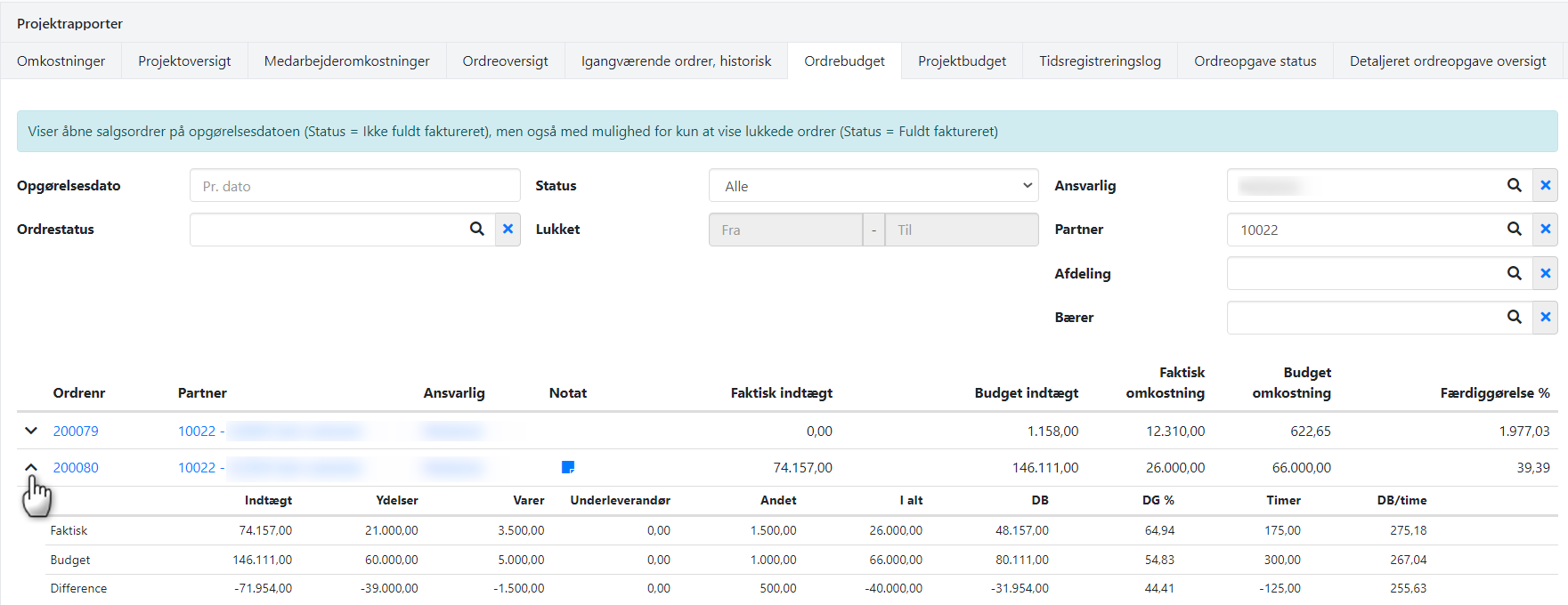
Project Budget
This report shows the difference between revenue and costs for projects compared to your budget figures.
You can enter a desired statement date, which filters out revenue and costs posted after the statement date. If you select 'Open' as the status, only projects that are open on the entered date will be shown.
The budget figures reflect the selected budget model for each project.
- Actual income= Invoiced turnover
- Budget revenue =Calculated sales price for the budget
- Actual cost = Cost from both approved and unapproved registrations
- Budget cost = Entered budget cost
- Completion % = Shows the relationship between the budgeted cost and the actual cost, indicating the extent to which the order is completed compared to the budget.
When you expand a project, you will see all associated orders with costs distributed among cost types. A grand total is displayed, showing the calculated difference between actual and budgeted figures.
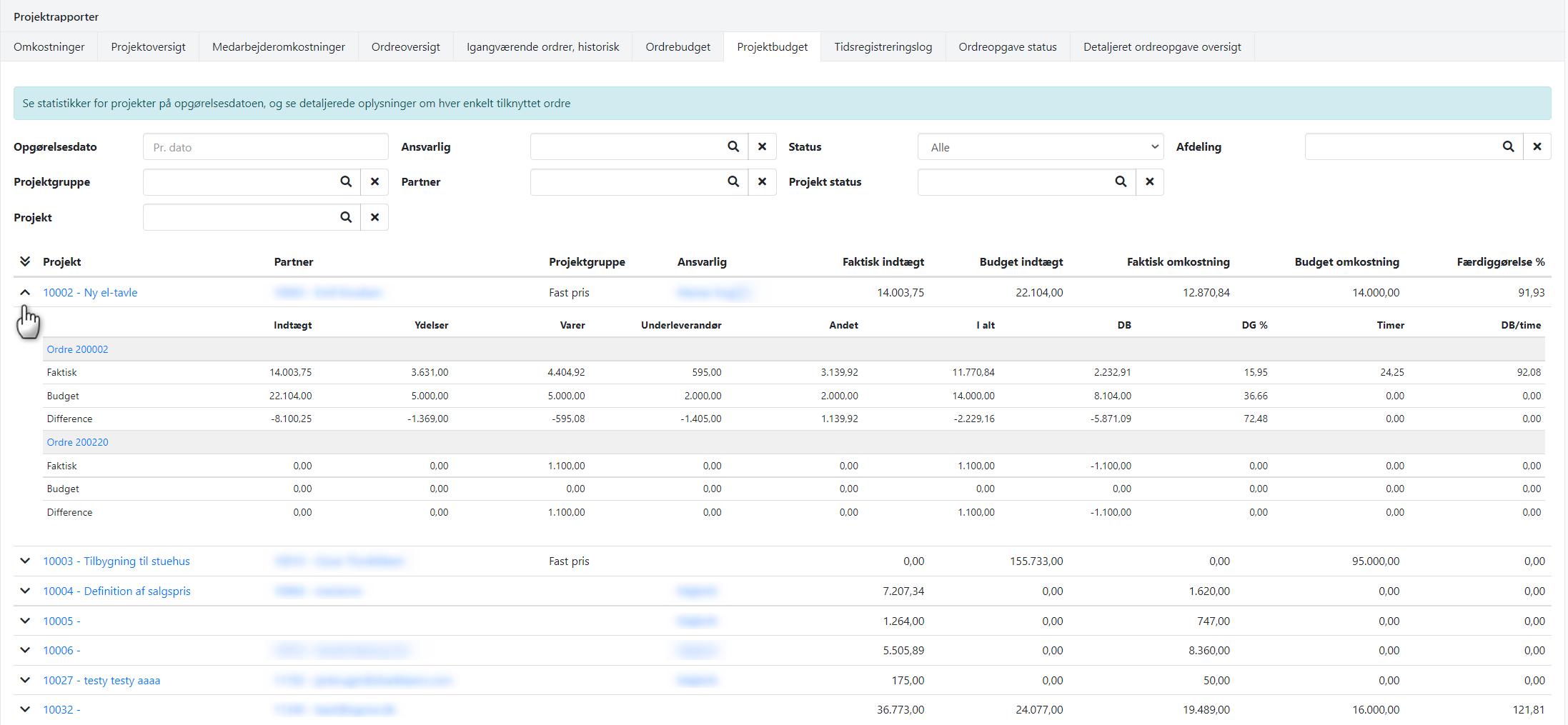
Activity log
This report provides an overview of the timestamps that have been corrected during approval.
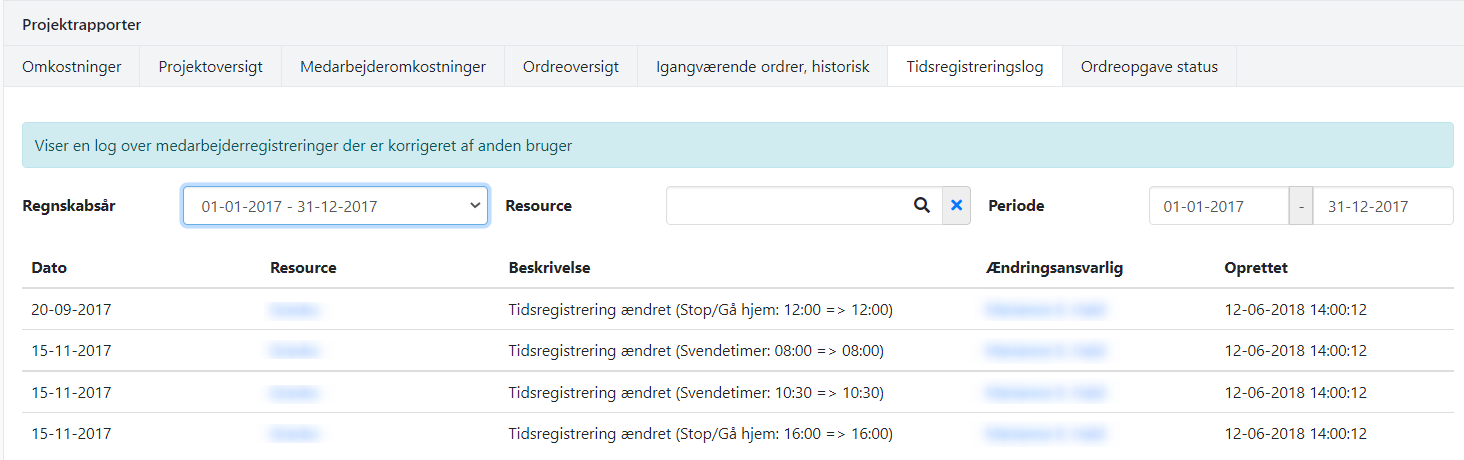
Order task status
This report provides an overview of order tasks with the option to add filters for invoiced/not invoiced.
The overview also indicates whether the task is scheduled in the calendar. The task status is shown as a colored dot on the right.
- Invoiced amount = Sales price from invoice lines on the task
- Calculated sales price = Sales price from approved registrations
- Total cost = Total cost
NOTE: Only approved registrations are included in the report!
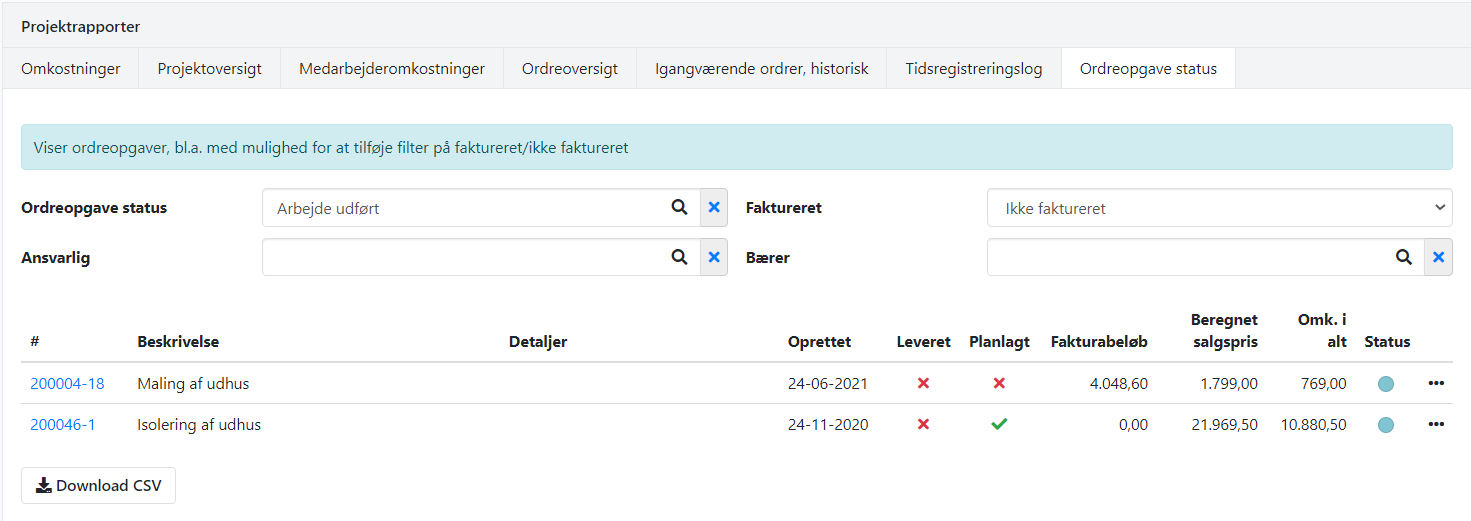
Detailed order task summary
This report shows tasks with costs distributed among cost types. You can apply filters for cost posting date (period) and invoice period.
If you print the report as a PDF, a total per order and an overall total will also appear at the bottom of the report. If you do NOT wish to print a total per order, there is another default report you can choose where these total lines are omitted. Read about selecting default reports here.
You also have the option to hide empty tasks by selecting that option. Empty tasks are defined as tasks without any transactions.
In the "Invoiced" filter, you can choose between the following options:
- All: Shows all tasks. If you also specify an invoice period, only invoiced tasks will be shown.
- Not invoiced: Shows tasks that are not invoiced. Cannot be combined with the invoice period filter.
- Invoiced: Shows invoiced tasks. Can be combined with the invoice period filter to only show tasks invoiced in a specific period.
Columns in the report:
- Invoiced amount = Sales price from invoice lines on the task. If the task is invoiced, it shows the invoiced amount.
- Calculated sales price = Sales price from registered costs.
- Services/Items/Subcontractor/Other: Cost distributed among cost types
- Total cost = Total cost from registrations
- Gross profit = Invoiced amount minus costs
- Gross profit % = Gross profit as a percentage of the invoiced amount
NOTE: The report also includes registrations in the project draft that have not been approved yet.
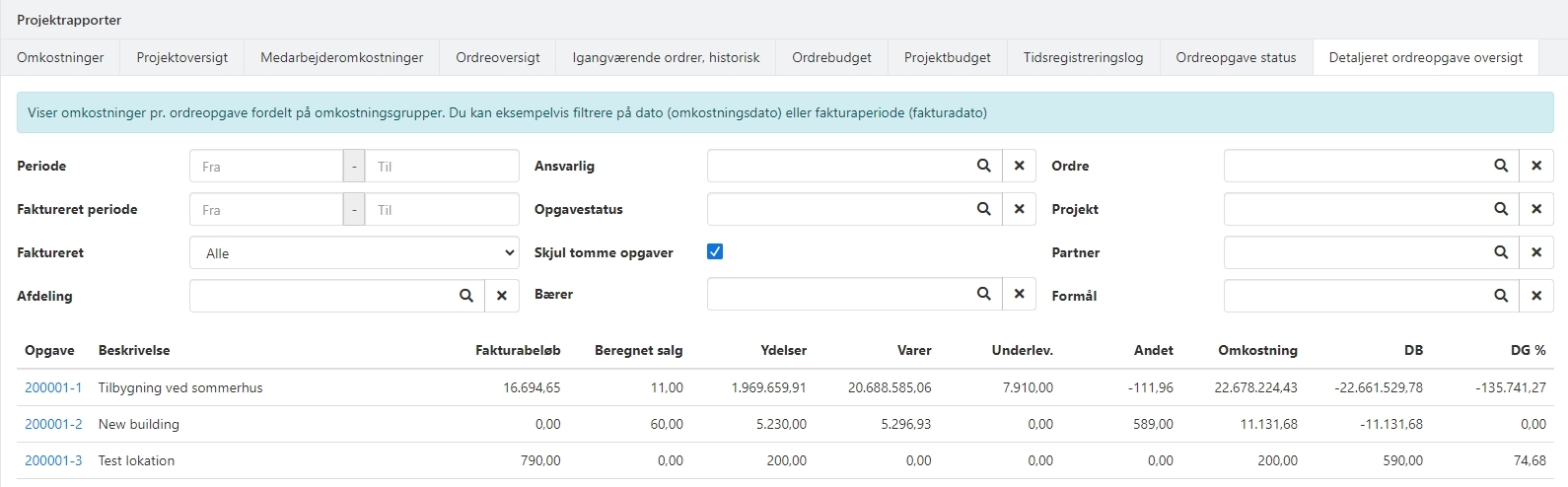
- Updated