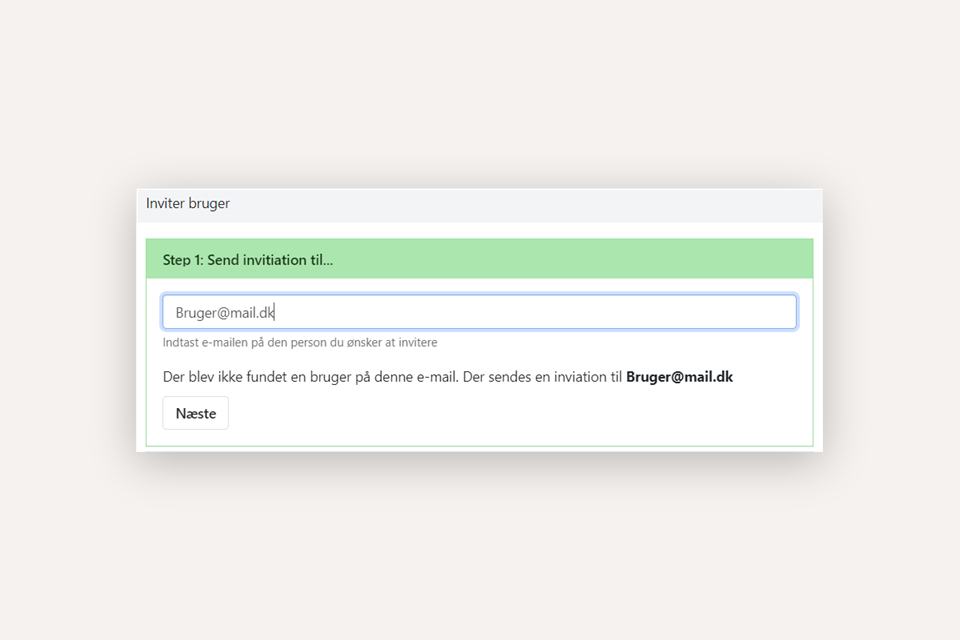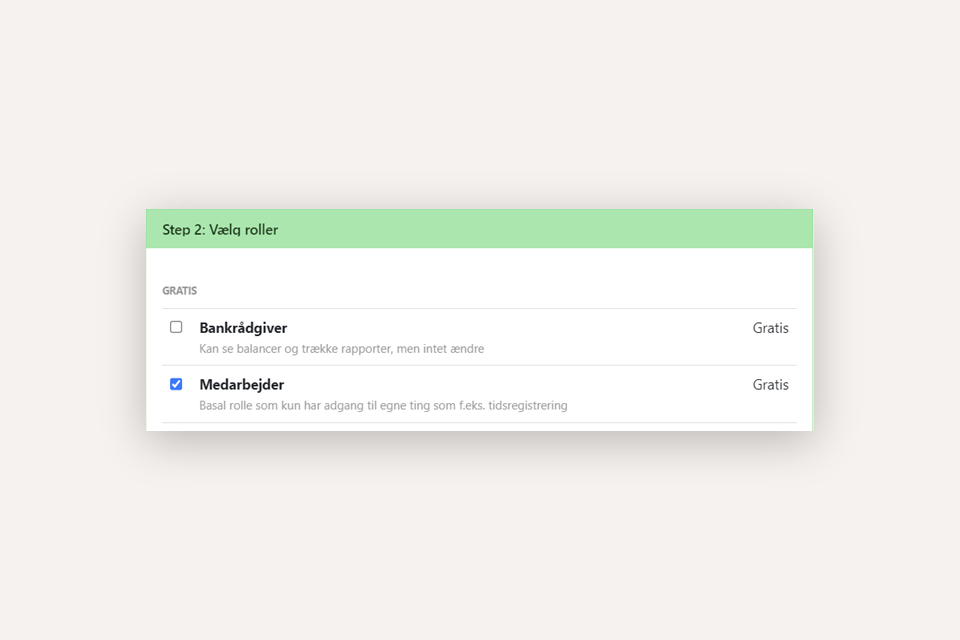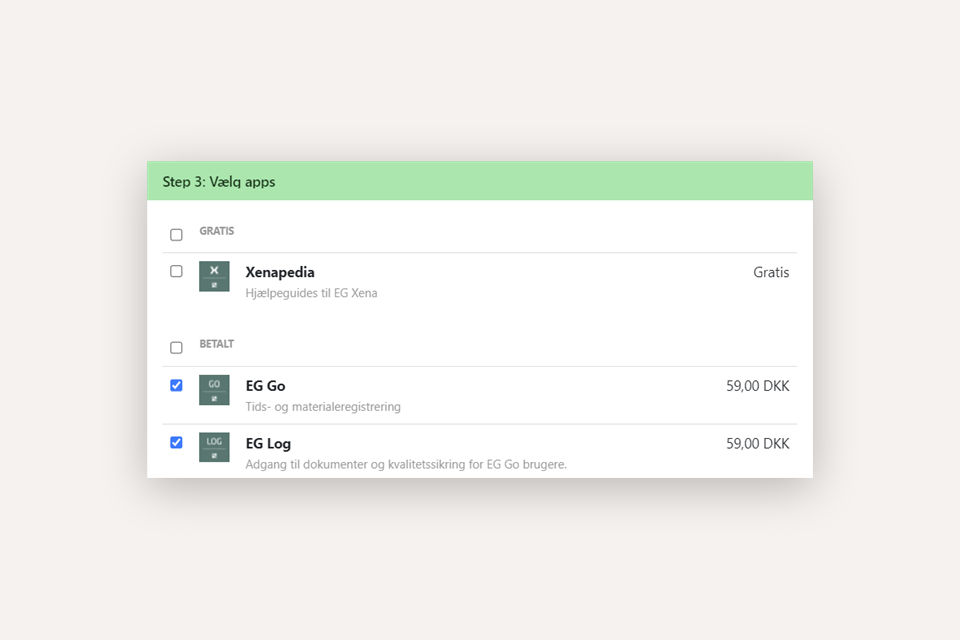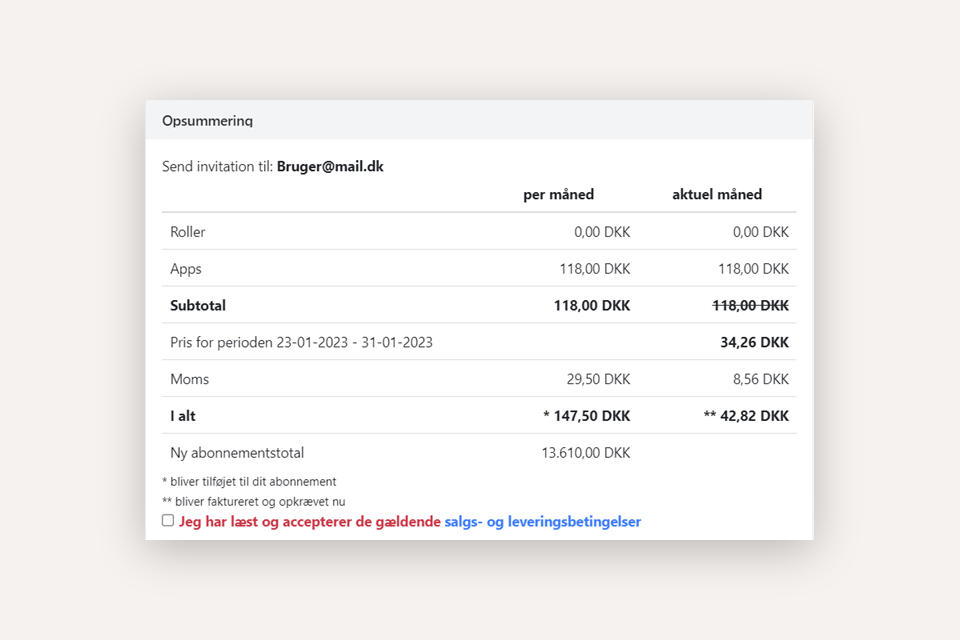Setting up users with EG Go for mobile time registration
With the EG Go application, your employees can register time and articles for your orders, all through a mobile device. Please note that your monthly subscription will increase upon installing this app.
The user role 'EG Pro+' includes the project module and can be installed through the Xena App Store. This guide assumes that this role is installed. Additionally, the EG Go and EG Log applications can also be advantageously installed so that they can be added to employees immediately upon invitation in step 2.
1: General configurations
In the menu, select Time > Calendar Setup. These configurations are the core elements of time tracking and calendar scheduling.
We recommend that you at a minimum review the setup of activity types. Activity types are the codes employees can use for registration in EG Go. We have created a lot of default activity types, but you are free to create/delete/edit further ones.

2: Invite employees
To access the EG Go app, the employee must be invited into the fiscal as a user. Therefore, you need to have the email address of each employee. It can be the employee's private email address if they do not have a company email address.
Go to Setup > Company > User memberships. Select 'Invite user.'
- Step 1: Enter the employee's email address
- Step 2: If the employee will only use the EG Go/Log app, select the role 'Employee'
- Step 3: Choose the EG Go/EG Log app
- Accept sales and delivery terms
- Press the 'Invite' button
If you haven't added the EG Go and/or EG Log app before inviting users, you can always add users later via the Appstore.
READ MORE: EG Project Apps
3: User activation
After you have invited the employee, they will receive an email with a link to activate the user and create the desired password.
Once the user is activated and logged into Xena, they can click on the Profile icon at the top right and choose 'User Profile' to further configure their profile in Xena.
4: Setting up the EG Go/Log apps
This part of the setup pertains to what users are allowed to access in the EG Go and EG Log apps.
Open the menu Time > EG Go Setup.
For each point, you first make the setup on the 'Company' tab. On the 'Employee' tab, you can then override the general setup.
Carefully review the setup for each point to ensure your users have access to the correct data and features in the apps.
READ MORE: EG Go Settings
5: User setup
Once the user is invited and activated, you can continue with additional user setup. Choose Setup > Company > User memberships. Click on the employee's user to open the corresponding partner representing the employee in the company.
Tags
At the top of the partner, you'll find the 'Tags' tab. Here, you can enter/select tags used, among other things, for filtering employees in the calendar. tags could be a group or qualification, for example.
NOTE: All employees are shown by default in the calendar. By using the filter in the calendar, you can deselect the users you do not want to be shown. Alternatively, you can use these tags on employees for easier filtering in the calendar.
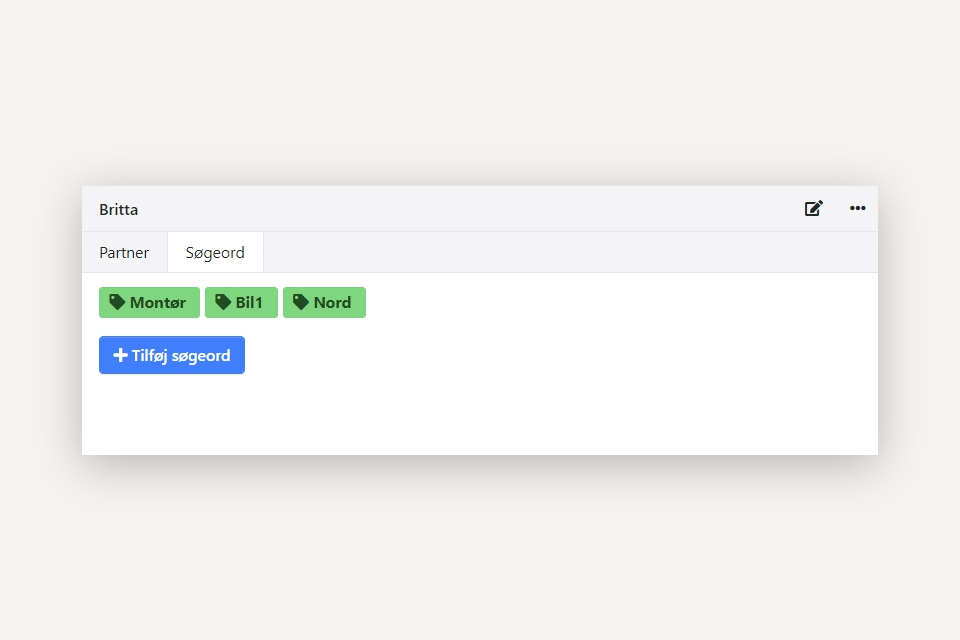
Work hours and breaks
Now scroll down to the 'Setup' section and select the 'Time Setup' tab. Here, you can choose Work Hours and Breaks for the employee. These are the ones you set up earlier under Calendar Setup.
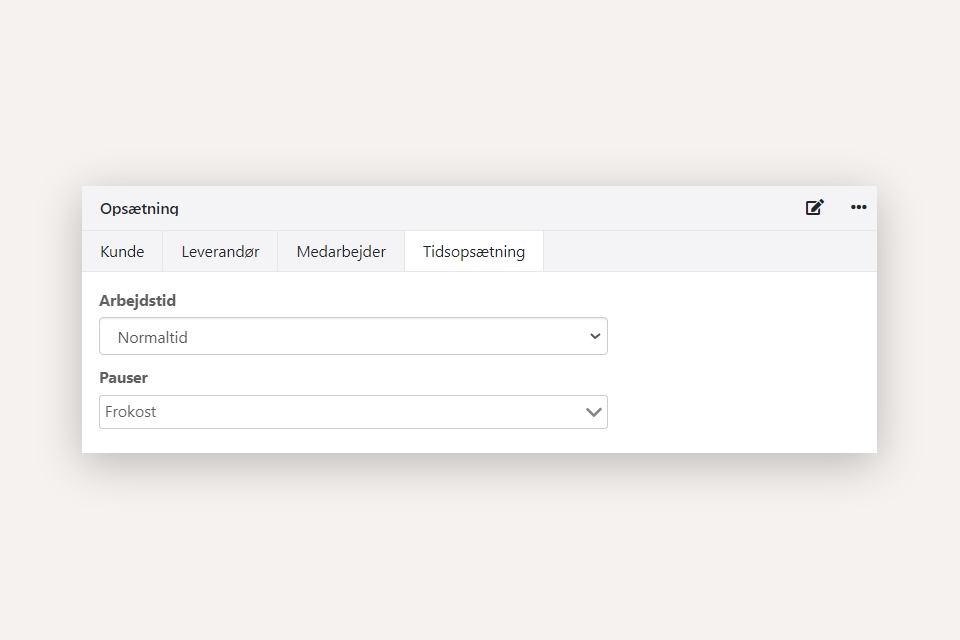
Cost/sales prices for activity types
You can set up cost/sales prices per user so that the correct rates are used depending on the activity type being registered. Start by selecting Setup > Calendar Setup. Click on the 'Activity Types' tab.
- Click on the article number linked to the activity type (article number is on the far right)
- On the article, select the 'Purchase Prices' tab and here click the 'Create advanced agreement' button
- In the partner field, choose the user (type the employee's name for quick search)
- Enter a start date for the rate if needed. This can be useful if an employee's rate increases on a specific date.
- Enter the cost price, including expenses for things like vacation pay, tools, work clothing, etc.
- Sales prices per employee can be entered the same way, just on the Sales Prices tab. If all employees have the same sales price for this article, you can simply enter one sales price without selecting a partner.
If you need to change the rate for the employee, you can either create a new price agreement with a start date for the new rate, or you can edit the existing one on the day of the rate change.
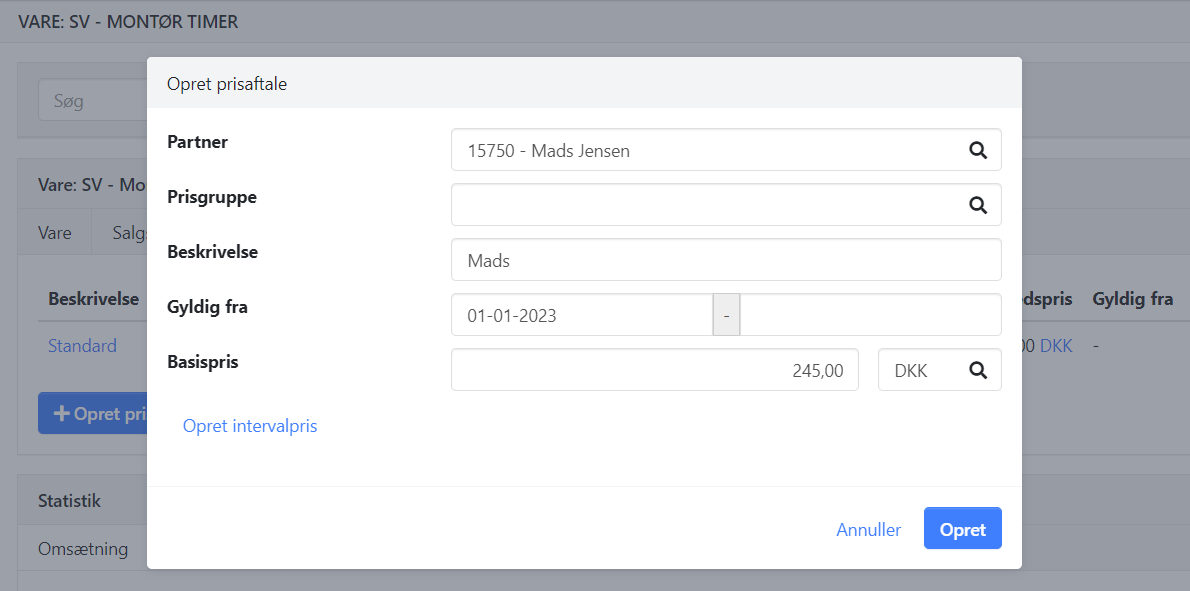
Shortcut to cost prices (wage rates) per user
If you want to check cost prices for a specific employee, you can also view them through the user's partner. In the 'Setup' box, select the 'Resource' tab.
At the bottom of the setup, all rates created for the selected user will be displayed. Here, you can also edit/create/delete:
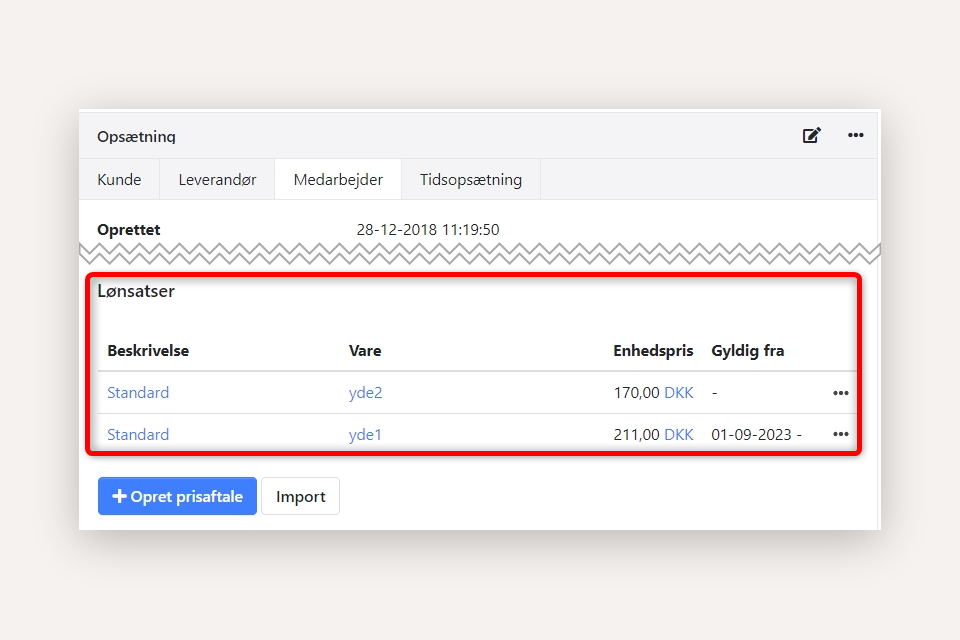
6: Start using EG Go and EG Log
You and your other users are now ready to start using EG Go. You log into EG Go using a Chrome browser, through the page go.xena.dk. If using a mobile device, it's recommended to use the Chrome app here as well.
Click here to see the EG Go user guide
Other guides related to mobile time registration/calendar planning:
READ MORE: Calendar planning
READ MORE: Time approval
READ MORE: Quality assurance form setup
- Updated