Employee in the company
This guide explains the various settings that are applied to an employee (partner) when they are invited to Xena.
When logged into Xena, you can access My Dashboard via the profile icon in the top right corner. Here, you will see an overview of the companies you have access to. You may have access to multiple companies and hold different roles in each.
To view all users in an accounting setup, go to: Settings > Company > Users. From here, you can invite new users to the fiscal. Click on a user in the list to open their associated partner profile.
Employee Settings
Under Settings > Employee tab, you will find all employee-related settings. The changes you can make depend on your user permissions in the system.
Click the edit icon to modify or view employee details. Below is a brief explanation of the key settings:
- End of employment: Enter the termination date when an employee leaves the company.
- Sender email: The email address displayed as the sender of emails sent from Xena. Only support can modify this.
- Receipt for Time Registrations: If this feature is enabled in the fiscal, it can be overridden per employee.
- Work phone: Enter a work phone number. Please notice this will only be displayed here
- Alias: The employee’s nickname in the fiscal, used for naming the inbox in document registration.
- Ledger: When the user posts documents from voucher registration, the voucher number from this draft is used.
- API key: This is used for app integrations. Typically this will be used on a virtual user account, like for a webshop.
- Finance bookkeeping: Determents whether the user can post financial transactions. Only administrators can change this.
- Show in order: Specifies whether the user can be assigned as responsible onn orders.
- Show in finance: Determines whether the users inbox should appear in voucher registration.
- Xena inbox: The user's email address for the Xena inbox
- Default warehouse: Can be filled in but is not currently in use.
- Role: View and edit the user's role. Only administrators can change roles.
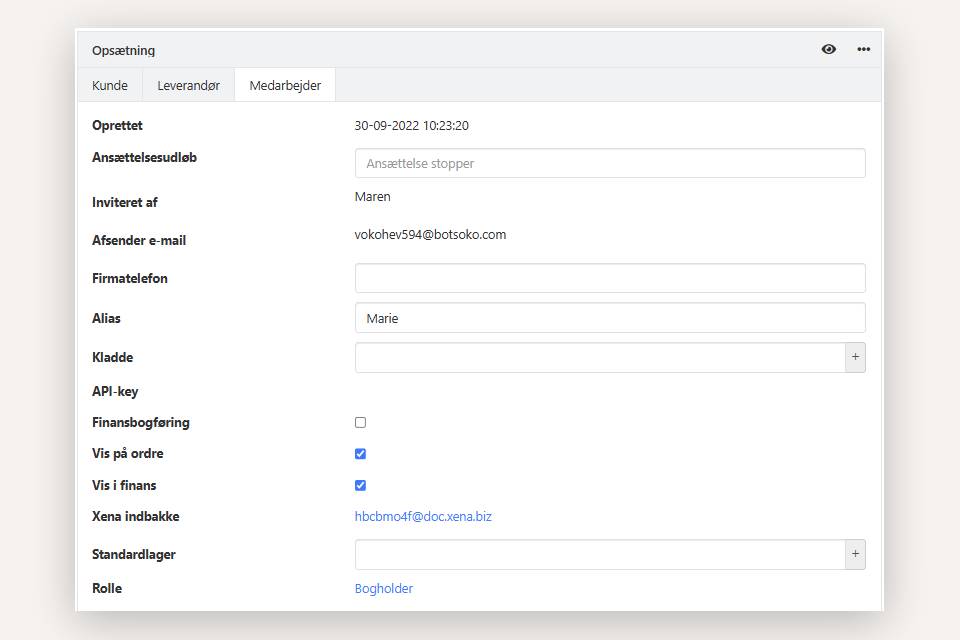
- Updated