Chart of Accounts
Learn more about how the fiscal chart of accounts is created and utilized in Xena.
In Xena, you can post and invoice without having to create the entire chart of accounts beforehand. The chart of accounts is formed gradually as you use the system.
How the Chart of Accounts Works in Xena
The chart of accounts is largely generated automatically based on the article groups and VAT codes you create. Xena automatically manages the bookkeeping of revenue, purchases, stock transactions, tax declarations, customer ledger account, vendor ledger account, and equity, accurately placing them within the main groups of the accounts.
Each transaction refers to its origin, progressively building the chart of accounts from the created entries.
The only thing you need to manually create is the ledger accounts on which you will be posting. You can:
- Select from one of the default charts of accounts available in Xena
- Continuously create new accounts during posting
- Import your previous chart of accounts through the archive
➡️ Read more in the guide to Xena's archive function
Accounts for Sales/Purchases/Stock
When you create a ledger account under Nett turn over or Product consumption, you are also creating an article group. This article group automatically appears under Assets in the Stock main group, ensuring consistency between stock, purchases, and sales.
If you want to post stock manually, create accounts under Assets in the Manual Stock main group instead. Accounts in the Stock main group can only be posted via article numbers with stock management enabled.
➡️ Read more about how article groups work in Xena
Accounts for VAT
When creating a new tax account, you must choose whether it is for automatic or manual VAT posting.
➡️ Read more in the VAT codes guide
Standard Chart of Accounts
When creating a new fiscal year, you can install a standard chart of accounts to get started quickly.
- Go to Ledger > Account overview > Account overview
- Click Use a template
- Choose the chart of accounts that matches your company type
- Click Install
After installation, review the chart of accounts and ensure VAT codes are added to the relevant accounts.
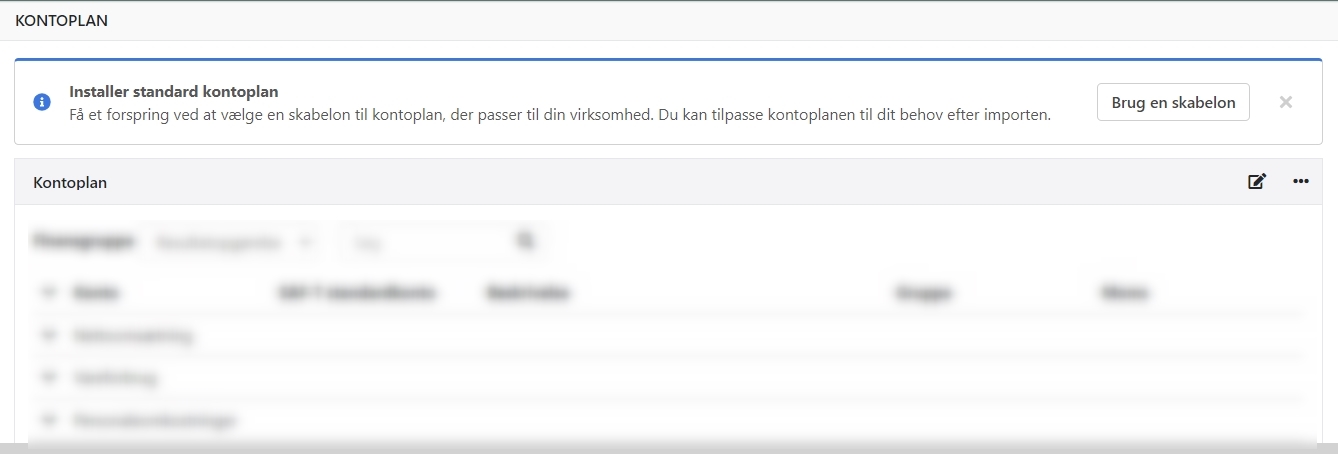
Create Ledger Account
To create or edit a ledger account, go to Ledger > Account overview > Account overview.
- Click Create to create a new account
- Click the menu icon (three dots) next to an existing account and select Go to ledger account
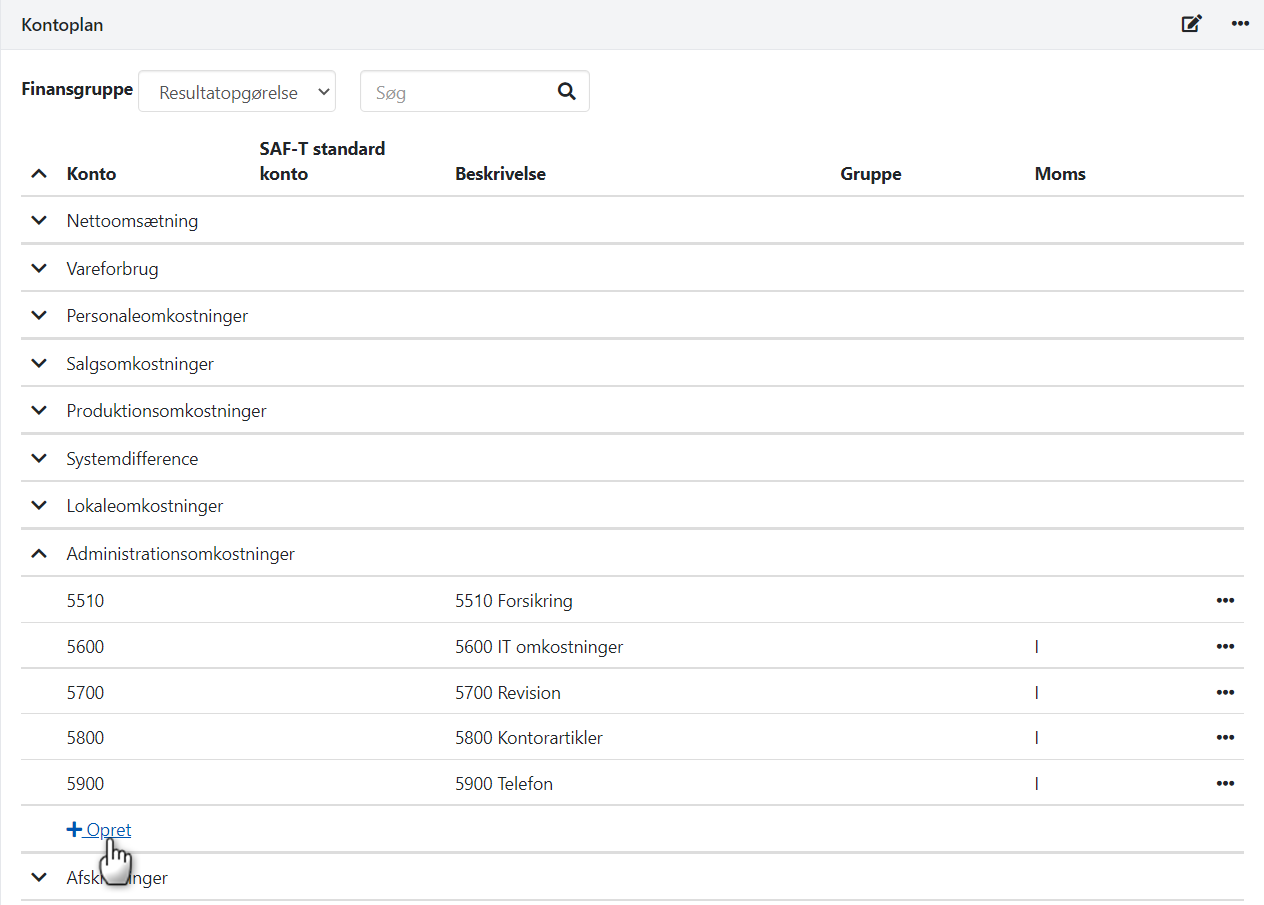
You can enter the account description, number, and other details manually, or select a suggestion under Proposed ledger accounts. All fields can be modified.
Main Fields
- Group: Used to categorize main groups
- Tax: Select a default VAT code (can be overridden when posting)
- Default VAT deduction: Usually 100%
- Ledger tag type: Usually Standard, but can also be:
- Settlement: used as contra tag in ledger entries and voucher registration
- Differences: used as difference account for payments or exchange rate differences
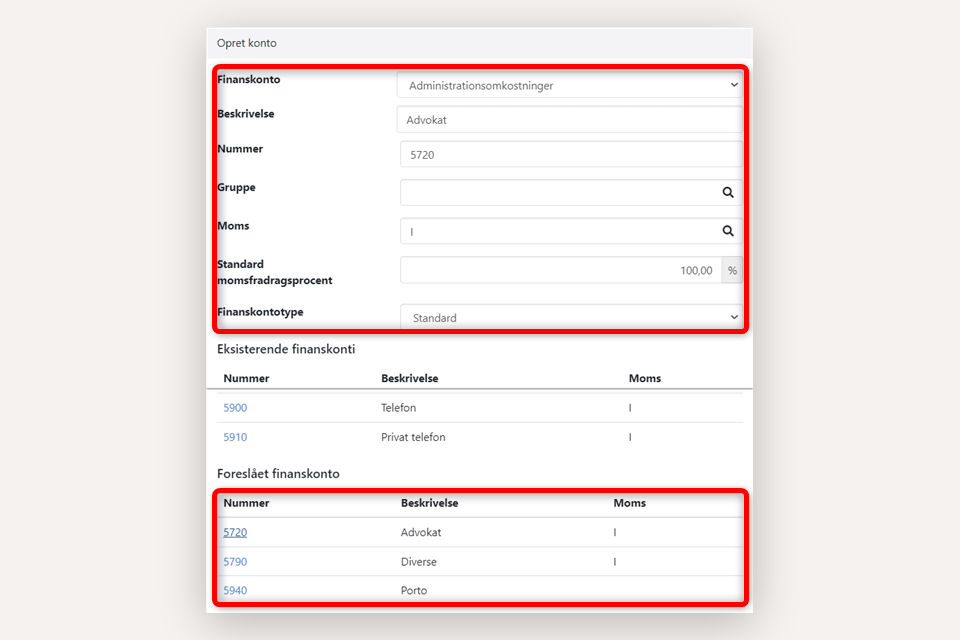
SAF-T Standard Account
The SAF-T Standard Account column is used to enter account numbers according to the public standard chart of accounts.
According to the new Danish bookkeeping law, you must either:
- Rename your ledger account numbers to match the public chart of accounts, or
- Fill in the SAF-T Standard Account column for all ledger accounts
This must be done before you can report via Regnskab Basis.
➡️ View the public chart of accounts guide
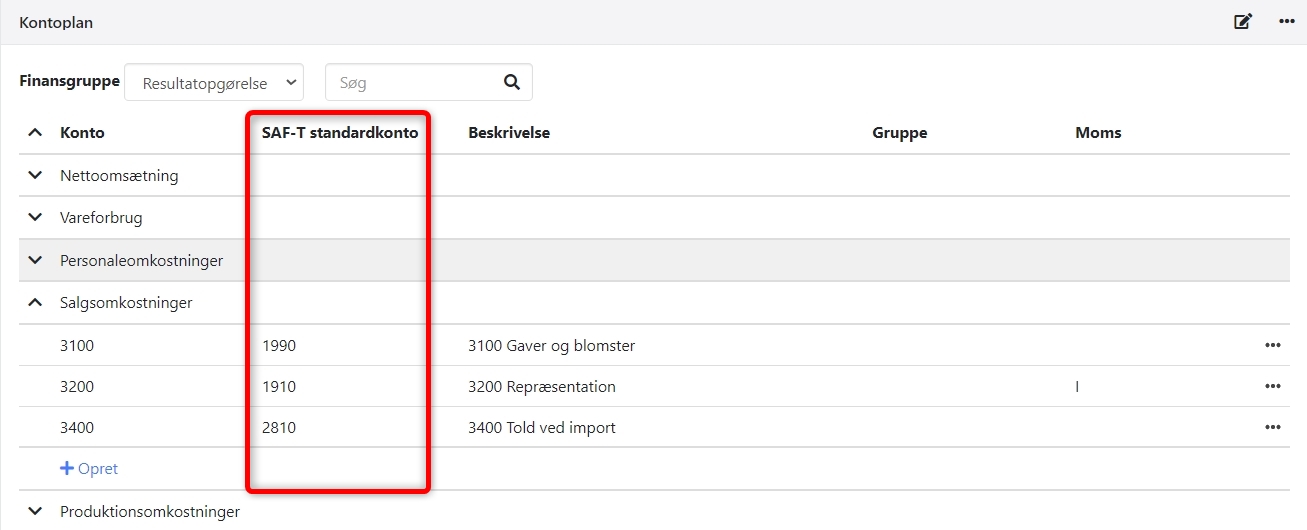
Subgroups
Subgroups are used to further divide accounts within the same main group. They appear as subtotals when printing a balance sheet.
You can create subgroups directly from the chart of accounts or via Setup > Ledger Setup > Ledger Account Groups.
Example: Under the main group Production Costs, you can create subgroups such as Vehicles and Machinery, which will appear as separate subtotals on the balance sheet.
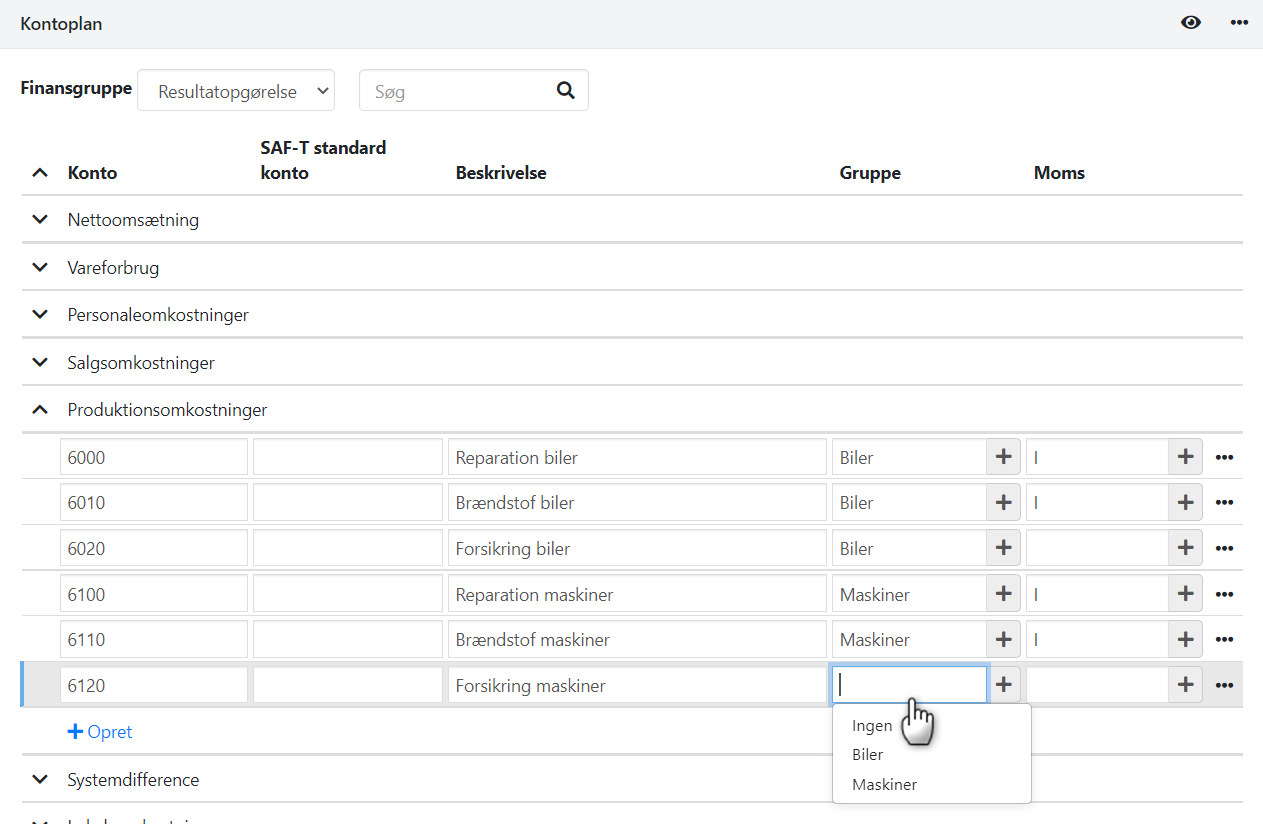
Mandatory Account Numbers
To ensure all accounts have an account number, activate this requirement via Setup > Ledger Setup > Account Plan.
If you see a warning, it means some accounts lack numbers. Click the link to open the chart of accounts, review all groups for Income, Assets, and Liabilities, then activate the requirement when all accounts have numbers.
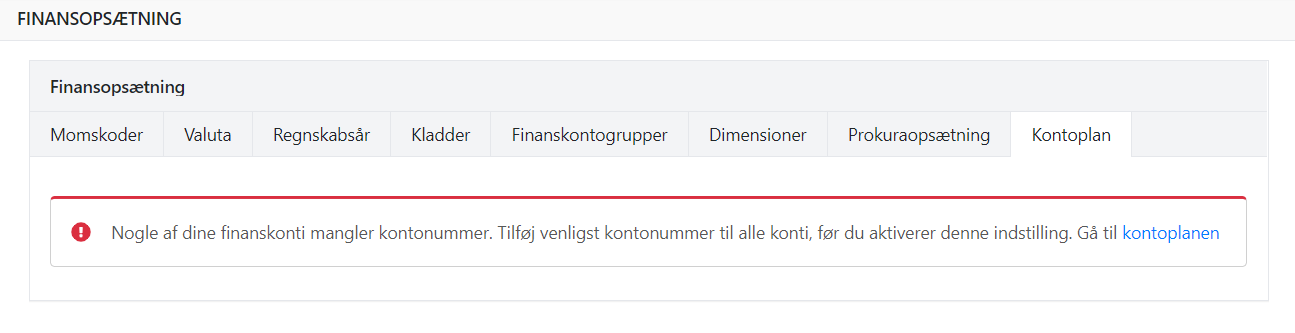
Prints and Downloads
At the bottom of the chart of accounts, you can download it as a CSV file.
Printing the Statement, Assets, and Liabilities is done via Ledger > Ledger Reports.
Other Guides
➡️ Read about setting up dimensions
➡️ See the guide on using currencies
- Updated