Partners – customers and suppliers
In Xena, all relationships – including customers, suppliers, debtors, creditors, and employees – are referred to as partners. These are managed collectively in the partner registry.
Create a Partner
You can create a new partner in the following ways:
- Via a sales or purchase order
- During voucher entry
- Through the menu Sales/Purchase > Partner > Create partner
- By clicking the + icon in the top right corner of the top bar
When creating a partner, you can search directly in the official company register in Denmark and Norway. Just start entering information – the system will suggest relevant companies in the dialog box on the right. Select the desired partner and review the details before clicking Create.
If you're creating a supplier, you can also enter payment information at the bottom of the form. This is required if you plan to use the payment feature later.
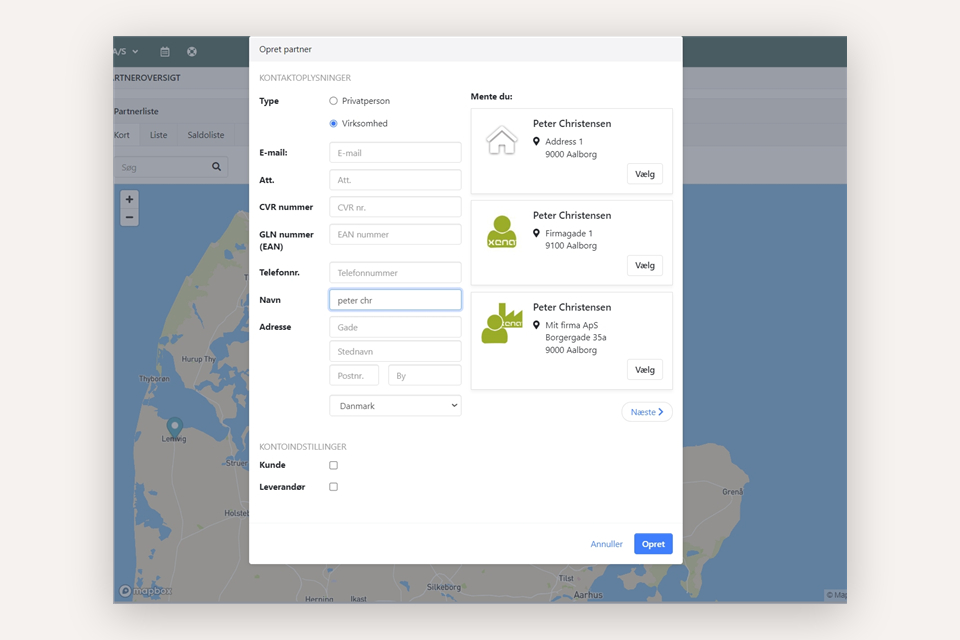
Balance and Details
Once a partner has been created, you can access it via: Sales/Purchase > Partner > Partner Overview. The overview includes three tabs — select List to view a complete summary of names, addresses, etc.
Click the partner’s account number to open the partner card, where you can view and edit all information.
Saldo
Here you can see the partner’s current balance and any overdue amounts. Click the three-dot menu to:
- Register payments
- Settle entries
- Print account statements
Details
This section includes tabs for the partner’s:
- Postingss
- Offers
- Orders
- Invoices
- Documents
- Etc.
➡️ Read about postings, orders, and balances on partners
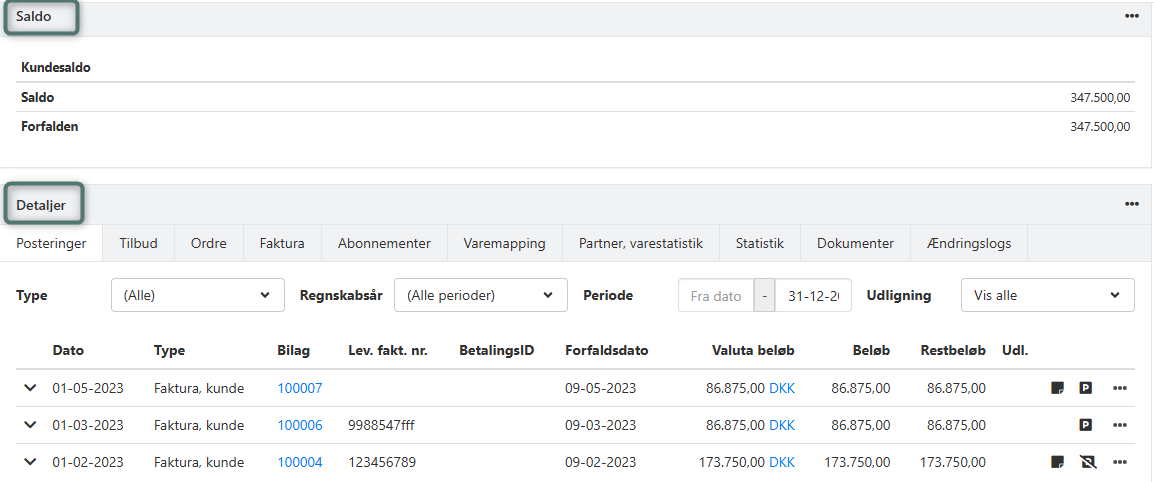
Partner Name and Address
You can update the partner’s name and address at any time. If, for example, you change the address and want the updates to apply to all open orders, press the Tab key after making the last change. Xena will ask whether open orders should be updated.
You can also add:
Main phone number:
Displayed on orders where the partner is listed as a customer or supplier.
Note:
Internal note that will appear on orders linked to this partner.
Org. number:
For voucher registration, it is important that suppliers have the correct Org. number. This ensures clear identification and accurate bookkeeping. Therefore:
- Only enter the Org. number for partners that should be recognized during voucher registration.
- Remove the Org.number if the partner is deactivated.
GLN Number:
If you want to send electronic invoices to the customer via an EAN number, enter the EAN number here. If the customer has multiple EAN numbers, you can add the others under: Contact > EAN.
➡️ Learn more about electronic invoicing
Partner Type:
Depending on how you want order lines to be displayed, select the appropriate partner type:
- Private person: Prices are shown including VAT on each order line.
- Company: Prices are shown excluding VAT on each order line.
VAT Settings:
Check this box if sales to this customer should always be posted without VAT.
Tags (Keywords)
Tags allow for extra filtering in reports and lists.
➡️ Learn how to use tags
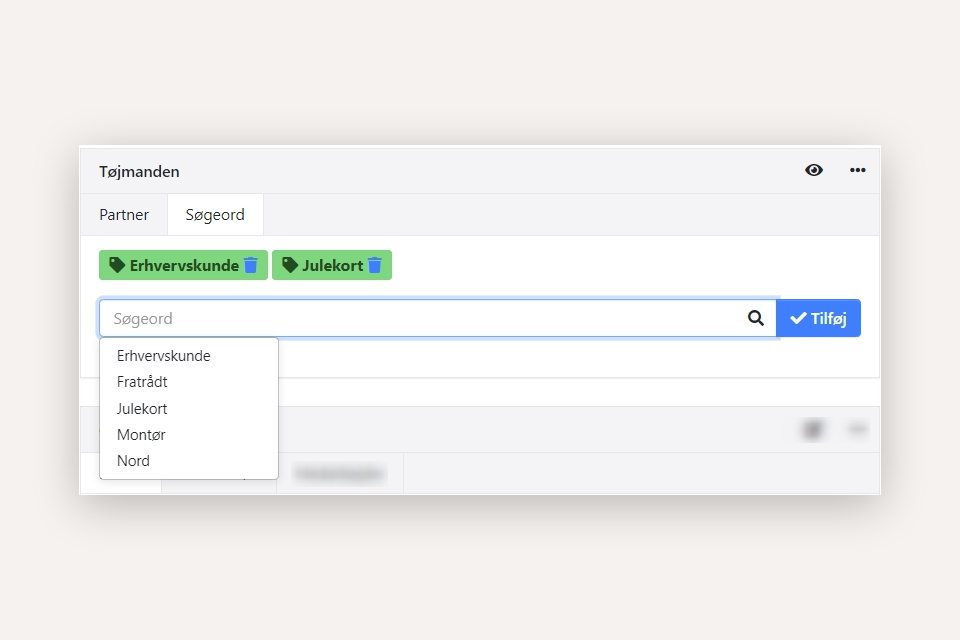
Contact
The Contact section lets you view and update additional partner details.
Telephone:
Add multiple phone numbers for the partner so they’re easily accessible in Xena.
Emails:
Manage the partner’s main email address (for customer or supplier communication). You can also add additional email addresses, which will appear as suggestions when sending emails related to this partner. To enable email logging, the email addresses must be added here.
Log:
Every time you send an email to one of the registered addresses, a log will be created here.
➡️ Learn more about logs and partner emails
Delivery Address:
You can add multiple delivery addresses to choose from when creating orders. Each address can include an internal note, which will also appear on the Delivery tab in the order.
GLN:
If you send electronic invoices to this partner via their EAN number, you can list one or more EAN numbers here for use on future orders.
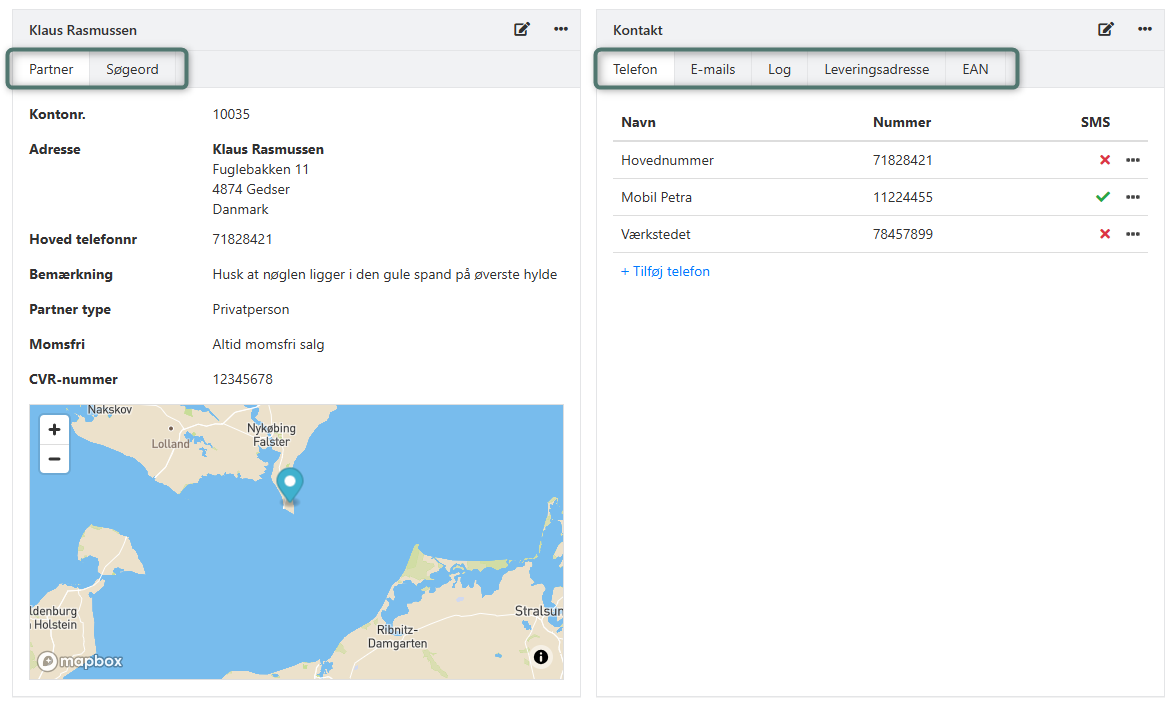
Setup Customer
Choose Currency, Duetype, and Culture to be used for the customer's invoices. You can also configure:
Invoice Email:
Enter the customer’s primary email address for receiving invoices.
Price Group:
Create price groups with fixed prices and discounts. These will be applied to orders where this partner is the customer.
➡️ Learn more about the price module in this guide
Report Layouts:
If you have custom layouts for reports (e.g., invoices or offers), you can assign a specific layout for this customer’s invoices, different from your standard layout.
➡️ Learn more about custom report options
Setup Supplier
Choose Currency, Duetype, and Culture tor the supplier’s invoices. Additional settings include:
Invoice email:
Enter the supplier’s primary invoice email address. This will also be suggested when sending purchase orders.
Default Account / VAT:
When registering vouchers, you can save a default account for the supplier. This can be edited here. Note: You cannot override the account’s default VAT settings.
Report Layouts:
As with customers, you can assign a different report layout for this supplier’s documents.
Default Cost Approver:
If you use voucher approval workflows, you can override the default approver here. Vouchers posted to this supplier will always be sent to the selected user.
Default Cost Type:
If you post order-related costs via voucher registration, choose the cost type that should always be suggested for this supplier’s invoices.
Prices
You can create or select price and discount agreements linked to the partner. These will be used when invoice lines are created — whether on a sales or purchase order.
➡️ Learn more about the price module in this guide
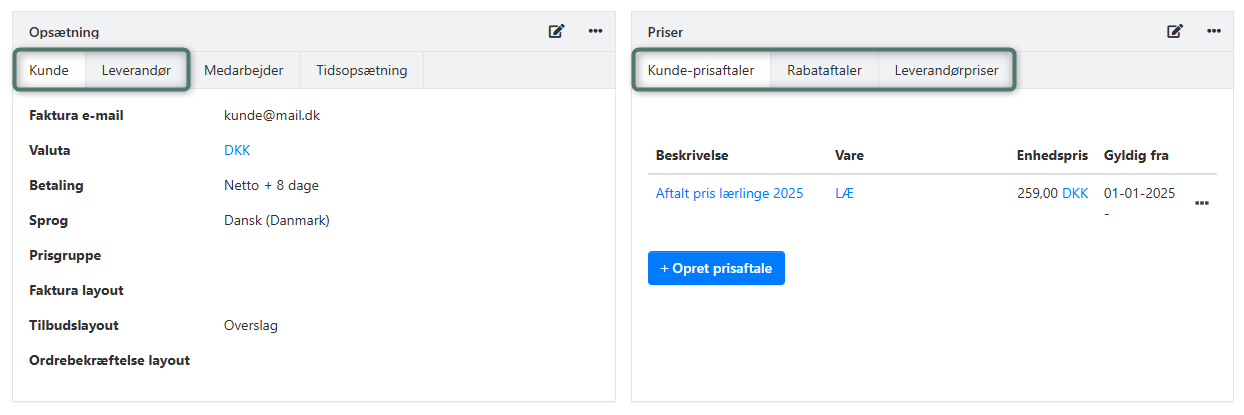
Download Partners as CSV File
Under Sales/Purchase > Partner > Partner Overview, you can download a list of partners as a CSV file. Click the download button at the bottom of the overview.
Note: Any filters selected at the top of the overview will determine what data is included in the export.
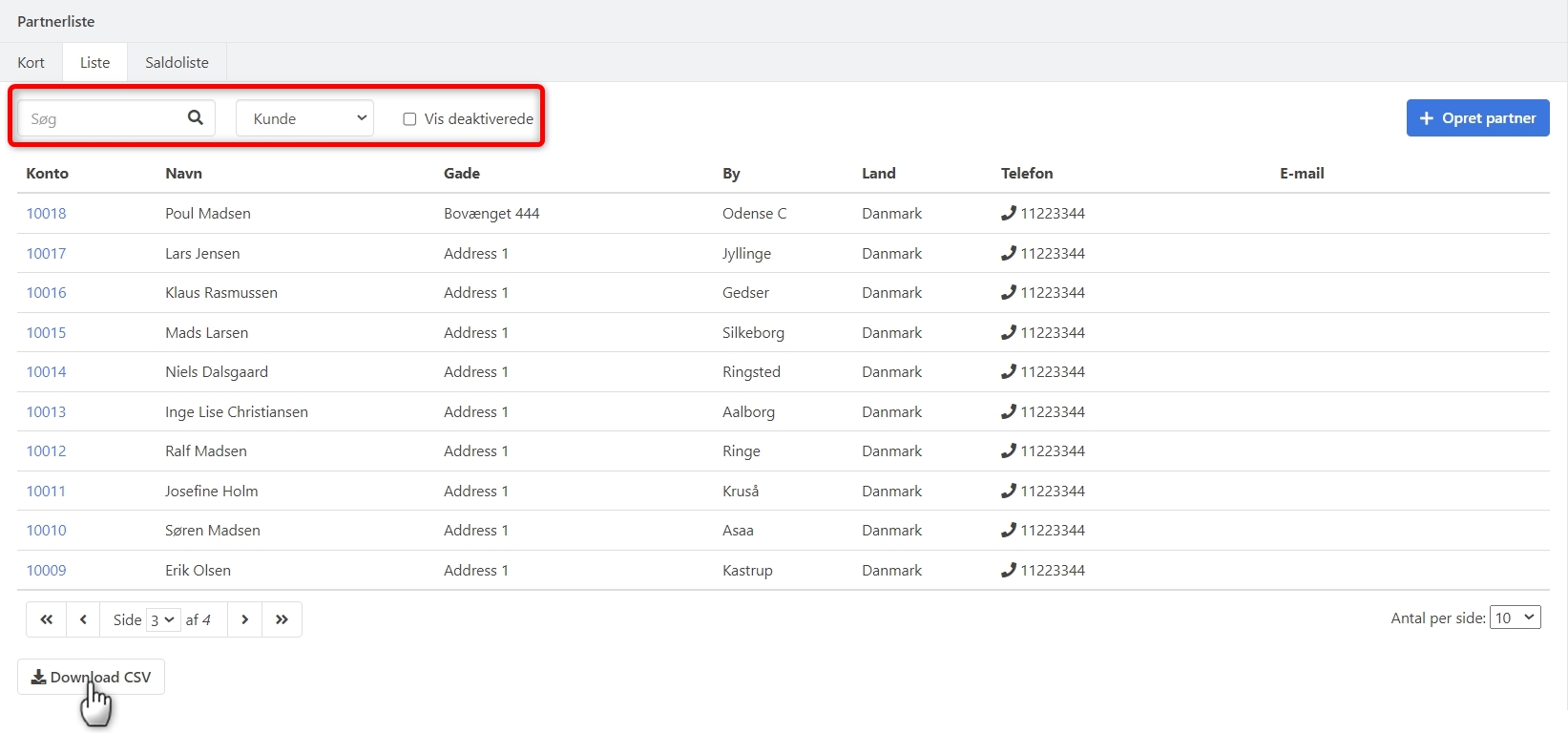
- Updated