Electronic Invoicing
Electronic invoicing, also known as e-invoicing, EHF invoicing, EAN invoicing, GLN invoicing, OIO invoicing, has many names. Xena supports most forms of electronic invoicing.

When using Xena, you have several options when creating an invoice yourself or receiving invoices from your suppliers:
- Print the invoice on paper
- Send/receive the invoice via email
- Send/receive the invoice electronically
Integrated with Sproom
Electronic invoicing in Xena is handled through our partner Sproom. The module is free in Xena, but it may be necessary for you to subscribe to a paid plan with Sproom, depending on the number of invoices you send/receive per month/year. You will be contacted directly by Sproom if you exceed the limit included in the free version.
If you already receive electronic invoices today, you need to switch to Sproom as the Nemhandel provider to handle the transport of your electronic invoices in the future. Contact your current Nemhandel provider and ask them to deactivate your registration with them. It's advisable to agree on a specific date and time to ensure that you can be activated in Sproom before your current agreement is deactivated.
If you only want to send invoices and credit notes to public entities, it is not necessary to register in the NemHandelsregister, but you still need to activate the setup of electronic invoicing in Xena, as described below.
Getting Started
Go to the Setup menu > Company > Company Profile.
- In the 'Electronic Invoice' box, click on the 'Set up Electronic Invoice' button.
- Select the relevant type in the 'Your information' field.
- Enter your CVR number (Company Registration Number).
- Enter the email address to create the account with Sproom.
- Click 'Create.'
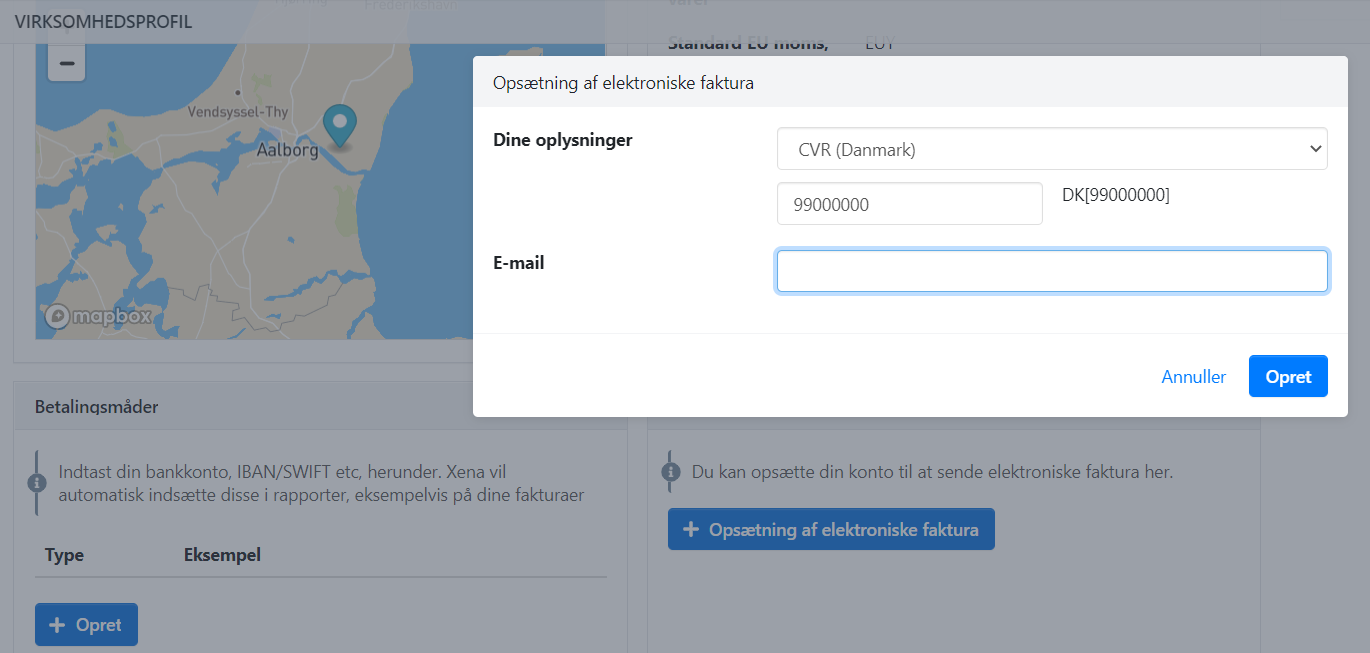
IMPORTANT: The above steps create an account with Sproom.
Before you can send/receive electronic invoices in Xena, you need to complete the registration with Sproom by following the link you receive via email. If you do not receive this welcome email from Sproom, you can manually create an account through Sproom's website.
Then you need to:
-
Contact Sproom and ask them to link your account with them to Xena (CVR no. 34080631).
-
Request Sproom to send an API key to connect your Sproom account with your fiscal in Xena.
-
Provide Xena Support with information about your company name, CVR number, and the key you received from Sproom.
-
To send invoices in Peppol format (to/from companies outside Denmark), you need to create an electronic signature on a self-declaration of truth and accuracy in Sproom. Log in to Sproom and select 'Settings' > 'Peppol validation.'
-
If you also want to receive electronic invoices, you can enter the email address for the inbox in document registration where you want to receive the invoices (select 'Settings' > 'Purchase') in Sproom.
NemHandelsRegister
The NemHandelsRegister is a digital contact registry where all Danish businesses and authorities that accept digital business documents are registered.
We have made it easy for your company to register in the NemHandelsRegister directly through Xena. You can find this function under the menu: Setup > Company > Company Profile, in the 'Electronic Invoice' box.
To access this function, you must first set up your accounts for electronic invoicing. Once this setup is complete, you can press the 'NemHandel' button. In the dialog that opens, we automatically retrieve your company's name and CVR number, so all you need to do is press the 'Register' button.
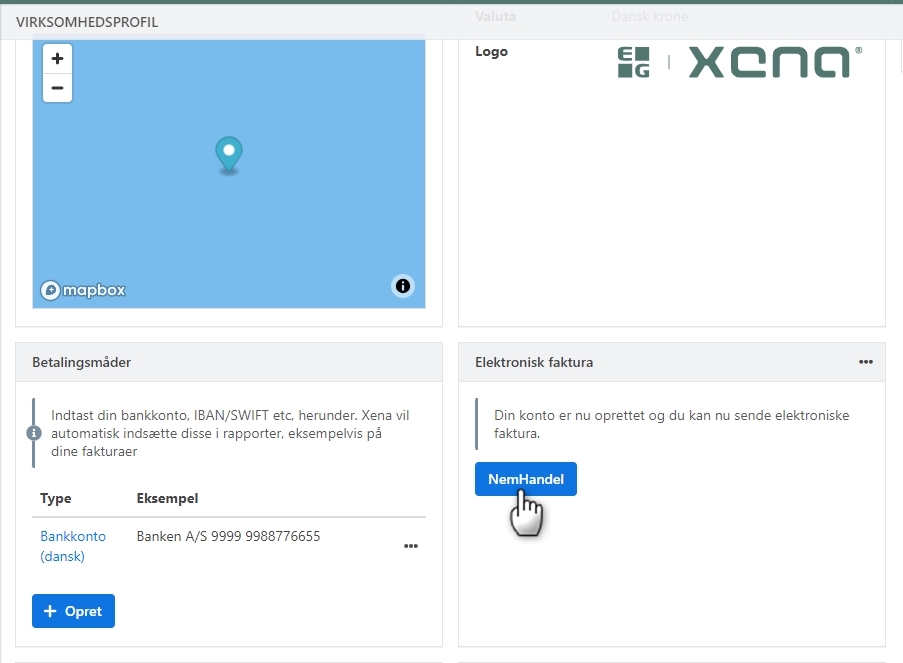
Fill in Org./GLN number on the partner
Before sending/receiving electronic invoices in your Xena account, the associated partner needs to be updated with the Org. number and optionally the GLN number.
- Go to the partner's profile
- Click on the 'Edit' icon in the box with name/address
- Enter the partner's org. number.
- If the customer doesn't have a GLN number, also enter the org. number in the GLN number field
- If the customer has multiple GLN numbers, they can be created in the 'Contact' box under the 'GLN' tab
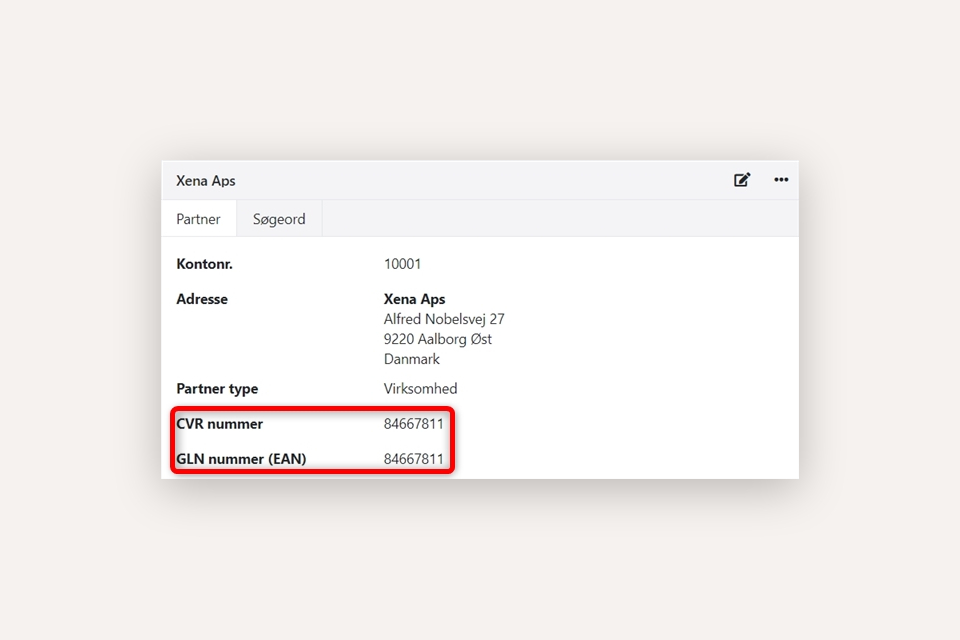
Important fields on the sales order
- The customer MUST be set up with a street and number in the address field
- The task MUST NOT have 'empty' invoice lines - i.e., lines without text and amount
- Delivery address is also sent in the electronic invoice file
- Task descriptions and task notes are sent as general invoice notes in the electronic invoice
- The notes are NOT placed together with the invoice lines. If you want text sent along with the task's invoice lines, you need to create an electronic invoice per task.
The following references from the order are sent in the file:
- Your ref. = Order reference
- Our ref. = Contact person at your end (seller)
- Attention = Contact person at the customer's end (buyer)
Send electronic invoice
When the order to the customer is ready for invoicing, click on 'Create Invoice' as usual.
In the dialogue box where you normally select 'Email' or 'Print,' choose 'Electronic invoice' from the top field.
In the next dialogue, select the recipient type:
- GLN = send the invoice to the customer's GLN number
- CVR (Denmark) = Send the invoice to a Danish customer via CVR number
- Org. number (Norway) = Send the invoice to a Norwegian customer via Org. number
If you want to include both the GLN number and the org. number in the file, do the following:
- Click on the link "Add CVR recipient" in the small dialog box
- Select one of the recipient types
- The partner's org. number will be automatically inserted
Note: If the recipient of the invoice returns to you stating that the org. number is missing in the file, try creating a new file from the original invoice (see the next point for how to do it), but add 'DK' or 'NO' in front of the org. number in the recipient field.
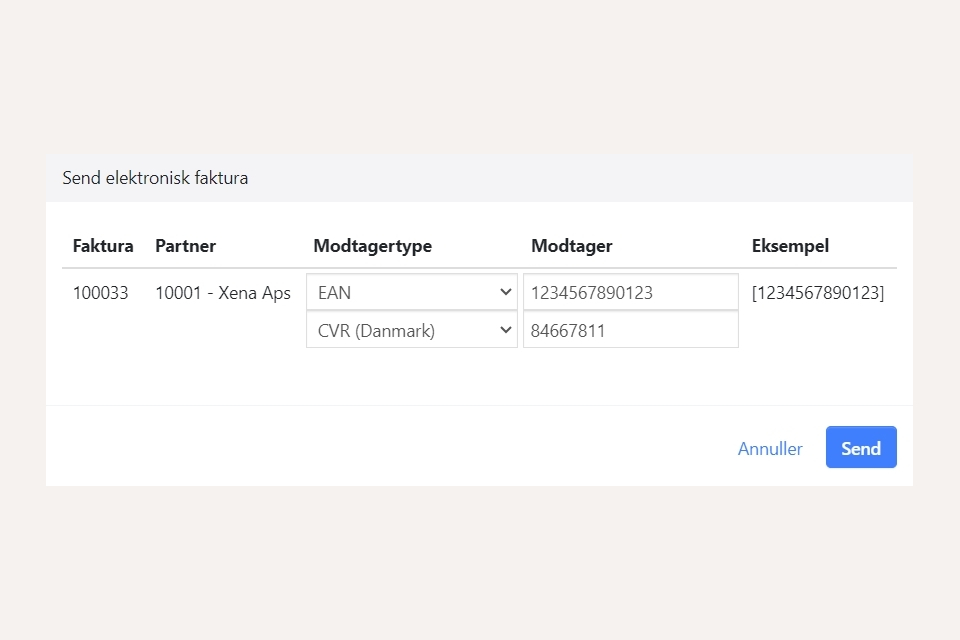
Control of sending
Go to the order and select the 'Journal' tab. Here you can see that the file has been sent to Sproom when step 3 of 3 is completed. You may need to refresh the page to update the status (press 'F5' on the keyboard).
You can always send (or resend) an invoice electronically by opening the menu next to the invoice and selecting 'Send electronic invoice.' You can also send the invoice electronically this way, even if it was initially sent via email.
Finally, it is recommended to log in to your Sproom account and select 'Sales' > 'Overview' at the top. Here you can see all the invoices that Sproom has processed for you. Click on an invoice to get more details about the invoice and processing status in Sproom.
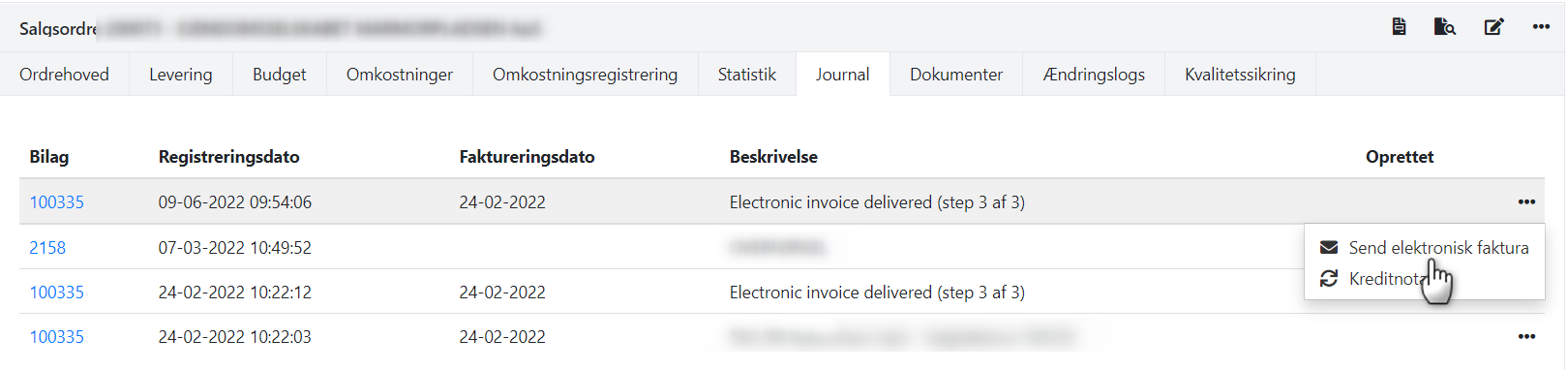
Receive electronic invoice
Sproom captures all invoices sent to you electronically and processes them according to your setup in Sproom (see the section 'Getting Started' above).
Follow the guidelines below:
If you receive invoice files via email, they should be in OIOUBL format so Xena can read data from them in document registration
If the supplier has the option to send invoices via your CVR number, it is necessary for your CVR number to be registered in the NemHandel registry. Contact Sproom for more information. This requires a monthly subscription with them.
- Updated