Get started with the project module
With the project module in EG Xena, you gain a structured and efficient way to manage your projects—regardless of their size and complexity.
The Eg Pro+ app includes the project module and can be installed via the Xena App Store. This guide assumes that the app is already installed.
The project module is a valuable tool for organizing and analyzing multiple orders grouped within a project.
You can use the module in a variety of scenarios:
- Construction Projects: Create a project for an entire construction site and link individual sales orders to each unit—for example, five apartments.
- Customer Overview: Gather all tasks for a specific customer into one project and continuously add new orders. This provides a detailed overview of the year's activities.
Before creating your first project, a few essential configurations are required. Below is an overview, each with a link to a corresponding guide.
Project Groups
You can create, edit, or delete project groups as needed. Project groups serve two main purposes:
- Structuring – Organize projects into different groups.
- Coverage Ratio – Define an expected overall coverage ratio for the projects within a group and compare it with the actual coverage ratio in the dashboard.
➡️ Read more: Project groups
Status Types
Status types provide a clear overview of project progress in the Project > Status Overview menu.
- View which projects are ongoing, on hold, or ready for invoicing.
- Create, edit, or delete status types to match your company’s workflow.
➡️ Read more: Project status
Cost Types
Cost types make it easy to categorize and manage project costs. You can customize cost types by creating, editing, or deleting them.
- Distribute costs across the project’s orders.
- Suggest article groups based on the cost type.
- Define a target coverage ratio for each cost type.
➡️ Read more: Cost types
Create Your First Project
Go to Project > Project > Create Project to get started.
When you create your first project, additional fields in Xena will be unlocked, enabling more detailed project management.
In the Create Project guide, you can see which information can be added to your project.
Next steps after creation:
✅ Plan tasks in the calendar.
✅ Register time, quality assurance, and costs.
✅ Create invoices directly via the project.
✅ Track key figures in project reports.
Dashboard
The project dashboard provides a quick and easy overview. By actively using the dashboard, you can efficiently monitor your projects' financial status and progress.
- Favorite Projects: Track budget performance for your most important projects.
- Awaiting Approval: View costs awaiting approval, such as project drafts or supplier invoices.
- Finished Projects: Monitor the coverage ratio of your latest projects and orders. A color indicator shows whether the target has been met.
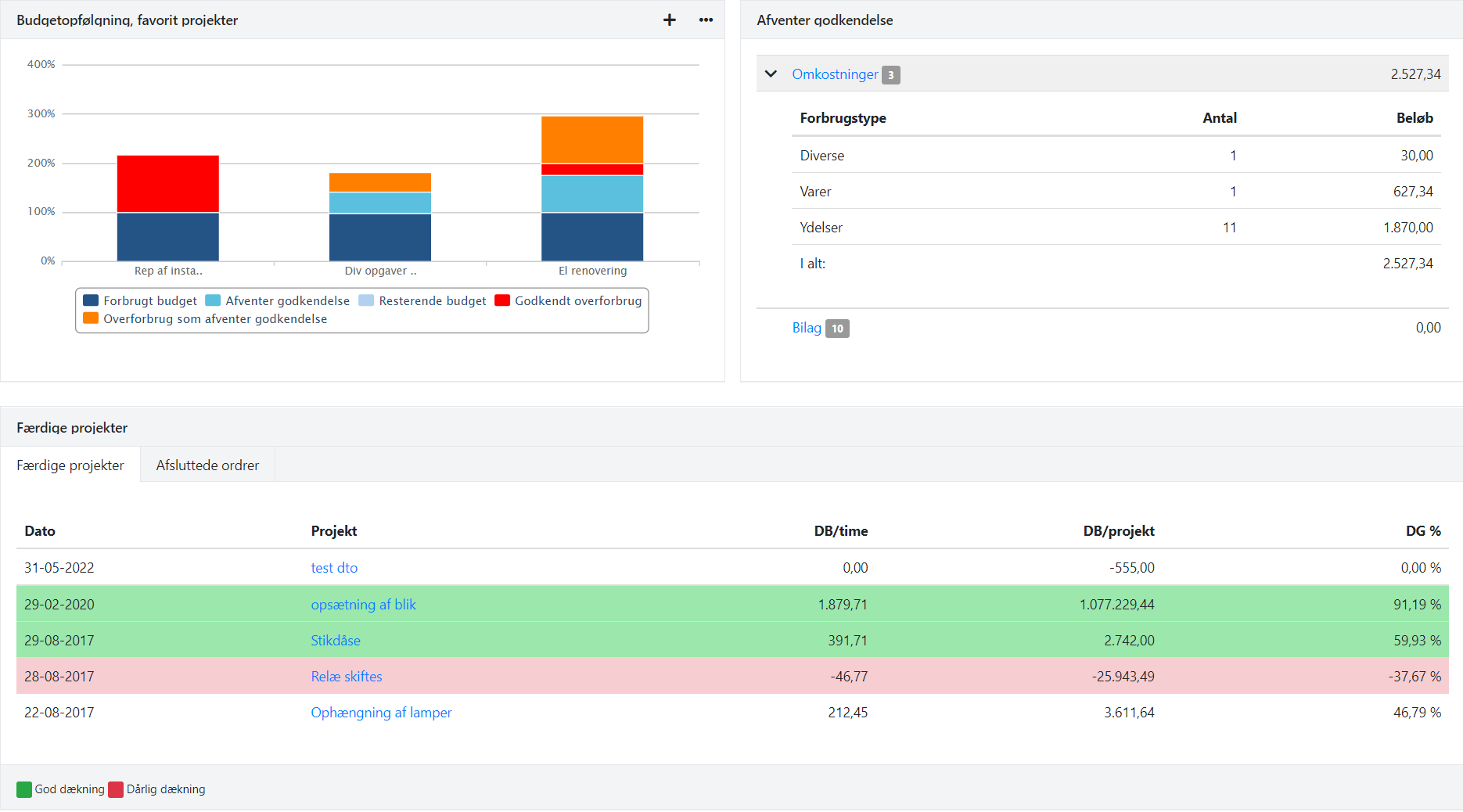
- Updated