Getting started with the project module
This guide will walk you through getting started with the Project module.
Appen Eg Pro+ indeholder projektmodulet, og kan installeres via Xena Appstore. Denne vejledning går ud fra at den er installeret.
Who can benefit from the Project module?
The Project Module is useful for various purposes. It can be used to organize and gather statistics for a series of orders connected within a project.
Projects can be beneficial in different scenarios. For example, it can be a construction project involving the construction of five apartments. The entire construction can be set up as one project, and one or more sales orders can be created for each apartment.
It can also be useful for a specific customer where you want to have a consolidated overview of the tasks you have performed for the customer throughout the year. You can create a dedicated project for this customer and create new orders continuously.
There are a few initial setups required before you start creating your first project. Here's an overview of these setups, and further instructions are available for each point.
Initial Setup
Project Groups
Project groups serve two purposes:
-
- Division of projects into different groups.
- Setting the desired overall coverage rate for projects associated with the group. The coverage rate is compared to the actual coverage rate in the dashboard for completed projects.
You can create new project groups, delete, or edit existing ones.
READ MORE: Project groups
Status Types
- Status types are used in the Project > Status Overview
- Here, you get an overview of projects that are in progress, on hold, and ready for invoicing.
You can create new status types, delete, or edit existing ones.
READ MORE: Project status
Cost Types
Cost types serve multiple purposes:
- Division of different types of costs for orders/projects.
- Suggestions for article groups when using the cost type
- Indication of the desired coverage rate for each cost type
You can create new consumption types, delete, or edit existing ones.
READ MORE: Cost types
Your first project
Open the menu Project > Project > Create Project.
It is important to have at least one project created as it unlocks additional fields in Xena related to the Project module.
In the 'Create Project' guide, you can learn about the information you can add to your project.
Once you have created your first project, you are ready to create the first order. Once the first order is created, you can plan in the calendar, register time, add quality assurance, and register vouchers/costs for the project.
Finally, you can create invoices via the project, and you can continuously view your key metrics through project reports.
Dashboard
- In the project dashboard, you can add your favorite projects that you want to monitor budget follow-up for. You can add your favorite projects through the menu (three dots).
- In the upper right corner of the 'Awaiting Approval' box, expenses for your orders that need to be approved are displayed. This can include expenses in the project ledger or supplier invoices in voucher registration. Click the link to go to the cost approval.
- At the bottom, there is an overview of recently completed projects and orders on two tabs. Here, you can track the coverage rate achieved by the project/order and whether it is within the target range (color indication).
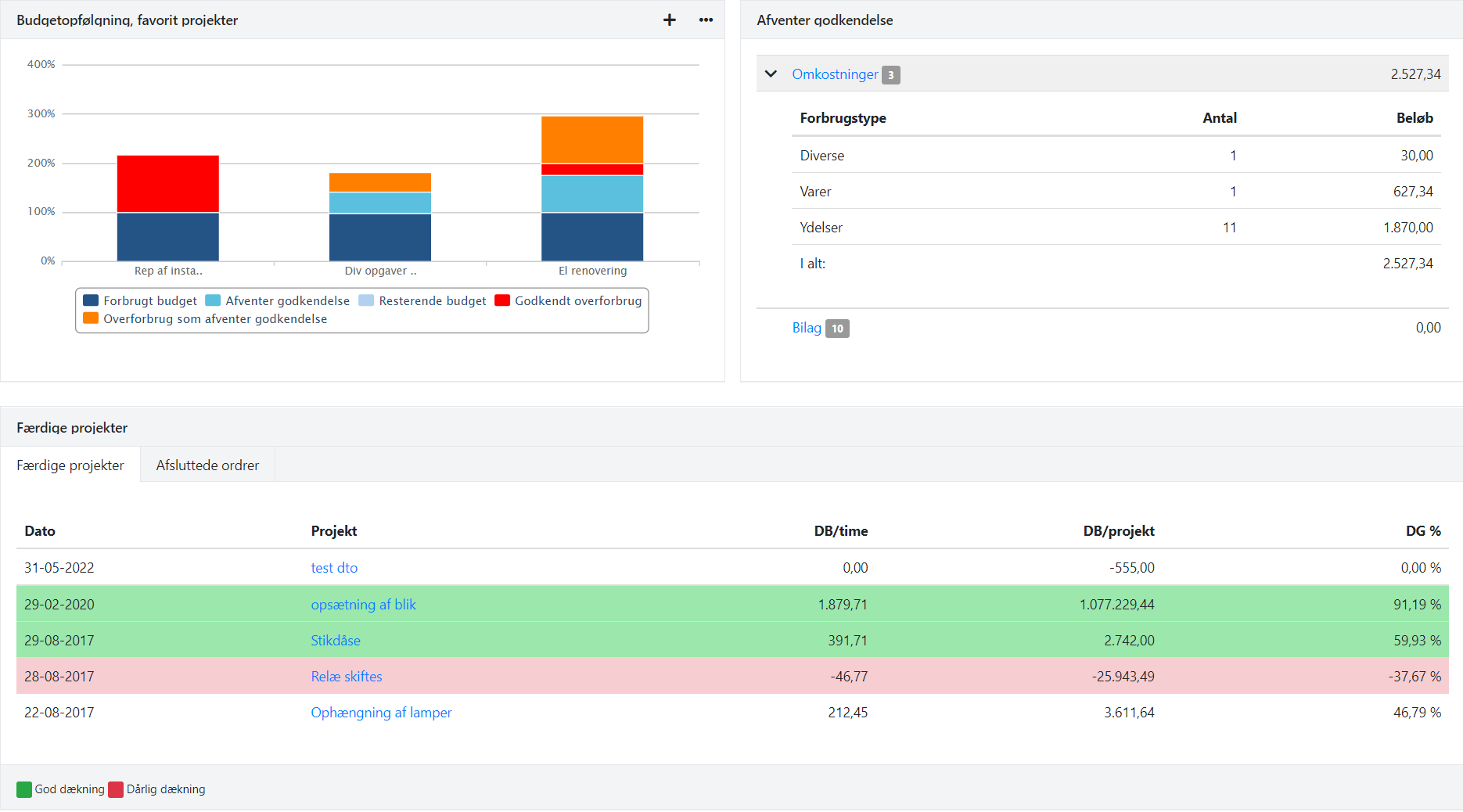
- Updated