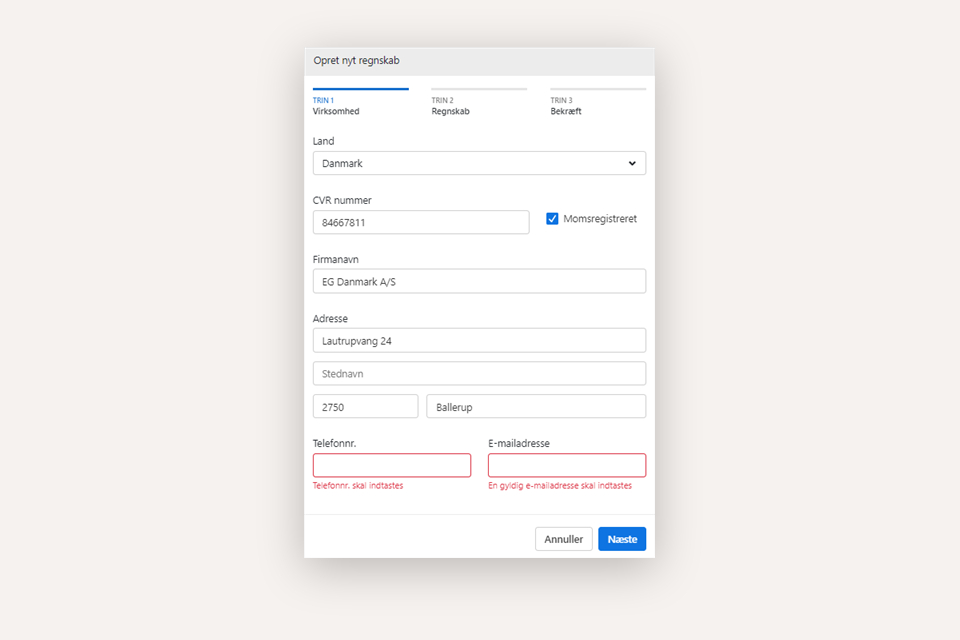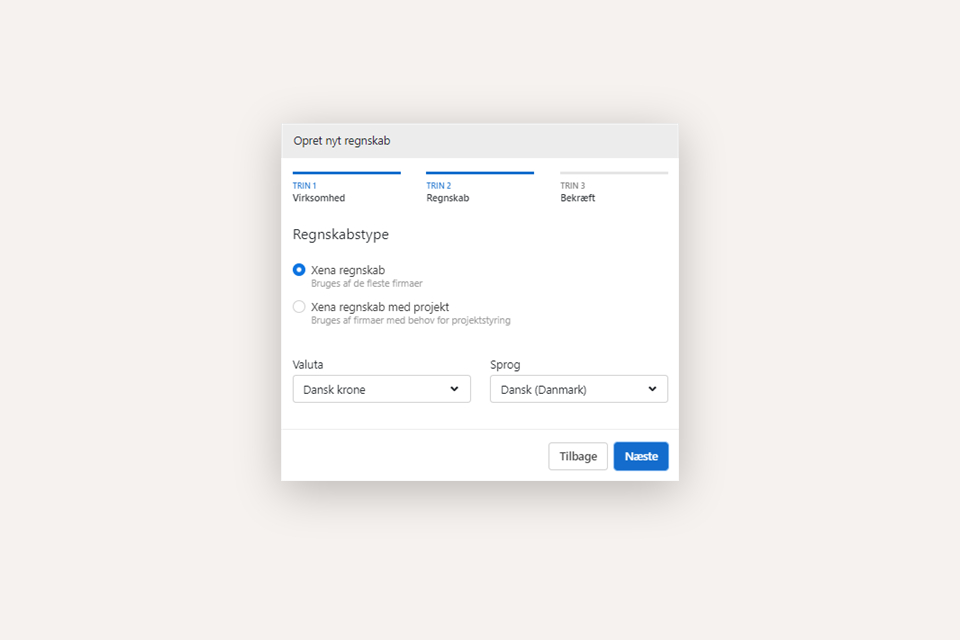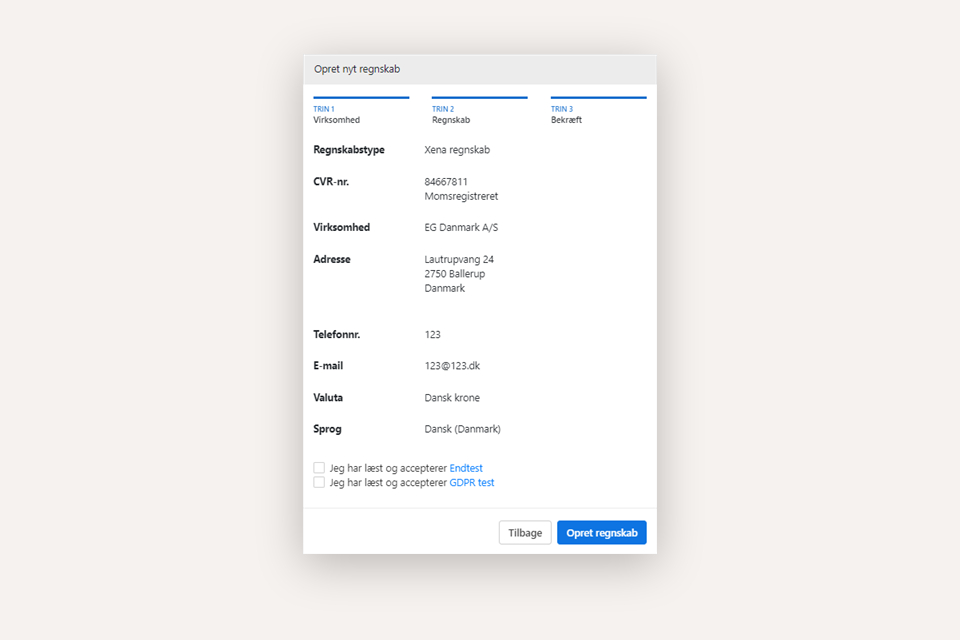Get Started with EG Xena
This guide provides a step-by-step walkthrough on how to create a user and an account in Xena.
Preparation
For the best experience, we recommend using Google Chrome as your browser. If you do not have it installed already, start by downloading and installing it.
Now unblock pop-up windows in Xena:
- Open Google Chrome.
- Click the menu in the top right corner (the three dots) and select Settings.
- Navigate to Privacy and Security.
- Select Site Settings and then Pop-ups and redirects.
- Under "Allowed to send pop-ups and use redirects", click Add.
- Enter the address: https://my.xena.biz and press Save.
Once this is done, you are ready to create your user and fiscal in Xena.
Create a new user and fiscal
Create Your User
- Go to https://login.xena.biz/Account/Register.
- Enter your email address.
- Choose a password.
- Accept the privacy policy.
- Click Register.
You will receive an email with a confirmation link. If you do not receive the email, check your spam folder. In Gmail, it may be under Promotions.
- Open the email and click Confirm email address.
- Go to https://login.xena.biz/Account/Login
- Enter your email and password, then press Login.
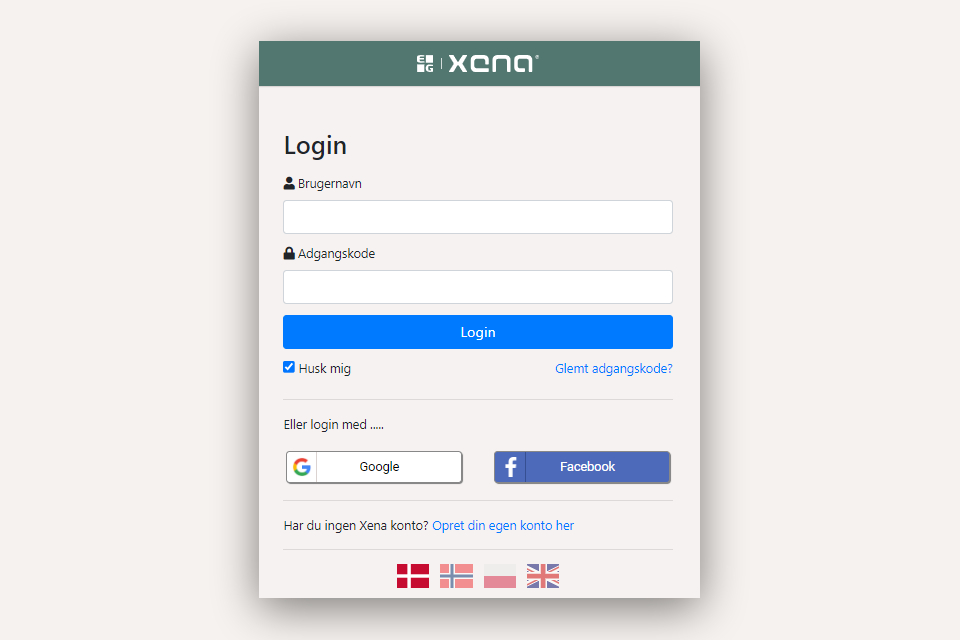
Create your fiscal
The first time you log in, you will be guided through the fiscal creation process:
Step 1: Enter Company Information
- Select your country
- Enter the company’s org. number (only for Danish companies)
- Enter the companies name and address
- Enter phone number and email address
- Click Next
Step 2: Choose Fiscal Type
- Xena Fiscal = Basic fiscaling
- Xena Fiscal with Project = Includes apps and data for project management
- Verify that the currency and language settings are correct
- Click Next
Step 3: Review and Accept
- Verify that all information is correct.
- Read and accept the data processing agreement.
- Click Create fiscal.
After a short time, the fiscal will be created, and you can start using Xena.
User Profile
When you log into Xena, you can customize your user profile and see which fiscals you have access to.
- Click the user icon in the top right corner
- Select My Profile
- Adjust your personal settings as needed
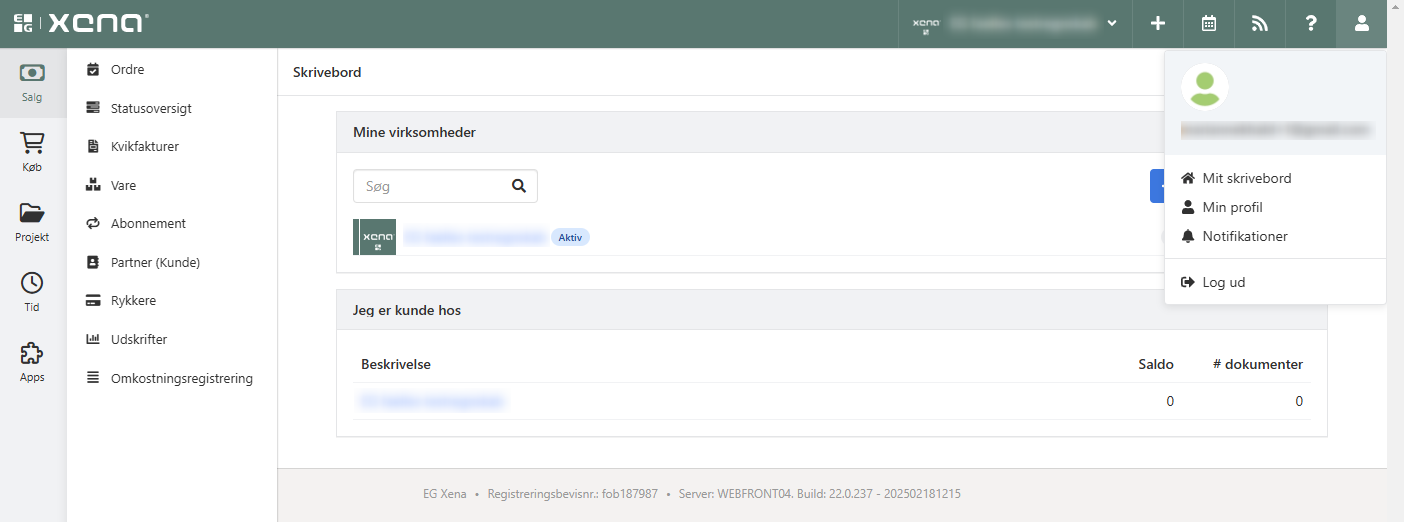
My Xena
- View your list of fiscals under My Dashboard
- Click the fiscal name to switch between fiscals
- The main menu on the left makes navigation in Xena easy. The menu is context-dependent; for example, a salesperson will primarily find necessary functions under the Sales menu
- You can change the color theme per fiscal to distinguish them more easily
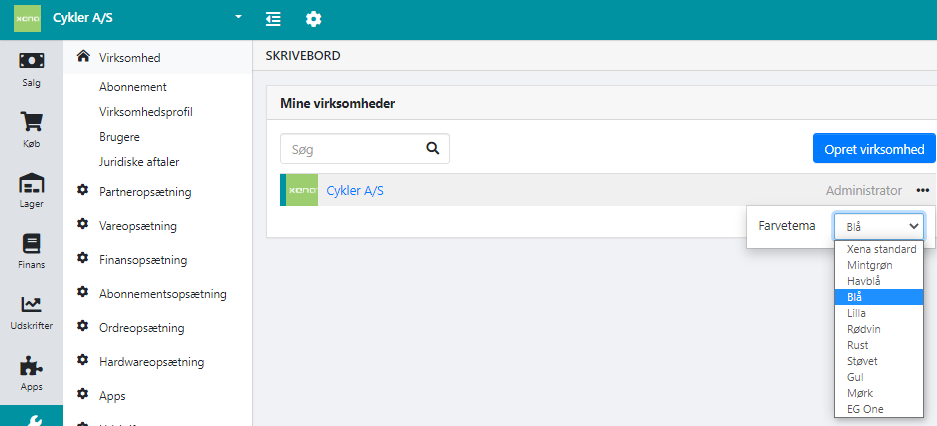
Understanding Key Terms in Xena
- Users: The people who have access to your account
- Company: Your fiscal. A single user can have access to multiple fiscals
- Partners: Your customers and suppliers.
- Article Groups: Define the classification of sales, purchases, and inventory, as well as VAT codes per country.
- Articles: Everything you sell—physical products, services, or licenses.
- Orders: Both quotes, invoices, purchases, and sales start with creating an order.
- Employees: Users associated with your company, such as an accountant or auditor.
➡️ Next guide: Basic data
- Updated