Budget on orders/projects
On sales orders and projects, you can create budgets categorized by cost types.
Budget on sales orders
The budget for a sales order is a comprehensive financial plan for all tasks on the order. You create your budget lines under the Budget tab on the sales order. For each line, you select a cost type from which an expected margin percentage is suggested. If you press the 'Create Standard' button, a budget line will automatically be created for each cost type you have set up in your fiscal.
You can change the budget at any time by clicking the edit icon.
- Add a description to the budget line if relevant
- Enter the expected number of hours, if relevant
- Enter the budgeted cost; the estimated sales price is calculated based on the coverage %
- You can adjust the estimated sales price, which will recalculate the coverage %, and finally, the entered sales price will be recalculated
In some cases, you may notice that the sales price you've entered is automatically adjusted by small amounts when recalculated by the system. This usually happens if there is a significant difference between the cost and sales price on the budget line.
You can edit or delete budget lines as needed and add additional budget lines as desired. To delete a budget line you can use the shortcut Ctrl+minus key. You can read more about shortcuts in this guide.
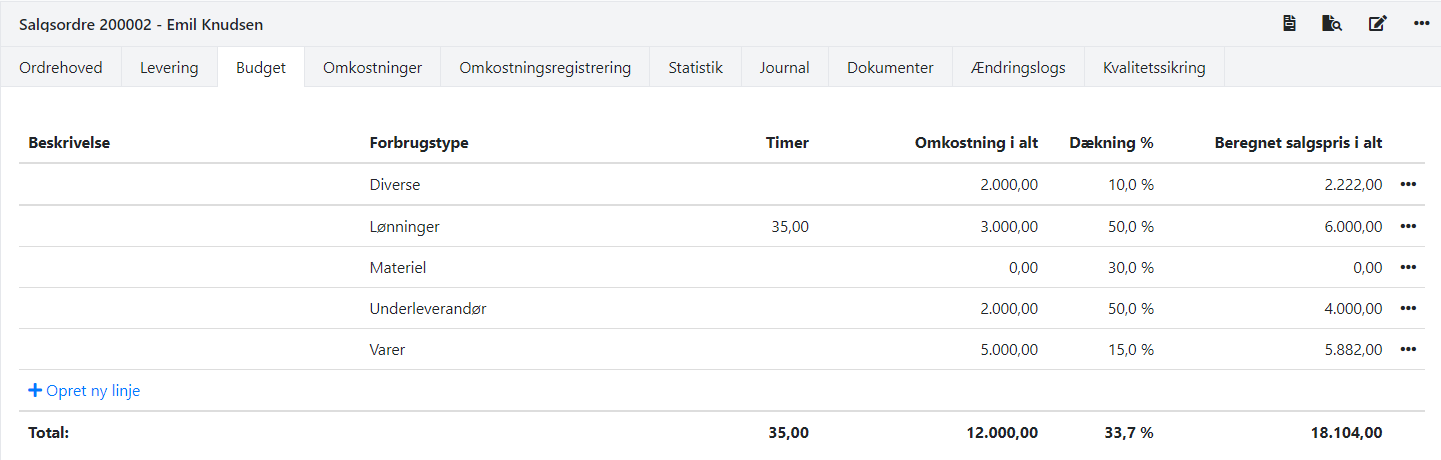
On the 'Statistics' tab of the order, budget figures will now be included and compared to the actual values from the tasks that have been invoiced.
If you have changed the budget figures, remember to refresh the page (press 'F5' on your keyboard) so the statistics are updated.
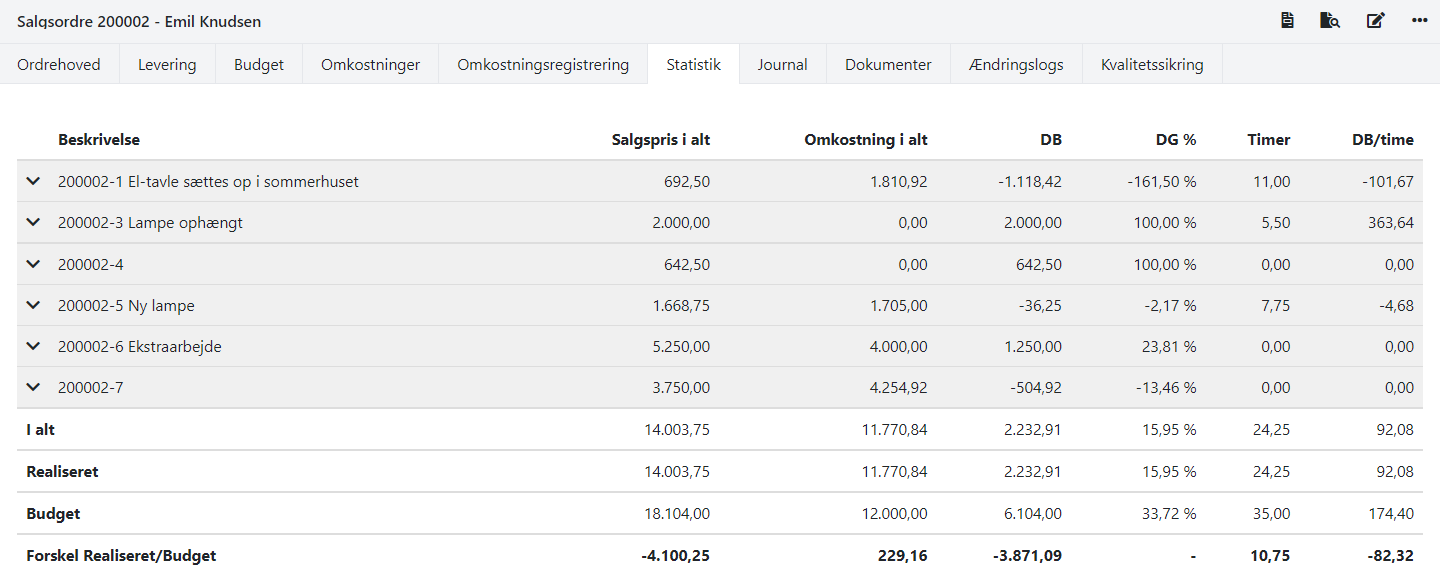
Budget on projects
To access projects, you need access to one of the following apps: EG Pro+, EG Pro, or EG Pro Light. You can find these apps in the Xena App Store.
Budget figures for projects are entered in the same way as for orders. When you wish to apply a budget to a project, on the 'Details' tab of the project, you decide which budget model you want to use. You can freely switch between the two models but remember that the currently selected model is used in the statistics and reports.
Project-based = Enter the budget directly on the project on the 'Budget' tab. Budget figures on associated orders are ignored in this case.
Summed order budget = Enter the budget on the associated orders. Budget figures on the project itself are ignored in this case.
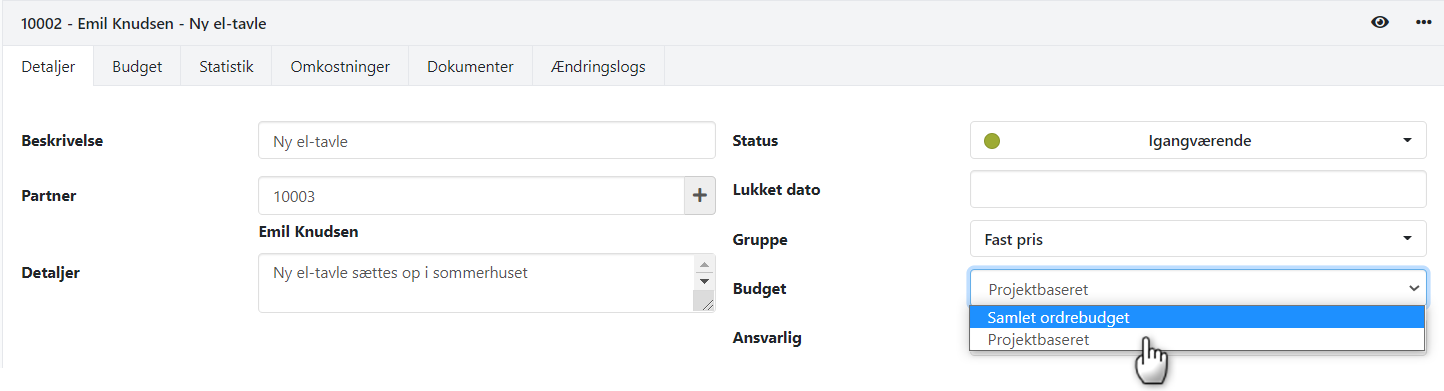
On the 'Statistics' tab of the project, budget figures are displayed according to the chosen budget model. A comparison is also presented between actual and budgeted values. In this case, the actual values refer to the associated orders that have been invoiced.
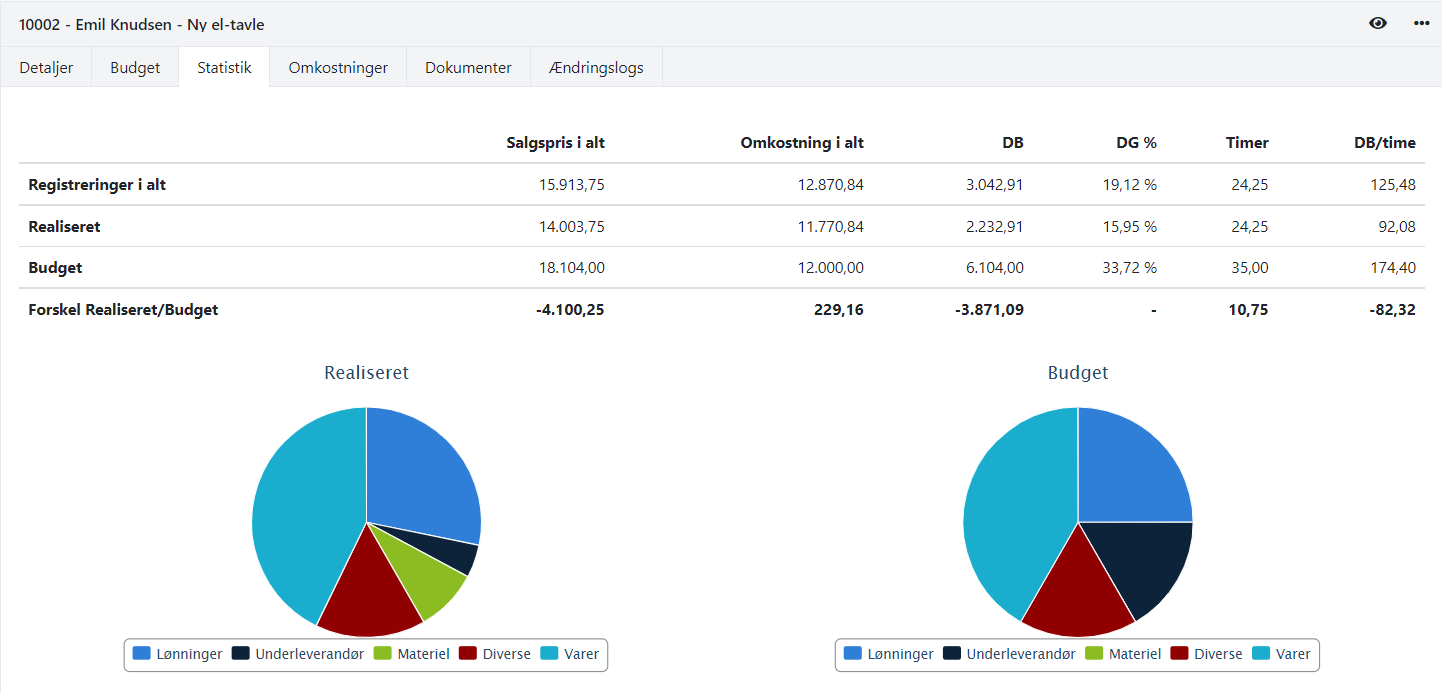
- Updated