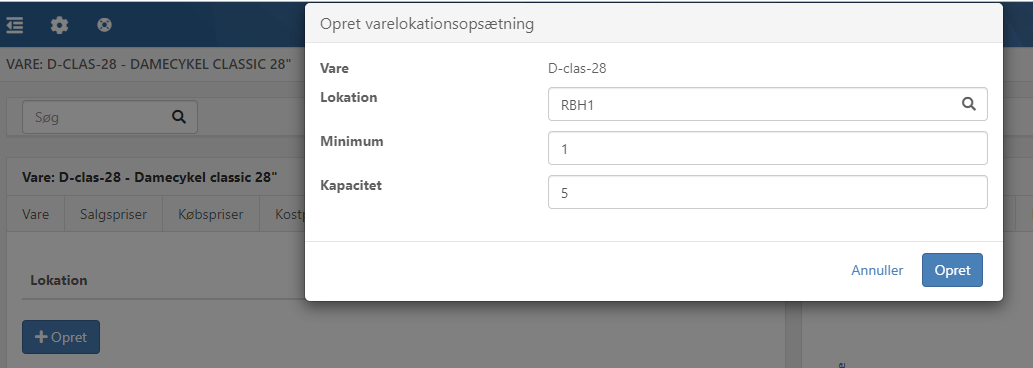Replenish locations
Location replenishment is a feature that shows where there is a need to replenish the stock.
The Stock Management app provides access to Locations and can be installed via Xena App Store. This guide assumes that it is installed.
Location replenishment is used, for example, to move goods from a picking location to a shelf in the store or simply to transfer the stock from one location to another.
If you haven't already set up your locations, you need to do this first. To create locations, you can follow this guide: Locations.
Location setup without variants
For each article, you enter the specific locations where the article is located, as well as information about the minimum and capacity per location.
- Select the 'Location Setup' tab on the article
- Press 'Create'
- Choose a Location
- Enter Minimum (the lowest quantity that should be on the location before replenishing)
- Enter Capacity (the highest quantity that can be on the location)
Location setup with variants
If the article has variants enabled, you must set up the locations as follows:
- Select the menu Setup > Stock Setup and choose the 'Locations' tab
- Press the location to open it
- Choose the 'Article Setup' tab in the box on the right
- Press 'Create'
- Search for the article variant
- Enter Minimum (the lowest quantity that should be on the location before replenishing)
- Enter Capacity (the highest quantity that can be on the location)
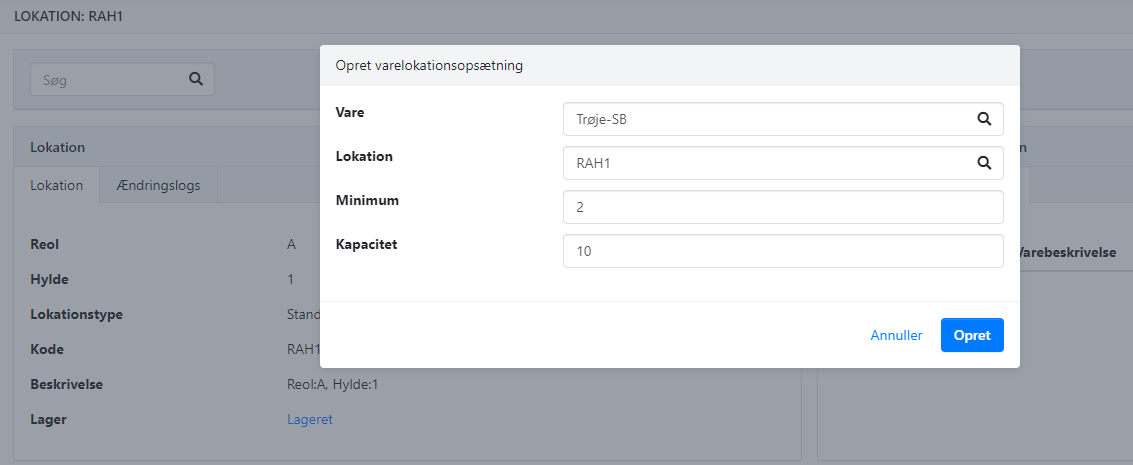
Replenish locations
The feature can be found in the menu Stock > Replenish Locations.
Here, you will see an overview of locations that are missing goods according to the minimum and capacity you have previously set up.
- For each line, choose the location from which the article should be taken
- Adjust the quantity you want to move
- Once the article is physically moved, confirm the transfer in Xena by pressing the 'Done' button.

Manual movement between locations
You can also manually move inventory between locations directly via the article.
- For example, if you have 11 pieces in location RCH1
- I choose to move 2 pieces to location RAH1
- Xena automatically suggests that the remaining 9 pieces should stay in location RCH1
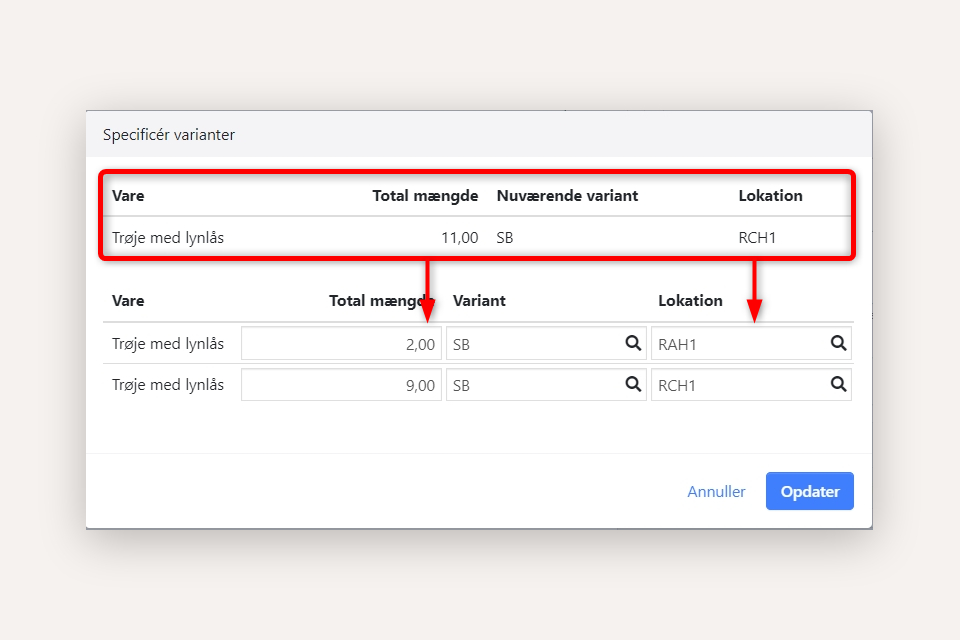
Read more about this function here.
- Updated