Project status overview
The project status overview provides you with a very good overview of your projects.
The app EG Pro+ can be installed via the Xena App Store. This guide assumes that it is installed in your accounting system.
The idea behind the project status
The idea behind the project status is to provide you with a visual representation of your ongoing projects. All projects start on the left-hand side of the overview, and as a project progresses, it moves toward the right-hand. When a project is completed, it is removed from the overview.
Each column represents a specific phase of the project, such as 'Quotation/Offer,' 'Ongoing,' or 'On hold.'
The project status has an individual view per user, which means that the columns you choose to see may not be the same as those chosen by your colleague. This way, each user can customize the view according to their needs.
You can move a project from one status to another by either selecting a new status for the project or dragging it to another column using the mouse.
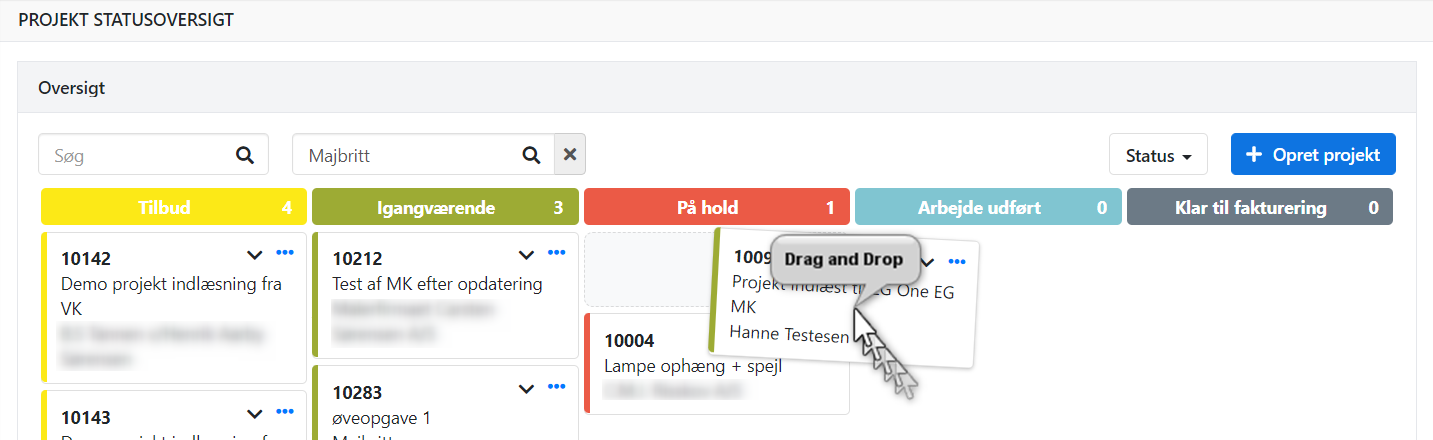
The project status overview
You can find the project status overview in the menu under Project > Status Overview.
If no status types have been set up in your accounting system, the overview will be empty. Click on 'Create default' to get started quickly. Now, the default status types suggested by Xena will be displayed. All types are shown except for 'Invoiced.'
If you wish to modify colors, text, or create entirely new status types, click on 'Status' (the dropdown menu) and select 'Project Setup.' Here, you can edit, create, or delete status types as needed.
READ MORE: Project Setup.
Selecting the project status
All new projects are automatically created with the status that has the lowest index (by default, it is 'Created'). Projects that existed before you activated project status will not have any status assigned to them. To display a project in the project status overview, you need to select a status for the project.

Explanation of the project status overview
In the project status overview, you can choose which columns you want to see. You can select them via the dropdown menu on the 'Status' button.
You can expand a project and view the associated orders. Each order has an icon indicating whether it has been delivered or not.
You can navigate from the status overview to the project, an order within the project, or the partner by clicking on the project number, order number, or partner name in the overview.
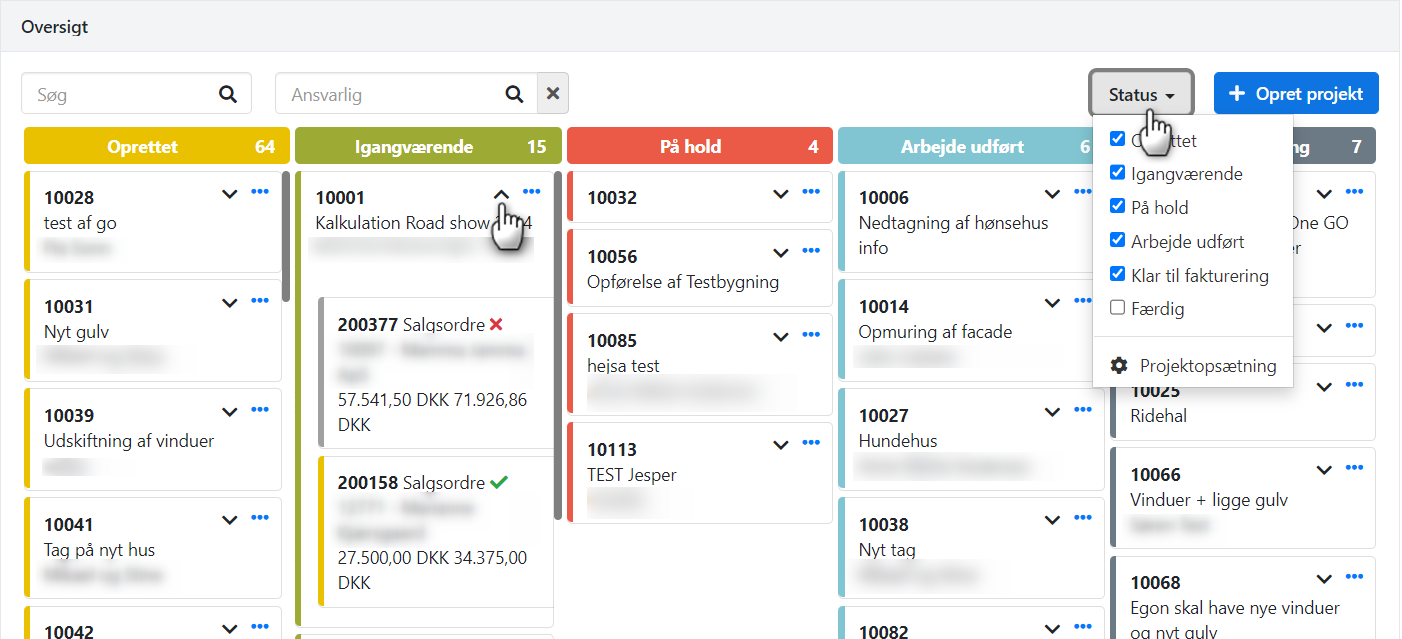
- Updated