Ready for a new fiscal year
Checklist and guide
Here is a checklist and guide to get started with a new fiscal year in Xena. The guide is useful both for new users and those who have been working with Xena for some time.
Open a New Fiscal Year
When starting a new fiscal year, there are some important things to keep in mind.
For new users, it is especially important to check the start date of the first fiscal period under Ledger > Primo postings.
⚠️ Note: If you want to change the start date, it must be done before you:
- create the first invoice
- post the first transaction
- recalculate primo postings
Fiscal Periods
When you create a new fiscal year, a fiscal period is created with a start date of 01.xx.xx and an end date of 31.xx.xx. The period usually gets the name of the year, e.g., 2026 or 2025–26.
To invoice and post in the new year, the period must be created. The previous fiscal year does not need to be closed – you can continue posting as long as the period is not closed.
⚠️ If you have already calculated primo postings or posted transactions in a fiscal year, the start and end month cannot be changed afterwards.
How to create a new fiscal year:
- Go to Leder > Primo postings
- Click Create
- Select the start and end month in the dialog
- You can create years that do not follow the calendar year
- You can create periods longer or shorter than 12 months
Edit or delete periods:
- Open the relevant fiscal year
- Click the edit icon in the top right to change the description, start, or end month
- From the same menu, you can also delete the fiscal year
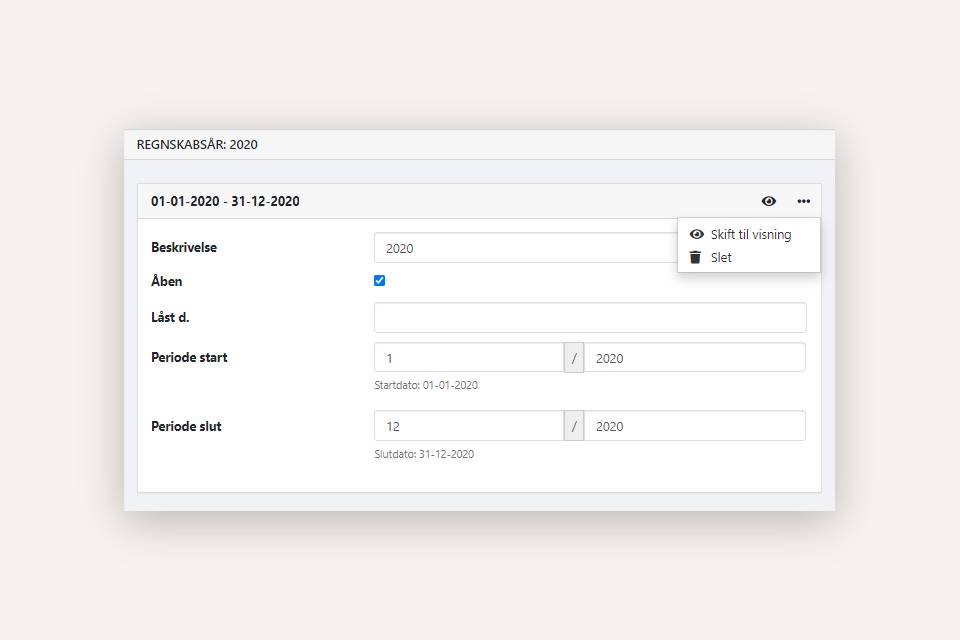
Recalculate Primo Postings in the New Year
Once the new fiscal year is created, the closing balances from the previous year must be transferred as opening balances in the new year. This is done by recalculating primo postings.
- Select the new fiscal year under Ledger > Primo postings
- If a warning appears at the top, click Recalculate primo postings
- If the warning does not appear, open the menu in the Primo postings box at the bottom of the screen and select Recalculate primo postings
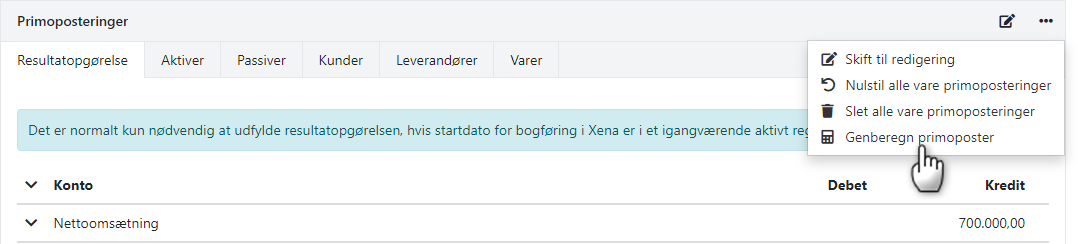
⚠️ If you post retrospectively in an old fiscal year, the primo postings for the new year must be recalculated. Xena will automatically show a warning when this is necessary.

Blocking or Closing Periods
After a VAT settlement or fiscal year closing, it is a good idea to lock or block periods.
- Lock for posting before a specific date:
Enter the date in the Locked at field. This is especially useful after VAT settlement to prevent additional postings in the settled period. - Lock the entire fiscal year:
Remove the checkmark from Open. The period can always be reopened by checking the box again.
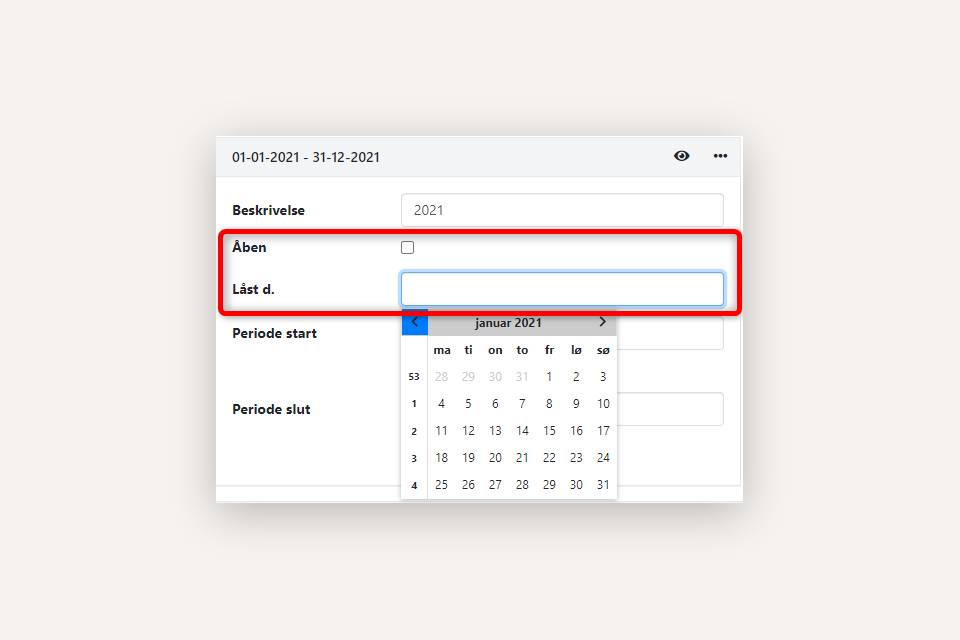
Rename Ledger Journal for EG Lønservice
If you have installed the EG Lønservice app and want to import payroll journal entries, the journal must be renamed:
- Wait to rename until the last payroll run for the previous fiscal year is posted
- Note the description of the new fiscal year under Setup > Ledger Setup > Fiscal Years
- Go to Setup > Ledger Setup > Journals
- Open the journal and rename it to: EG Lønservice XXXX (where XXXX is the description of the new fiscal year)
Invite Your Accountant
When using Xena, you can invite your accountant as a free user:
- The accountant gets their own Xena account – no access to your personal password
- The accountant can only see what is relevant for auditing
- If the accountant needs to post, temporarily assign the Bookkeeper role
➡️Read here how to invite your accountant to Xena.
Support for Year-End Closing and Startup
Xena provides help and guidance but cannot advise on bookkeeping or business operations. For that, you need your accountant or bookkeeper.
- Updated