Customize prints with a logo, color, etc.
Tailor your prints in Xena to your needs
In Xena, you have the option to customize your prints. Either simply with a logo and a color theme, or more advanced if you require custom-designed prints.
Get your own logo and colors on prints
Prints in Xena are designed by professional graphic designers. It's easy to customize them to match your company. Just upload your logo via an image file (for example, .jpeg or .png) to your company profile, and the logo will automatically appear on all prints. This applies to forms like invoices and offers, as well as internal reports such as a balance statement.
You can upload your logo in two places:
- Via the menu Setup > Company > Business Profile, in the 'Basic Data' section
- Via the menu Setup > Reports, in the 'Report Setup' section.
If your logo looks a bit blurry, you can try reducing its size, for example in software like Paint.
In the screen Setup > Reports, you can also change the colors of text and lines to match your logo's colors. Logo and color choices will be reflected on all prints from your Xena fiscal. To choose a desired color, click on the color code you want to change and select a new one from the color palette. Press OK to save the new setting.
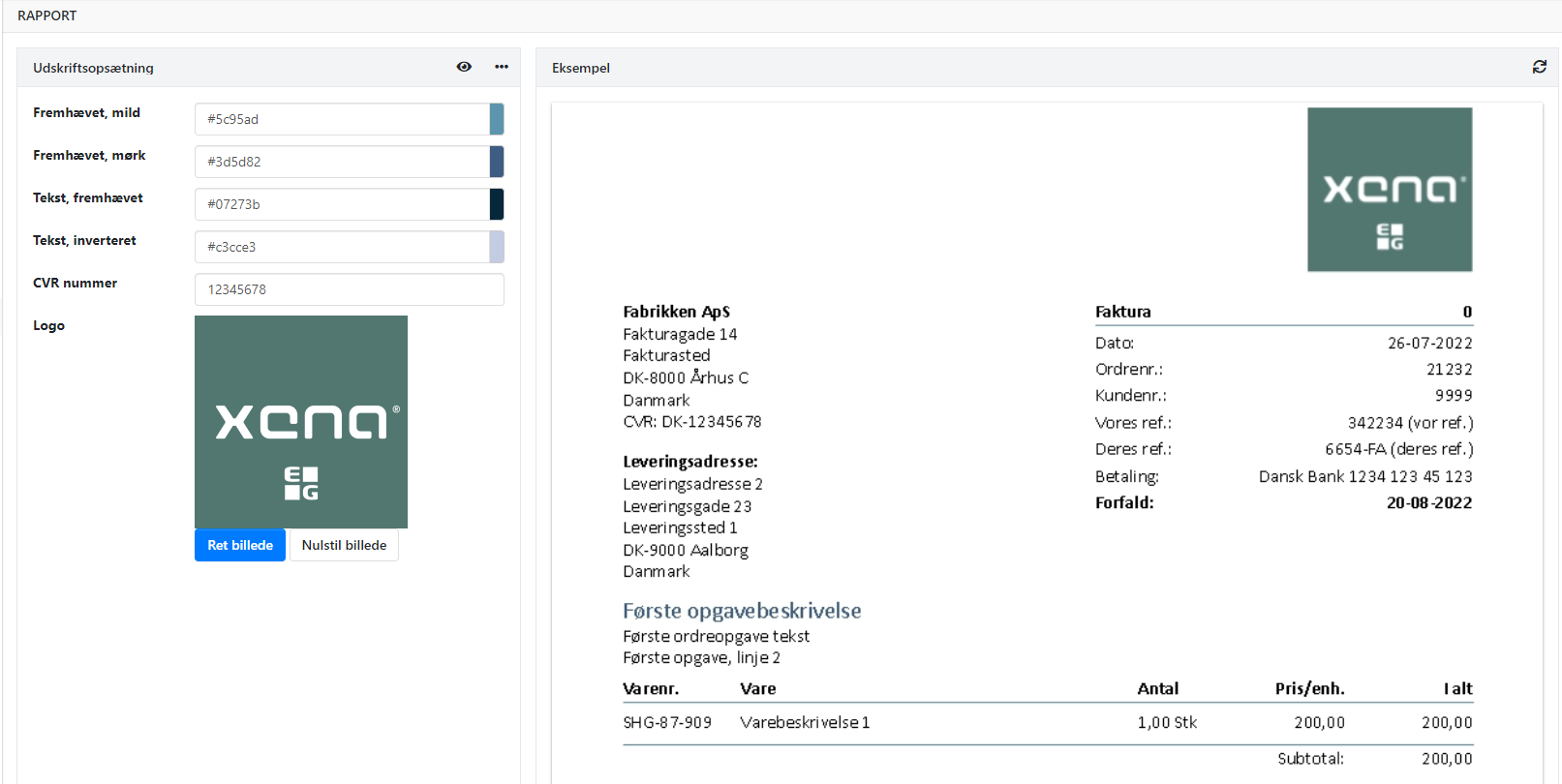
Advanced Print Setup
There are different standard reports or layouts to choose from in Xena. You can find help for choosing standard reports here.
In Xena, you also have the option to design your own prints based on Xena's standard reports. It's a bit more advanced, but there are almost no limits to what you can do
Create a customized report
- Choose the menu Setup > Reports
- In the 'Reports' section, select the 'Customer Reports' tab
- Press the 'Create' button
- Enter the name of the report layout
- Choose the report group you want to customize
- Select the language and press 'Create'
If coding prints in this way becomes too complex but you still need your own design, send an email to support. We can refer you to partners who can help you with designing your prints.
If you want to use one of our standards as a starting point, you can contact support to receive files with our standard layout (with or without item numbers).
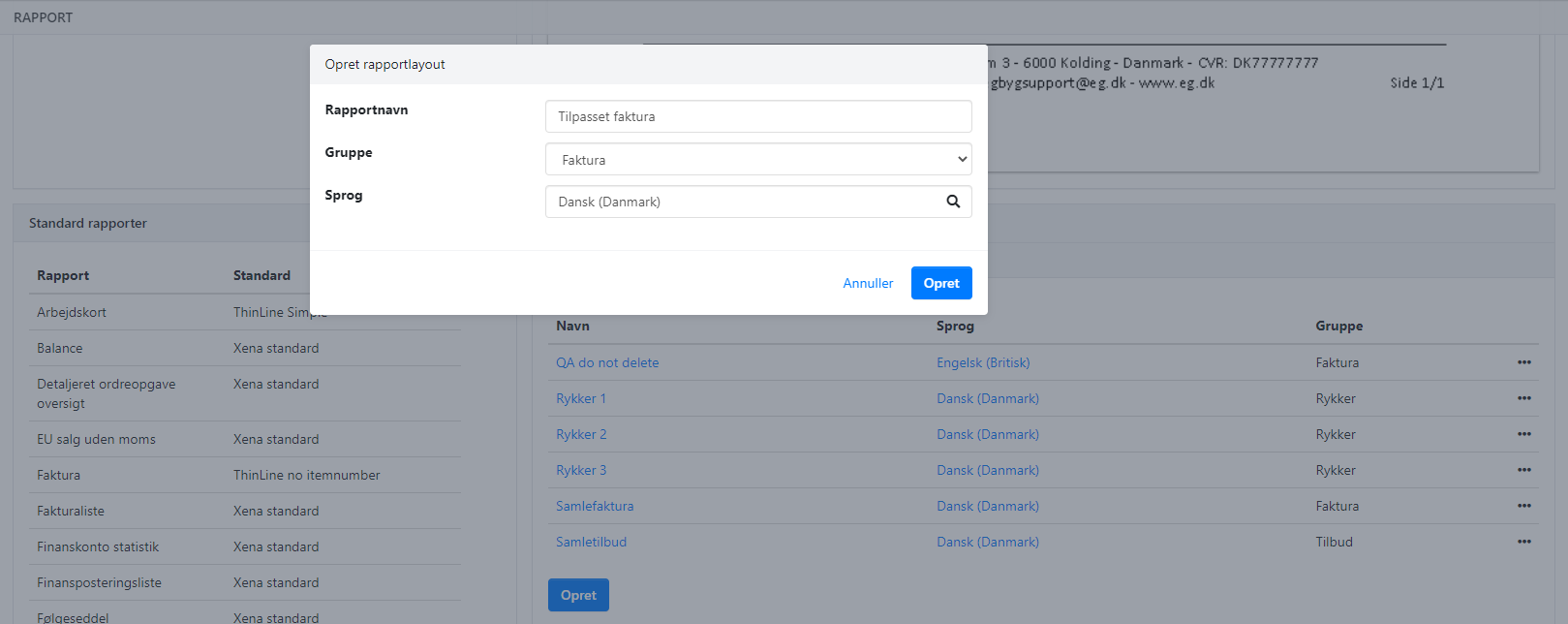
The box 'Report'
When you have created your own version of a report, the name and language of the new layout are displayed at the top.
Note: If you change the language, you must then press 'Back to default' to change the report to the new language. All changes to the report layout will be deleted.
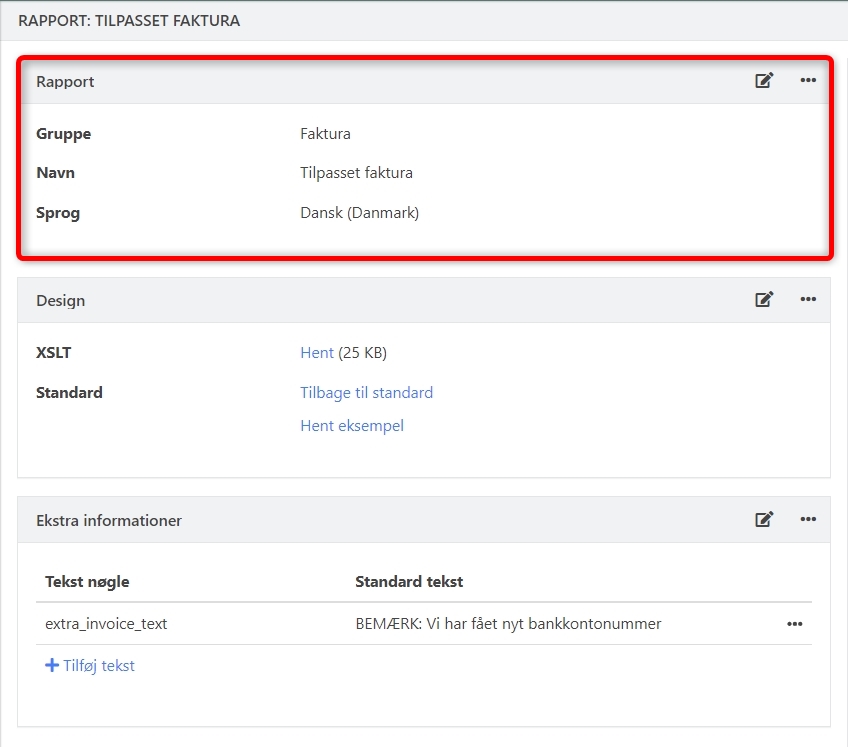
The box 'Design'
Edit report layout in Xena
To customize the report directly via Xena, press the edit icon in the right corner. When the report is in edit mode, a button to upload a new XSL file is also displayed. This is used if you have edited the file in an external application.
Get report layout
You can also download the corresponding XSL file by pressing 'Download' and continue working with the file in another application. Several free and paid XSLT design tools are available online.
Restore defaults
By pressing this link, the report is reset to Xena standard for the selected language.
Get examples
Pressing here opens an external screen displaying an example of the data available for the report. Can be useful if you want to add new data to the report that is not displayed in the standard layout.
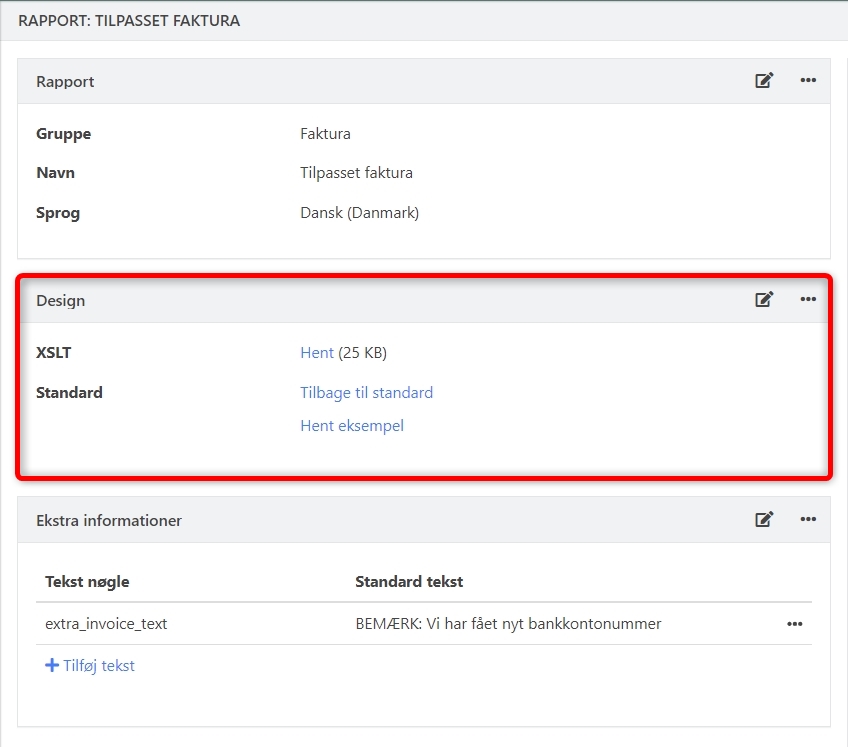
The box 'Additional information'
Here you can add extra lines to have your own text printed on the report. You can read about setting up texts here: Texts on invoices.
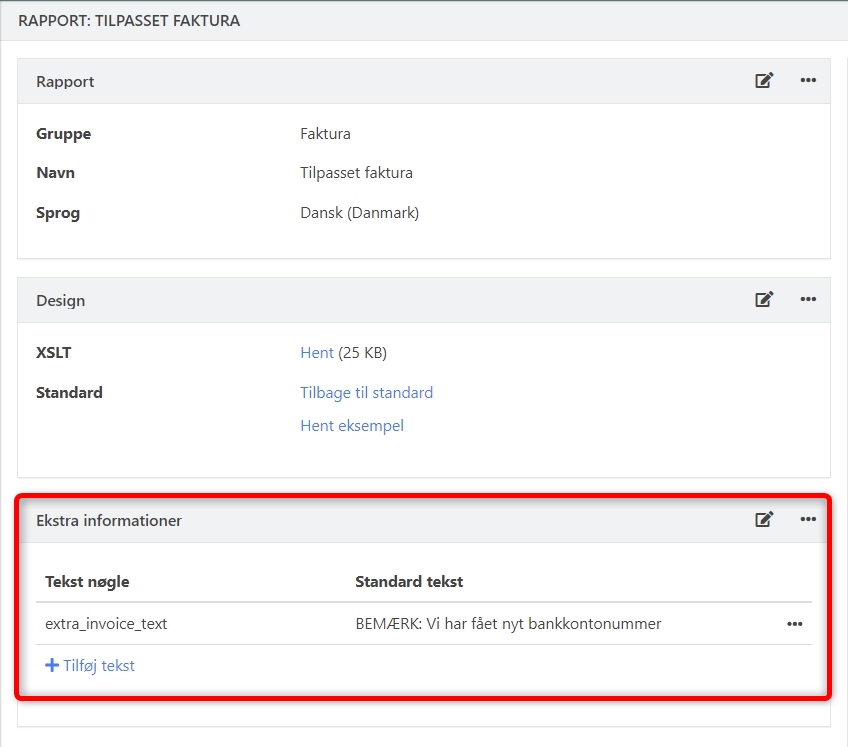
- Updated