Text on invoices
You can use snippets to quickly add standard texts to your tasks. Additionally, you can create a fixed text for your invoices.
Snippets
Snippets are a collection of predefined texts that you can save and use freely in your order tasks. The texts are saved by category: Task Description or Task Note.
To view snippets, open any order task and click on the edit icon. In both the description and the note, you will see a lightning bolt icon on the right side. Click on the icon to view and manage the snippets for that particular category.

To create/edit snippets, select 'Manage Snippets' via the lightning bolt icon. Here, you can see an overview of the current snippets in the selected category, where you can edit or delete them.
Click on the 'Add new' button to create a new text. Remember to save all changes by clicking 'Save'.
Fixed Texts
To add additional text at the bottom of, for example, an invoice, you need to create a custom report:
- Go to Setup > Reports
- Click on 'Create' in the 'Report' section
- Give the new report a name (e.g., 'My Invoice')
- Select the type (e.g., 'invoice')
- Choose the language
READ MORE: Customize printouts to match your company.
Now you are ready to add a text:
- Click on the edit icon
- In the 'Additional Information' section, you should have a text key named 'extra_invoice_text'
- If it doesn't already exist, create it yourself
- Write the desired text in the 'Default value' column
You will be able to see the example next to it after refreshing the page by pressing the F5 key.
Remember to select your new report as the default.
If you need additional lines of text on a report, the support team can assist you. Please note that there may be charges for the time spent on report customization with the help of support.
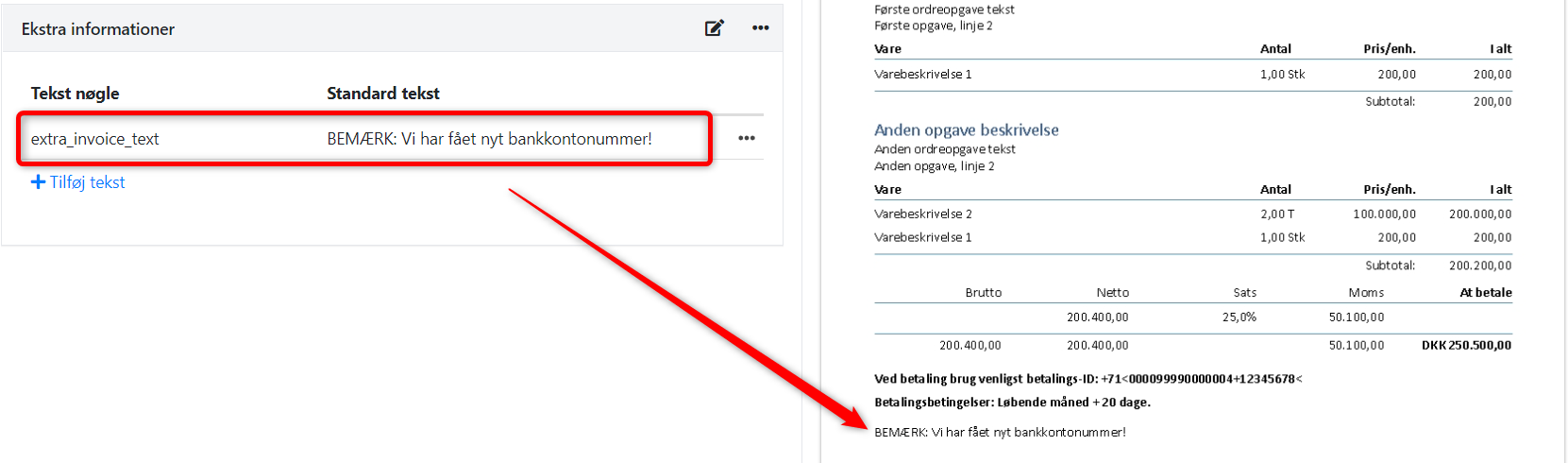
- Updated