Document Management
With Xena, you can store your documents securely – exactly where you need them.
Organized and Centralized Documents
In Xena, document areas are available in many places: on partners, orders, vouchers, items, accounting periods, and more. This allows you to store documents exactly where they belong. All documents in Xena are protected against unauthorized access, and regular backups are taken – along with the rest of your data.
Documents and folders can be easily downloaded – either individually via the menu (the three dots next to the document) or collectively as a zip file if you select multiple items at once.
You can also create document folders on orders and projects to keep various types of documents separated and neatly organized.
➡️ Read more about document folders here
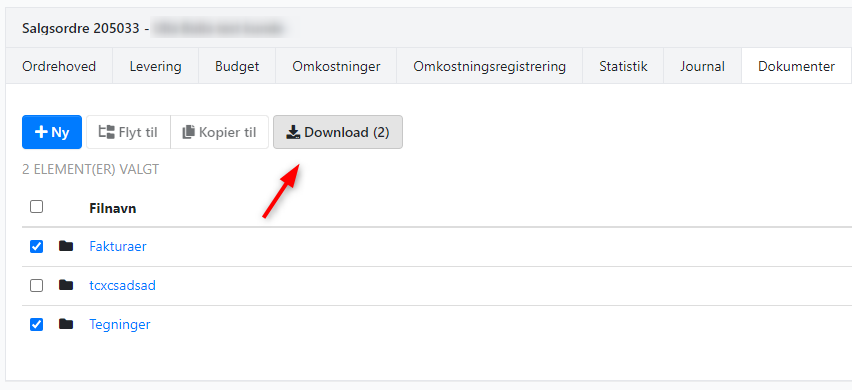
Document Relations
Every document in Xena must be linked to at least one entity – for example, a partner, an article, a voucher, or an order.
To view a document’s relations:
- Click the document to open its details.
- Go to the Relations tab at the bottom of the screen.
If, for example, you need to rebook a voucher, you can quickly move the document back to your inbox:
- Select the Documents tab
- Click the document menu (the three dots) and choose Create relation
- In the dialog, select Resource and choose which inbox the document should be moved to
➡️ Learn more about reposting vouchers
In the example below, the document will appear in all three related places – on voucher 4, order no. 200145, and partner no. 10036. You can:
- Delete relationships via the menu next to the specific link
- Manually add new relationships by clicking Create relationship
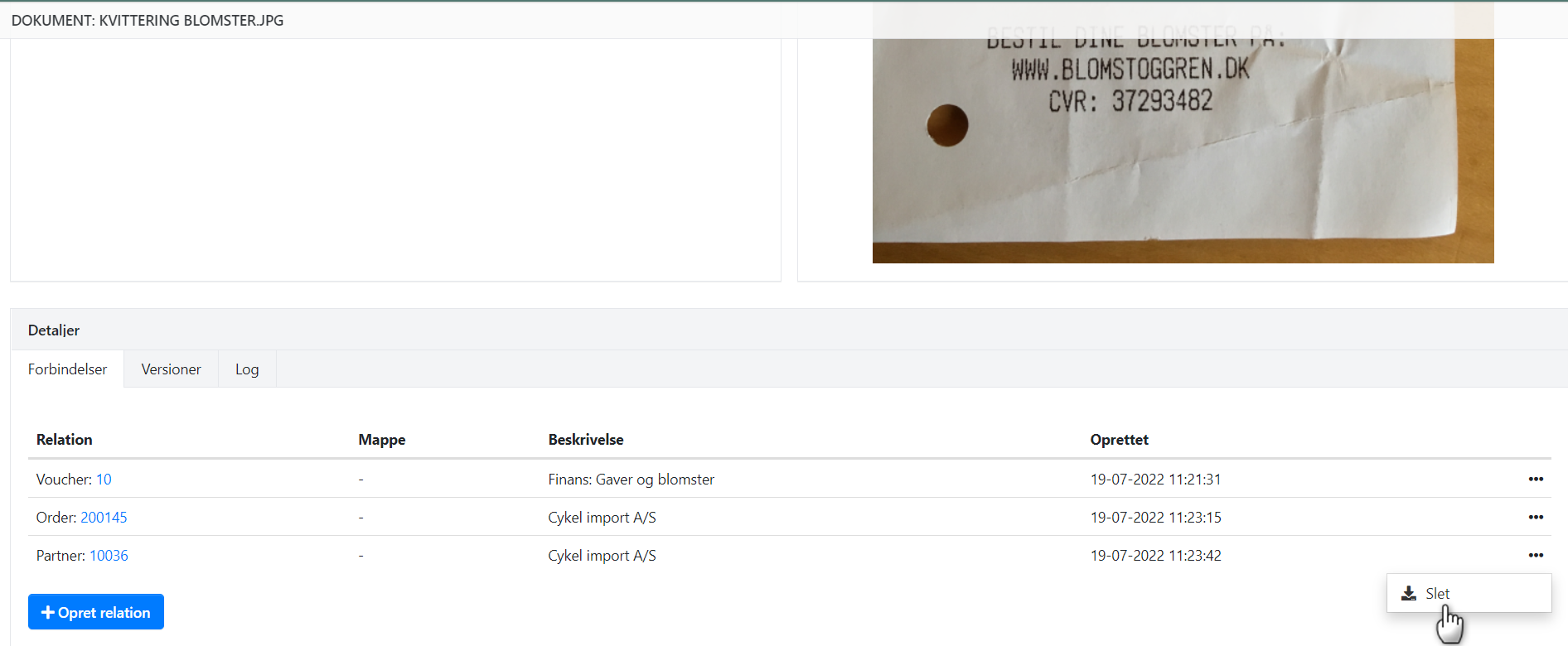
Version History
Xena allows you to save multiple versions of a document and maintain an overview of changes. The newest version is always shown by default. This is particularly useful for documents like spreadsheets that are updated regularly.
How to work with document versions:
- Download the latest version and make your changes.
- Save the document – optionally with a new filename.
- In Xena, choose New version from the document’s menu (the three dots).
- Upload the updated document saved in step 2.
To view previous versions, select Versions from the same menu. You can also add a note to each version by opening the document’s details and selecting the Versions tab.
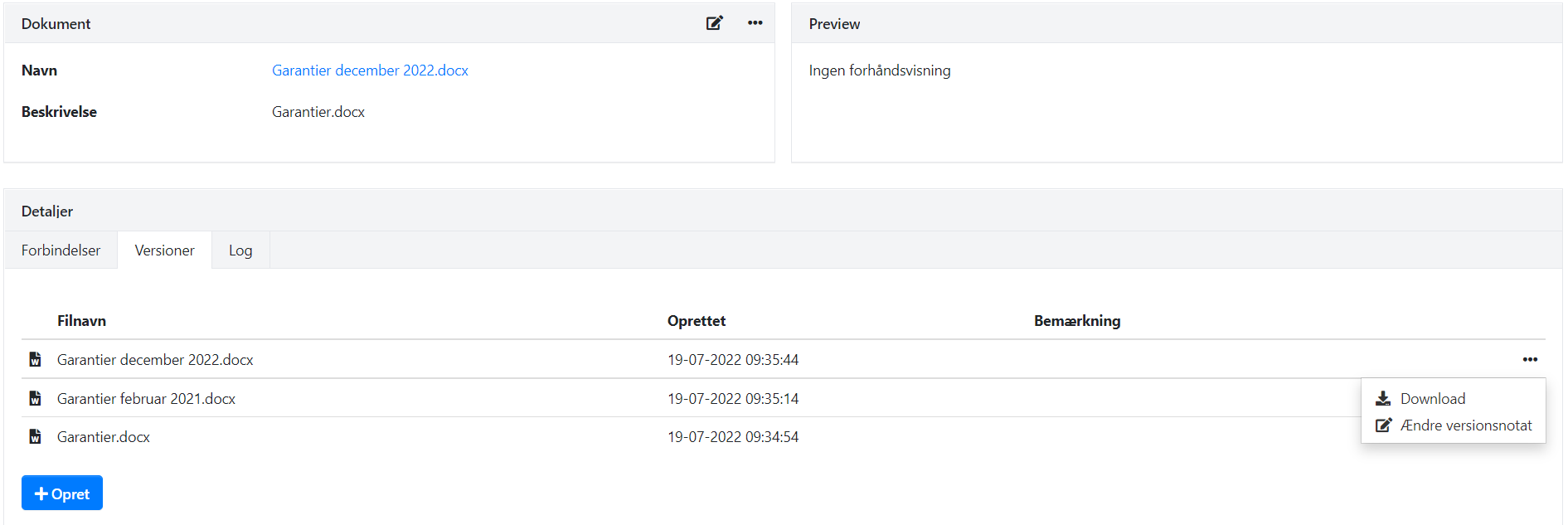
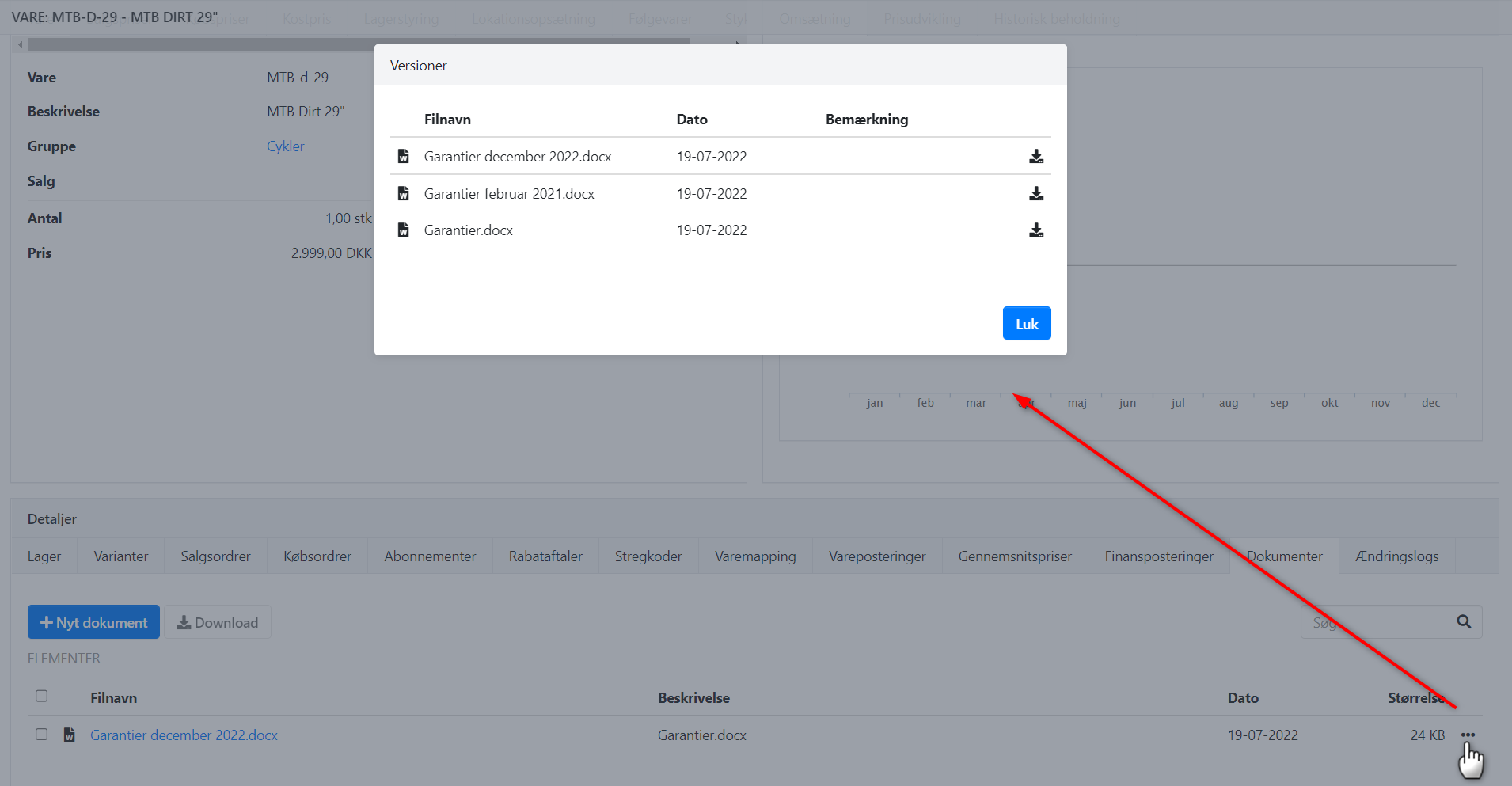
Searching for Documents
If you can’t remember where a document is stored, use the document overview. Go to Ledger > Document Overview and search:
- By full or partial document name
- Within the content of PDF files and OIO invoices
Example: Search for an address to find invoices where goods were delivered to that location.
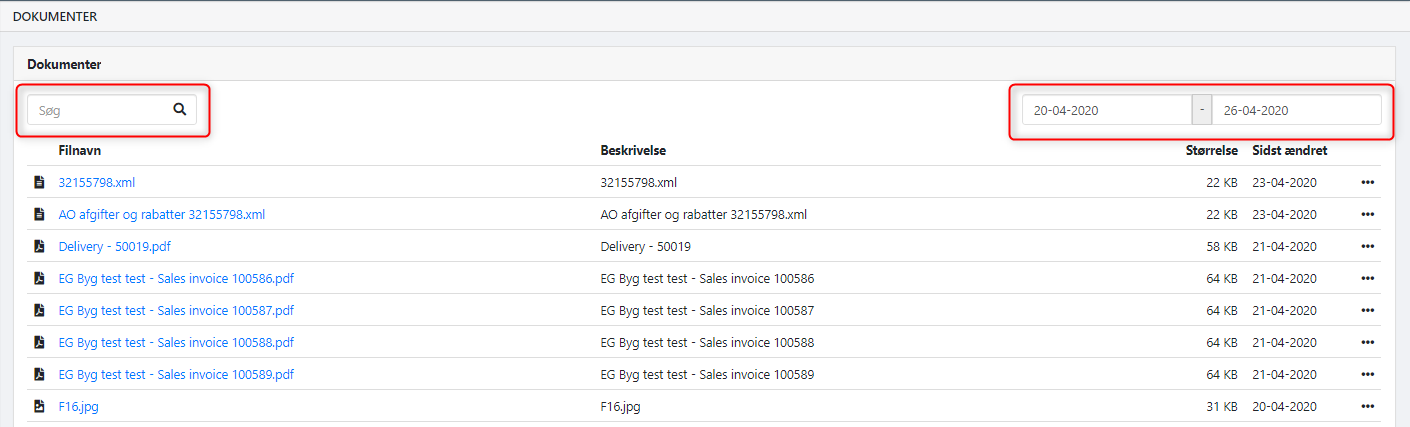
Electronic Vouchers – No More Paperwork
A voucher in Xena is also a document – and forms the basis for your bookkeeping.
- When posting through the voucher registration, the document is automatically stored.
- When posting through the ledger journal, you can manually attach documents to each entry.
Once your vouchers are linked to documents, all you need to do is invite your accountant to access your Xena account – for example, during VAT settlement or year-end closing. All documents are stored digitally and are accessible anytime, anywhere – for both you and your accountant.
➡️ Read more about accountant access
- Updated