Cancel, repost and edit transactions in Xena
You can cancel, repost, or correct a transaction in Xena in various ways.
Note that a posted transaction cannot be deleted as all movements need to be traced. Therefore, reposting or editing is the appropriate approach.
1: Cancelling a Transaction
Go to Ledger > Voucher > Voucher Overview and use the search field to find the voucher you want to cancel. Open the voucher by clicking on the voucher number.
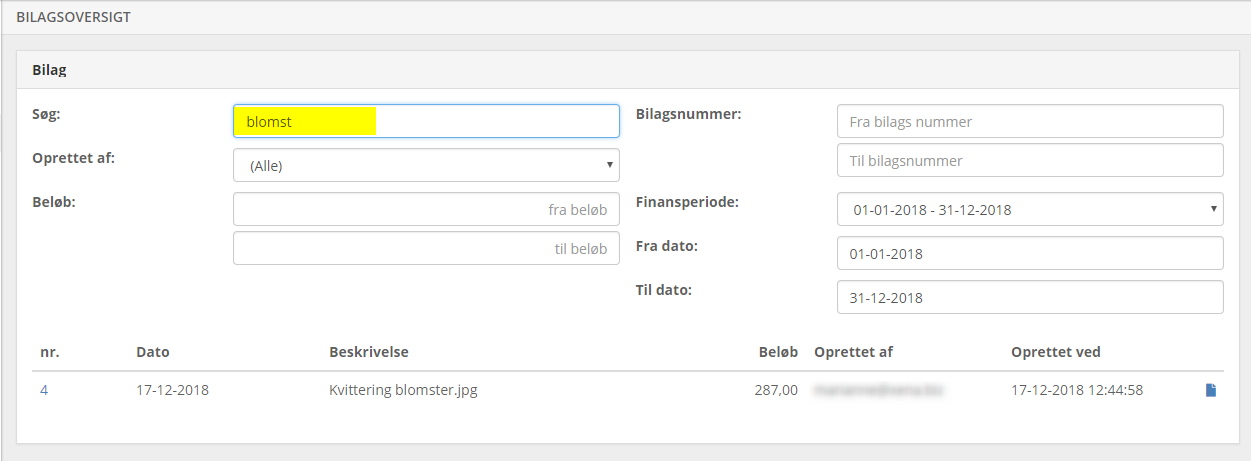
Please be aware that a voucher can contain several different transactions. All of these are sorted in chronological order, so the earliest created transactions are at the top.
Select the transaction to be cancelled and click on the menu (three dots) and choose 'Cancel transaction.'
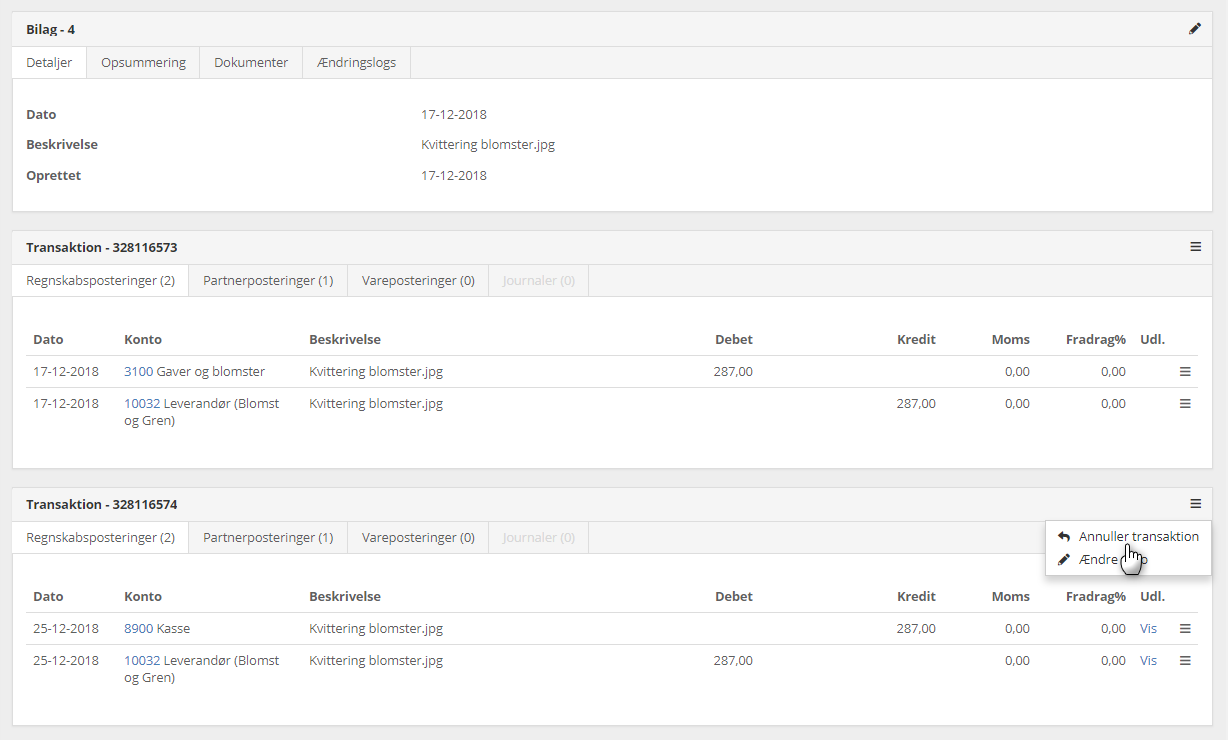
Xena automatically creates a new transaction on the voucher to reverse the original one. You can check the result on the 'Summary' tab at the top of the voucher.
Now, you can repost the voucher through the ledger entry
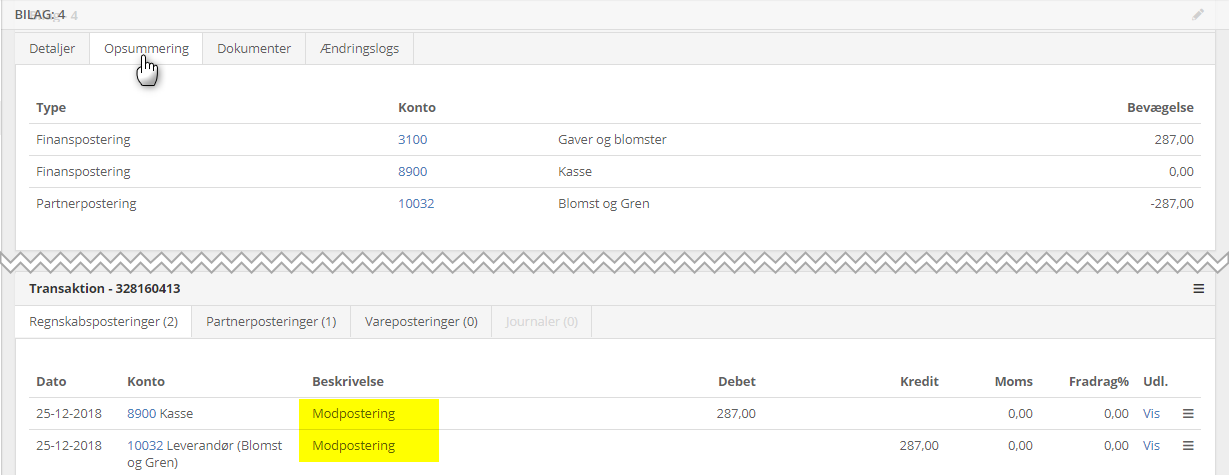
Link a Document to a Reposting
If you have cancelled a transaction and then repost it through the ledger entry, you can link the new voucher to the cancelled one by creating a common relation to the associated document.
- Open the voucher with the cancelled transaction
- Select the 'Documents' tab.
- In the document menu, choose 'Add relation.'
Read more: Document relations
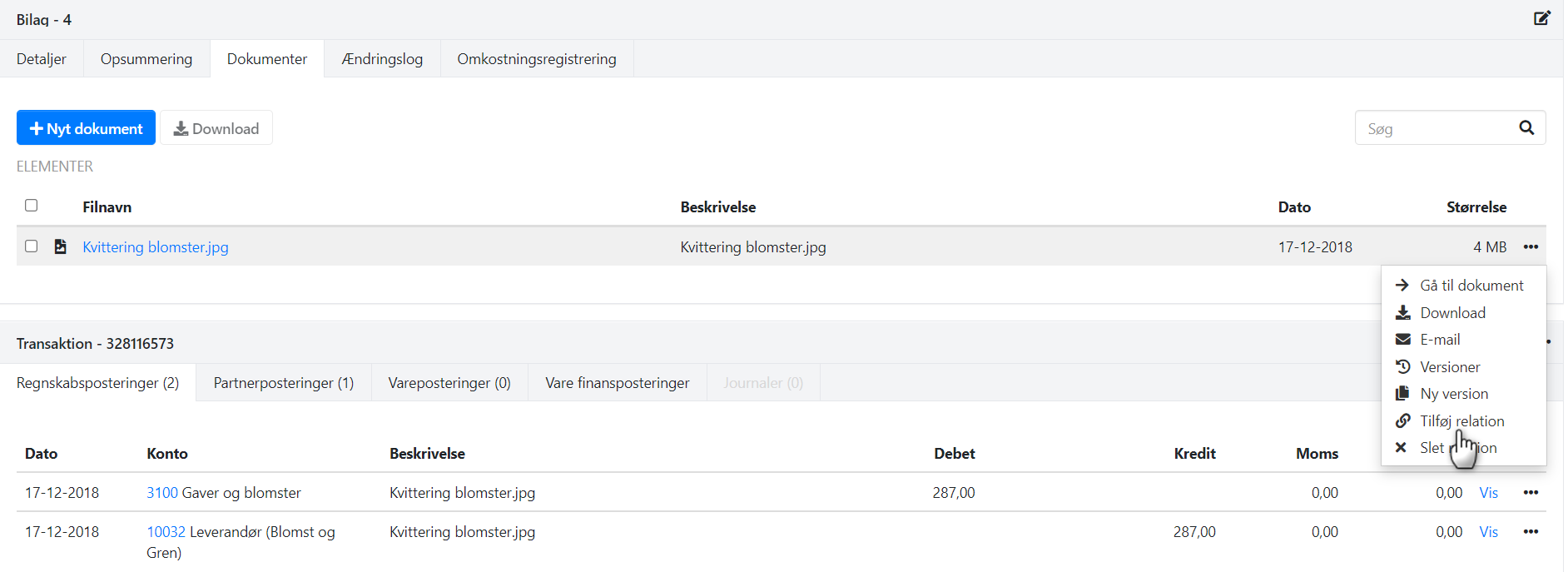
- In the dialogue box, select the type 'Voucher.'
- Find the new voucher that you have just reposted in the ledger entry.

2: Edit the Date of a Transaction
Select 'Change date' from the menu (three dots) for the transaction where you want to change the date.
Enter the new date, and Xena will now create a contra-posting with the old date and a new transaction with the new date.
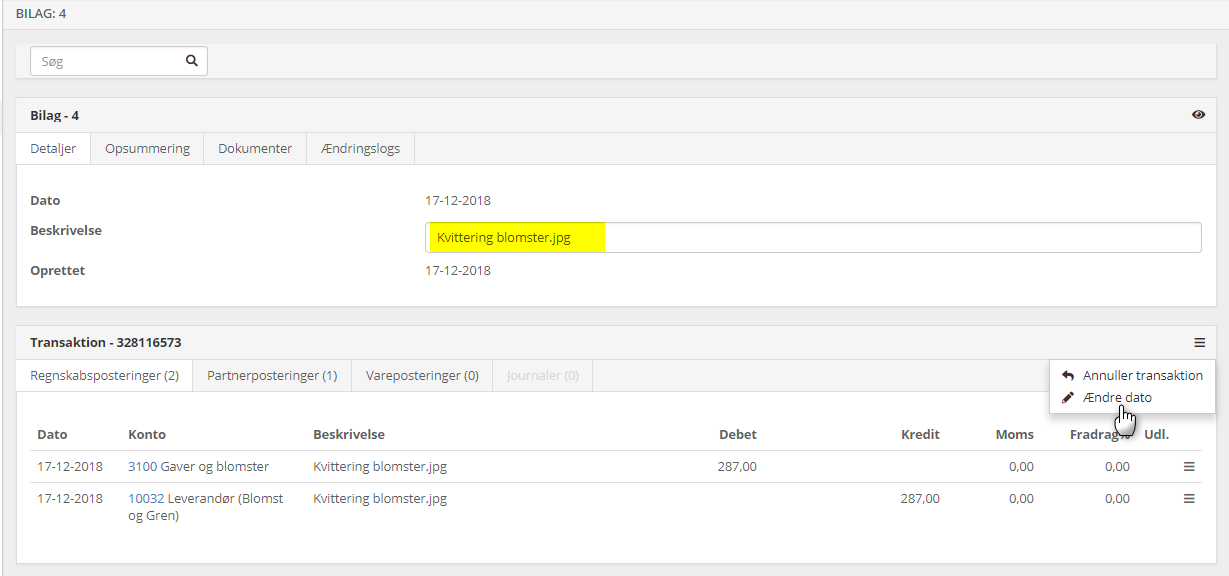
3: Edit the Description of a Voucher
Open the voucher and edit the description at the top of the page by clicking on the edit icon or double-clicking on the text. The change is automatically saved.
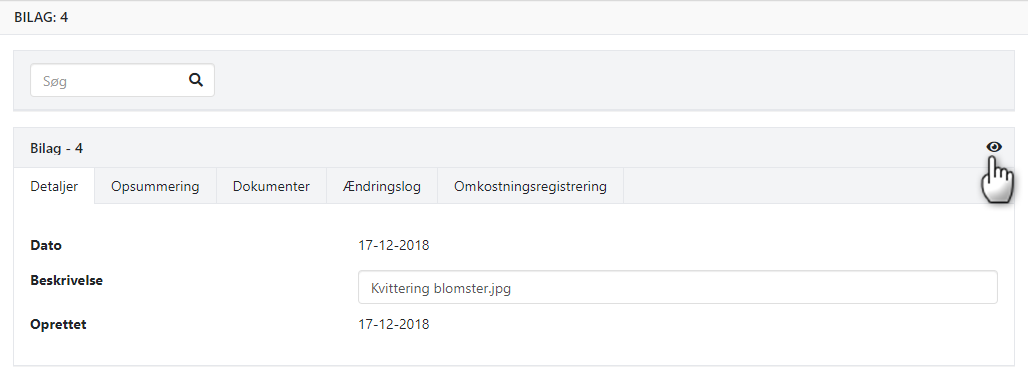
4: Edit Posting Text and Selected Dimension
f you want to correct the text of a single posting or change the dimension (department, bearer, and purpose), you can do this through the line on the transaction.
Select 'Edit' from the menu (three dots) next to the posting and make the necessary changes to the text and/or dimension in the open dialogue.
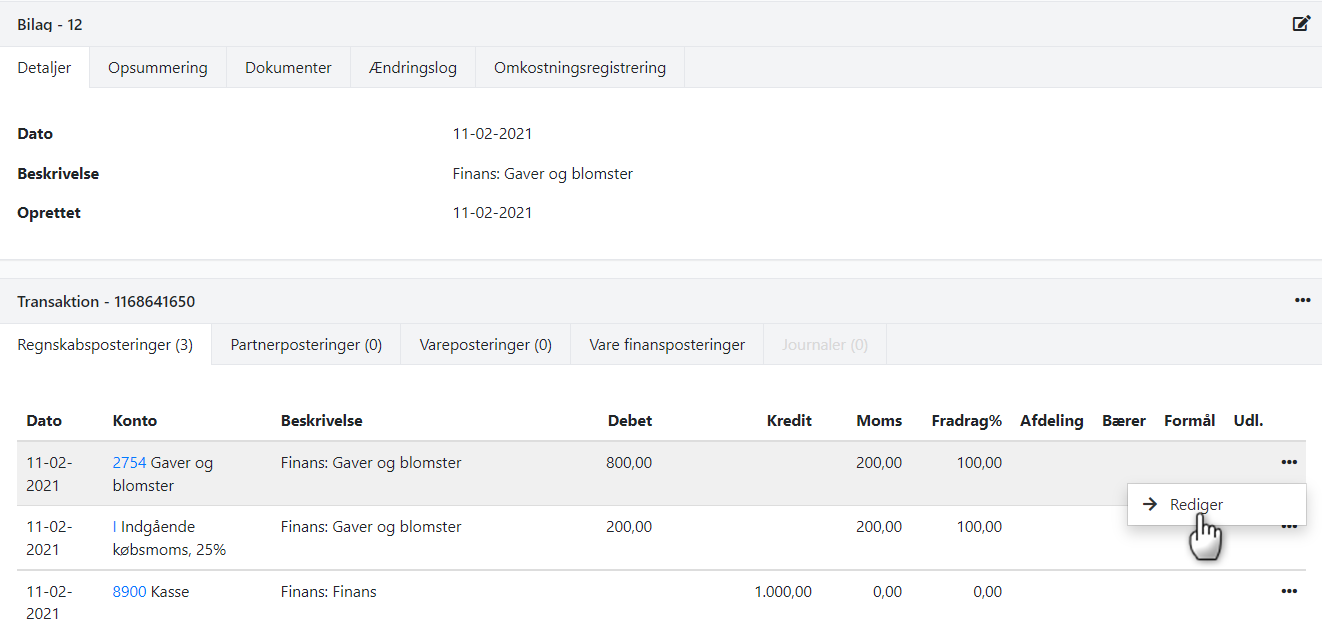
- Updated