Dimensions
In Xena, you can create Departments, Bearers, and Purposes to give your financial entries and orders an extra dimension.
Dimensions make it possible to add an extra layer of detail to your accounting, making it easier to analyze and report data according to specific criteria.
The primary purpose of dimensions is that you can filter queries and reports so that you only see entries or orders associated with a specific dimension. This is useful when you want to analyze activities per Department, Bearer, or Purpose.
Creation and Setup
Dimension values are created via the menu Setup > Ledger Setup > Dimensions tab. For each dimension, you can create an unlimited number of values. Examples include
- Department: Jutland, Zealand, Headquarters
- Bearer: Project A, Project B, Internal Activity
- Purpose: Marketing, Product Development, Consulting Services
⚠️ Note: If you delete a dimension value, it is automatically removed from all posted entries and orders, and all setup related to the value is deleted.
Tip: Instead of deleting an unused value, you can rename it to e.g., Unused – Jutland. This preserves the history and makes it clear that the value is no longer actively used.
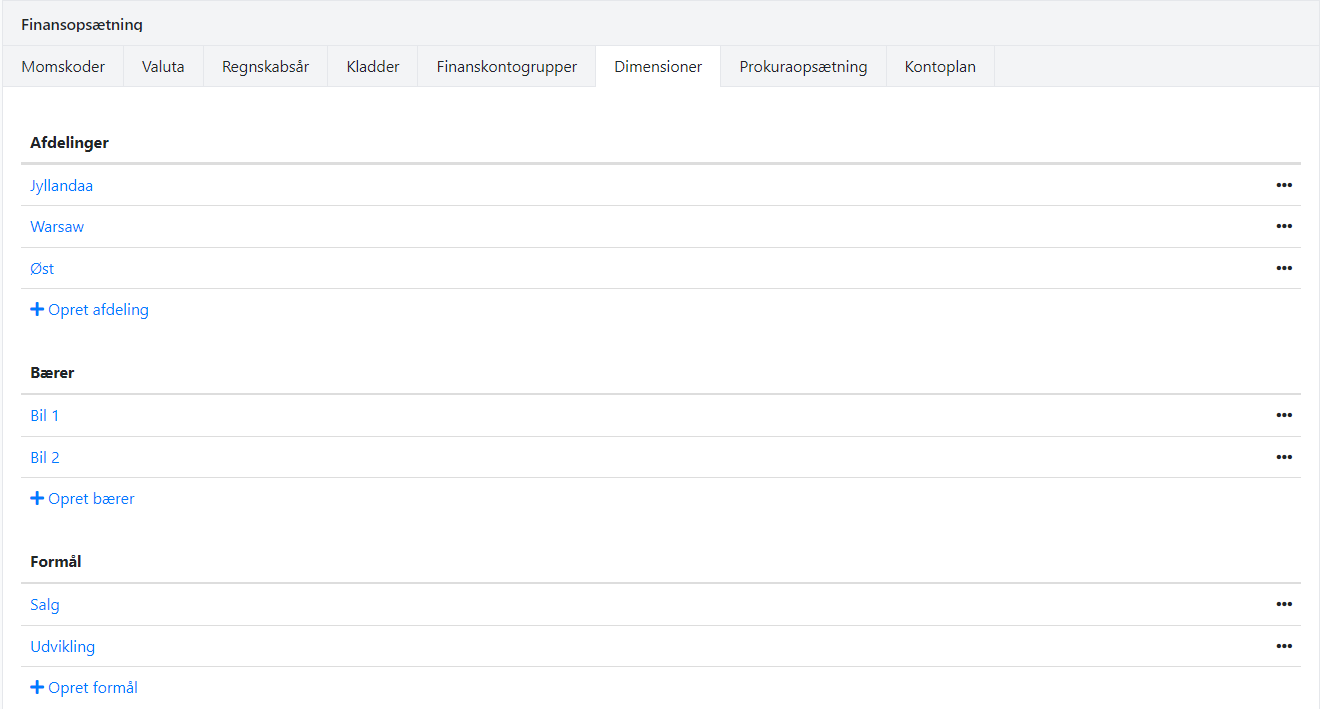
Dimensions on ledger accounts
On ledger accounts, you can choose whether a dimension or a specific dimension value should be mandatory. This ensures that users cannot post without selecting a dimension if it is required.
How to set up dimensions on accounts:
- Go to the chart of accounts.
- Click the menu (3 dots) next to the account.
- Select Go to leder account.
- Click the edit icon to open the dimension setup.
Example setup as shown below:
- Department: Mandatory, and only Jutland can be selected.
- Bearer: Mandatory, but the user can freely choose among available Bearers.
- Purpose: Not mandatory, optional for the user.
⚠️ Note: Dimensions cannot be set on product groups, i.e., accounts under Nett turnover and Product Consumption
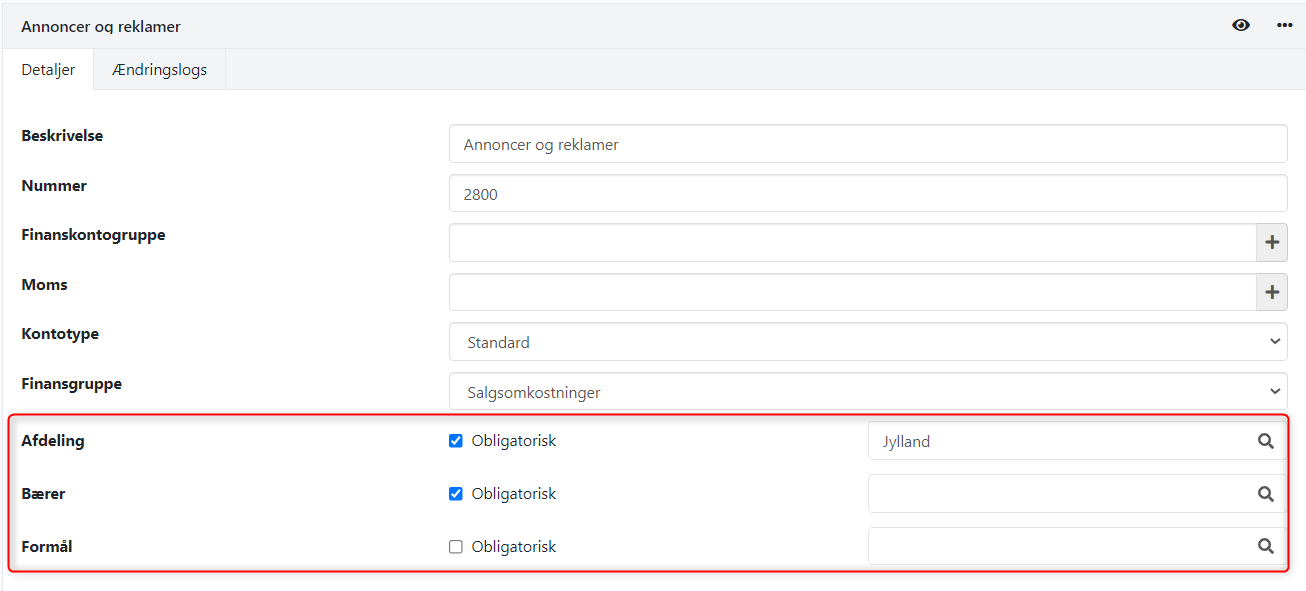
Posting with dimensions
When posting via voucher registration og ledgers, the system automatically suggests the selected dimension value from the ledger account.
- If the dimension value is not mandatory, the user can choose a different value.
- If the dimension value is mandatory, it cannot be changed.
- If an incorrect mandatory value is selected, a warning appears at the bottom, and the entry cannot be posted.
It is possible to change a dimension value on an entry even after it has been posted. This provides flexibility if an entry has been mistakenly assigned the wrong dimension.
➡️ See here how to change the dimension on a posted entry
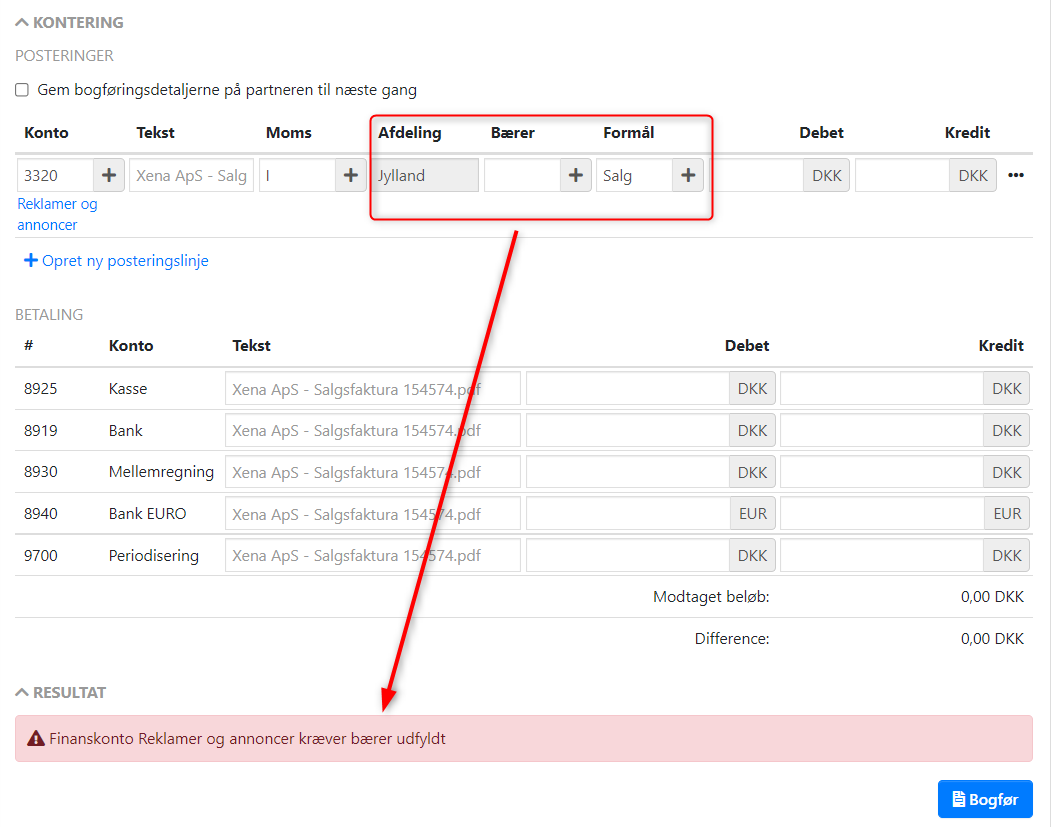
Dimensions on Orders
On orders and projects, you can also select Department, Bearer, or Purpose. The dimensions can be used for filtering in queries, reports, and overviews.
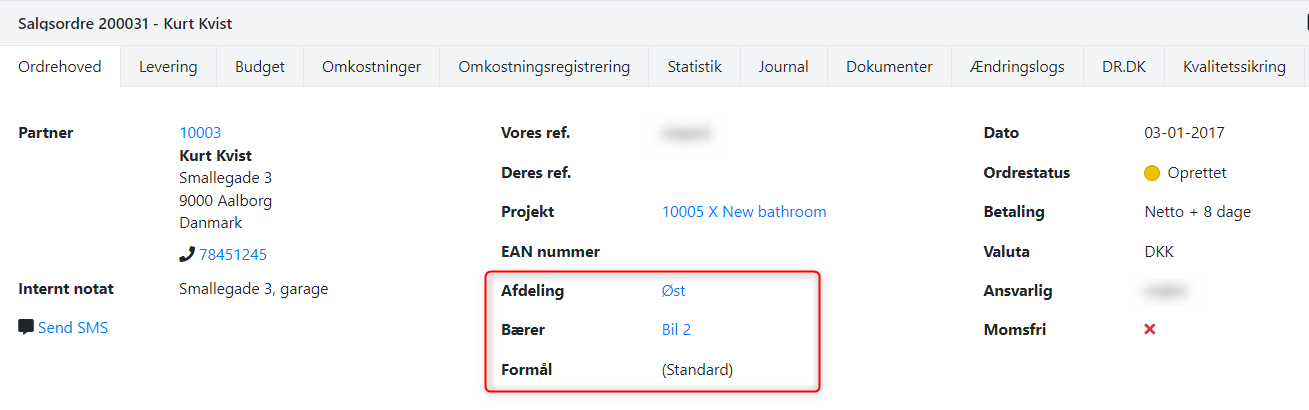
The selected Department, Bearer, or Purpose on an order can be copied to the financial account lines in the voucher registration. In the menu for the line where you want to copy the dimensions (the 3 dots), select Use Dimensions.
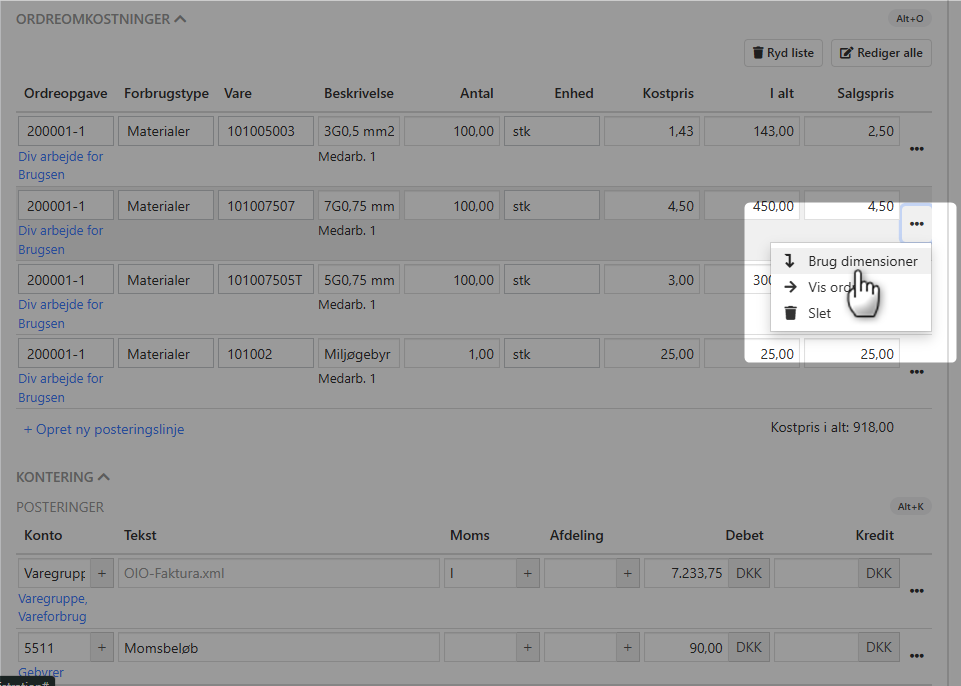
Queries and Reporting on Dimensions
To see statistics for dimensions, select the menu Setup > Ledger Setup > tab Dimensions. Click on a dimension value to view details and current accounting figures distributed by fiscal year.
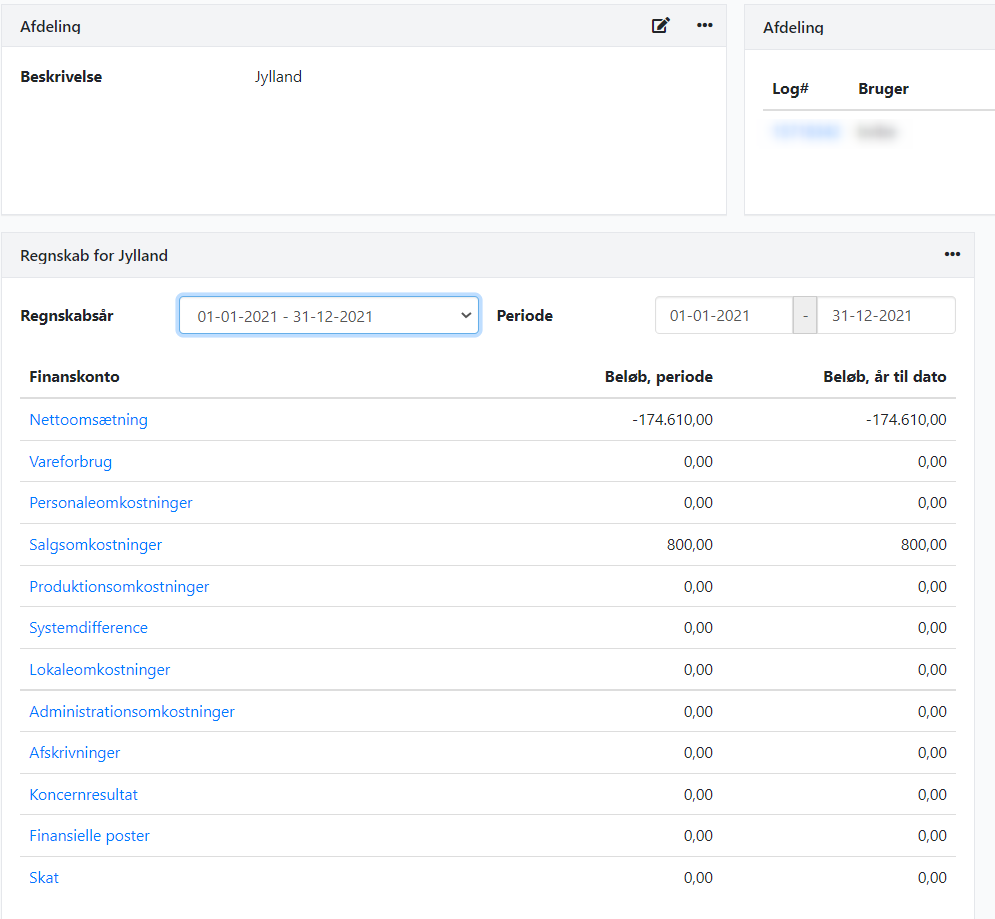
In ledger reports and in the financial overview, you can filter by dimensions. The Balance report is special, as you can choose to see a consolidated balance for multiple selected values:
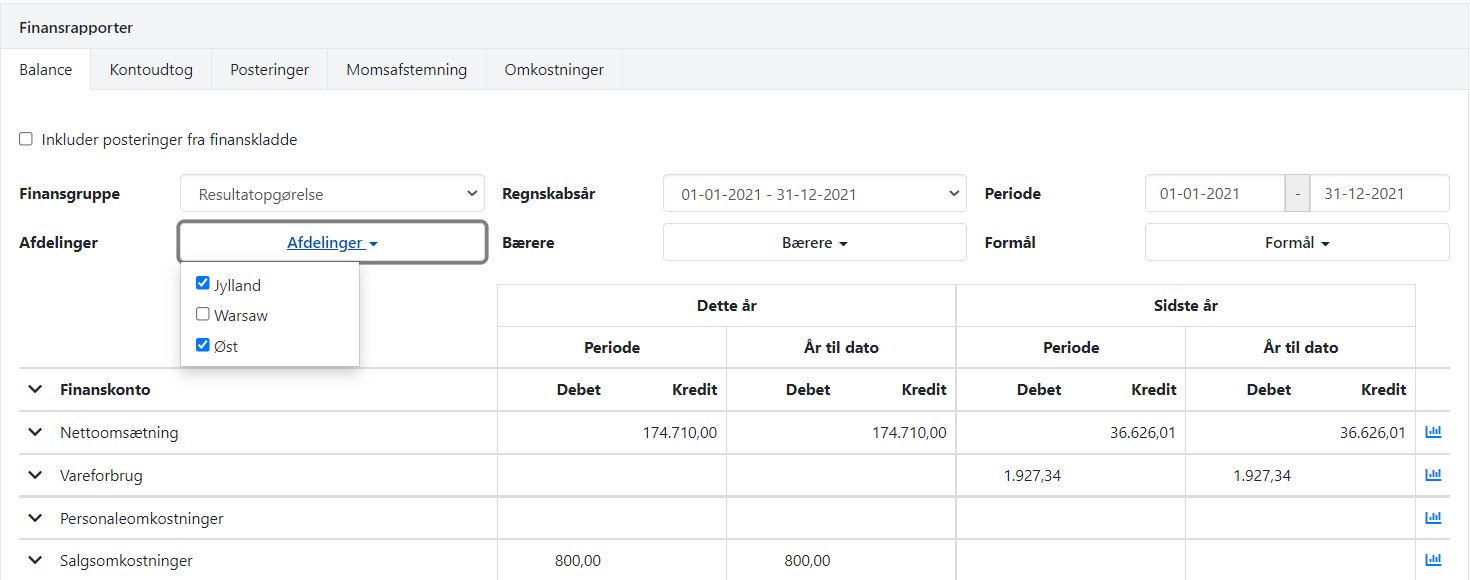
For the other financial reports, you can only filter by one dimension value at a time. If you select None in the filter, results for entries without a dimension value are displayed.
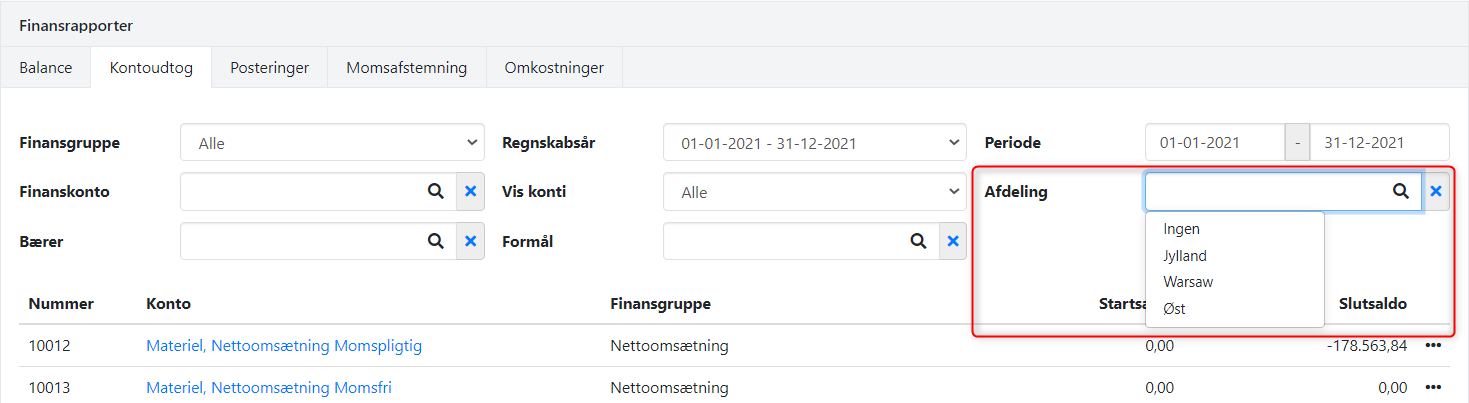
On order and project overviews, as well as project reports, you can also filter by dimensions. Here, the filter is based on the dimension value selected on the order/project, not on the entries.
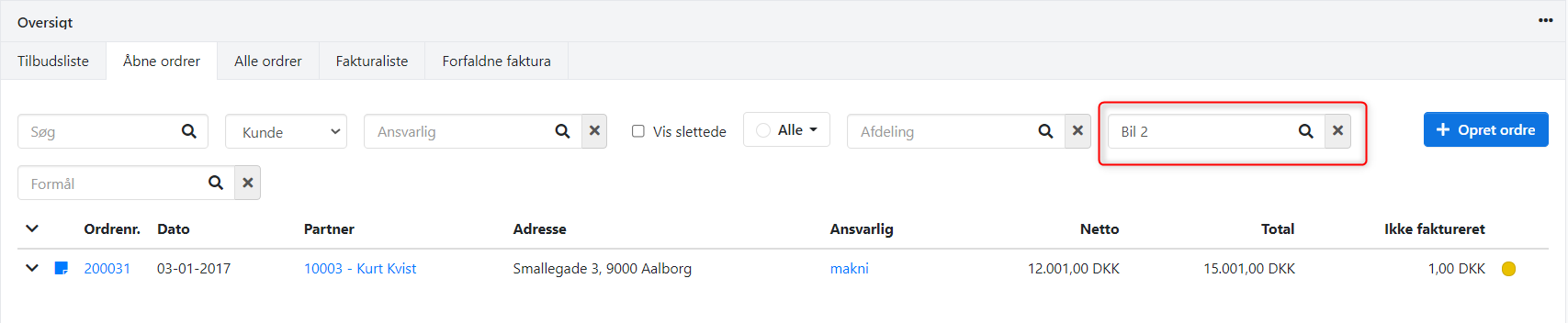
- Updated