Copy fiscal
You can copy your fiscal into a new fiscal, along with all configurations and core data. It's quick and straightforward!
Save time by generating a fresh fiscal by copying your existing fiscal, including all setups and essential data. This feature proves particularly valuable during the initial phases, allowing you to explore the full range of functionalities the system offers.
This function can be employed to create a trial fiscal. When you're ready to adopt Xena as your principal fiscal bookkeeping system, you can effortlessly clone the trial fiscal and promptly launch into Xena, with all your configurations and core data remaining intact.
Create copy
- Go to the menu Setup > Company > Business Profile.
- In the 'Basic data' section, click on the menu (three dots) and select 'Copy fiscal setup.'
- Accept the data processing agreement and click 'Copy fiscal setup.'
- Wait for the system to close the warning and open the new fiscal (approximately 1 minute).
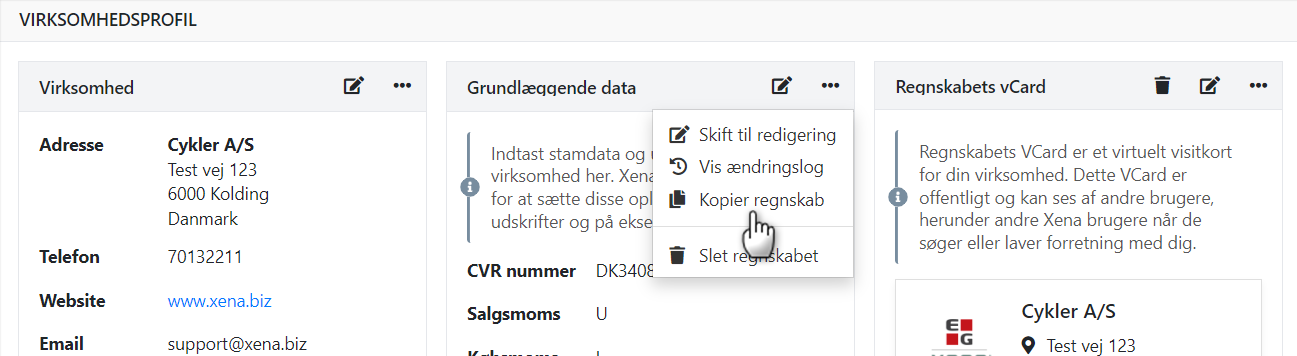
After the copying is completed, you can open your Xena Dashboard by clicking on the profile icon located in the upper right corner, then select 'My Dashboard'.
You will now observe two fiscals sharing the same name, but the copy will have '(OLD)' appended to the name. This signifies the created duplicate.
Please note that the following will not be copied to the new fiscal:
- Postings
- Orders/projects
- Other users
- Installed apps
- Entered credit card
The new fiscal
In the new fiscal, there are a few things you need to do:
- Add payment cards in menu Setup > Company > Subscription
- Verify that dates for the fiscal period are as desired in menu Setup > Ledger setup, tab 'Fiscal periods'
- Install desired apps in menu Apps > Appstore
- Invite other users in menu Setup > Company > User memberships
Important: The dates for the first fiscal period cannot be changed once there are postings in the fiscal!
The old fiscal
You can keep your old fiscal if you wish, but please note that subscription costs will apply to both fiscals. To keep the old fiscal:
- Remove other users (Setup > Company > User memberships)
- Uninstall apps you no longer need (Apps > Appstore)
If you want to delete the old fiscal, go to the menu Setup > Company > Subscription. Located at the bottom of the page, you will find 'Terminate Subscription'.
Before proceeding with the deletion of the fiscal, ensure you confirm that you are operating within the appropriate fiscal, verifying whether the company name has '(OLD)' appended.
- Remember to create a backup before finalizing the deletion of the fiscal
- Please be aware that the act of deleting a fiscal cannot be undone
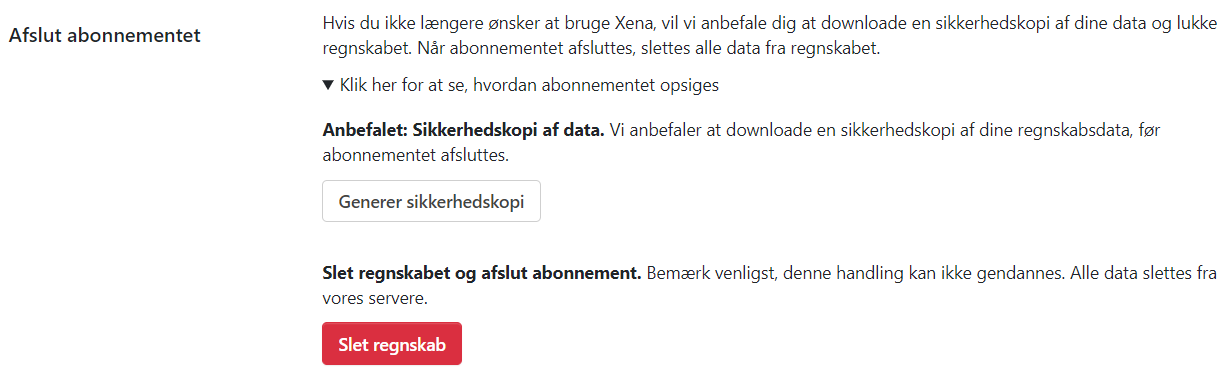
- Updated