Search
Search functionality in Xena varies depending on where you are in the system. Here’s an overview of the main search methods.
General Search in Registers
In Xena, you can search in fields for selecting partners, articles, orders, etc. There are two main functions:
- When you click in a field, a list of the 10 most recently opened records will be displayed.
- When you start typing, the system will automatically search across all records and find relevant information based on the register's master data.
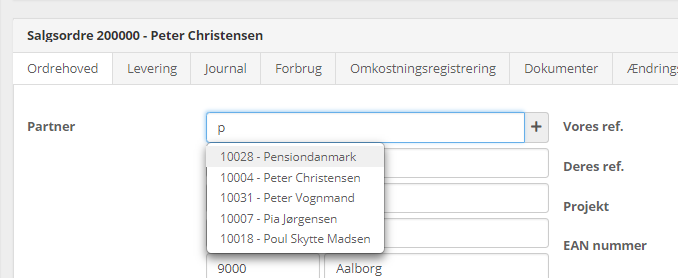
Search for partners
If you want to find a customer, you can search using various details like name, last name, city, or address – without needing to enter a customer number.
The system searches for either one word or another. For example, if you search for "Mads" and "Odense", the search results will include both customers named Mads and those living in Odense.
The more words you enter, the more results you will get. Therefore, it's recommended to search with as precise terms as possible to get the best results.

This search method is also used elsewhere in the system, such as when searching for an account number in voucher registration or in the general ledger.
If you want to find an account, for example, used for posting flowers and gifts, you can type "Flowers" in the account number field. If the account doesn’t already exist, you can easily create a new one by clicking the + next to the account number field.
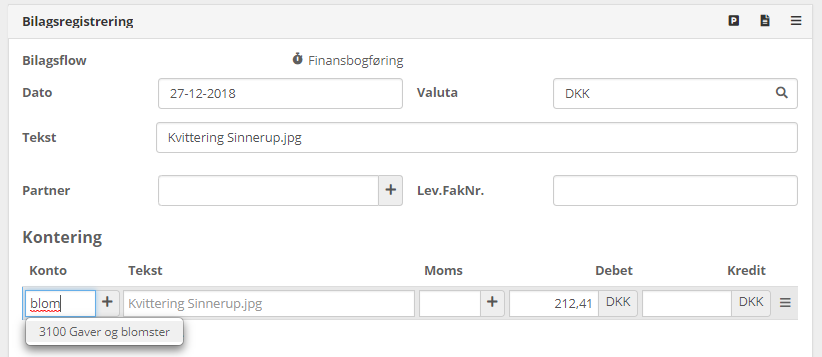
Search for articles
When you search for articles, either in the article overview or on order lines, the search will cover both article numbers and descriptions.
- You can search for whole words or parts of words.
- If you enter multiple search terms, only articles where both terms appear in either the article number or description will be shown.
- Search results are sorted by relevance and creation date.
Important: If you search for articles using article numbers, it's best to avoid spaces in the numbers, as this leads to a more precise search.
Search Example:
If you search for the word "red", all articles where "red" appears in either the article number or description will be shown.
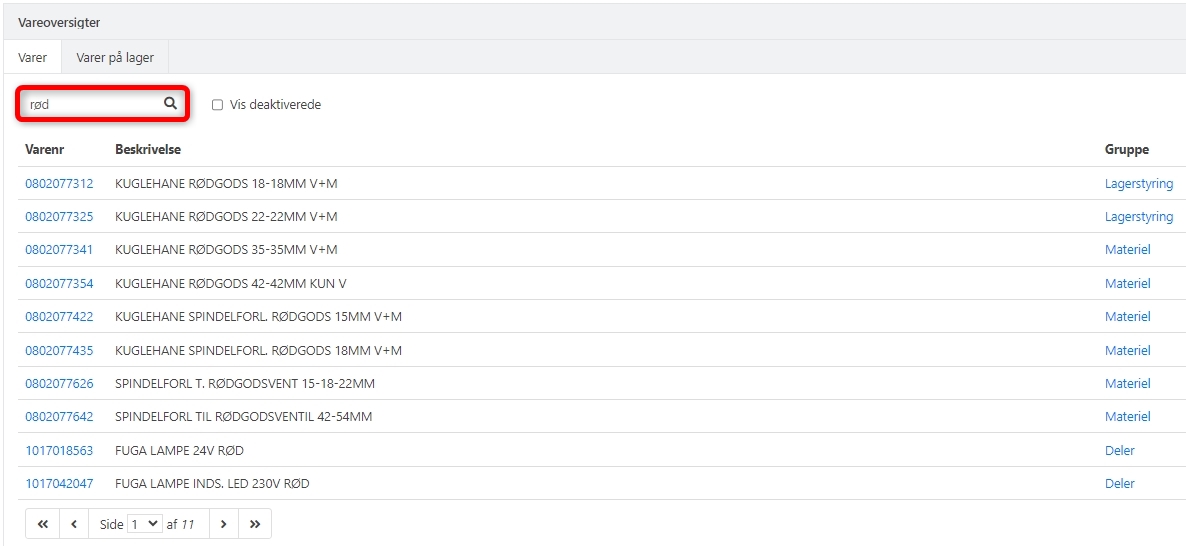
If you add "24" as a search term, only articles where both "red" and "24" appear will be shown.
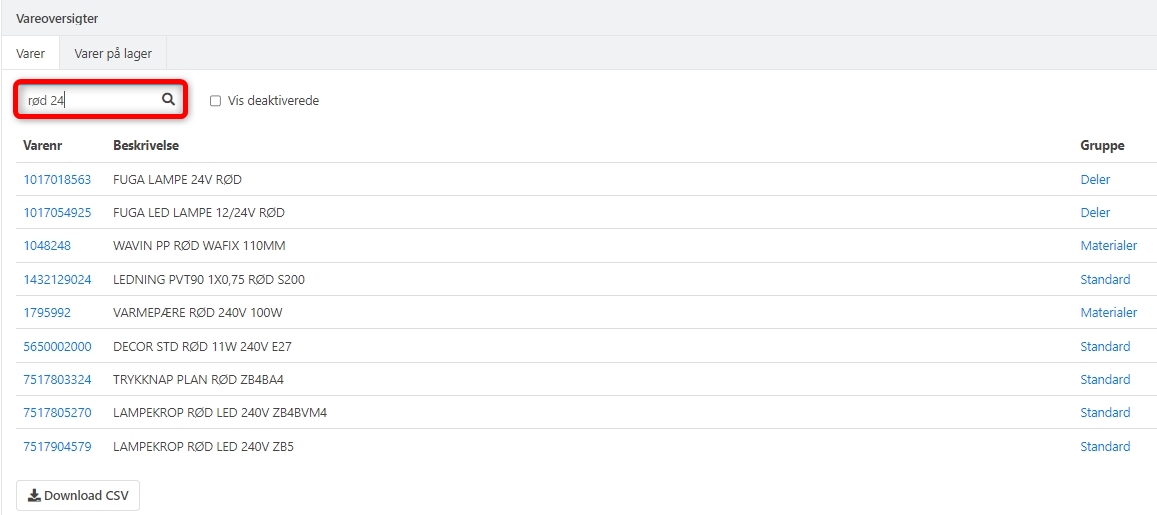
If you also search for "fuga", only the articles where all three words are present will be shown.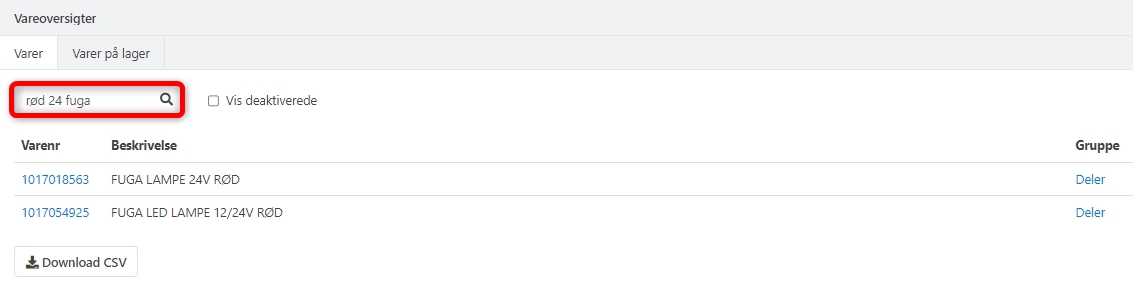
Searching with Special Characters
Xena supports several special characters like +, -, &, |, !, (), {}, /, ^, :, [], ~, and . These can be used to refine your search.
To find all articles with the size 3/8", simply type 3/8" in the search field.
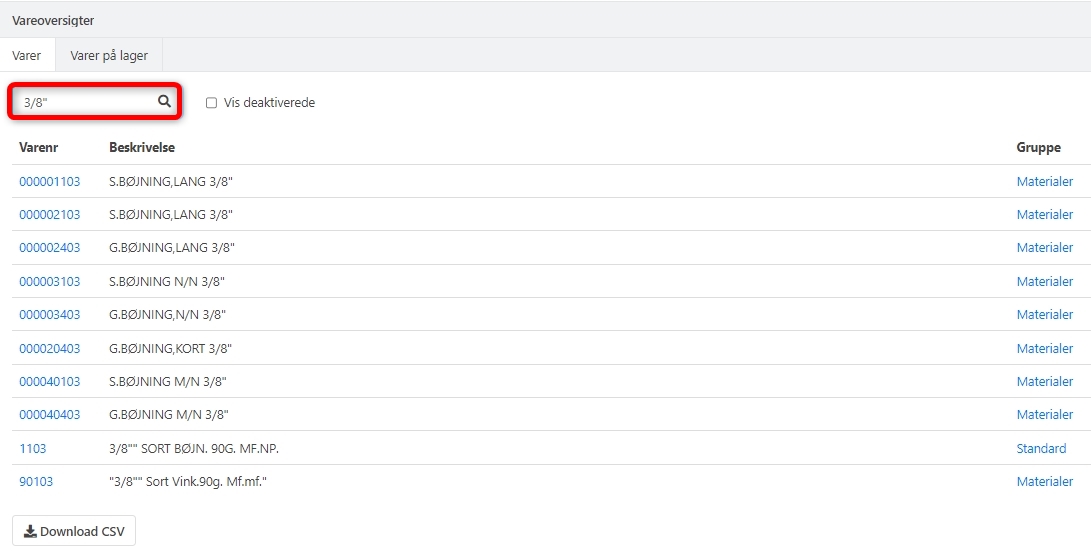
Searching with Wildcards
You can also use wildcard characters ? and * in your searches.
- * replaces an unlimited number of characters.
- ? replaces one character.
For example, if you search for "bøjning 3/8", you will get all relevant articles.
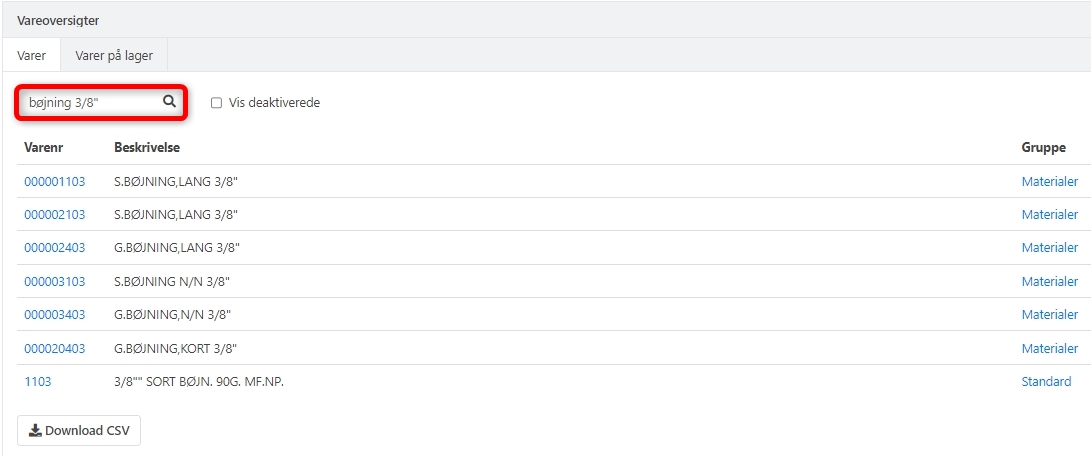
If you add the wildcard * in the middle of the word (e.g., bøjn*ing 3/8"), you may get more results if there are articles with extra characters in the middle of the word.
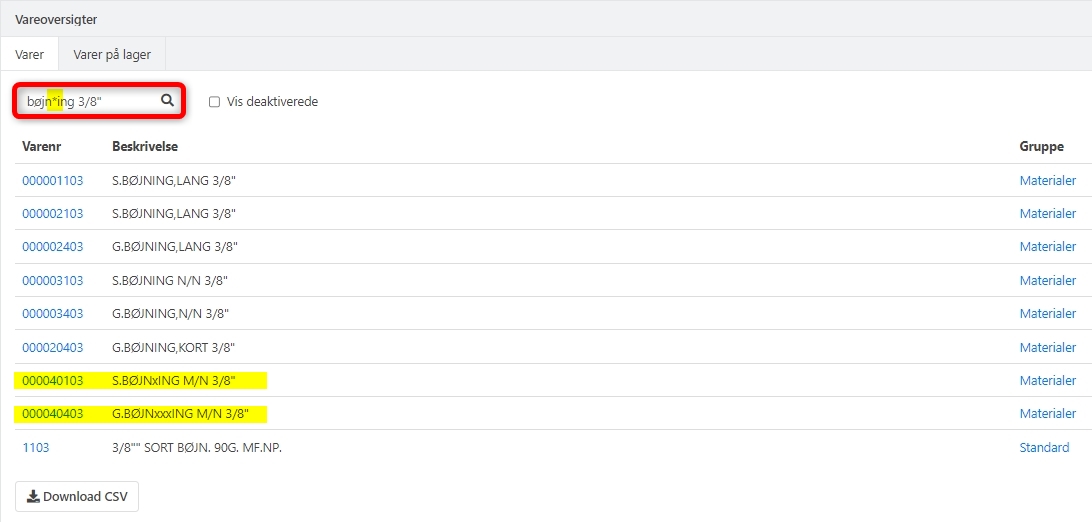
If you use the wildcard ? (e.g., "bøjn?ing 3/8"), you will only get one result if there is exactly one article with just one extra character.
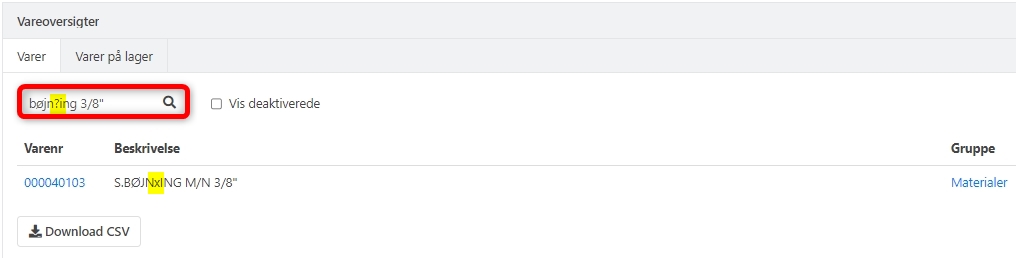
Search for orders
When searching in the order overviews, you can search for both whole words and parts of words. For example, if you search for "omfug", both orders with the exact word and variations like "omfugn" or "omfugning" will be shown.
In the order register, you can search for:
Order number
- Address/delivery address/phone number
- Our ref/Your ref
- Internal order note
- Task description (only whole words)
- Project number/description
- Partner number
The results are displayed with the most recent order at the top.
- Updated