Price module
With Xena, you can manage discount and pricing agreements, time-limited campaigns, and quantity-dependent prices.
The Advanced Price Agreements app allows you to handle additional prices and discounts on your articles and partners. The app can be installed via the Xena App Store. This guide assumes that the app is already installed.
Why use advanced price agreements?
When creating an article in Xena, you can specify a sales price and a purchase price. However, sometimes that is not enough. You may need to have different prices based on:
- The quantity of articles purchased.
- The time of purchase.
- The currency in which the article is being purchased.
The same can apply to the sales price. You may want to be able to offer:
- Discounts to specific customers or customer groups.
- Fixed prices to selected customers.
- Special prices during campaign months.
- Different unit prices when purchasing multiple articles.
- Fixed prices in different currencies.
When all these factors are combined, the price of an article can become more complex. But with Xena, it's easy. You can easily see which agreements and prices are in place for a specific article for a given customer and which prices are available for a specific article for different customers or price groups.
How to use advanced price agreements
The first place to enter purchase and sales prices is in the article catalog. You can see the default price for the article on the main screen and change it there. The prices are also displayed on the 'Sales Prices' and 'Purchase Prices' tabs.
When you click on an existing price, the price agreement opens where you can edit the description, period, price, and currency. Note that changes to the price agreement only affect new order lines and not existing ones.
You can also create interval prices where the price of the article depends on the quantity being purchased or sold. Click on 'Create Interval Price' and enter the minimum quantity and the corresponding price.
The 'Cost Price' tab is only used if you always want to use a specific cost price when registering costs on an order, regardless of the purchase prices the article has.
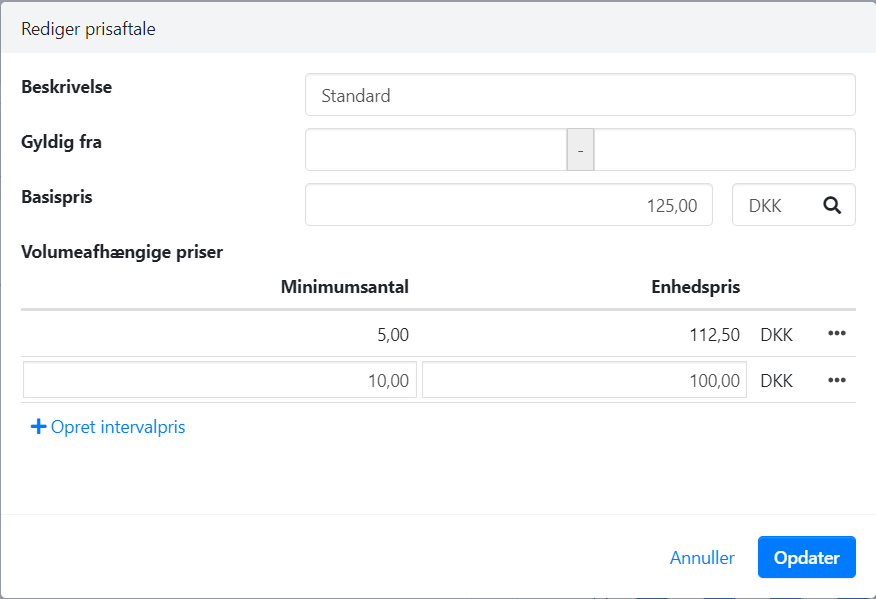
Create multiple price agreements
You can create an unlimited number of price agreements on the 'Sales Prices' and 'Purchase Prices' tabs.
For example, you can have a default price and, in addition, a price agreement called 'October Campaign' that is only valid in October. You can specify the start and end date for the campaign price.
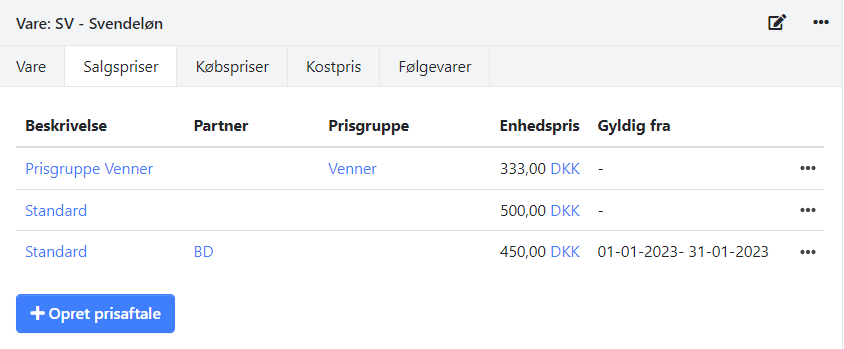
Partner discount and price agreements
You can create partner-specific discount agreements and special prices for specific articles on a partner (customer or supplier). These agreements can be viewed and updated in the 'Prices' box on the partner.
Another option is to use price groups where you can create both price agreements and discount agreements.
You can create price groups under the Setup > Partner Setup > Price Groups menu and select the 'Price Groups' tab.
- Click on 'Create' and enter a description of the price group
- On the 'Description' box, you can create the agreements
- On the 'Discount Agreements' tab, you can create discount agreements for a group of articles or individual articles.
- On the 'Price Agreements' tab, you can create prices for articles, and you can limit the prices to a specific period.
In the following example, a 15% discount is applied to articles in the 'Accessories' article group for all partners associated with this price group. There is also a campaign price for an article that is valid only for sales in October 2021.
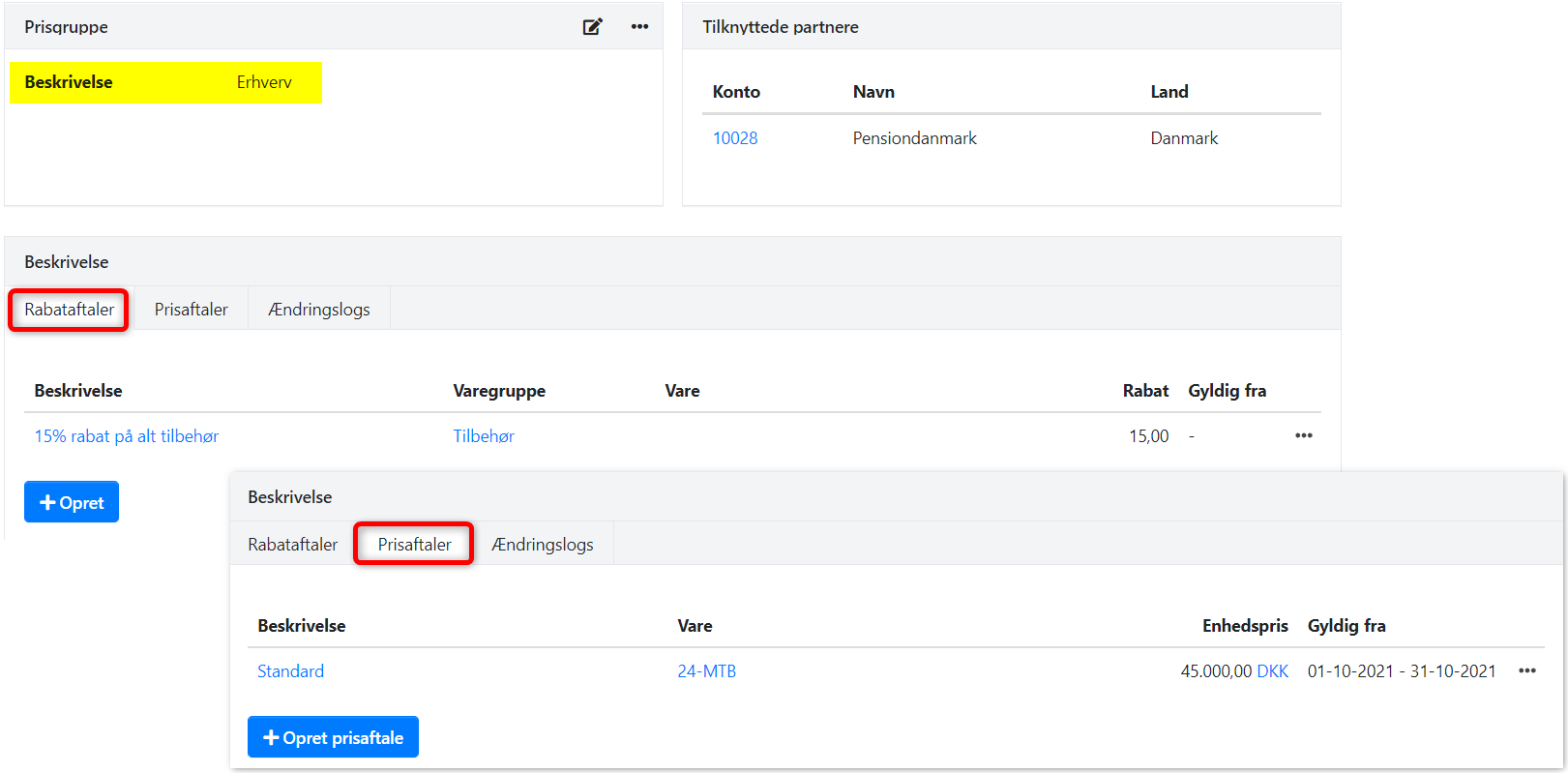
You can assign the price group to the desired partners by:
- Opening the partner
- Selecting the 'Customer' tab in the 'Setup' box
- Clicking on the edit icon and selecting the price group
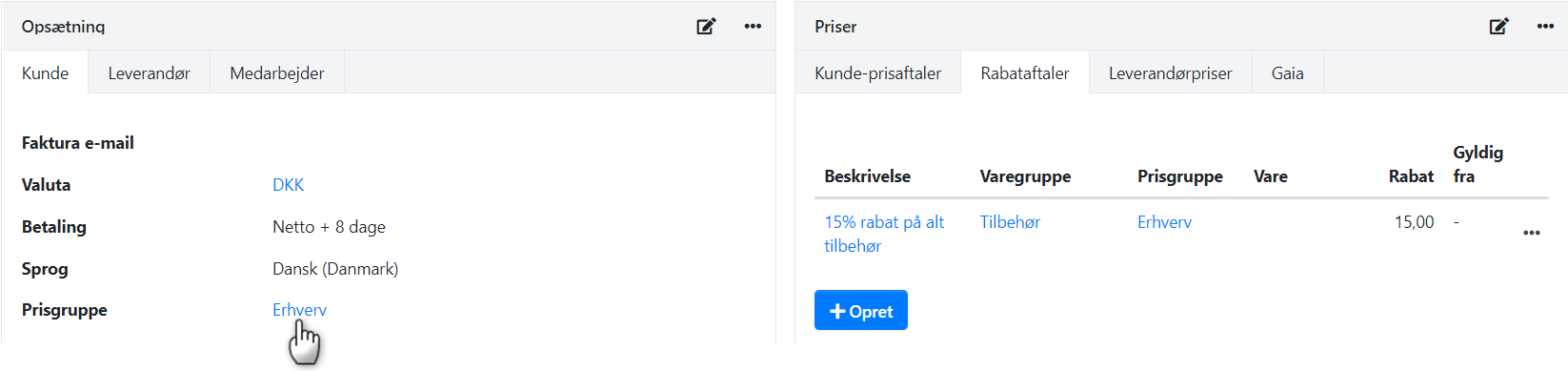
- Updated