First login to EG Go
This guide will walk you through the necessary steps to log in to EG Go for the first time.
Login
We recommend using the Google Chrome browser, as we exclusively develop EG Go for this browser. It will provide you with the best user experience.
- Open your email from EG Xena and click on the 'Accept invitation' link.
- Enter your desired password. Once the password is created, close the page.
- In the browser's address bar, type: go.xena.dk
- Click the 'Login' button.
- Enter your username (the email address you received the email on in step 1).
- Enter your password (the password you created in step 2).
READ MORE: Login via Google or Facebook
Save as Bookmark
You can save the EG Go application as a bookmark on your mobile or tablet home screen for quick access. Follow the instructions below based on whether your device is Android or iOS.
Android Devices
- Open go.xena.dk
- On the right side, click on the three dots
- then select 'Add to Home screen'
iOS Devices
It's not possible to save a bookmark on the home screen via Google Chrome on iOS devices, so you'll need to install Google Chrome and open it through there every time you want to log in to EG Go.
In Google Chrome, you can save a bookmark instead: Click on ![]() , and then click on 'Add bookmark'.
, and then click on 'Add bookmark'.
Alternatively, you can use Safari (although we cannot guarantee all features will work) - Click on ![]() from the website, and then click on 'Add to Home screen'.
from the website, and then click on 'Add to Home screen'.
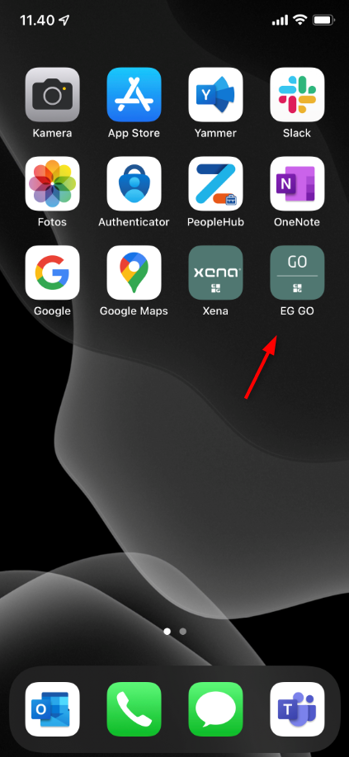
Login Issues?
If you're unable to log in to EG Go, you can troubleshoot by trying the following:
- Check if you can log in from another device (e.g., from a PC).
- Ensure you're using Google Chrome as the browser.
- Try clearing the browser history in Google Chrome.
- Make sure to close all open browser windows.
- Try clearing data/cache in Google Chrome.
- Check if your phone has a setting to block cookies – disable this setting.
- Check if your phone has a setting to block pop-ups – disable this setting.
Get Started with EG Go - see this guide
- Updated