Google and Facebook login
If you have a Google or Facebook account, you can use it to log in to Xena
Associate Google/Facebook with Your User
If you already have a user in Xena, you can link it to your Google or Facebook login, and you will be able to use it for quick and easy login in Xena.
- Start by logging in to Xena
- Open your user profile by clicking on your username in the top right corner.
- In the menu, select 'My Profile.'
- In the 'Edit User' box, click on 'Edit' next to 'External Logins.'
- To activate Google or Facebook login, click on the plus sign.
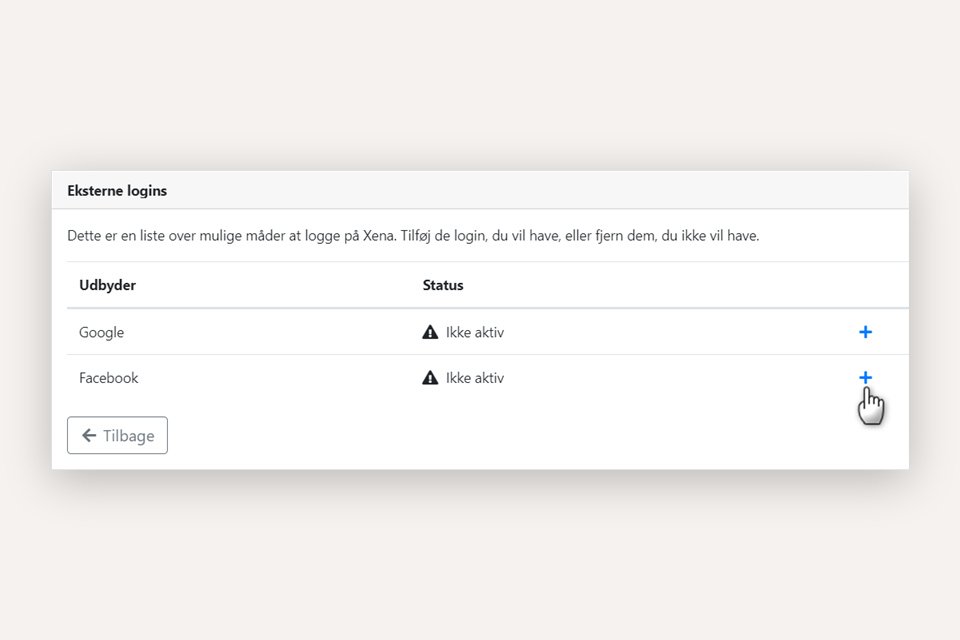
Create a New User via Google/Facebook Account
When you create your user account in Xena, you can do it through your Google or Facebook account.
Using Google Chrome browser, open the page https://login.xena.biz. In the dialogue box, click either on Google or Facebook:
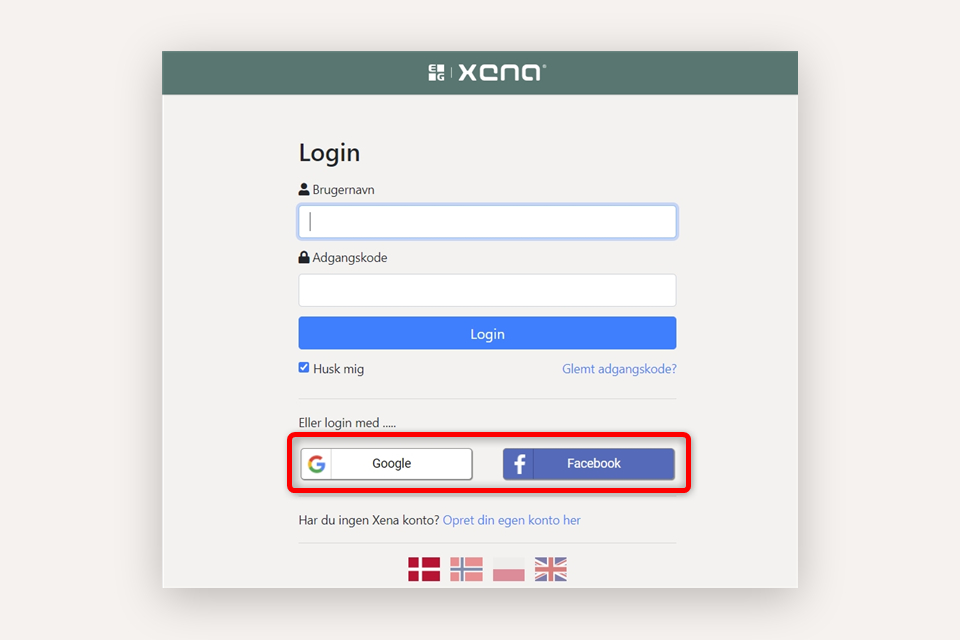
If you are not already logged into Google or Facebook, the login dialogue will appear. Once you are logged in correctly, a confirmation will be displayed that your user is authorized for use in Xena. Press the 'Register' button to log in to Xena and start creating your account.
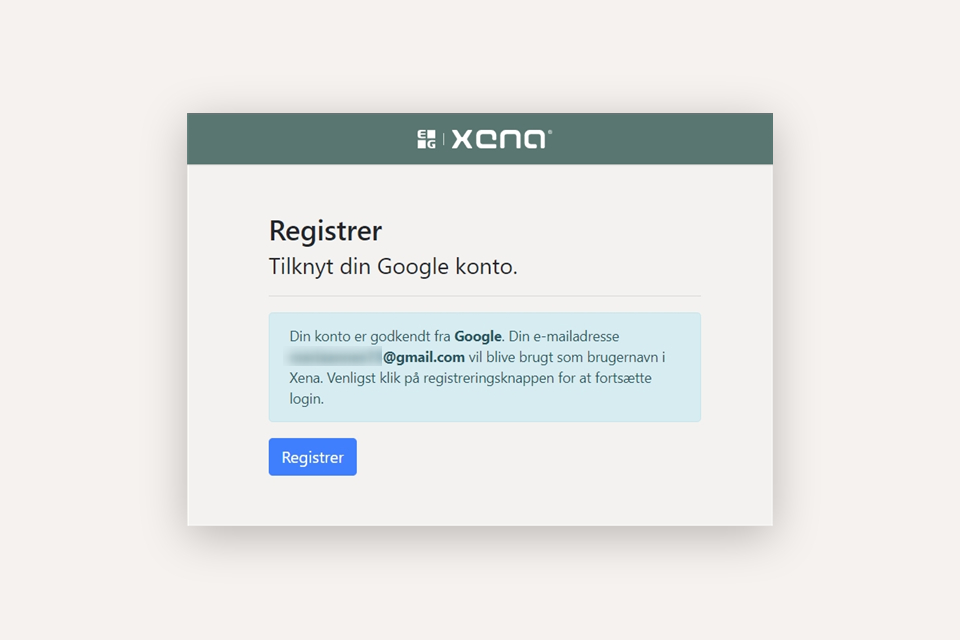
Add Xena Login to Google/Facebook Login
If your Xena user was originally created through Google or Facebook login, you can only log in to Xena through that method.
If you also want to log in directly through your Xena user, you need to create a Xena password:
- In the login screen, click on the 'Forgot password' button.
- Enter the email address associated with your Google or Facebook user and click on 'Reset Password.'
- You will receive an email with a link to create a Xena password.
Next time you log in, you can choose whether you want to use your Xena user (email address) or log in via your Google or Facebook login.
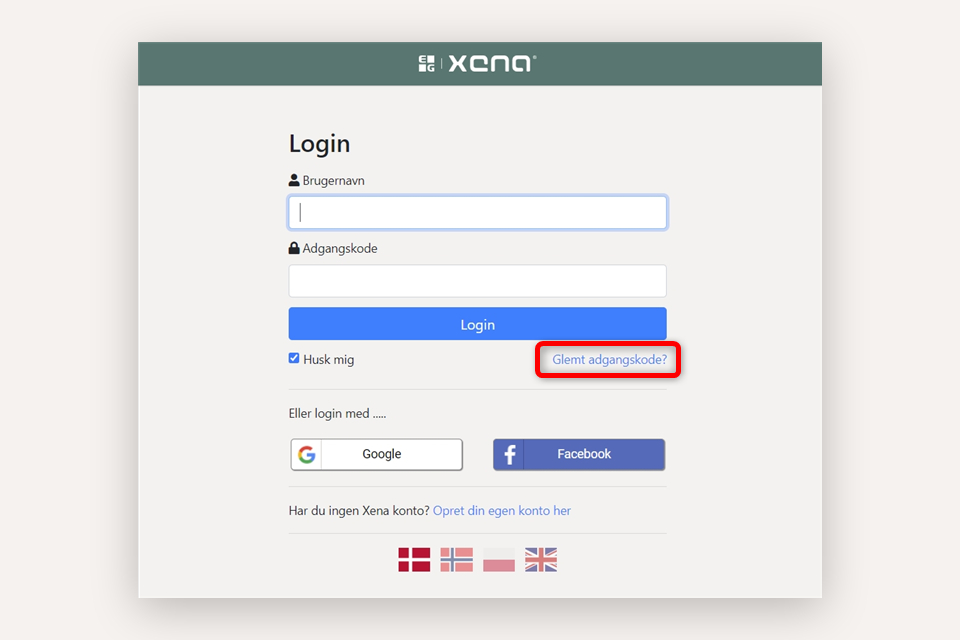
Check Settings in Facebook
In Facebook, go to Settings > General. Check if a Primary Email Address is entered in the 'Contact' field:
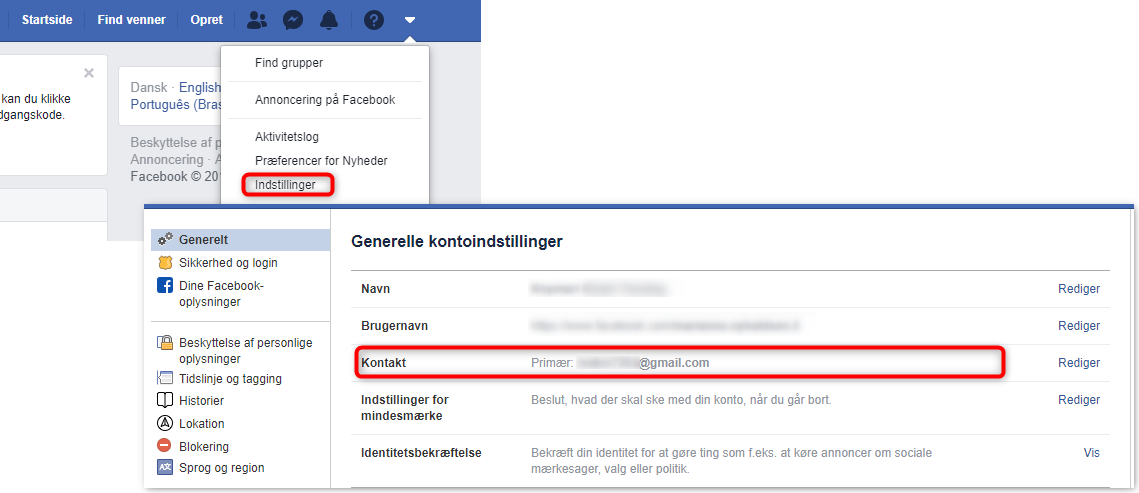
Once your Xena user is associated with your Facebook user, you can see it in Facebook under Settings > Apps and Websites. Here, Xena is displayed as an active data access:
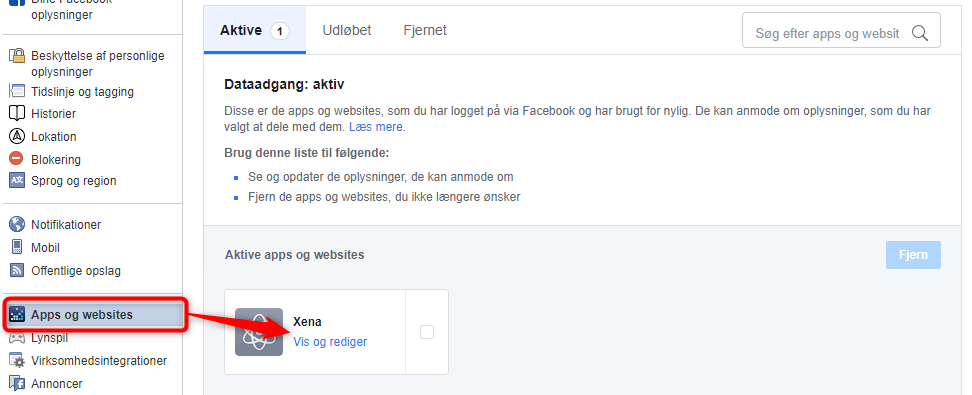
If you click on 'View and edit,' you will see the email address of your Xena user. If you remove the permission for Xena to request information about the email address from Facebook, you also remove the possibility of logging in to Xena via your Facebook user.
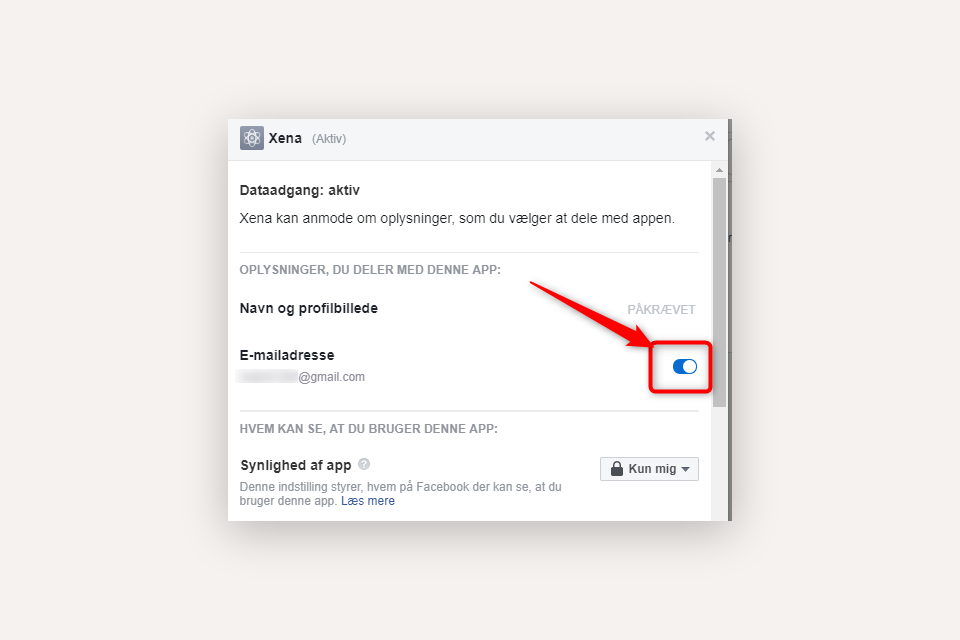
Error with First Google Login
If your existing Xena user was created with your Google email address, you may encounter an error the first time you log in via Google, especially if it has been a long time since you last logged into Xena.
The solution is:
- Start by logging in to Xena with your Xena user.
- Now log out again.
- Log in to Xena again, but this time through your Google user.
- Updated