First Login to EG Xena Apps
This guide walks you through the steps to log in to EG Xena apps for the first time.
Login and User Activation
We recommend using Google Chrome, as EG Xena apps are primarily developed for this browser.
- Open the email you received from EG Xena and click Accept Invitation.
- Create your desired password and close the page once it is set.
- Go to the address of the app you want to log in to:
- EG Go (time tracking): go.xena.dk
- EG Xena Vouchers (send vouchers): bilag.xena.dk
- Click Login.
- Enter your username (the email address you used in step 1) and the password you created in step 2.
➡️ Read about how you can also log in with your Google or Facebook account
Save as Bookmark
You can save EG Go or EG Xena Vouchers as a bookmark on your mobile device or tablet for quick access.
Android devices:
- Open the page you want to save.
- Tap the three dots in the top-right corner.
- Select Add to Home Screen.
iOS devices:
- Install Google Chrome and open the app link via Chrome.
- To save a bookmark in Chrome: Tap
 and select Add to Bookmarks.
and select Add to Bookmarks. - Alternatively, you can use Safari (functionality is not guaranteed): Tap
 and select Add to Home Screen.
and select Add to Home Screen.
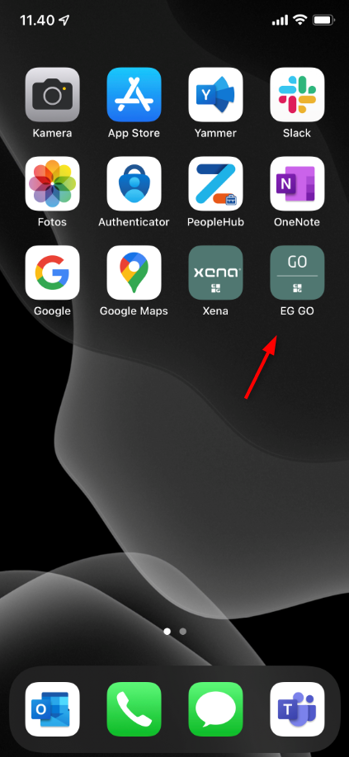
Problems Logging In?
If you experience issues, try the following:
- Try logging in from another device (e.g., a PC).
- Make sure you are using Google Chrome.
- Clear browser history and cache in Chrome.
- Close all open browser windows.
- Check your phone settings for cookies and pop-up blocking, and disable them.
Guides:
➡️ Get Started with EG Go
➡️ Get Started with EG Xena Vouchers
- Updated