External article lookup
The module will be discontinued in May 2025
⚠️ Discontinuation of External Article Lookup
Starting at the end of April, it will no longer be possible to search for external articles in the external supplier product catalog. We acknowledge that a few fiscals still use this feature, but unfortunately, maintaining it requires significant resources, and its usage is very limited. Based on this, we have decided to discontinue the function.
We are working on an alternative solution for external article lookups outside of Xena and will inform you as soon as it is ready. In the meantime, we recommend that you request article files directly from your suppliers, import them, and maintain them in your own product catalog.
➡️ Read about import of articles here.
Choosing wholesaler
- Go to the Setup menu > Article Setup
- Select the 'External Article Provider' tab
- On the left side, mark your primary wholesalers in the desired priority order
- On the right side, for each wholesaler, choose the partner number they have in your Xena fiscal
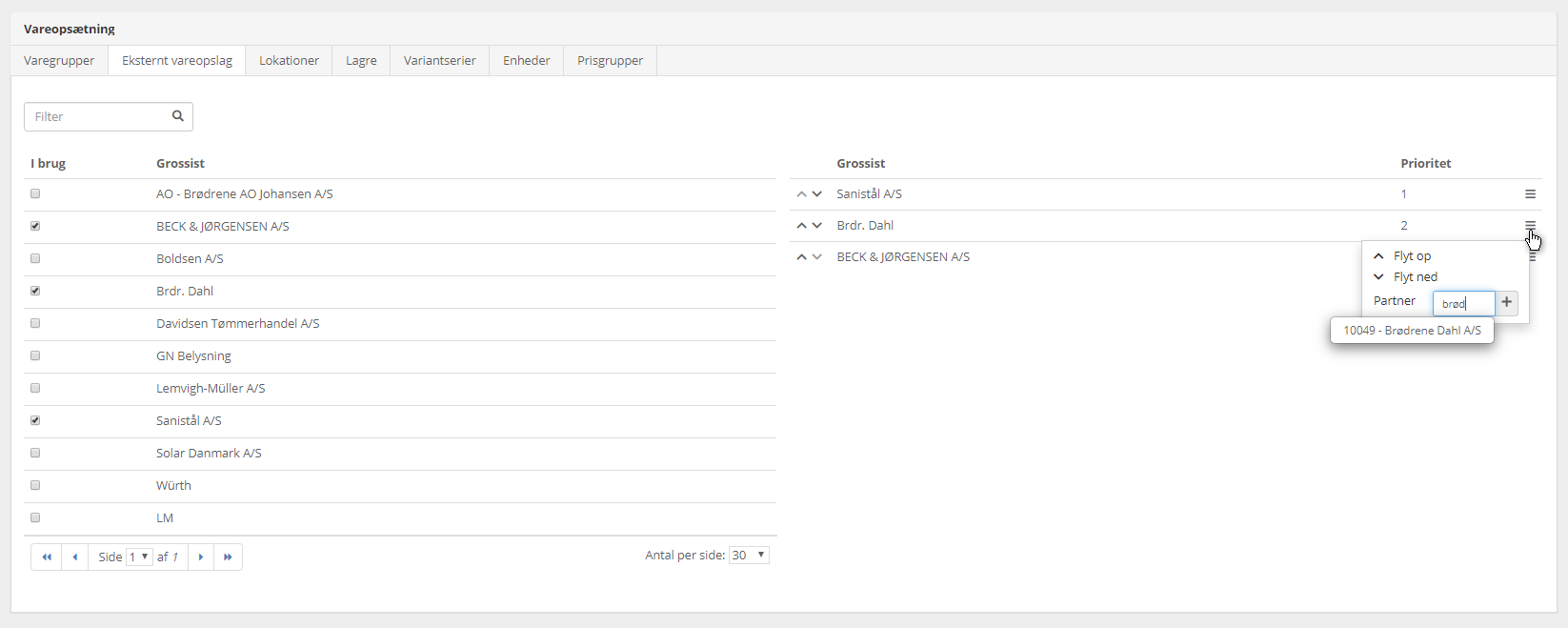
Wholesaler setup
- Choose the Purchase > Partner > Partner Overview menu
- Find the partner you previously associated with the wholesaler by selecting 'External Article Lookup'
- In the 'Prices' box, click on the 'Eksternal article provider' tab
Standard article group
The most important thing is to select the 'Standard Article Group.' This way, you're spared from choosing an article group every time you create a new article from the wholesaler. You can choose from the standard article groups provided by Xena, or you can create your own. For instance, you could create an article group per wholesaler, as this will allow you to later see statistics for purchases and sales per Article group.
Discount and markup
You can set up discounts or markups that are used to calculate the cost and sale price of the articles. Both the cost price and sale price are ALWAYS calculated based on the wholesaler's list price.
- Entering 'Standard Discount' results in the calculation of cost price
- Entering 'Standard Markup' results in the calculation of sales price
- If you don't enter discounts or markup, the list price will be used as both cost and sales prices.
In the lower part of the screen, you can enter deviations from the general setup, linked to the wholesaler's article groups.
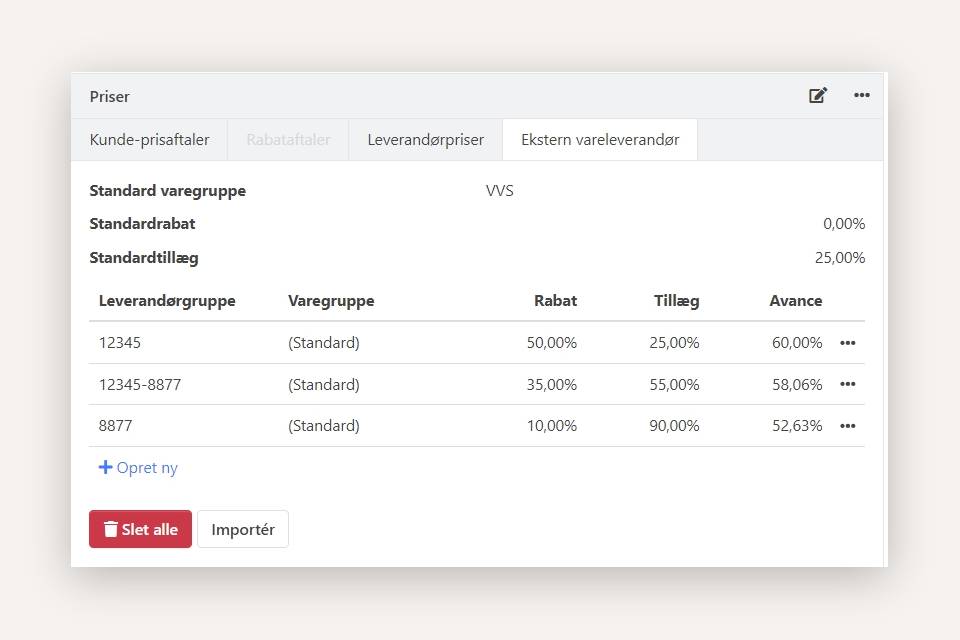
Importing a File with Discounts and markups
Instead of manually entering discounts/markups, you can import them from a file. You can ask your wholesaler if they can provide a file with agreed-upon discounts per article group. Before importing this, you can choose in the same file to enter your desired markup, thus creating both agreed-upon discounts and desired markups in a single import.
Create article via External article lookup
When, for example, you need an article on an order that you haven't created yet, you can create the article using external article lookup:
- Click on the plus sign next to the article number to open the dialog to create a new article
- Enter an article number, a part of the article number, or description to start the search in external article lookup. The search result includes the wholesaler's article details, including prices
- Select the desired article from the search result on the right side
- Click 'Show Extra Fields' to see the prices that the article will be created with
- All suggested data for the new article can be edited before saving it
- Finally, click 'Create.'
Example
In the example below, I've found a pair of pants that I'd like to create in my article register.
I see the prices for the article, which include both the wholesaler's list price and the calculated cost/sale prices based on the setup I've done for the wholesaler.
The displayed prices are:
- 370.50 = calculated cost price: wholesaler's list price minus entered discount for the Article group/wholesaler.
- 494.00 = wholesaler's list price for the article.
- 568.10 = calculated sale price: wholesaler's list price plus entered markup for the Article group/wholesaler.
If you haven't set up a discount or markup for the wholesaler, the three prices will be the same, and the cost and sale prices for the created article will also be the same.
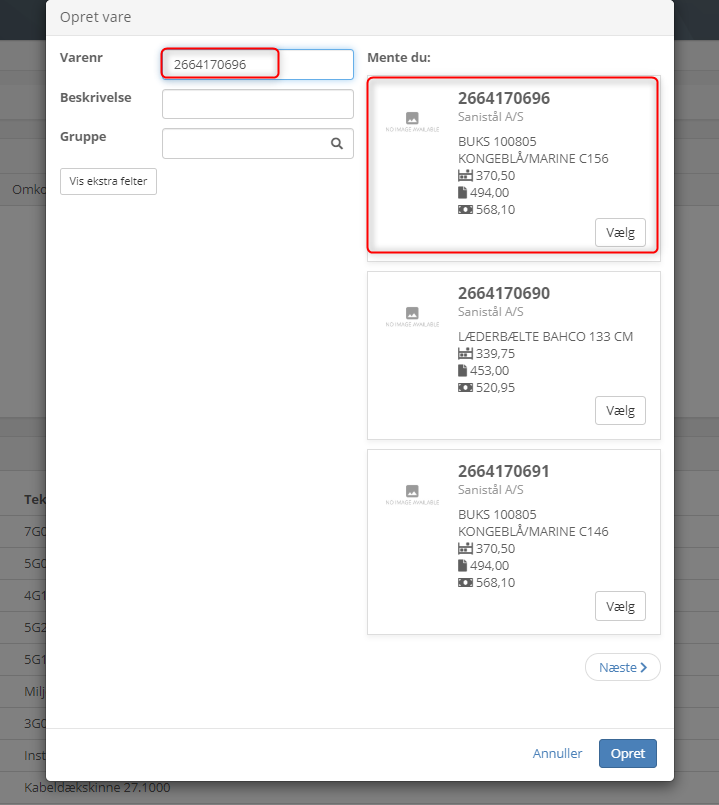
If you wish to manually import a price file from a wholesaler, refer to the instructions for this here.
- Updated