Creating a Project
If you need to consolidate multiple sales orders and have an overall financial overview, the project module in Xena is just what you need.
The Eg Pro+ app includes the project module and can be installed via the Xena App Store. This guide assumes that it is installed.
A project can be used for various purposes. For example, it can be a construction project for the construction of five apartments. Only one project is created for the entire construction, but one or more sales orders are created for each apartment.
It can also be a specific customer where you want to have an overview of the tasks you have performed for the customer throughout the year. Create a dedicated project for this customer and create new orders as needed.
It is important to have at least one project created as it unlocks additional fields in Xena related to the project module.
Create a project
Projects are created through the menu Project > Project > Create project. Click on the pencil icon to enter the project's master data.
Here is an explanation of the different fields:
- Description: This is your identification of the project, and it appears wherever you can use the project in Xena.
- Partner: If you create orders through the project, this partner will also be suggested on the order.
- Details: Additional text field for internal information about the project.
- Status: The status is used, among other things, in the Project Status Overview.
- Closed date: Enter the date on which you want the project to be considered closed. The date is used as a filter in project reports and determines whether the project should be displayed on the 'Open Projects' tab.
- Group: Used only for filtering in reports and overviews.
- Budget: Choose whether the budget in project statistics and project reports should be fetched from the project or the associated orders.
- Responsible: The responsible person is used as a filter in overviews and reports. If you create orders through the project, the responsible person from the project will also be suggested as the responsible person on the order.
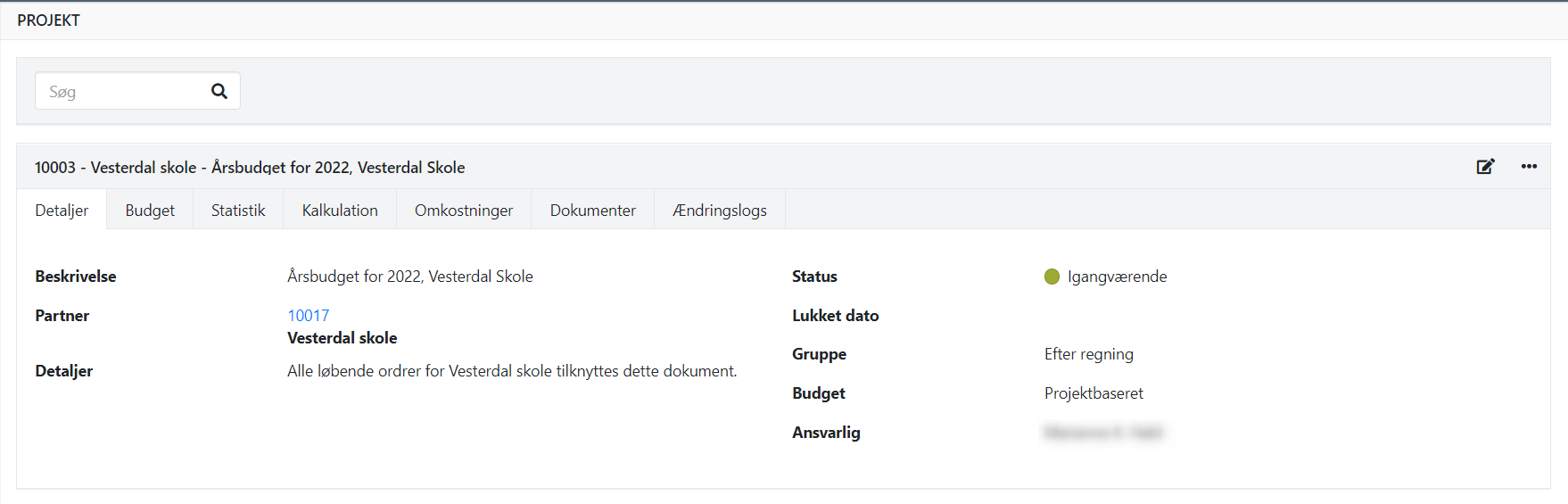
Project Statistics
On the 'Statistics' tab of a project, you can see key figures for the project that provide a quick financial overview. It shows a combined statistic for all the orders associated with the project.
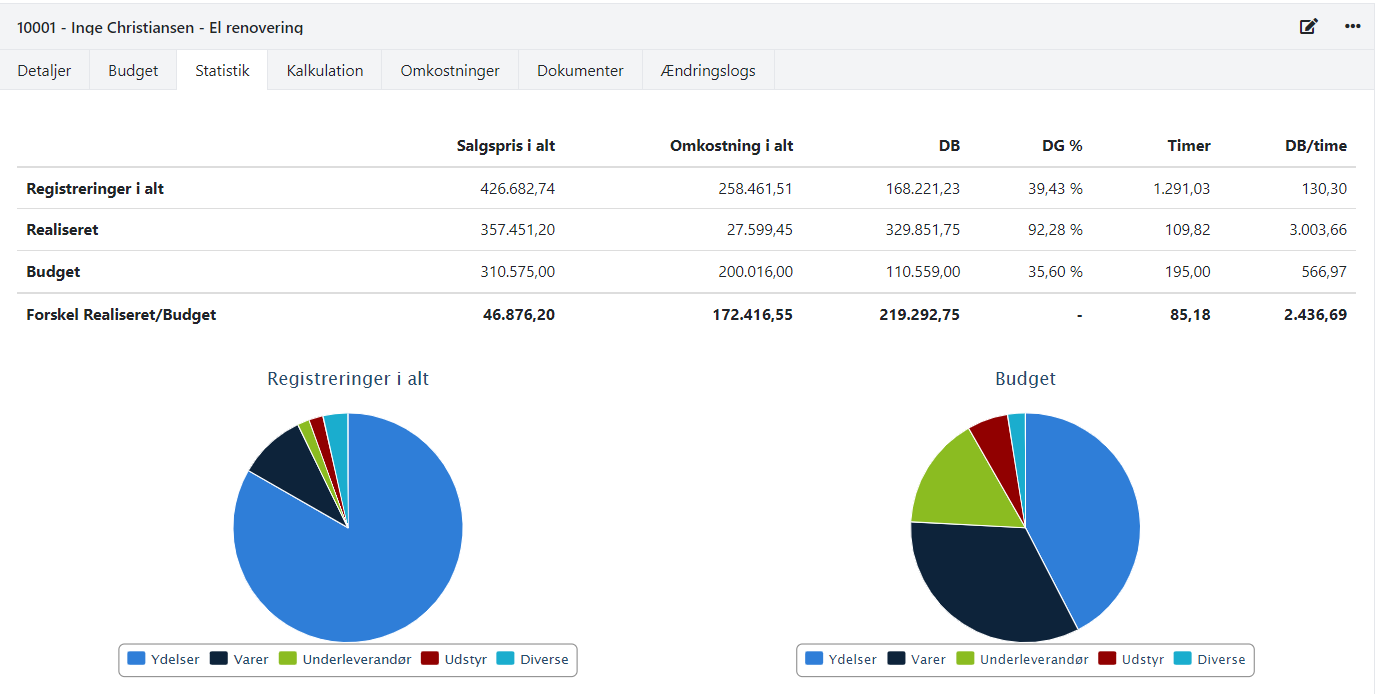
Here is an explanation of what is included in the statistics:
Total registrations:
- Price net total: The total sum of invoice lines from all tasks (both invoiced and non-invoiced).
- Cost total: The total sum of cost lines (both approved and unapproved) from all tasks.
Actual, invoiced:
- Price net total: The total sum of invoice lines from all invoiced tasks. If there are partial invoice lines for a task, only the partial invoice amount is shown here.
- Cost total: The total sum of cost lines (both approved and unapproved) from all invoiced tasks. If there are partial invoice lines for a task, the costs from that task are included here only when the task is 100% invoiced.
Budget:
- Price net total: The total calculated sales price from the budget (depending on the selected budget module on the 'Details' tab).
- Cost total: The Cost total from the budget (depending on the selected budget module on the 'Details' tab).
Difference Actual, invoiced/Budget:
- Shows the difference between all Actual, invoiced tasks (invoiced) and the budget.
Other tabs on the project:
- Budget: This shows the overall budget, either from the associated orders or from the project. Refer to the budget guide for more information.
- Cost posts: Registered expenses from associated orders. Expenses are recorded on the orders through voucher registration, cash book, or cost registration. Further details can be found in the project reports.
- Documents: Documents related to the project can be manually added or automatically through voucher registration, for example. You can create document folders to organize the documents.
- Audit trails: Displays a log of changes to the project's master data.
Associate orders
Once the master data is entered, you can create the first sales order associated with your new project.
Orders for the project can be created through the 'Create' button at the bottom or by manually selecting the project on your existing orders.
READ MORE: Associate order with project
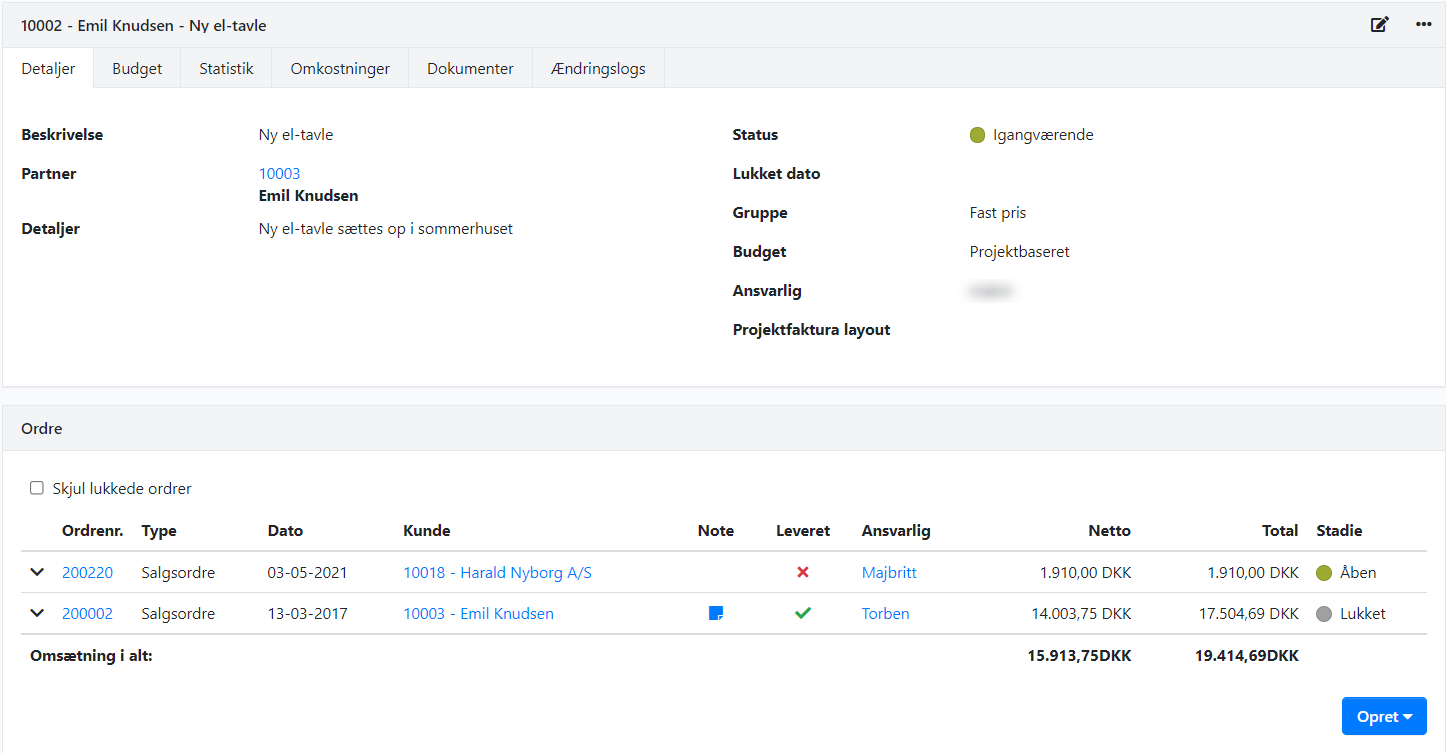
Dashboard
In the project dashboard, you can add your favorite projects that you want to monitor in terms of budget follow-up. You can add your favorite projects through the menu (the 3 dots).
The 'Awaiting Approval' section shows the costs for your orders that you need to approve. It can be costs in the project draft in cost registration (Cost posts) or supplier invoices in voucher registration (Vouchers). Click on the link to jump to the approval of the costs.
At the bottom, there is an overview of the most recently completed projects and orders on two tabs. Here you can see how the project/order ended and whether it meets the target (color indication).
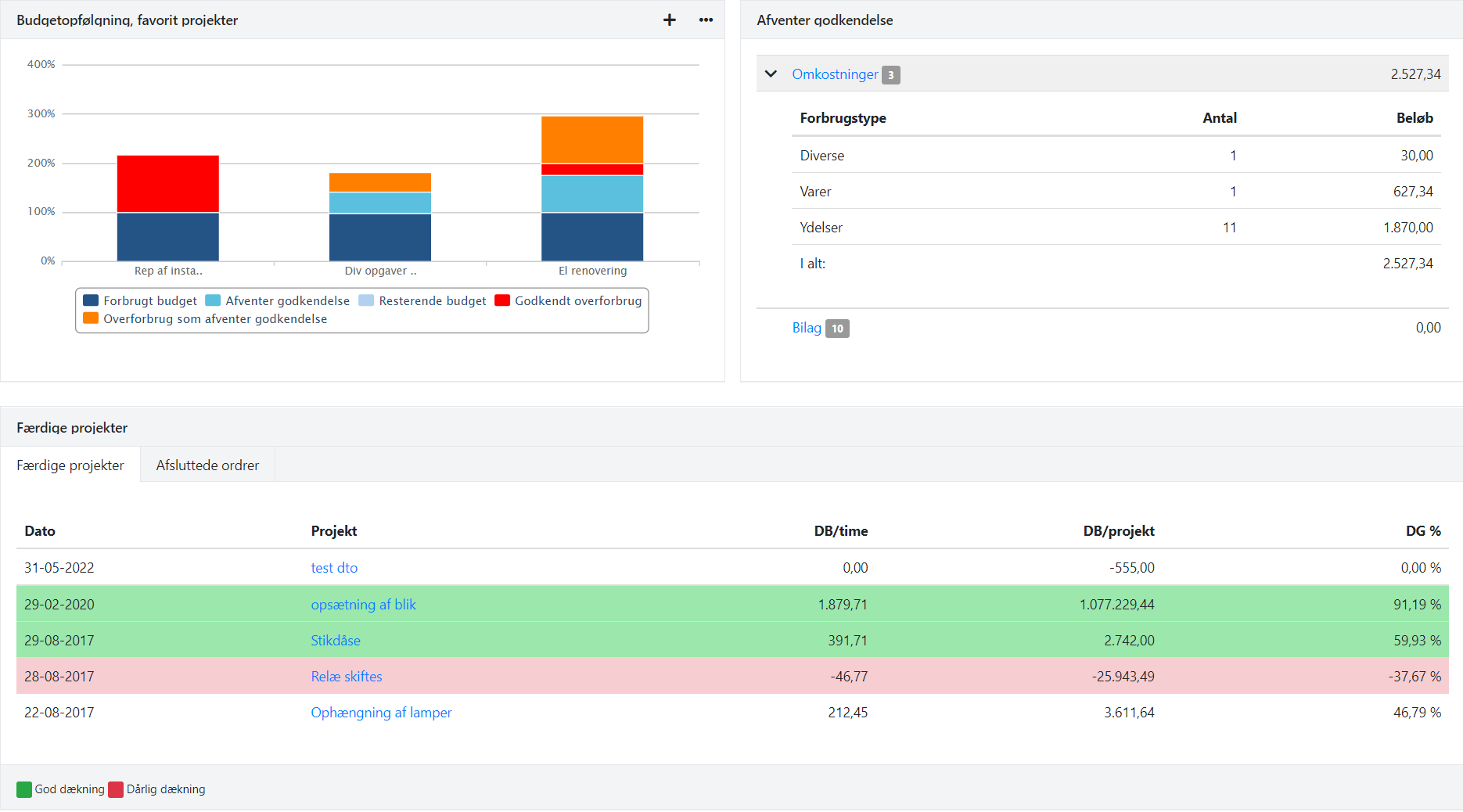
* If you use the EG Visual Calculation software, you can transfer your calculations to your projects in Xena using the 'Calculation Import' app. The imported data is then the basis for the automatic creation of orders and tasks. To use this integration, you must have EG Visual Calculation version 7.08.01.01, version 7.08.01.02, or newer.
READ MORE: Calculation Import
- Updated