Clear Cookies and Website Data
To ensure an optimal experience with Xena, it may be helpful to periodically clear cookies and other website data.
If you encounter issues such as:
- Difficulty logging in
- Issues generating or downloading reports
- Searches that don't work
- General slow performance
it may be a good idea to clear the stored data in your Chrome browser.
How to Clear Browser Data on PC
Here are the steps to clear your browser data on a PC when using Chrome:
- Log out of Xena.
- Use the shortcut Ctrl + Shift + Del.
- In the window that opens, select Always as the time range.
- Check Cookies and other site data, and click Clear data.
- Log back into Xena.
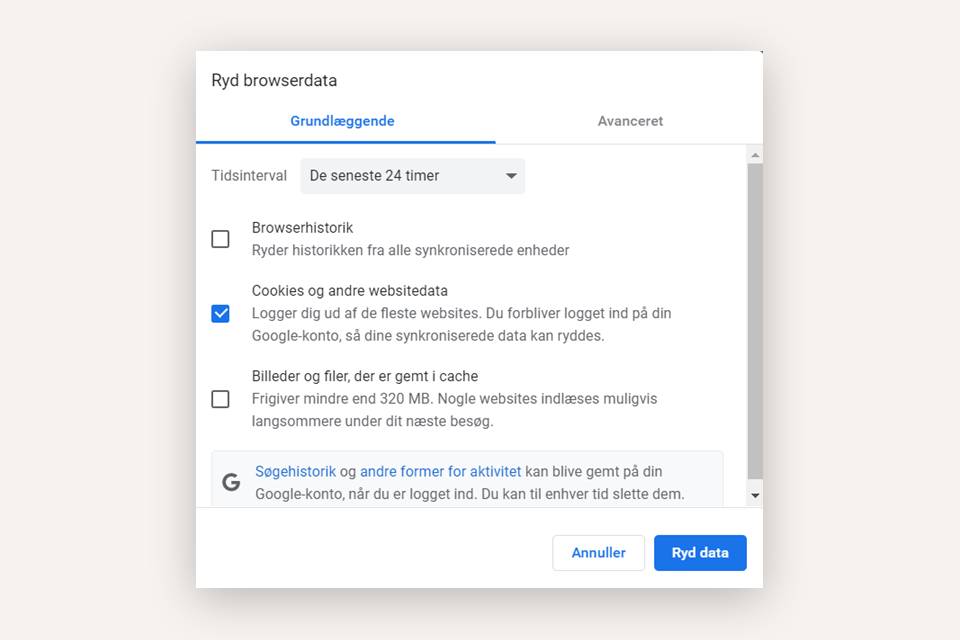
How to Clear Browser Data on Mobile
To clear browser data on a mobile device while using Chrome and logged into Xena, follow these steps:
- Log out of Xena.
- Open the Chrome menu by tapping the three dots.
- Select History, then Clear browsing data.
- Choose Always as the time range.
- Check Cookies, site data, and tap Clear browsing data.
- Log back into Xena.
Note:
If the issues persist, it may be necessary to clear additional data. Follow the same steps above, but also select the option to delete cached images and files.
- Updated