Cancel, repost and edit transactions in Xena
You can cancel, repost, or correct a transaction in Xena in various ways.
A posted voucher cannot be deleted, as all entries in the fiscal must be traceable. Therefore, Xena provides different options for correcting or reposting vouchers. See the available options in this guide.
1: Cancel a Transaction
Go to Ledger > Vouchers > Voucher Overview, and use the search field to locate the voucher you wish to cancel. Click the voucher number to open it.
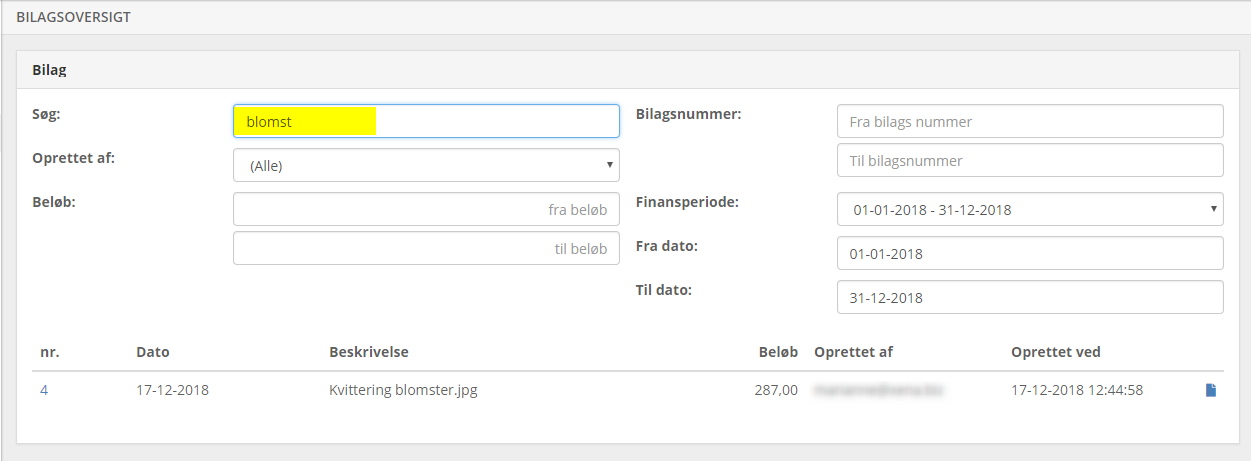
Please note that a voucher may contain multiple transactions. These are listed in chronological order, with the earliest transactions at the top.
- Locate the relevant transaction
- Click the three-dot menu
- Select Cancel Transaction
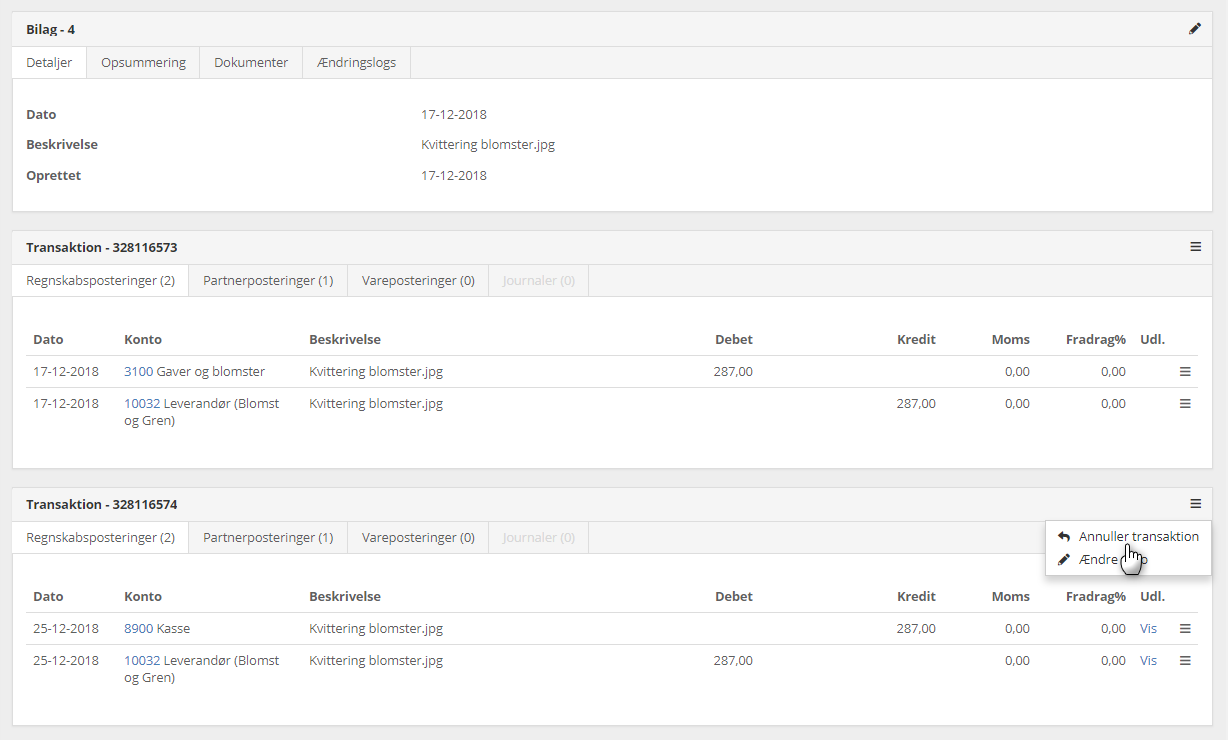
Xena will automatically create a new transaction that offsets the original one. You can view the result under the Summary tab at the top of the voucher.
Note: If the voucher also includes order costs that you also wish to reverse, this must be done manually (see point 5).
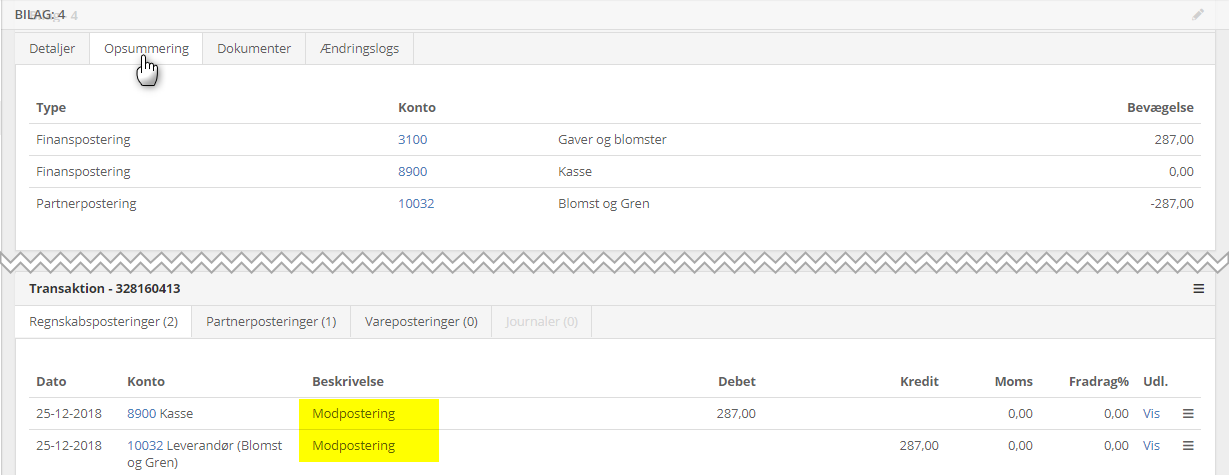
If you wish to repost the voucher, you can easily move the document back into your inbox:
- Go to the Document tab
- Click the document’s menu and select Add Relation
- In the dialog, choose Employee and specify which inbox the voucher should be moved to
➡️ Read more: Document relations
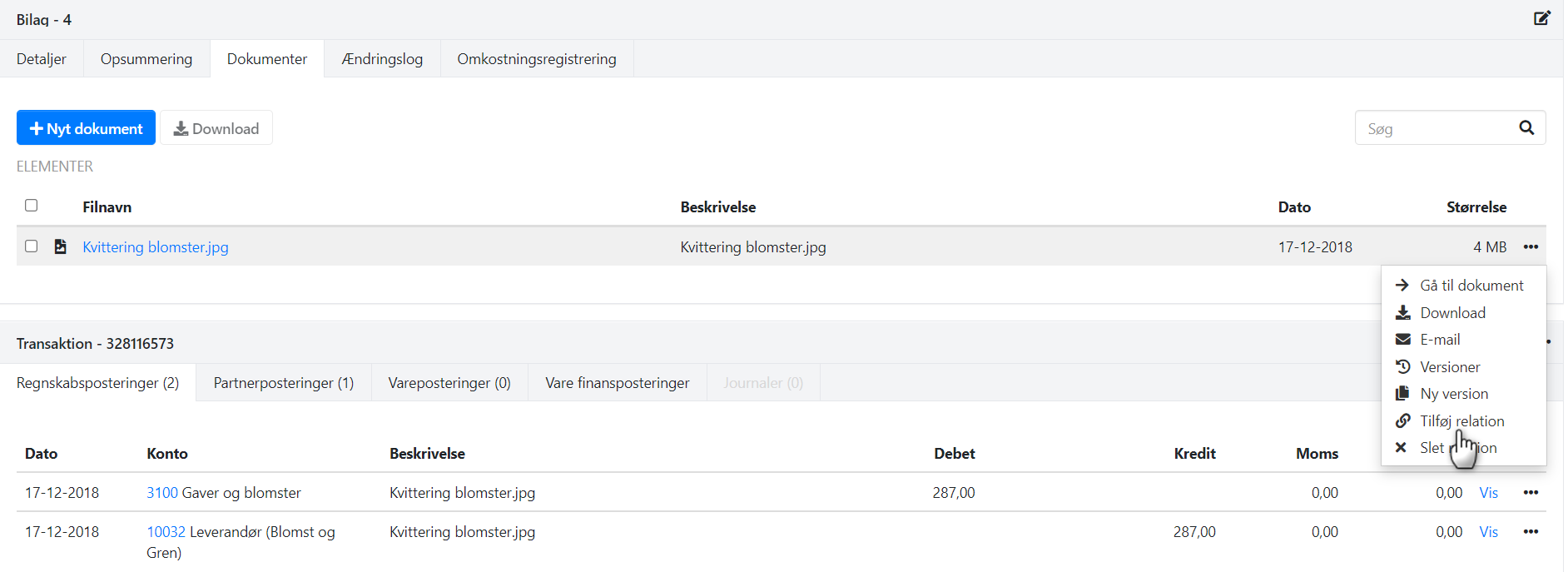
2: Change the Date on a Transaction
To change the date of a transaction:
- Click the three-dot menu next to the desired transaction
- Select Change Date
- Enter the new date
Xena will automatically create a reversal posting with the old date and a new transaction with the updated date.
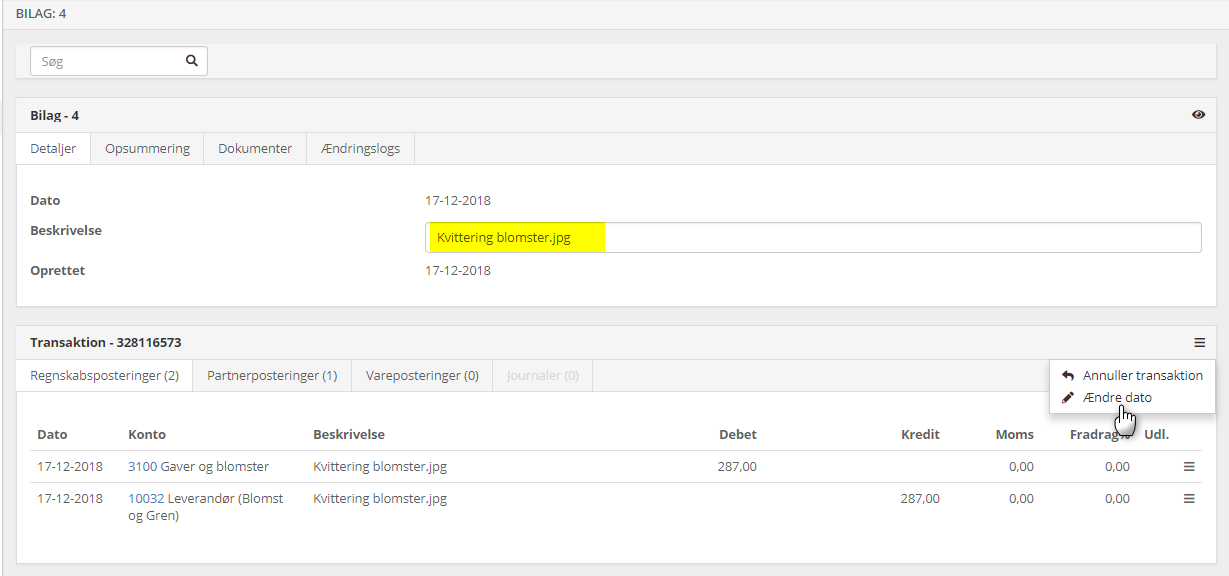
3: Edit the Description of a Voucher
Open the voucher and edit the description at the top of the page by:
- Clicking the edit icon, or
- Double-clicking the text
The change is saved automatically.
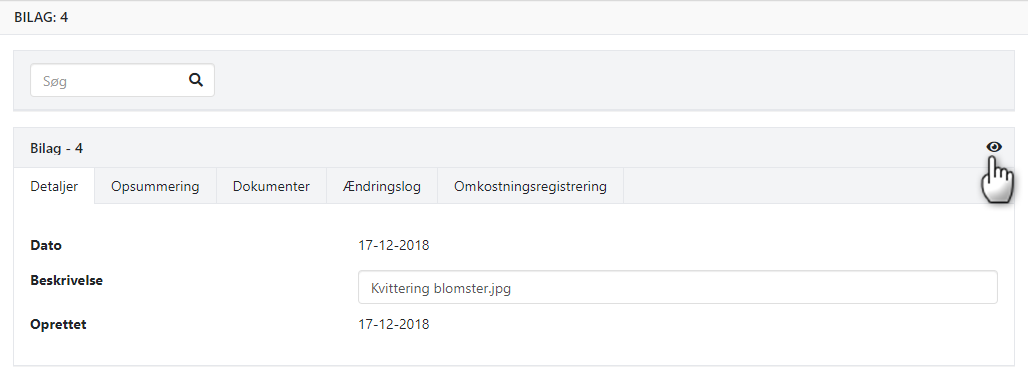
4: Edit Posting Text and Dimensions
If you want to edit the text on an individual posting or change dimensions (e.g., department, carrier, or purpose):
- Locate the relevant posting
- Click the three-dot menu next to the posting and select Edit
- Update the text and/or dimensions in the dialog that opens
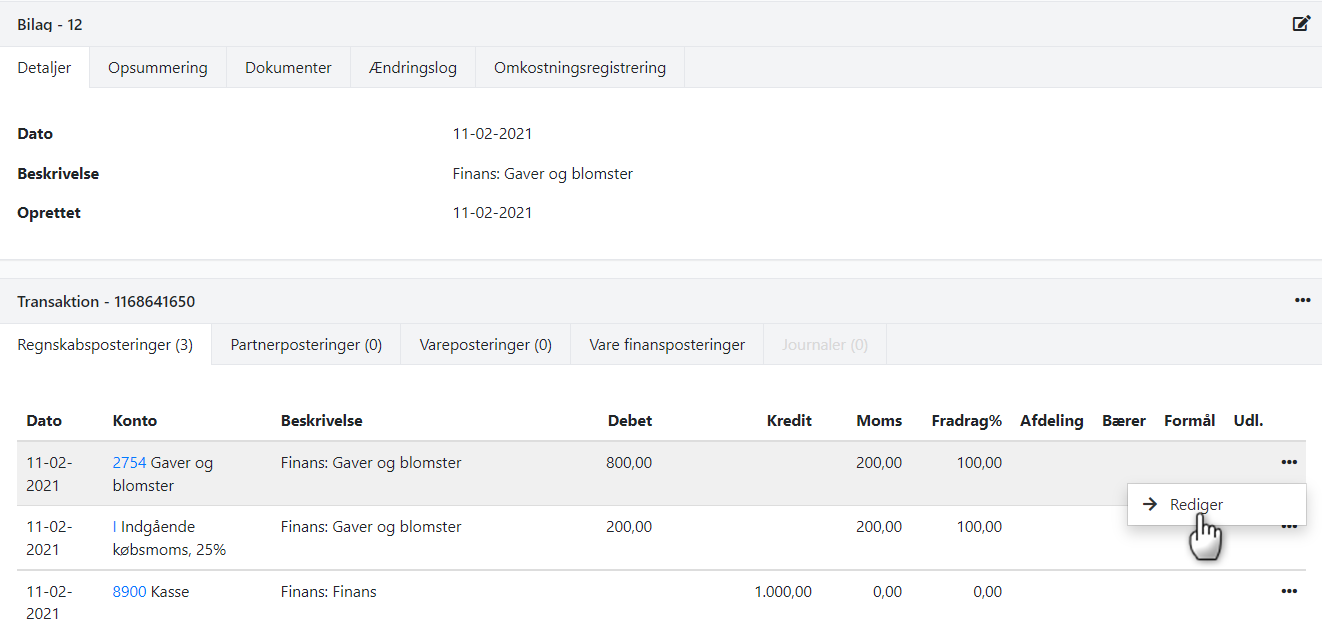
5: Reverse or Correct Order Costs
If you need to reverse order costs on a voucher, this must be done manually:
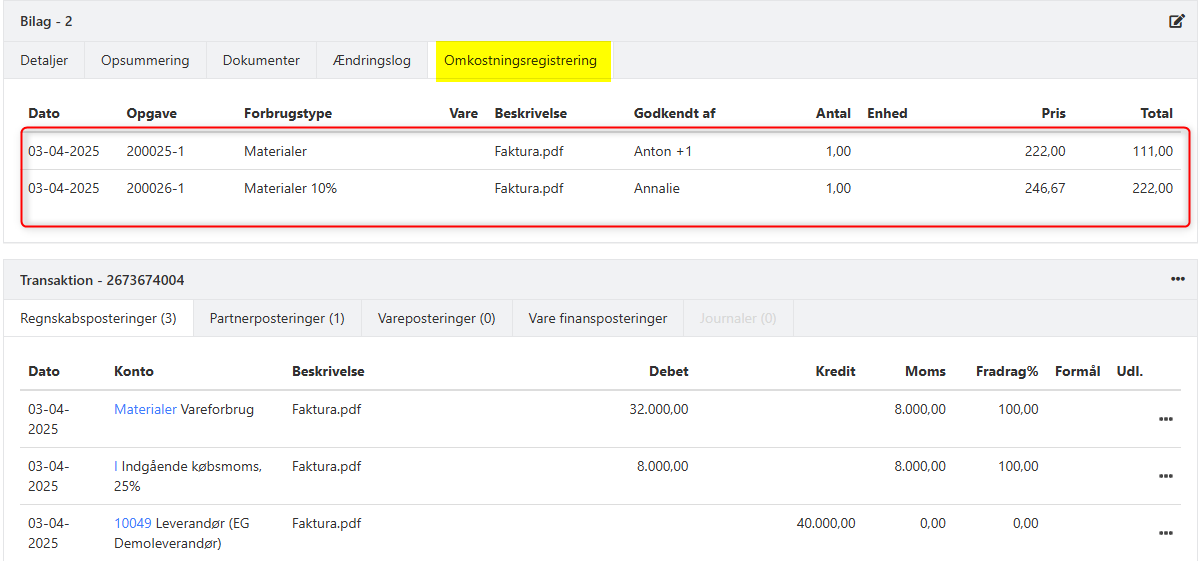
- Open the order and go to the Cost Registration tab
- Enter new lines with the opposite quantity (same date, usage type, etc.)
- Select the lines and click Approve Selected
Once the lines are approved, they can be viewed on the Costs tab. If you deselect Grouped, each individual line will be displayed separately.
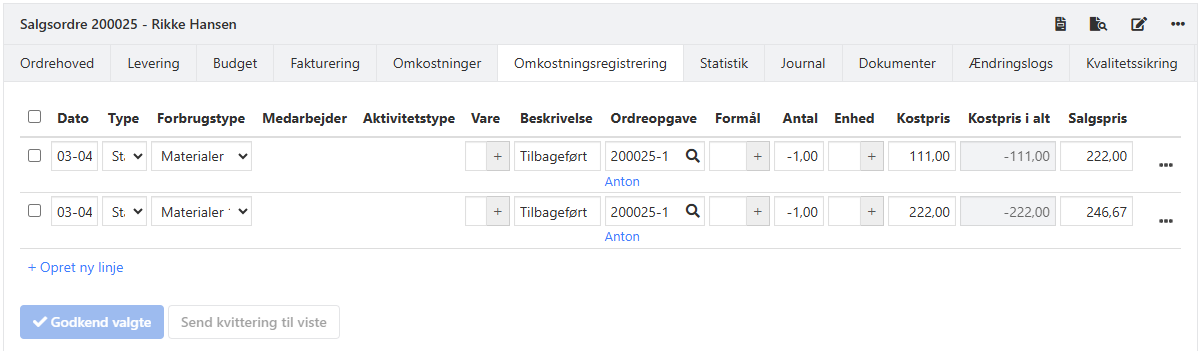
➡️ Read here how to transfer order costs to another order.
- Updated