EG Xena vouchers
Use this app to quickly send vouchers to your fiscal.
The EG Xena Vouchers app can be installed via the Xena App Store. This guide assumes that it is installed.
Getting started
- Open bilag.xena.en on your device.
- Log in with your Xena profile username and password.
- The first time you log in, you will see the welcome screen. Tap Get Started.
⚠️ IIf this is your first time logging into a Xena app (e.g., EG Go or EG Xena Vouchers), this guide explains how to activate your user, how to log in, and which browsers are recommended.
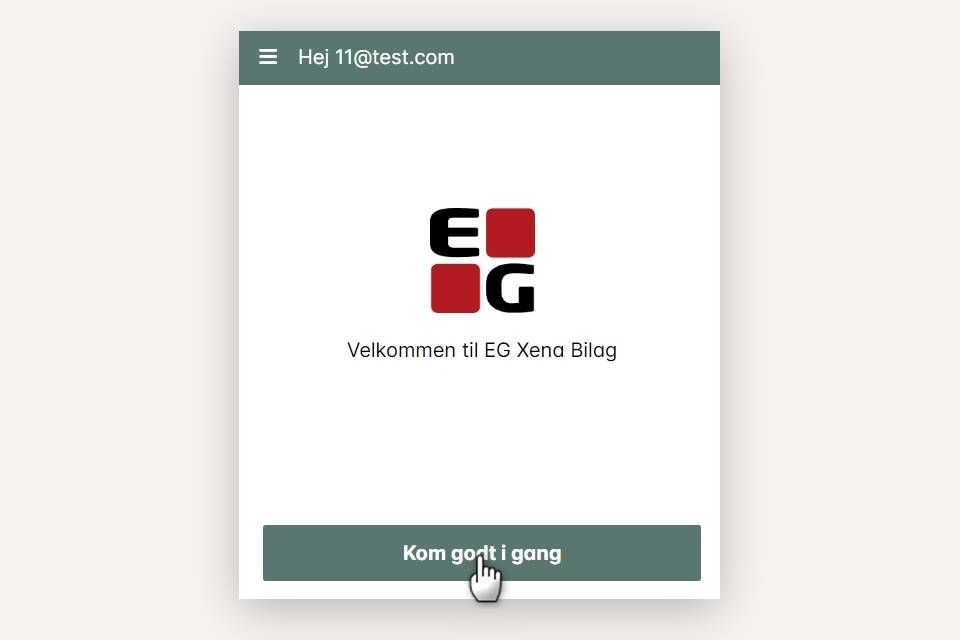
Select the fiscal you want to send vouchers to and tap Next.
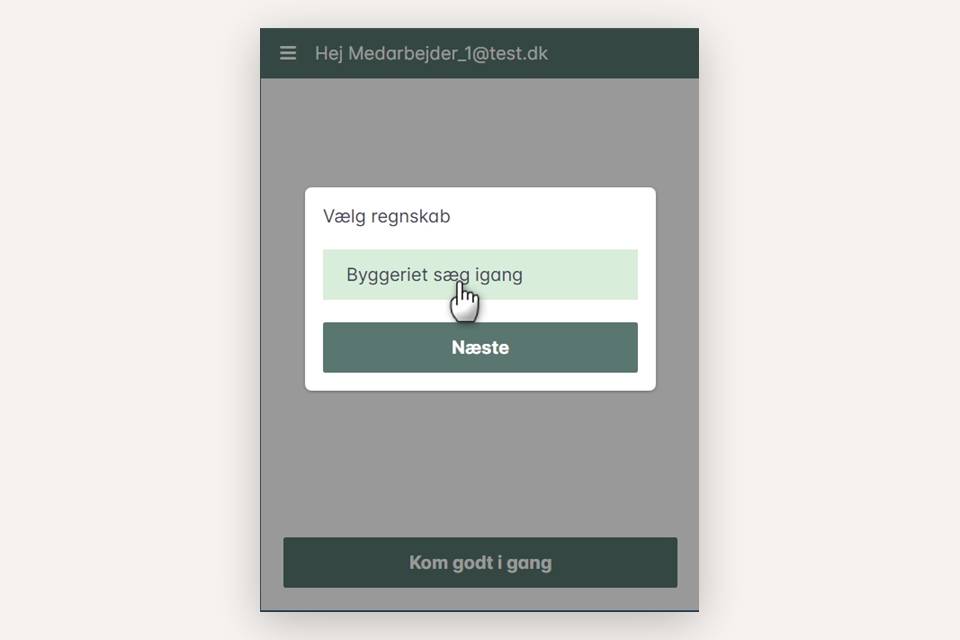
Choose the inbox where the vouchers should be sent and tap OK
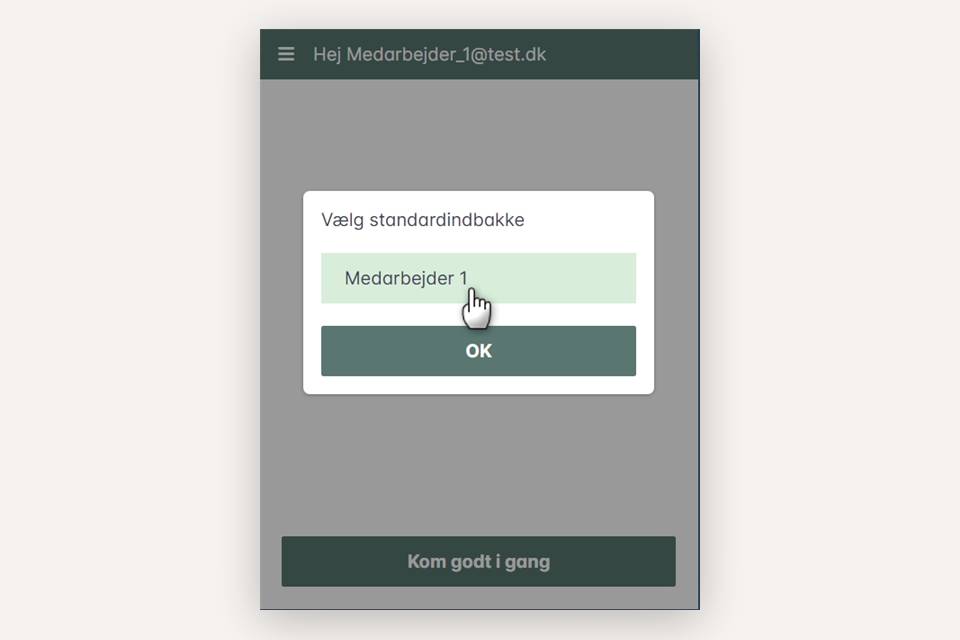
Send vouchers
Before you can send vouchers, you may need to grant the app access to your camera. To avoid repeated prompts, you can give your browser permanent access to the camera in your device settings.
At the bottom of the app, choose whether you want to:
- Take a new picture, or
- Select a picture from your device’s photo album.

Once the picture is taken or selected, tap Send.
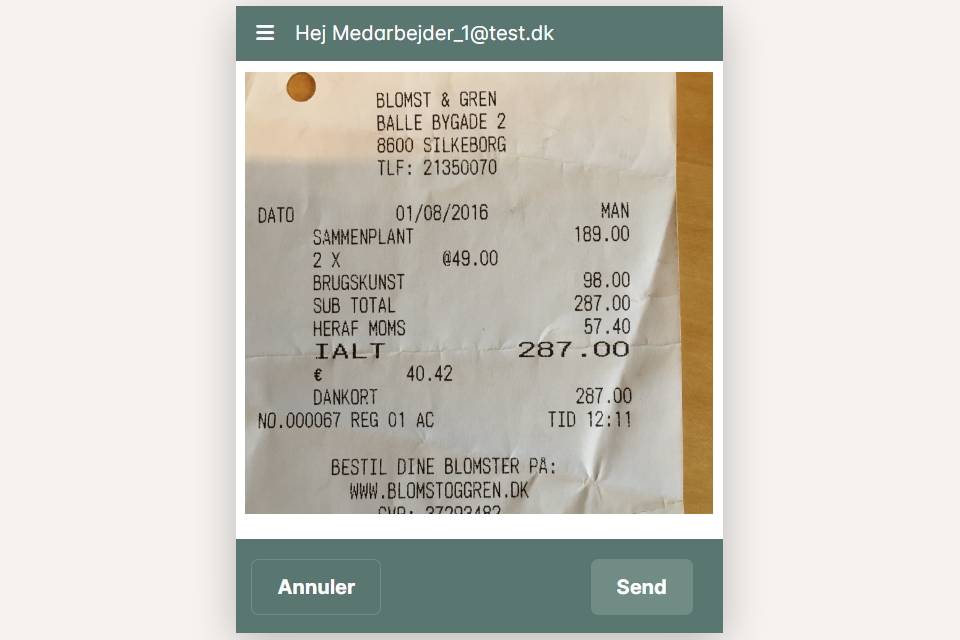
Before sending the voucher, you can:
- Change which inbox the voucher will be sent to.
- Edit the filename being sent. Note that your username is automatically added to the file.
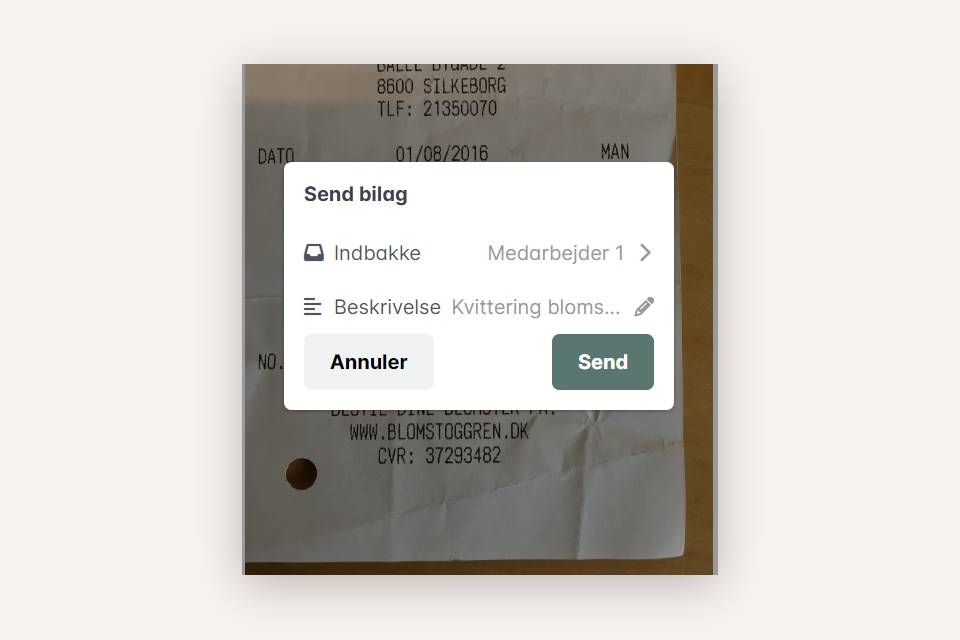
- Updated