Planning tasks for teams
Team tasks are assigned to groups of employees instead of individuals or fixed time slots.
The EG Pro+ app includes the calendar feature, which provides access to the Teams functionality. You can install the app through the Xena App Store. This guide assumes that the app is already installed on your device.
When assigning a task to a team, it will be displayed in the EG Go app under the menu Tasks > Shared Tasks. You can also utilize the Teams feature for scheduling in the calendar.
Create Teams
Start by creating your teams:
- Open the Time menu > Calendar Setup, and select the 'Teams' tab
- Press 'Create'
- Enter a name for the team
- Select the employees who should be part of the team
- Press 'Create' to save.
You can always later edit both the name and team members.
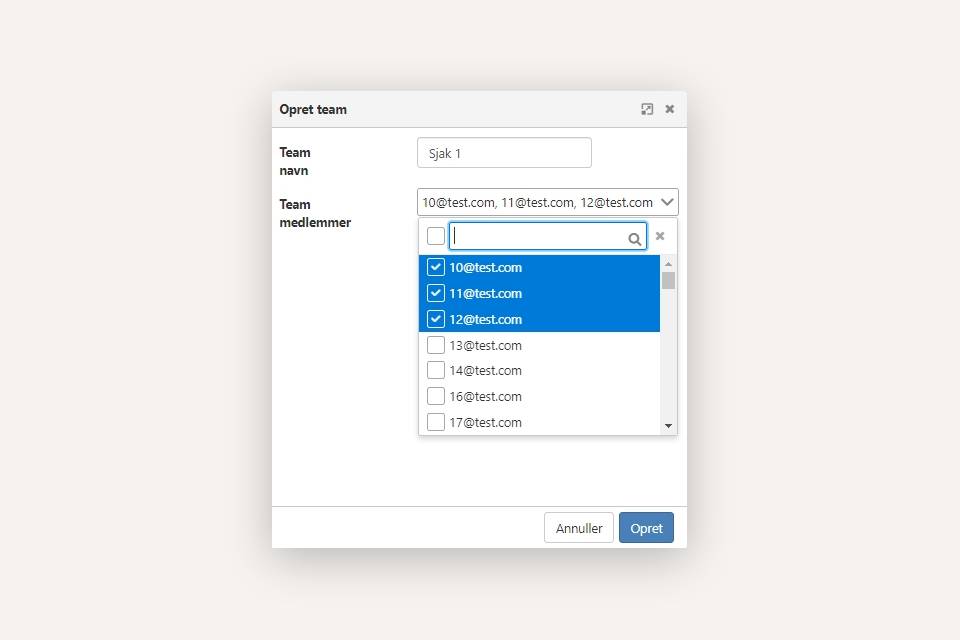
Select Favorite team
You can choose one team as your favorite team. When creating tasks, you can assign them to your favorite team with a single click.
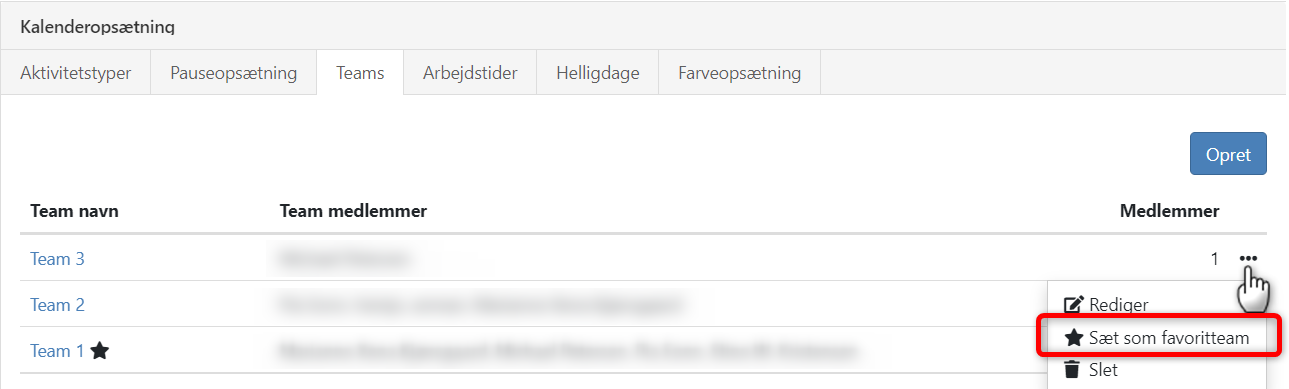
Assign a task to a team
Assigning a task to a team is easiest done directly from the task.
At the bottom of the task on the right side, you have two options to assign it to a team:
- If you choose 'Favorite Team', the task is assigned to the team with one click
- If you press the icon to the right of 'Favorite Team', a dialog appears where you can choose a specific team for the task
In the dialog, enter: deadline, duration, team, and any additional text for the task.
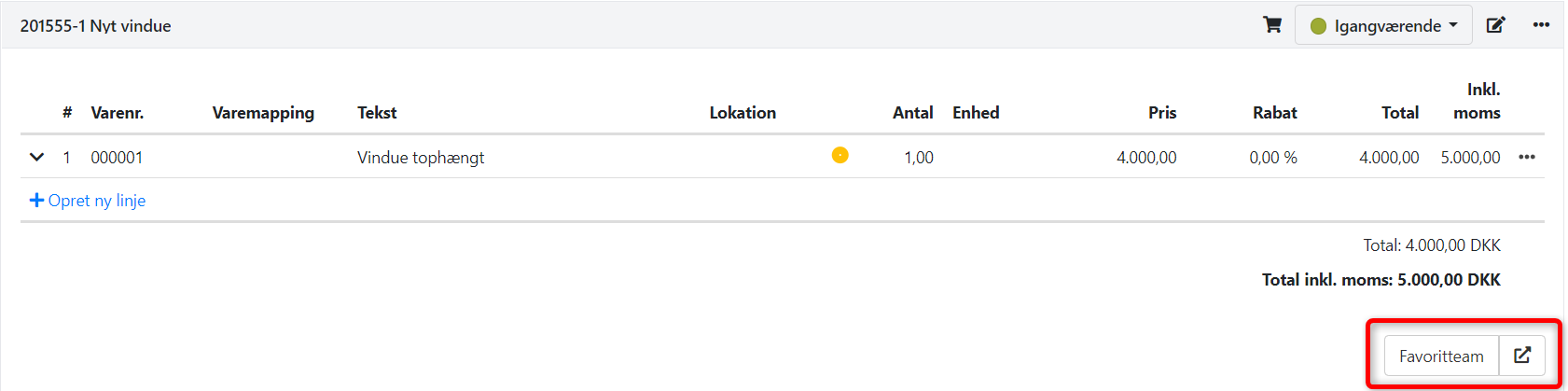
Schedule a team task
In the calendar, team tasks can be scheduled if you want the task to be performed at a specific time. Learn more about scheduling in the calendar here.
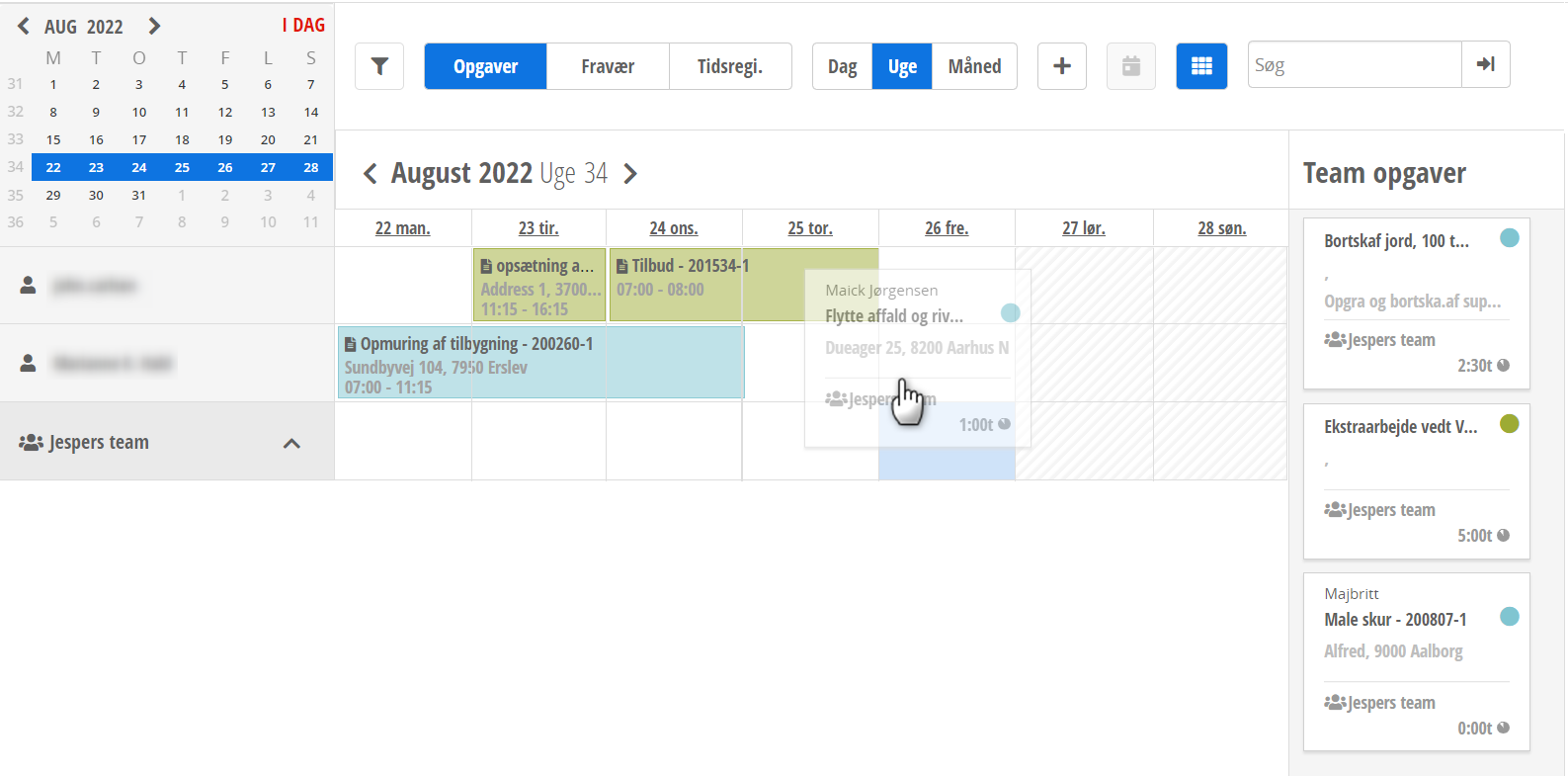
You can also let your team members handle the tasks themselves in the EG Go app.
- In EG Go, select Tasks > Shared Tasks
- At the top, select the team (an employee can be a member of multiple teams)
- Now, a list of tasks assigned to the selected team is displayed
The employee needs to press the task in the list and choose 'My Tasks' to move the task from Shared Task to the employee's own task list. In the dialog, choose the date and start time for the task, after which it will appear in the employee's calendar. The task can always be returned to the team.
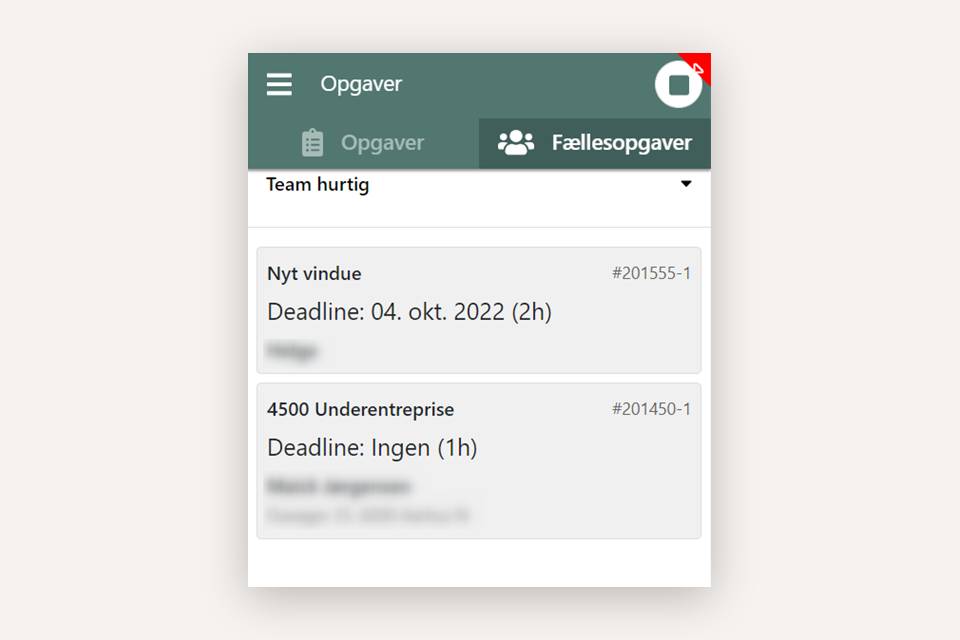
- Updated