Stock Count
To adjust the stock balance of your Articles, you use the Stock Count journal.
Here, increases or decreases in quantity are posted, and the stock value per unit is recalculated. In short: everything you post through stock counts affects your financial accounts.
⚠️ Important
A stock count never increases the total stock value of an Article – only the unit price is recalculated. If you need to add new Articles to stock with a value, this must be done via an opening entry or a purchase order.
➡️ See the guide on Stock Management
Stock counting cannot be performed retroactively – it’s not physically possible to count something “yesterday.” Make sure your stock count journals are always up to date and post them regularly. It’s better to divide the count into smaller parts than to count thousands of Articles at once.
Create a stock count journal
Go to Stock > Stock Count > Stock Count Overview, and then click Create Stock Count.
Select a criterion – for example, Articles not counted since a certain date, a specific location, or an Article group. Enter the desired posting date in the Count Date field (this can be changed later).
The system now creates a Stock Count journal containing all Articles within the selected criteria that have postings – regardless of whether they are currently in stock or not. Articles are sorted by location, so all Articles in the same location are shown together.
In the journal, you will see three quantity columns:
- Quantity = Posted stock balance. May be negative if the same Article has a positive balance in another location.
- Quantity Reserved = Stock overdraft (negative balance).
- Quantity Counted = Field for entering the new desired stock quantity.
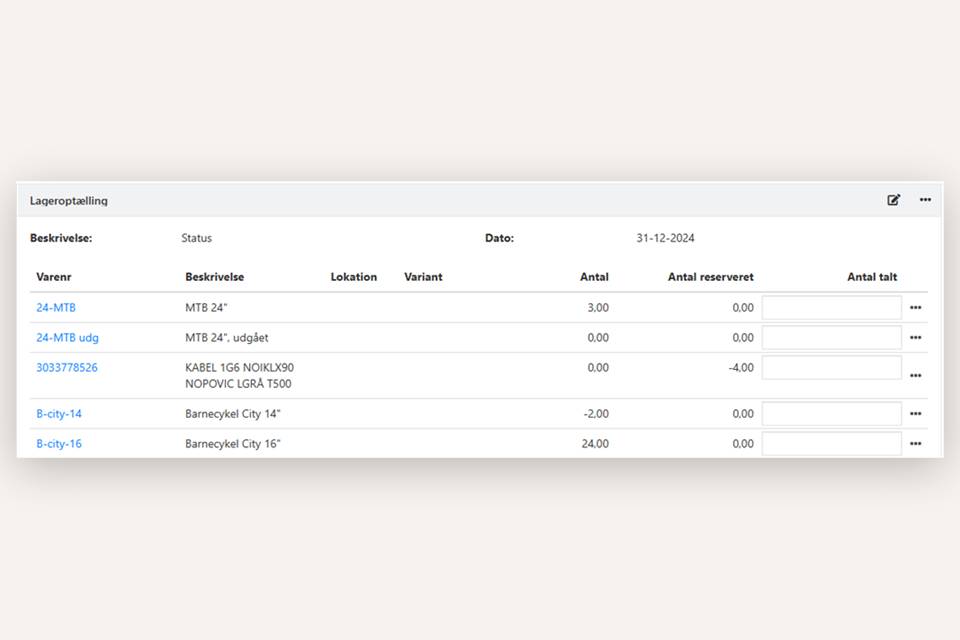
Entering and posting a stock count
Under Stock > Stock Count > Stock Count Overview, you’ll find an overview of all journals created but not yet posted. Several employees can count stock simultaneously – each can have their own journal.
If the stock balance for an Article is correct, leave the line untouched; the Quantity Counted field remains blank. If the balance needs adjustment, enter the new desired quantity in the Quantity Counted column.
You can also download a CSV file to fill in during the physical count:
- Click Download CSV at the bottom of the journal.
- Open Excel and create a new blank sheet.
- Click Data in the top toolbar.
- Choose From Text/CSV.
⚠️ It is important to keep the file’s formatting and columns unchanged, as changes may cause import errors.
➡️ See how to import data in Excel without changing the formatting.
Once the Articles are counted, import the file into Xena:
- Open the corresponding Stock Count journal.
- Click Import CSV at the bottom.
- Select the updated CSV file containing the counted quantities.
- Click Import.
Post the journal
When the journal is ready for posting:
- Select the desired posting date at the top of the journal (click the edit pencil).
- Click the menu in the top-right corner (the three dots) and select Bookkeep
If the journal is not deleted after posting, it means it could not be posted.
Check that the posting date is not within a closed accounting period or that some quantities have not changed since the journal was created.
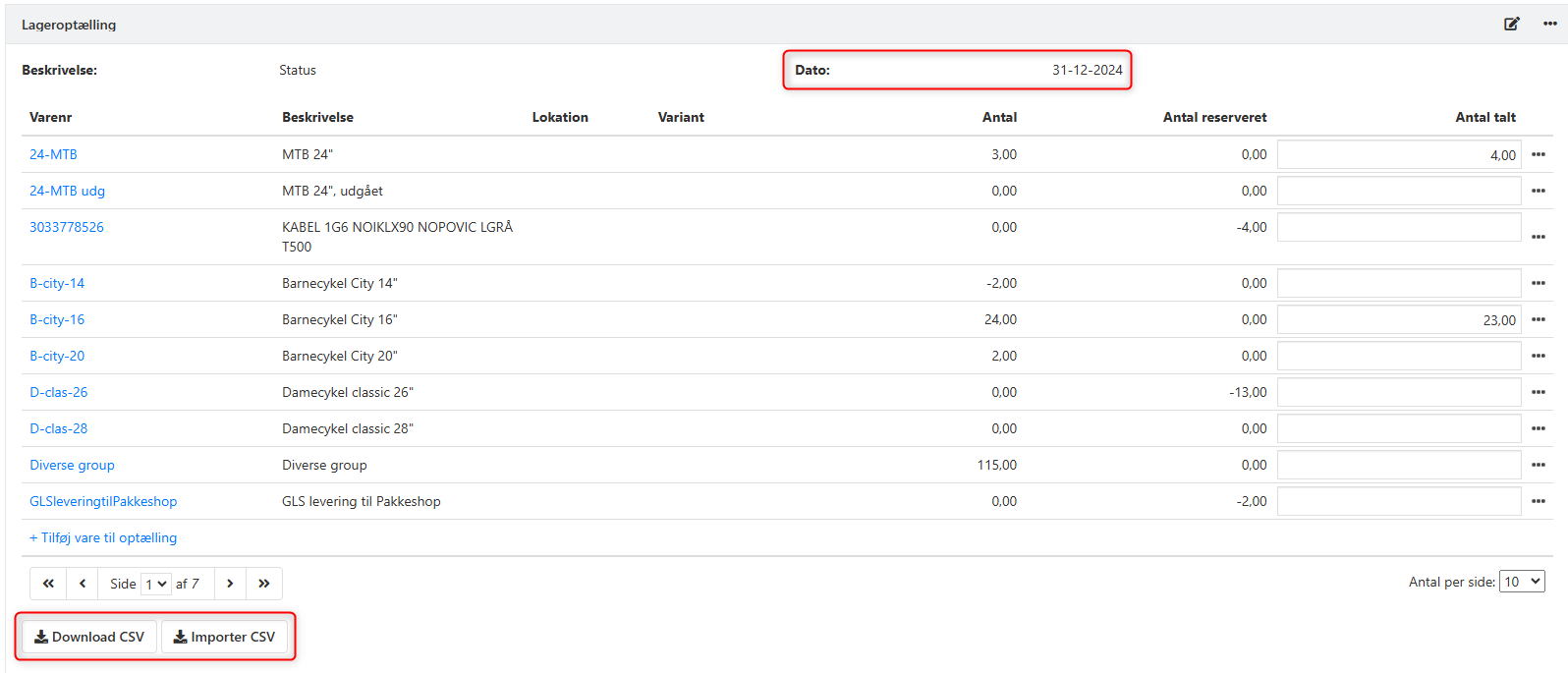
- Updated