Open an exported CSV file from Xena with Excel
In many places in Xena, you can extract data to a CSV file. Follow this guide to bring the data into Excel without it being automatically formatted.
It is important that you follow this guide if you want to open a CSV file from Xena with Excel.
If you don't follow this, you risk Excel automatically formatting your data when the file is opened, and thus, the values from the CSV file may be presented incorrectly.
- Open a blank worksheet in Excel
- At the top of the toolbar, choose Data > From Text/CSV
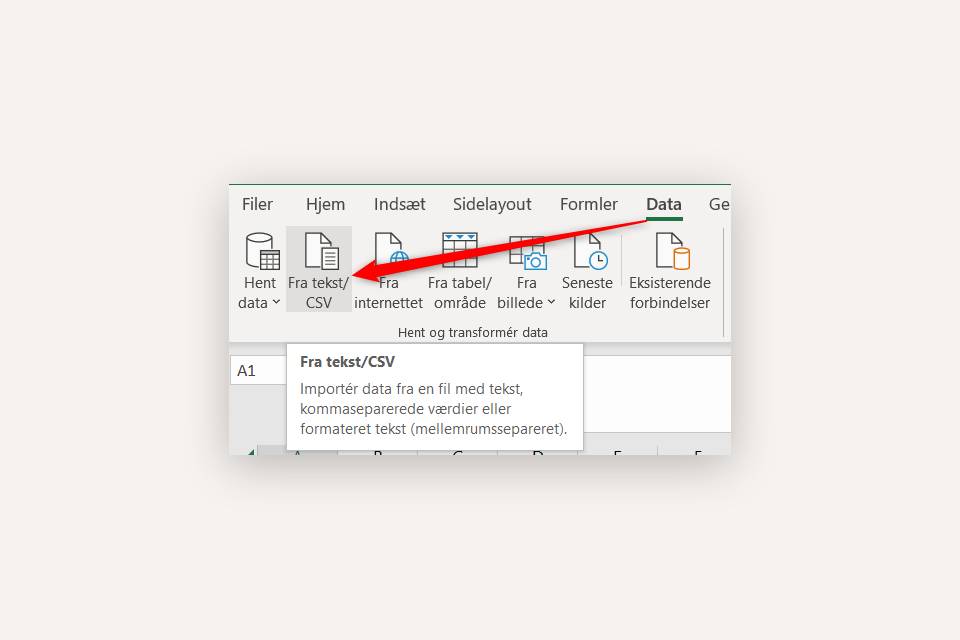
- Select the file you downloaded from Xena
- Press the 'Import' button
- In the 'Data Type Detection' field, choose the option 'Do not detect data types'
- Press the 'Load' button
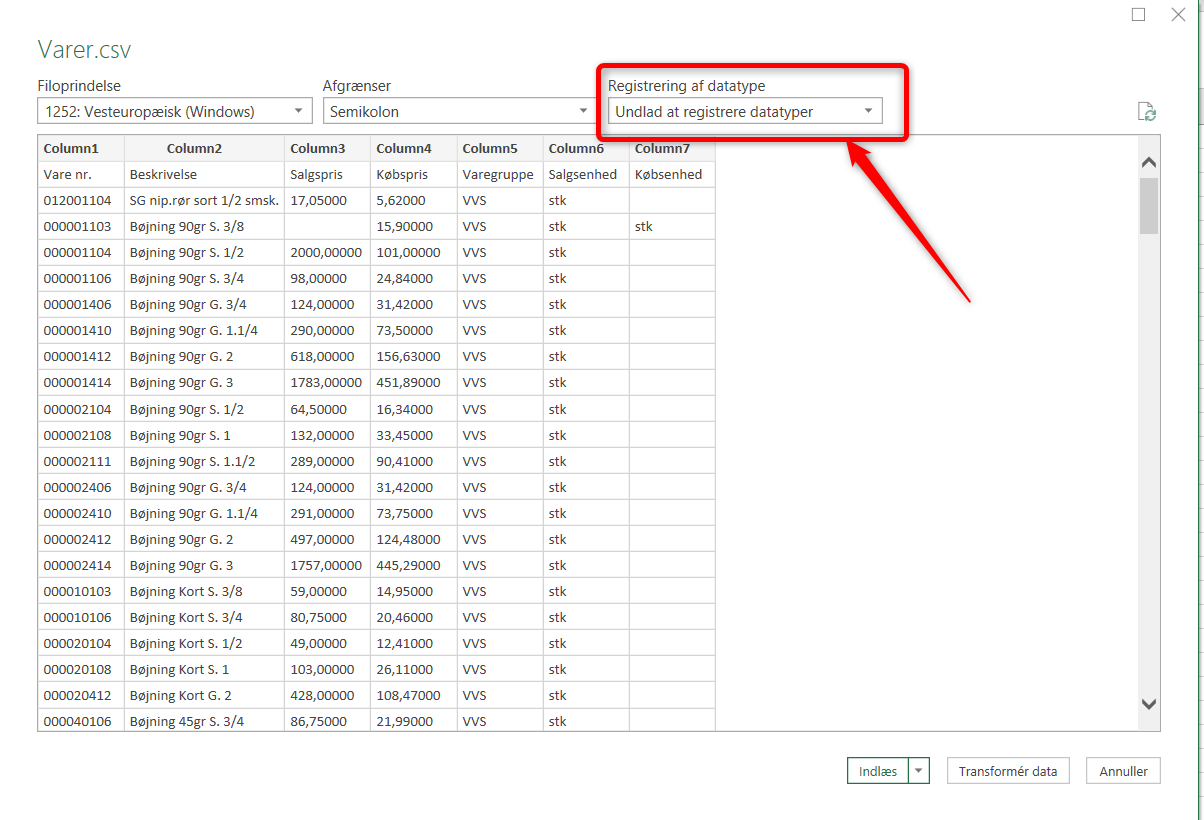
You now have all the data loaded from Xena, with their original values.
If you have columns with numbers, you can select them and choose the 'Number' formatting. You can also choose to align the numbers to the right for easier reading.
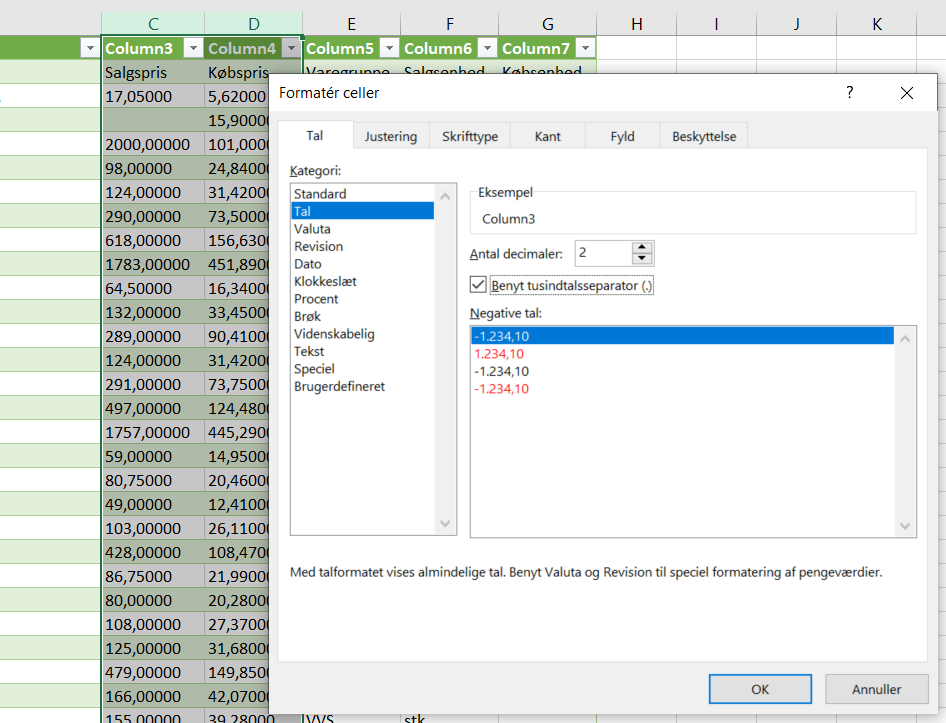
- Updated