Mass invoice of sales- and purchase orders.
Mass invoicing in Xena is a convenient way to handle and invoice your orders quickly and efficiently.
Select orders for invoicing
Start by going to the Sales/Purchase > Mass Invoicing menu. Here, you will find a list of all open orders that you can choose to invoice. You can switch between viewing sales orders and purchase orders at the top of the overview.
If you want to invoice a single order individually, you can use the menu (the three dots) next to each order. This is useful if:
- You want to split the order into multiple invoices.
- You need to generate a delivery
- The invoice needs to be paid immediately
- You want to print the invoice
Requirements for mass invoicing
All sales orders that meet the following criteria can be invoiced through Mass Invoicing:
- Orders must contain either an invoice email address or an EAN number for electronic invoicing
- Orders with the payment term 'Prepaid' cannot be invoiced through Mass Invoicing and must be processed individually
- Orders with a total of 0.00 must be invoiced individually if you want to send the invoice to the customer
All purchase orders that include both the supplier's invoice date and the supplier's invoice number can be invoiced through Mass Invoicing.
Using Filters
It is a good idea to use order status to indicate whether an order is ready for invoicing. When an order is ready, you can change its status to 'Ready for Invoicing'.
In Mass Invoicing, you can then filter by .Ready for Invoicing', so you only see the orders that are ready to be invoiced.
If you use stock management, you can filter for orders that have not yet been delivered. Please note that Mass Invoicing does not generate delivery notes. To create a delivery note directly from Mass Invoicing, follow these steps:
- Select 'Create Invoice' in the menu (the three dots) next to the order
- In the displayed dialog box, choose the 'Delivery' tab.
- Fill out the dialog and click 'Deliver'
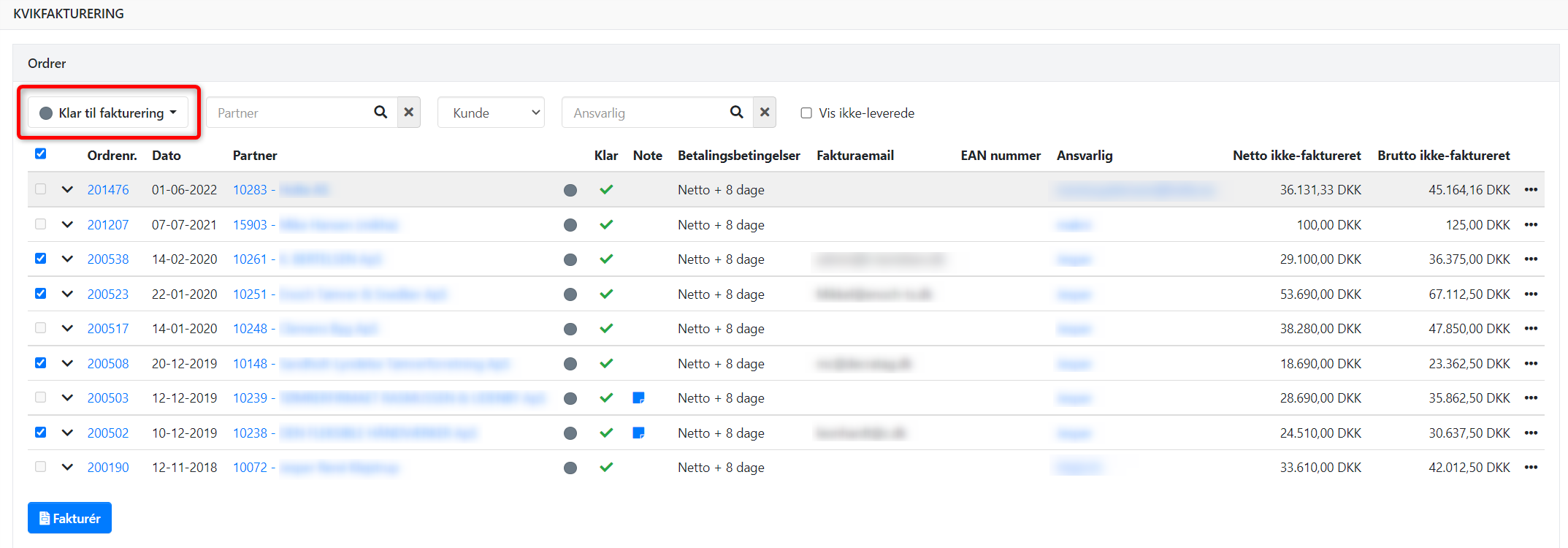
Perform Mass Invoicing
Once you have selected the orders you wish to invoice, click the 'Invoice' button at the bottom of the page. Here, you will enter the desired invoice date, select a new order status for the invoiced orders, and verify that the number of orders and the total amount match. Then, click 'Invoice.'
The system will now automatically process all the selected orders in the background and send the invoices via email or electronically, depending on the information available for each order.
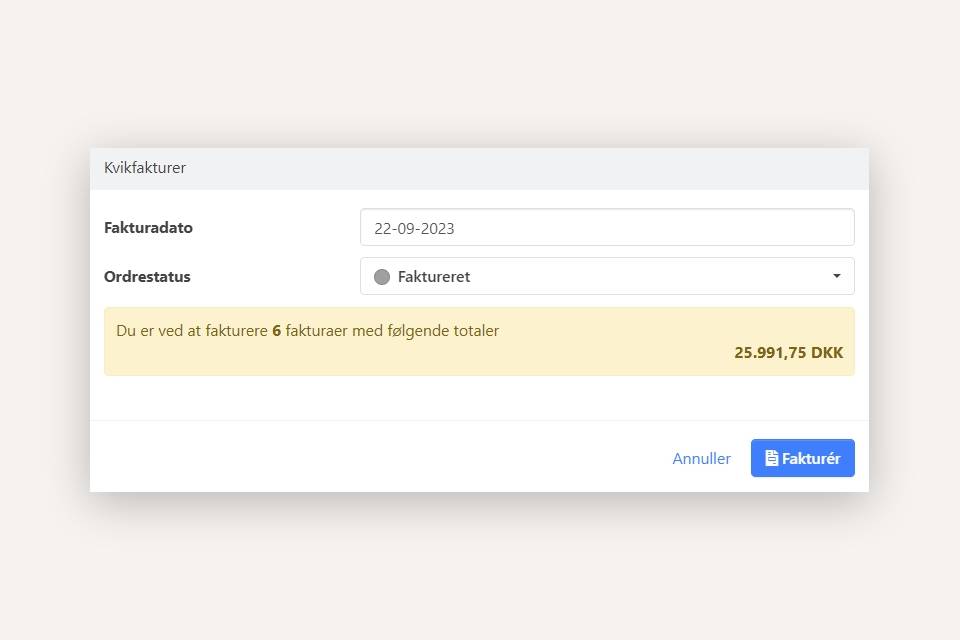
- Updated