Setting up EG Go and EG Log
Here, you choose which data and functions your employees should have access to in EG Go and Log.
The Eg Pro+ app includes EG Go configuration and can be installed via the Xena App Store. This guide assumes that it is installed.
In the menu, select Setup > EG Go Setup.
- On the 'Company' tab, you perform the general setup
- Afterward, on the 'Employee' tab, you can override some settings for each user individually.
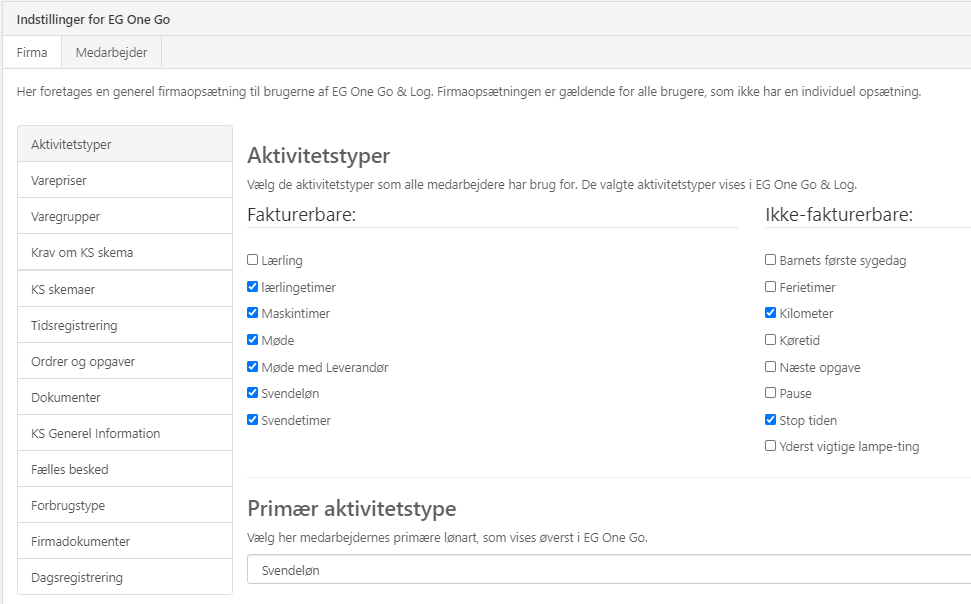
Activity Types
Choose the activities that all users should have access to. It's important to select a primary activity at the bottom that will be suggested for new time entries.
On the 'Employee' tab, subsequently perform the individual setup for users who need different activity types than those selected by default.
Article Prices
Here, you can decide whether the sale prices of your articles should be hidden from users in EG Go.
On the 'Employee' tab, this choice can be overridden per user.
Article Groups
Select the Article groups that you want your EG Go users to have access to. Only articles within the selected groups will be searchable for the users.
On the 'Employee' tab, this configuration can be overridden per user.
Requiring QA Form
If you have chosen a mandatory quality assurance form for a task, you select when the system should check if the form is completed.
For instance, if you choose 'Work completed' and a user in EG Go selects this status for a task without the required form being filled out, the user will receive a message that the status cannot be changed until the form is completed.
On the 'Employee' tab, this choice can be overridden per user.
QA Forms
Select the categories/subcategories of QA forms that all users of the app EG Log should have access to.
You can also add your own categories. Any categories you add will automatically have the four standard subcategories: Incoming Control, Process Control, Final Control, and Miscellaneous Control.
The choice of categories/subcategories can be overridden for individual users on the 'Employee' tab.
Time registration
Choose the types of time entries your users are allowed to make in EG Go.
- Timestamp = Traditional time clock where users clock in for each new activity/task.
- Manual Timestamp = Time clock where users select the timestamp themselves.
- Day registration = Users manually input hours per activity per task.
- Other = Recording for activity types labeled as 'Other' (e.g., mileage and expenses).
If you want the status to change automatically after starting a time registration, select the desired task status at the bottom. If you don't want automatic status changes, choose 'Not selected.'
On the 'Employee' tab, this setup can be overridden for individual users.
Orders and Tasks
Decide whether you want to grant your users the ability to create entirely new orders in EG Go. If this option is NOT selected, users will only be able to create new tasks within existing orders.
Additionally, you can choose to restrict EG Go users from accessing tasks with specific task status codes. For instance, you might have a task status named 'Office' that is not relevant for EG Go users.
On the 'Employee' tab, this configuration can be overridden for individual users.
Documents
Here, you provide your users with access to selected document folders within your orders.
Note that all users will have access to view all content within the selected folders. If a user adds images to a task without selecting a specific folder, those images will be placed in the root folder.
If you want to learn more about setting up document folders, you can read about it here.
QA General Information
Here, you can enter a general text that will be printed on the front page of all your QA forms when they are printed to PDF.
Collective Message
You can input a collective message that will be displayed to all users on the front page of EG Go when they log in for the first time each day.
Cost Type
Choose the consumption type to which users' time entries from EG Go should be allocated. The consumption type is used for order statistics.
Company Documents
Here, you can upload general PDF documents that users should have access to in EG Go. This could include the company's workplace assessment documents, phone lists, etc.
Day registration
If 'Day registration' is selected under Time registration, you can input the number of hours to suggest per day of the week when a user creates a time registration.
Reminder for material registration
On the 'Features' tab, you can activate a reminder for material entry for all EG Go users.
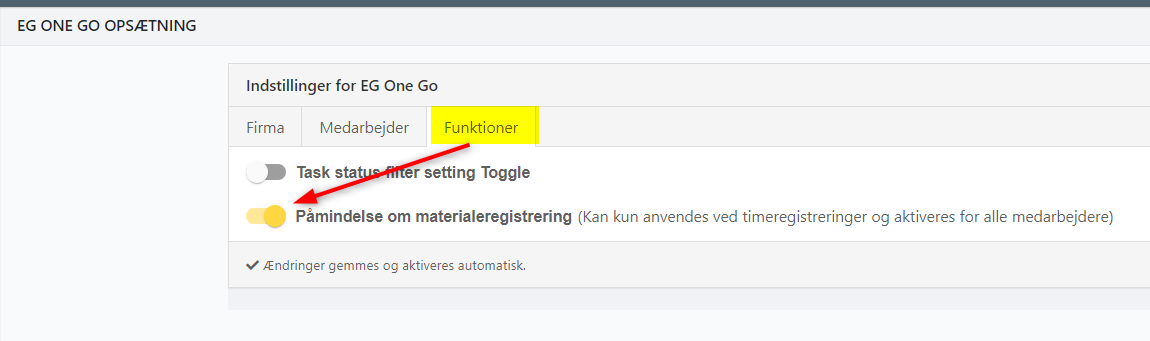
Once the feature is activated, users will be shown the reminder when:
- A Day registration is saved.
- The entry is made for a billable activity.
If 'Add Materials' is selected in the reminder, the screen will automatically switch to the material registration screen for the specific task.
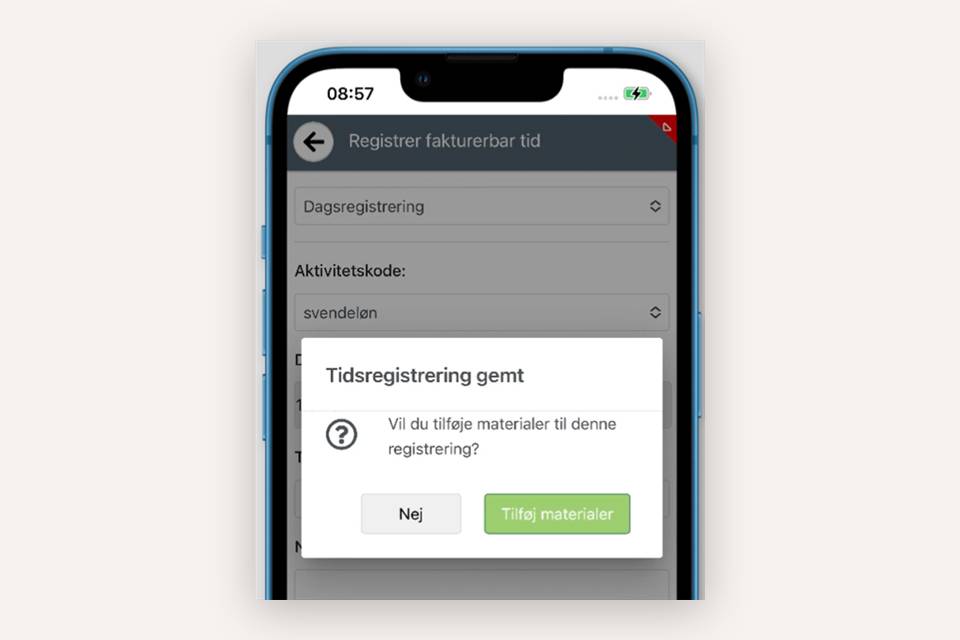
- Updated