Editing in Xena
How to view, edit and save in Xena.
In Xena, there are two modes in a screen: Viewing and Editing. In viewing mode, only fields that contain data are typically displayed to save screen space. In editing mode, all available fields are shown.
Editing
To edit screens in Xena, you need to switch to editing mode in one of the following ways:
- Double-click the field or box you want to edit
- Click the pencil (editing icon) located at the top right of the box you want to edit
Once you have switched to editing mode, you can make changes to the screen. When you are done editing, you can click the eye icon to switch back to viewing mode.
It is important to note that Xena automatically saves changes as you work. Therefore, there is no need for a separate "Save" button.
Editing Mode / Viewing Mode
The eye or pencil icon is displayed depending on the current mode:
- Eye icon = Editing mode. Click the icon to switch to viewing mode.
- Pencil icon = Viewing mode. Click the icon to switch to editing mode.
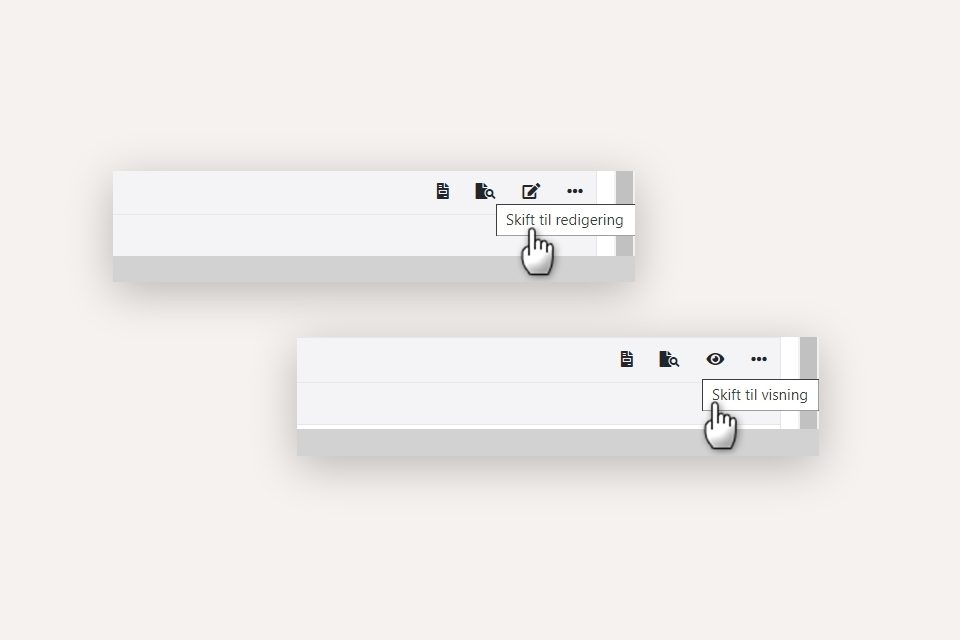
- Updated