Email Sending from own SMTP Server
You can configure your Xena fiscal to send emails from your own SMTP server to ensure that the sender's email address is your own.
If you want emails sent from Xena to have your own email address as the sender, you need to set up your own SMTP settings. Here's a guide on how to configure this.
If you choose not to set up your own SMTP server, all emails you send through Xena will be sent from the email address mail@xena.dk. Your company name will still be the sender's name, and recipients will still be able to reply to emails from you. The difference lies in the email address displayed as the sender.
Here's an example of an email sent from Xena without configuring your own SMTP server. Note that your company name is displayed as the sender's name (in the example: EG Xena Demo Account A/S), but it is sent from mail@xena.dk.
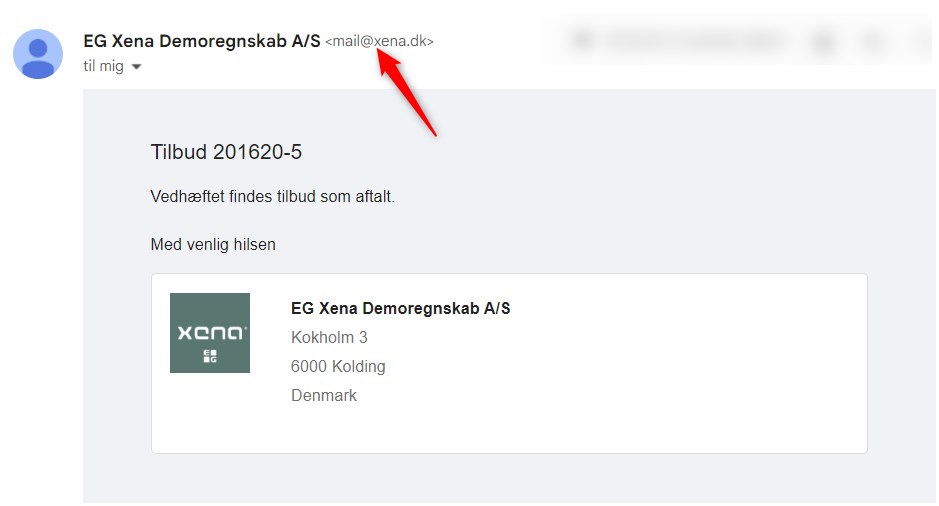
Configure SMTP Settings
- Open the Settings menu > Company > Company Profile.
- In the Company box, click on the edit icon to access the link for entering SMTP settings.
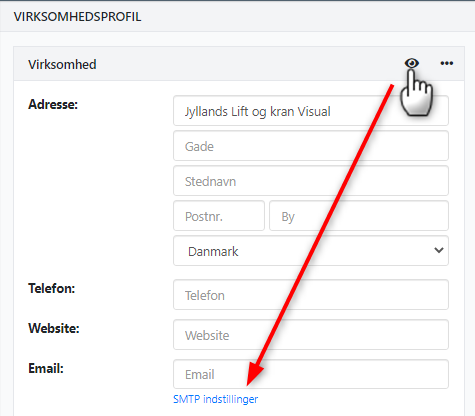
In the dialog box, first select 'Enabled'. Now you can enter the settings:
- Server name (outgoing email server), port, and SSL/TLS (encryption) can be obtained from your email provider or IT administrator.
- Username and password are the administrator login credentials for the mentioned email server.
- The 'From email address' field is the email address to be used as the sender for emails from Xena.
- The administrator email address is used to receive test emails and will also be used if sending an email fails.
Note: 'From email address' and 'Administrator email' can be the same.
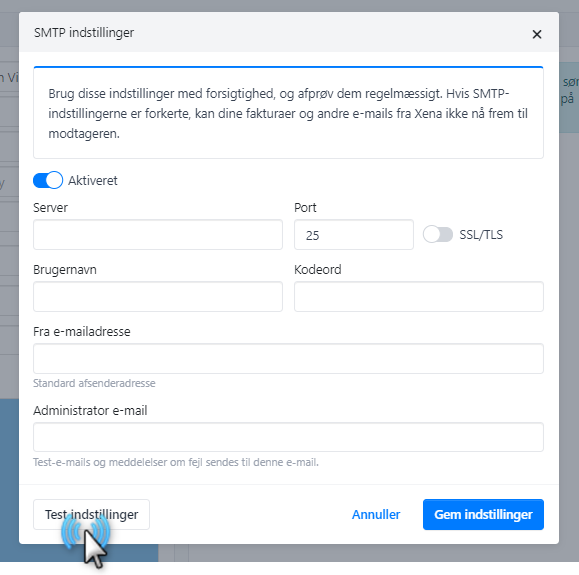
Test SMTP Settings
Once all the fields are filled in, click on the 'Test settings' button. If all the information is valid, a test email will be sent to the administrator email address with the following message:

If the entered data contains errors, an error message will be displayed on the screen after approximately 30 seconds. Check and correct the entered data, then press 'Test Settings' again.
If the settings still fail the test, you can save the settings as they are, and then send an email to yourself from Xena. It can be any email, for example, you can send a partner balance sheet to yourself.
Now an email will be sent to the email address entered as the Administrator email. This email will indicate the error code detected when attempting to send the email. Contact your email provider and provide them with the error code. They will be able to assist you further with troubleshooting.
REMEMBER to disable the SMTP settings until the issue is resolved.
Disable SMTP Settings
If you want to revert to the default method of sending emails in Xena, simply disable the settings in the dialog box and click 'Save settings'.
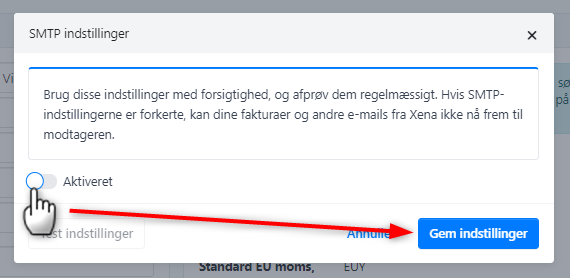
Log on partner using your own SMTP
Each time an email is sent from Xena to a registered email address of a partner, a log is created on the partner. The log statuses 'Sending failed' and 'Delivered' will only apply to ficals using Xenas email server, and not to fiscals using their own SMTP server. Therefore, when using your own SMTP, you can only see that the email has been sent.
A log of the sent offers is automatically saved for the partner. Read more about the status of sent emails and the partner's log in this guide.
Special info for Office 365
f you are using Microsoft Office 365 with Multi-Factor Authentication (MFA) enabled, you will need to add the following IP addresses to your own SPF (Sender Policy Framework) record configuration:
- 46.36.204.122
- 46.36.211.101
- 46.36.211.102
- 46.36.211.103
- 46.36.211.104
- 46.36.211.105
Note that Xena support cannot assist with this. Please contact your email provider or IT administrator for assistance.
Troubleshooting
When choosing to use your own SMTP server for email sending, we cannot assist with troubleshooting. However, we have listed some possible sources of error below.
If emails sent with the above SMTP settings are not received by the recipient, you should check the following:
- Open the SMTP settings dialog box and click 'Test settings'.
- If you receive a test email in the administrator email inbox, your SMTP settings in Xena are correct.
- If you do NOT receive a test email, you need to check your SMTP settings. The password may have been changed on your outgoing email server.
If your SMTP settings are correct but the email still does not reach the recipient, you should check the following:
- Has the email been caught by the recipient's spam filter or junk mail folder?
- If not, please contact your email provider or IT administrator for further troubleshooting assistance.
If you receive an email from Xena in the administrator email inbox stating that an email could not be delivered, you should check the following:
- Is the recipient's email address entered correctly? If not, correct the recipient's email address and resend the document.
- Is the sent email overall larger than 10 MB? If so, resend the email with fewer attachments or send the attachment as a compressed ZIP file.
- For other error messages, please contact your email provider for further assistance.
- Updated