Email Sending from own SMTP Server
Use your own email address as sender in Xena
If you want emails sent from Xena to appear as if they're sent from your own email address (e.g., info@yourcompany.com), you can configure your own SMTP settings. We’ve created a step-by-step guide to help you through the setup.
⚠️ Important to Know Before Using Your Own SMTP!
When using your own SMTP solution, you are fully responsible for ensuring your emails are sent and delivered correctly. You will also lose some key features and support options that are included with Xena’s standard configuration:
❌ We cannot help you locate emails if they are not delivered
❌ You cannot view delivery status on logs on customer profiles
❌ You will not receive any notification in Xena if an email fails
❌ Xena cannot assist with troubleshooting or recovery of emails
❌ Support cannot help with technical issues in your SMTP setup
In short: Emails may fail to reach recipients — without your knowledge and without Xena being able to assist in resolving it.
➡️ Read about email delivery status using Xena’s standard setup
What an email sent via Xena looks like
Even when using Xena’s standard setup (without your own SMTP), your customers will still see the email as coming from your business. Here’s an example of an email sent via Xena's standard configuration, WITHOUT using your own SMTP:
- Sender name: Your company name (e.g., Mariannes Byg og Bo)
- Sender address: mail@xena.dk
Customers can reply directly to you, but technically Xena is the sender.
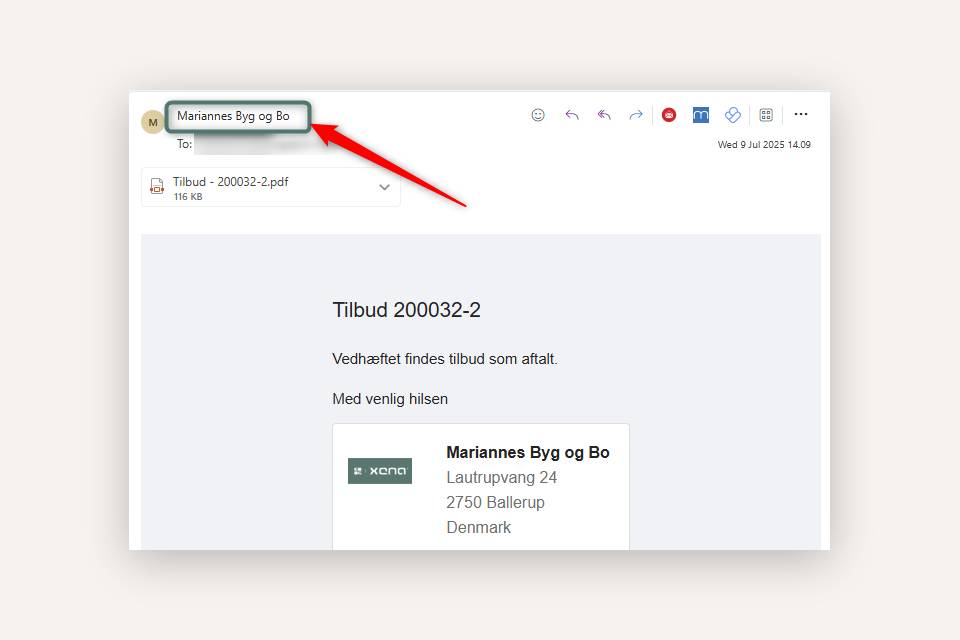
How to Set Up Your Own SMTP
- Go to Setup > Company > Business Profile
- In the company name box, click the edit icon
- You’ll now see a link to open the SMTP settings
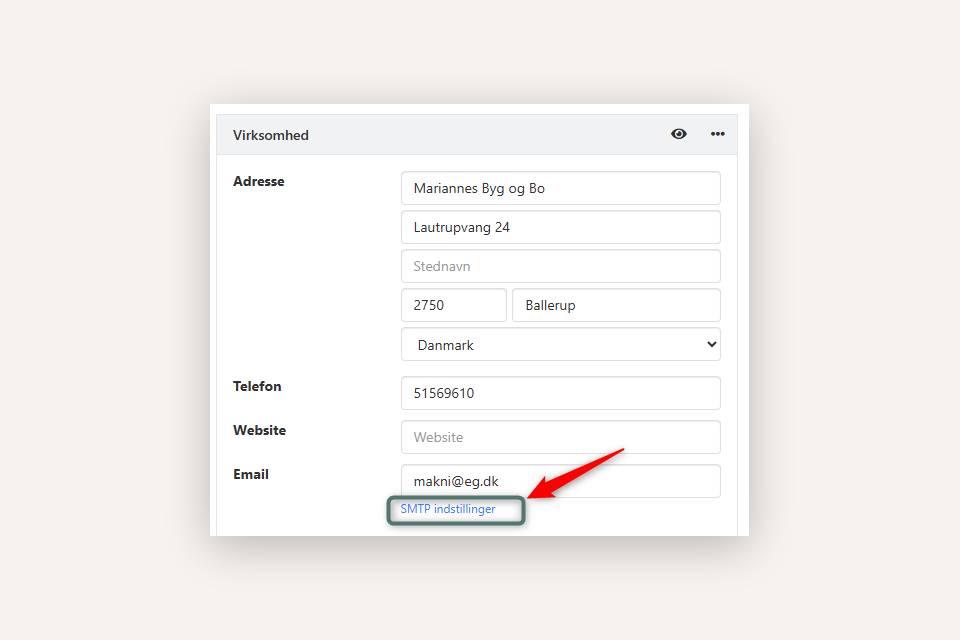
Enter SMTP Information
In the dialog box, first select Enabled. Then enter the following details, which you’ll get from your email provider or IT administrator:
- Server name (your outgoing mail server)
- Port and encryption (SSL/TLS)
- Username and password (login for the mail server)
- From email address (what appears as the sender)
- Administrator email (used for tests and error messages)
Note: The "From email address" and "Administrator email" can be the same.
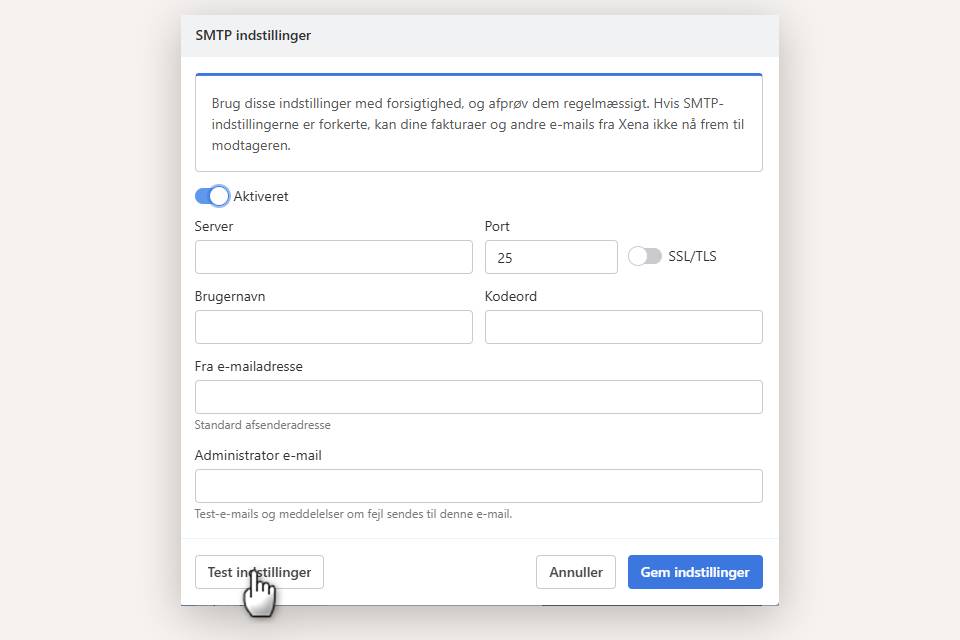
Test Your SMTP Settings
Once all fields are filled in, click Test Settings.
- ✔️ If everything is correct, the administrator email will receive a test message.
❌ If something is incorrect, you’ll get an error message after about 30 seconds. Fix the details and try again.
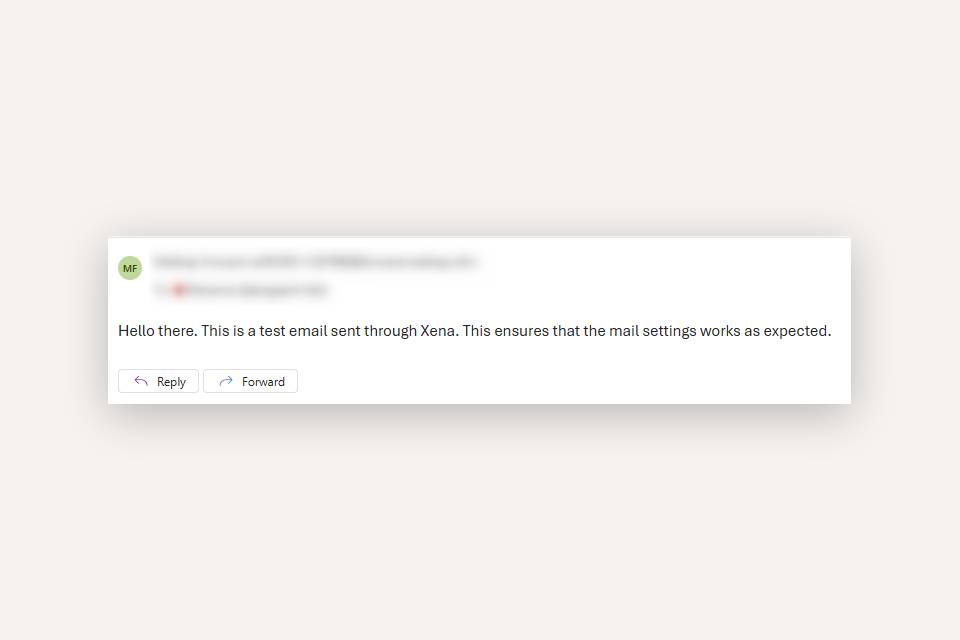
If the test still fails:
- Save the settings anyway
- Try sending an email from Xena to yourself (e.g., a balance report)
- You’ll receive an email with an error code — send this to your email provider or IT support for help
Important: Temporarily disable the SMTP settings until the issue is resolved, so you can still send emails from Xena.
Return to Xena’s Standard Setup
If you want to stop using your own SMTP, you can easily switch back:
- Go to the SMTP dialog
- Uncheck "Enabled"
- Click Save Settings
Now Xena will send your emails again using mail@xena.dk.
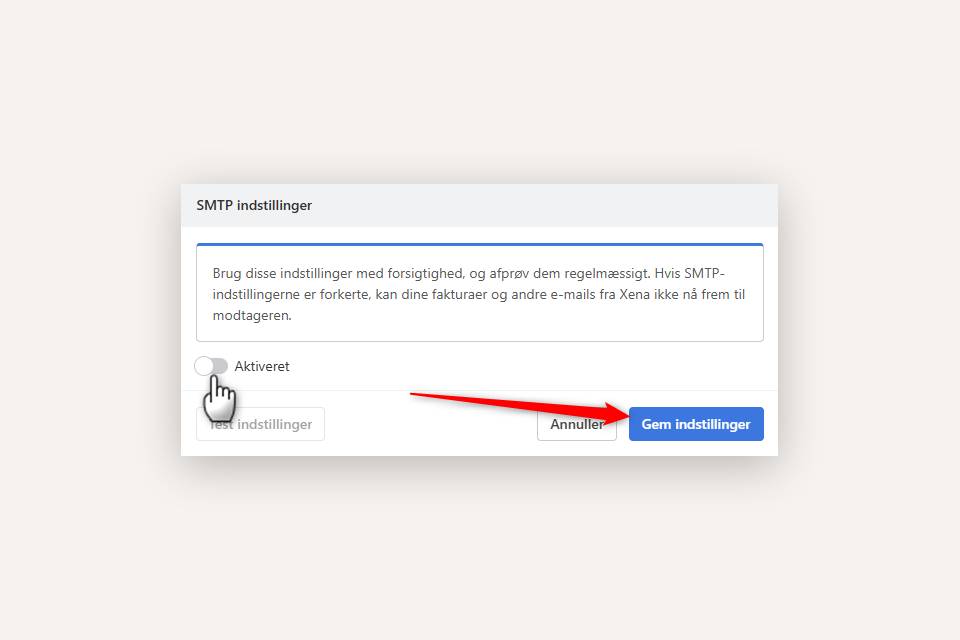
Special Note for Office 365 with MFA
If you use Microsoft Office 365 and have enabled MFA (Multi-Factor Authentication), try adding the following IP addresses to your SPF record:
46.36.204.122
46.36.211.101
46.36.211.102
46.36.211.103
46.36.211.104
46.36.211.105
Unfortunately, Xena support cannot assist with this setup — please contact your email provider or IT administrator.
Troubleshooting
If emails are not delivered even when using your own SMTP:
- Click Test Settings in the SMTP dialog:
- If the test email is received, the setup is correct
- If not, double-check password, server name, etc.
- If the email doesn't reach the recipient:
- Check if it landed in their spam folder
- Contact your email provider for assistance
- If you receive an error message from Xena:
- Check if the recipient’s email address is correct
- Avoid attachments over 10 MB (use ZIP files if needed)
- Other issues?
- Forward the error to your email provider — they can help diagnose the problem
We can guide you where to enter the settings, but we cannot assist with technical configuration or mail server errors. These must be handled by your email provider or IT support.
- Updated