Associate orders to a project or vice versa
It is possible to associate orders to projects or projects to orders. This allows for a comprehensive overview of the entire task if a customer project becomes more extensive than initially anticipated.
The apps EG Pro+, EG Pro, or EG Pro Light can be installed via the Xena App Store. This guide assumes that the project module is installed in your accounting system.
Orders/Projects
Below, you can see how to associate orders and projects together. This means that the costs you post on the orders will be included in the project's statistics.
Please note that if you enter a 'Closed date' on the project, it will no longer be possible to search for orders associated with the closed project, neither during order entry nor in the EG Go app.
Create an order via a project
Once you have created the project, it is easy to create new orders that are associated with the project.
- Open the menu Project > Project > Project Overview > open your project.
- You can create a new order by clicking the 'Create' button.
- At the bottom of the screen, existing sales orders are displayed, and from here, you can also create new orders that will automatically be associated with the project.
If you only want to view orders that have not been invoiced yet, you can check the 'Hide closed orders' box.
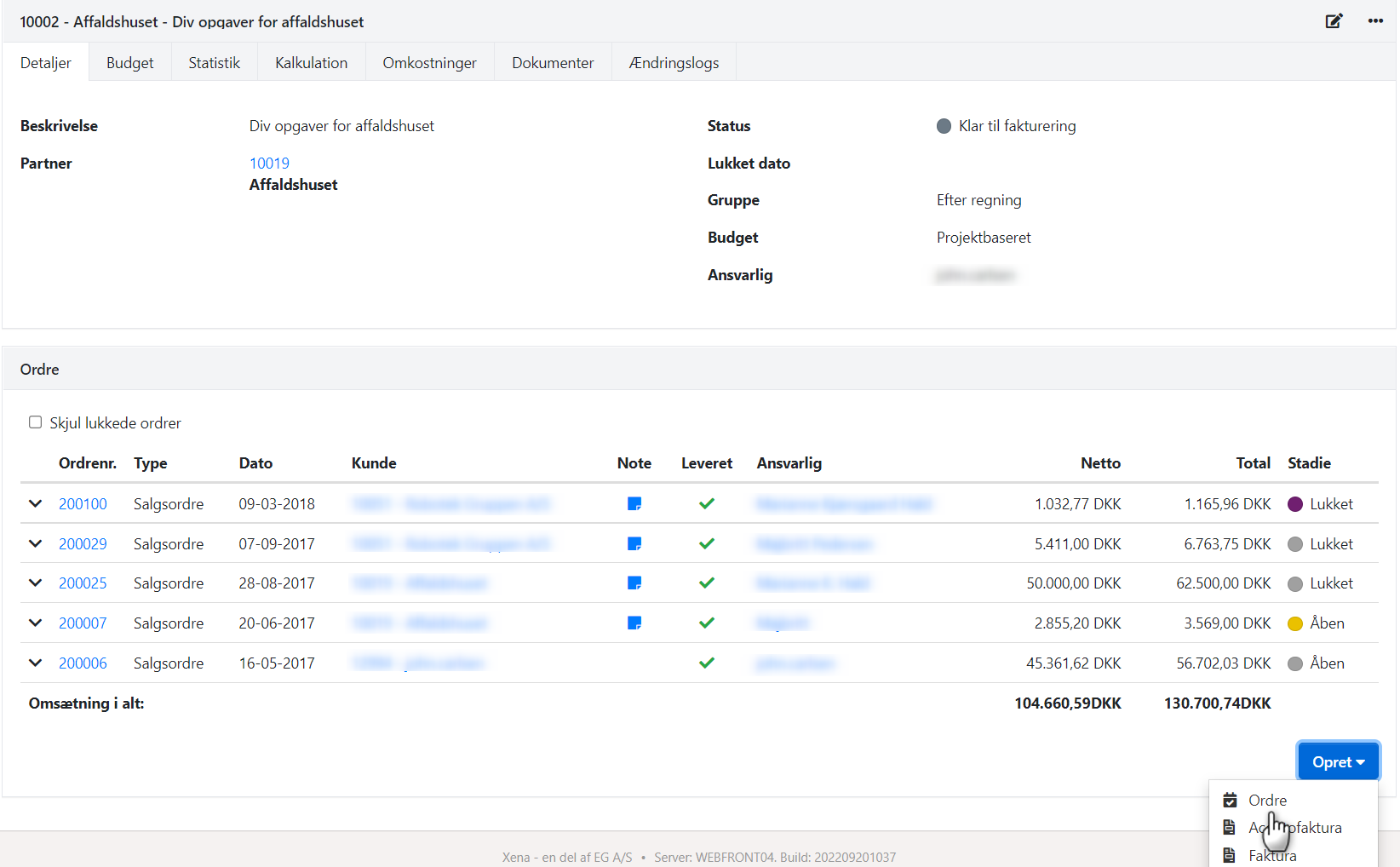
Add a project to an existing order
If you have created a sales order and want to associate it with a project, you need to open the order.
- Go to edit mode on the order by clicking on the edit icon (pencil)
- Go to the 'Project' field
- Enter/search for the project which the order should be associated with.
If you want to remove the order from a project, you can simply delete the project number on the respective order. You can always add it to the project again.

- Updated