Settlement
This guide helps you understand and manage the settlement of entries in Xena – including both full and partial settlements, and how to cancel them properly.
Settlement via Ledger entry
When selecting a partner in the ledger entry, you have the option to settle the related postings.
- Enter a line of the type Partner Payment
- Search for the partner:
- If you search by invoice number, voucher number, or amount, settlement will happen automatically
- If you search by partner number or name, settlement will not be suggested automatically
- Regardless of method, you can always click the Settle link beneath the Description field
- In the dialog box, mark the postings to be settled against the ledger entry line
- When you click Settle partner posts, the amount is automatically pulled into the line
➡️ Read more about using the ledger entry
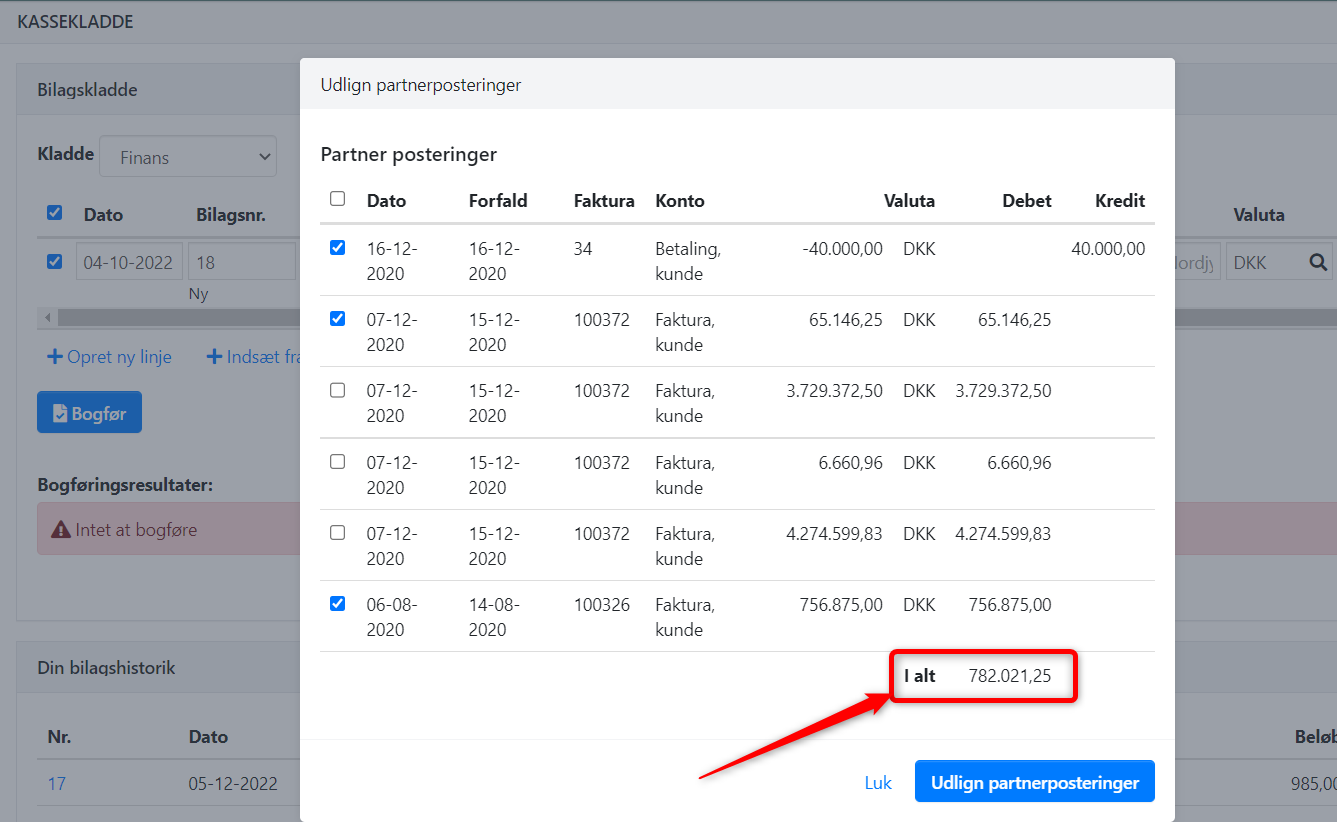
Settlement via Partner
- Open the partner for whom you want to perform a settlement
- At the top of the Saldo box, click the menu (three dots) and choose Create settlement
- All open entries are displayed in two columns based on their balance sign
- Select the entries you want to settle
- If a small difference remains (up to 0.50), it will automatically be booked as an adjustment on the partner using the account System Difference
If you'd prefer to use a custom account for rounding differences, you can create one:
- Go to Ledger > Account overview > Account overview
- Expand the Financial costs group
- Click +Create new
- Choose account type Difference
From then on, you can use this new account when a difference appears during settlement.
⚠️ Important:
When settling a customer entry against a supplier entry for the same partner, the payment date must fall within the same fiscal year – or match the date of the entries.
This is important because the system creates a new transaction on the payment date. If the date falls in a different period, it may affect the reports that show partner balances.
➡️ Link to guide on partner postings and more
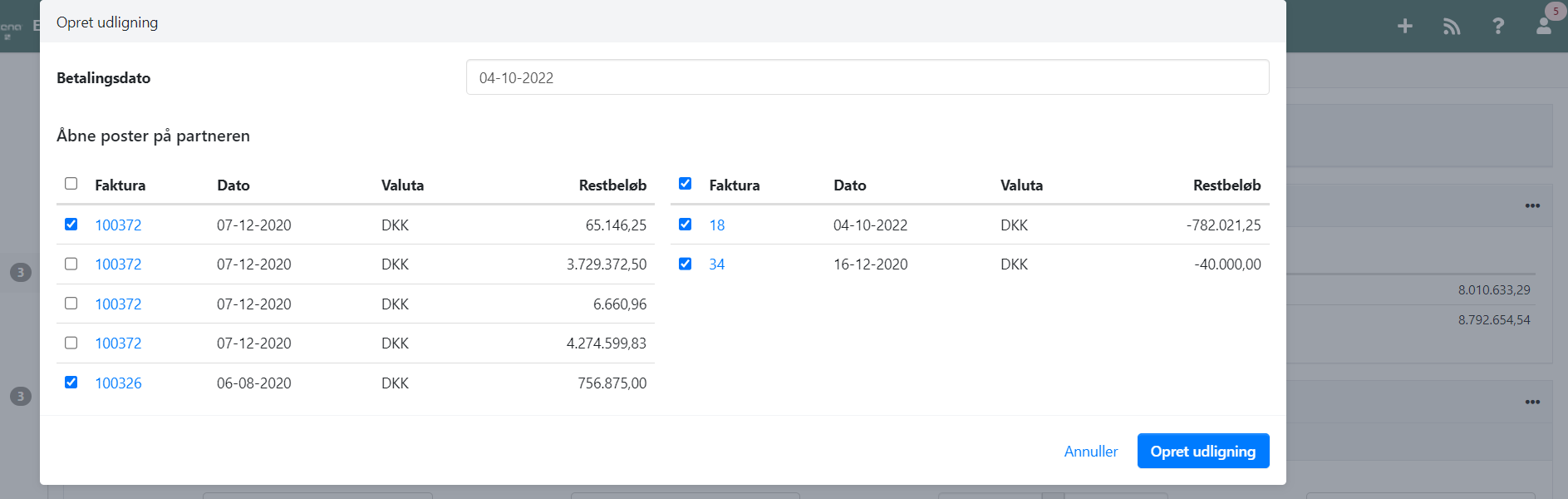
Partial Settlement
If you want to perform a partial settlement – where some entries leave a remaining balance – you must select, at the bottom of the settlement window, which of the selected entries the remaining balance should be assigned to.
This applies both when settling via the journal and via the partner.
➡️ Read more about partial settlement.
Cancelling a Settlement
- Go to the partner and locate the Details box
- Select the Postings tab
- If the entry was fully settled, a View link appears next to it
- Click View, then in the next screen click the menu (three dots) and choose Cancel settlement
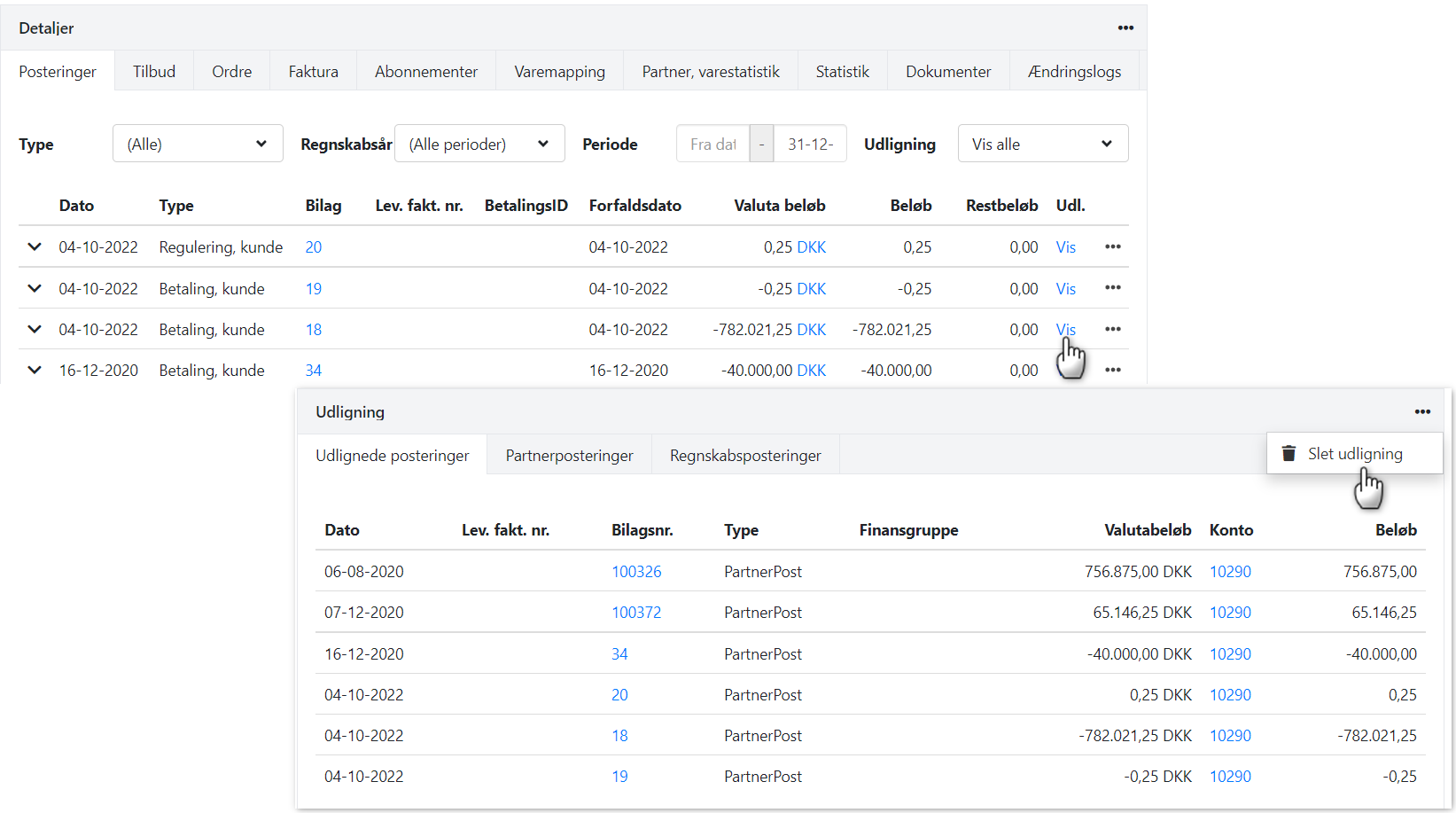
Cancelling a Partial Settlement
- If the entry is only partially settled, the View button will not be visible
- Instead, click the menu (three lines) next to the entry and choose Delete partial settlements
- All settlements related to that entry will be removed, and you can start the settlement process again
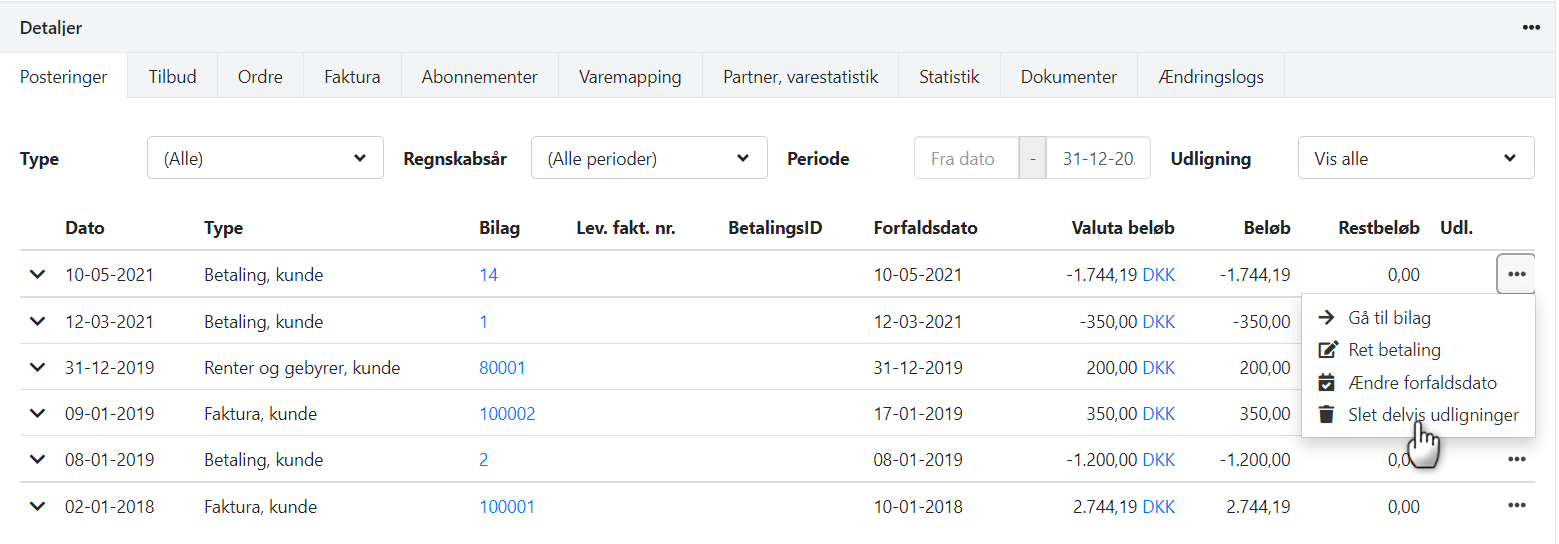
- Updated